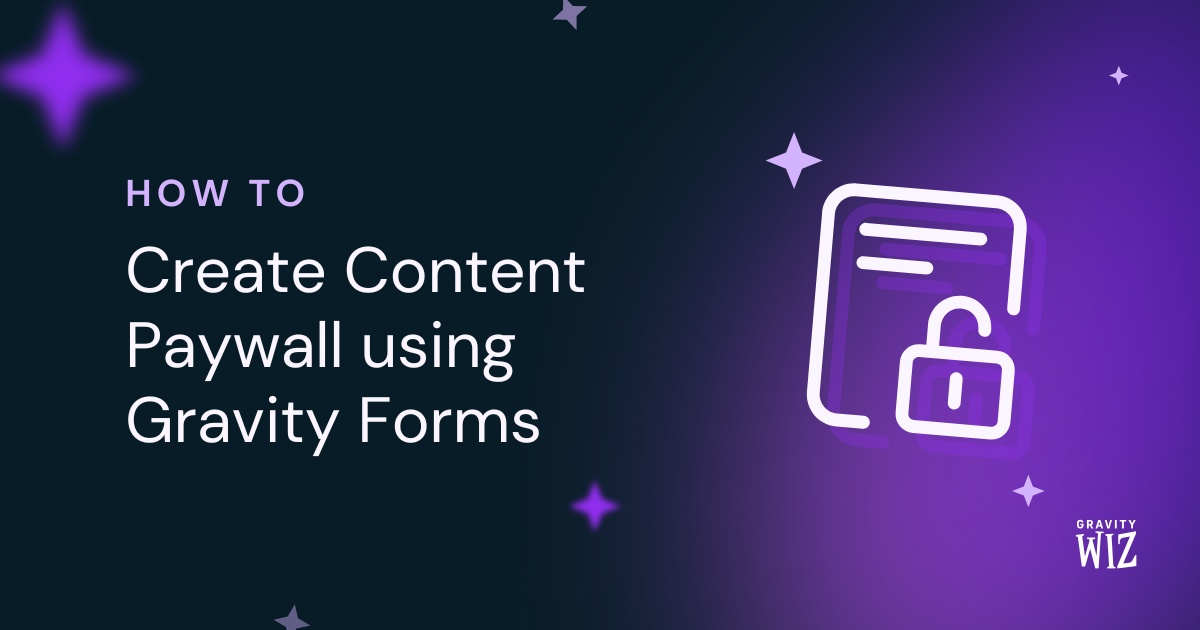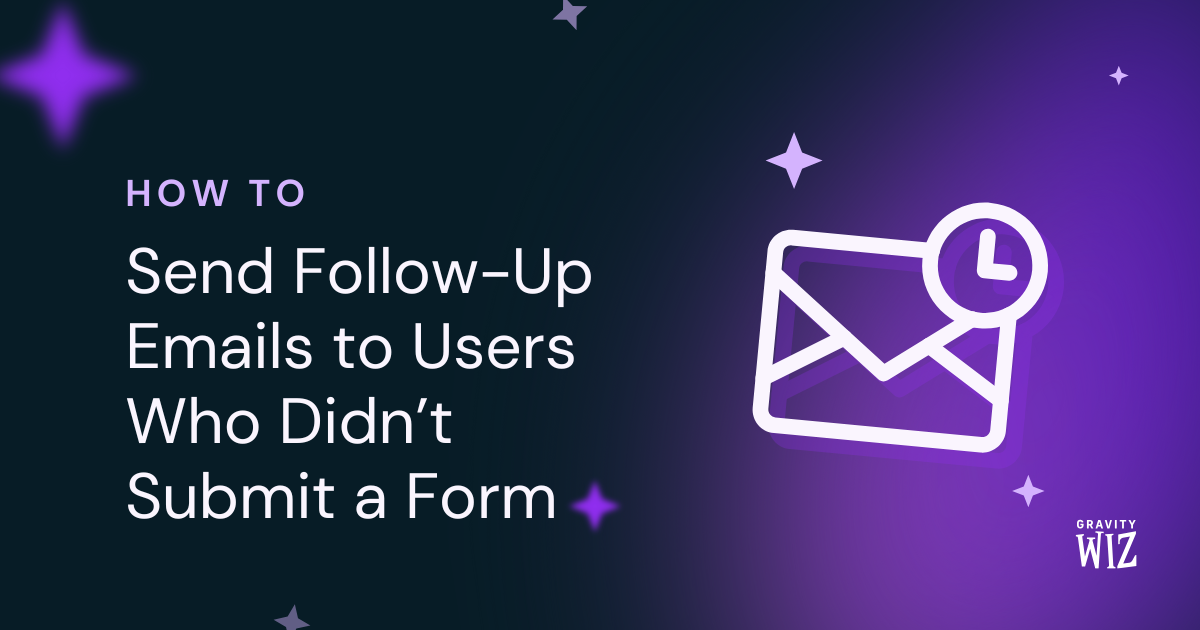How to Validate Phone Numbers in Gravity Forms
Turn your standard phone field into a vigilant validator that instantly rejects invalid numbers.
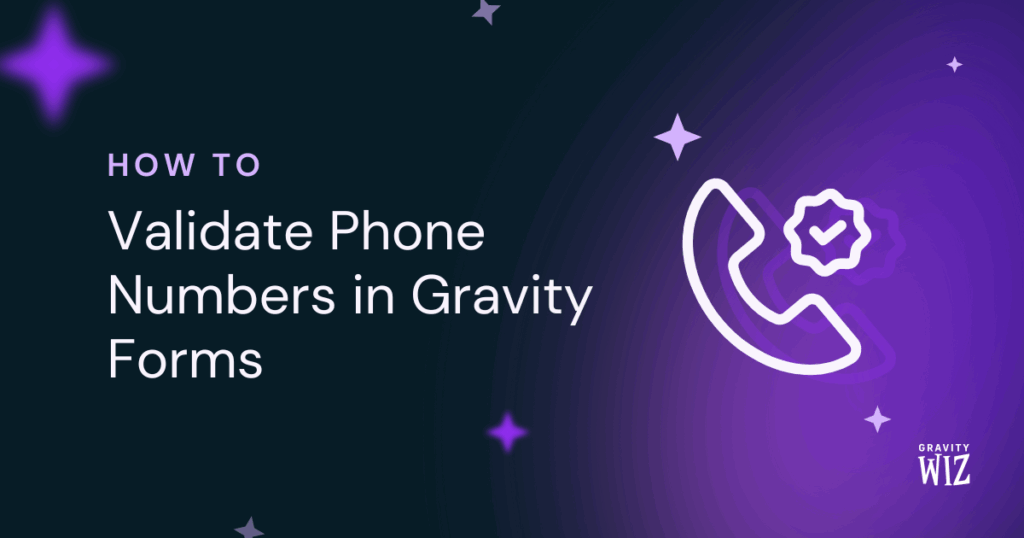
Your shiny new form is live and entries start rolling in. It’s a great feeling… until you look at the data. Someone typed in too many digits, another submitted 123-456-7890 (classic), and a simple keyboard fumble makes another number useless. Suddenly, you’re chasing ghosts.
The real fix isn’t cleaning the mess later, it’s using the mighty GP Advanced Phone Field to check for real numbers before they ever get saved.
This article requires the Gravity Forms Advanced Phone Field perk.
Buy Gravity Perks to get this perk plus 50 other premium Gravity Forms plugins!
But, What Does “Real Number” Validation Mean?
This goes beyond just accepting any number that gets typed in. It’s about making sure that number is legitimate, which a standard phone field can’t do. Advanced Phone Field does this perfectly by running two checks on every submission:
The Format Check
Like a seasoned world traveler, Advanced Phone Field instantly knows a number from Japan looks nothing like one from Brazil. Whether you select a country or type its code, it applies the correct local formatting in a snap.
The Authenticity Check
Here’s the brilliant bit: even perfect formatting can’t hide a wrong number. Our validator checks the number against real telecom data and makes sure it actually exists.
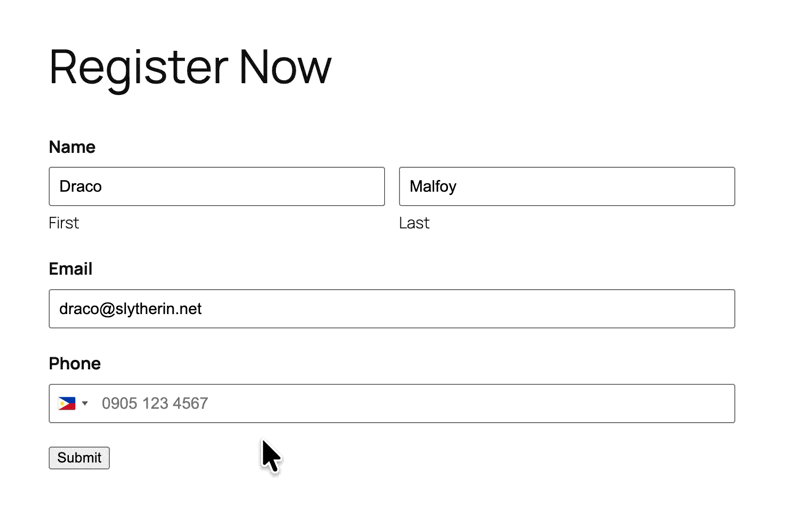
This one-two punch slams the door on typos, fake submissions, and formatting chaos, so only clean, callable numbers make it to your database. 😎
Info
Advanced Phone Field’s frontend is powered by the International Telephone Input plugin, while behind the scenes, Google’s libphonenumber library validates that every submitted number is real.
How to Enable Your Phone Validator
- Open your Spellbook and activate GP Advanced Phone Field.
- Open your form, add or use an existing Phone Field.
- Click the Perks tab, and check Enable Advanced Phone Field.
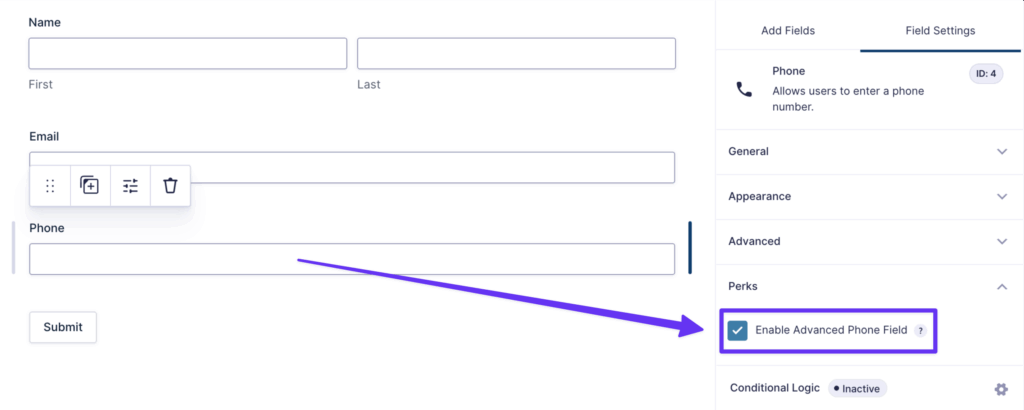
Sneak Peek of Our Validator’s Magic
Let’s see what happens when someone from Mexico City fills out our form.
- They select “Mexico” or type
+52→ The 🇲🇽 flag appears and it instantly knows the local rules. - The field adapts instantly → Applies the correct format and sets the max digit count.
- On submission → The number is validated making sure it’s real.
For users, it’s a smooth experience. For us? Legit data. 👌
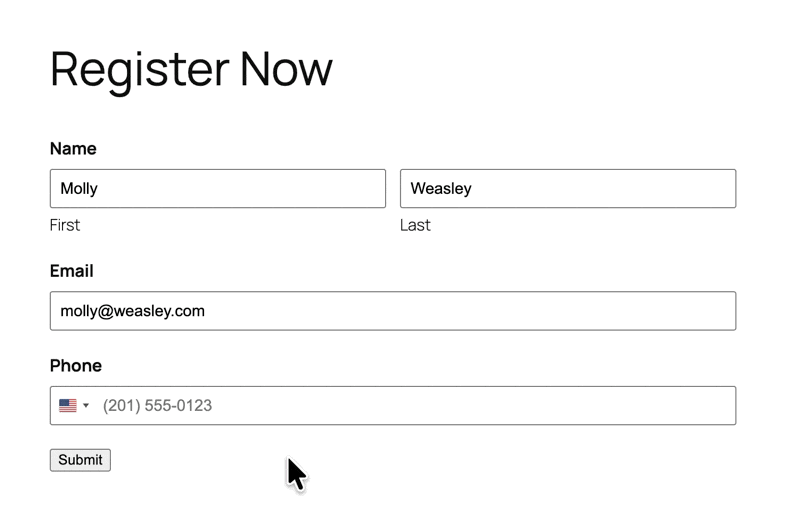
Tip
Curious about how the country selector works? We have a neat guide about country codes and flags for phone fields.
Why Validating Numbers Matter
Real number data isn’t a “nice-to-have,” it’s necessary. Here are some real-world examples:
- Marketing: Launch SMS campaigns to thousands of subscribers without worrying about invalid numbers.
- Event Management: Notify attendees of time-sensitive, last-minute changes knowing that the message will be delivered to real numbers.
- Health and Government industries: where verifiable information is essential for follow-up.
Tip
For those situations where strict validation isn’t ideal, you can use our handy snippet that turns off phone validation.
Bye, Bye, Bad Numbers
What will you build with your perfectly clean contact list? 📞✨