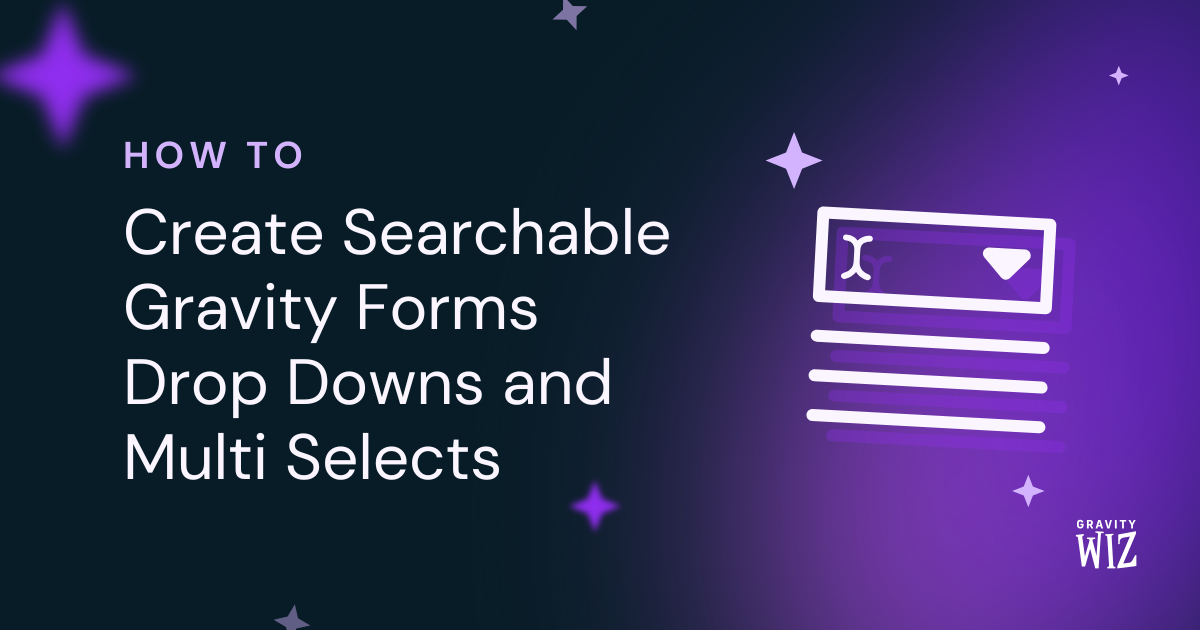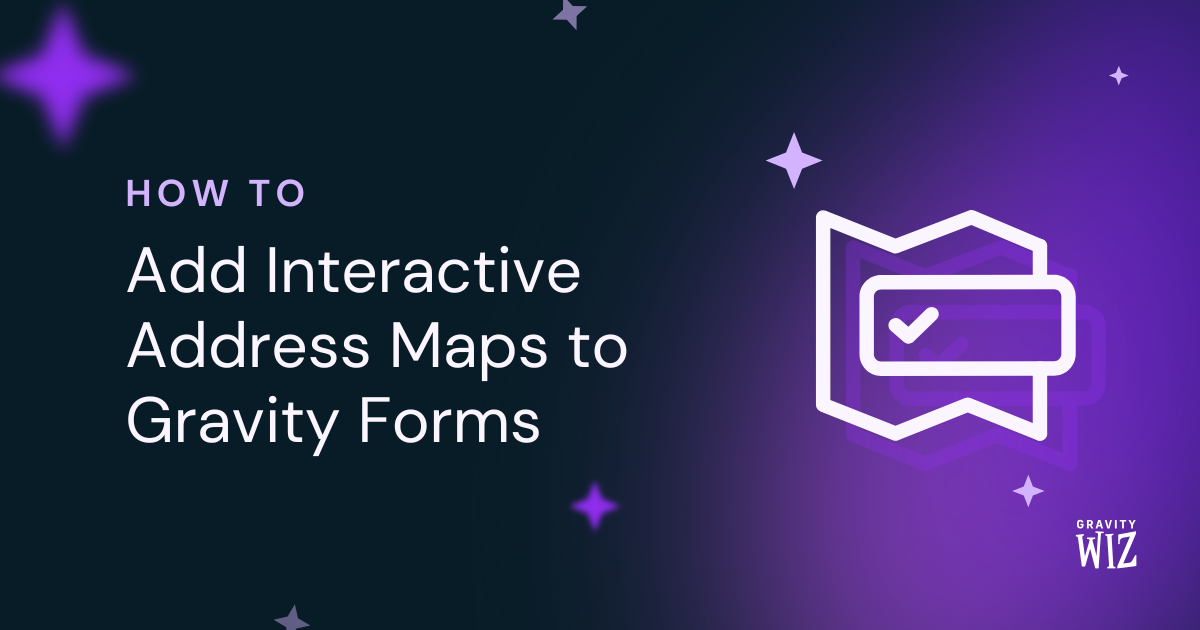How to Copy Gravity Forms Field Values Using Checkboxes
Stop making your users type twice. Let them copy fields with a simple checkbox using GP Copy Cat.
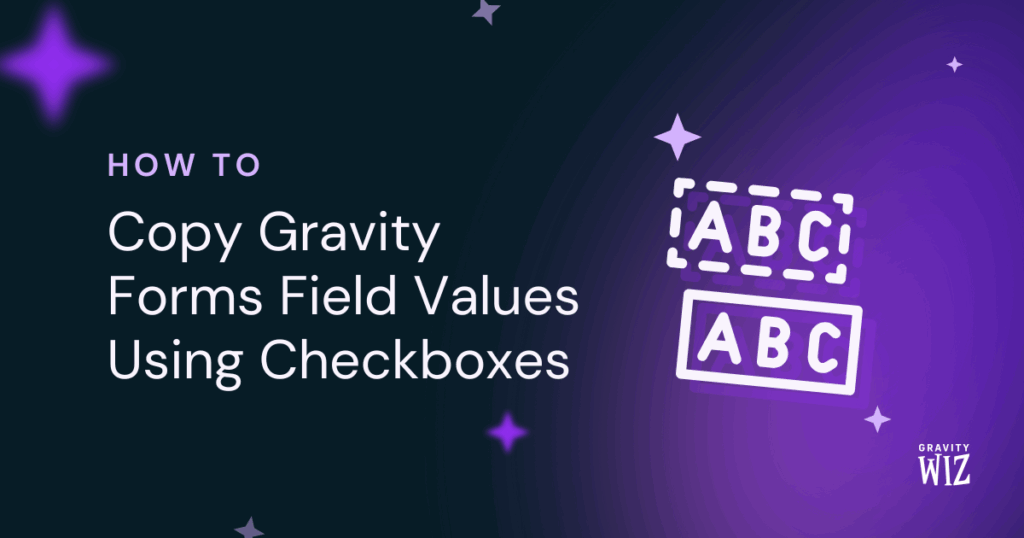
Ever wished you could give your form users a magical “same as above” button? With GP Copy Cat, you can transform tedious double-entry into one click.
Copy Cat offers two magical spells in its arsenal: automatic copying (fields copy as users type) and manual copying (checkbox-triggered).
While automatic copying works great for many scenarios, manual copying shines when users might need different information for other fields. Take e-commerce checkouts: customers often want different billing and shipping addresses, so including a “Ship to billing address” checkbox gives them the choice rather than assuming they’re always the same.
Today, we’re mastering this manual approach that puts users in the driver’s seat, letting them choose exactly when the copying happens. 🧙
This article requires the Gravity Forms Copy Cat perk.
Buy Gravity Perks to get this perk plus 50 other premium Gravity Forms plugins!
Let’s Get Copying
We’ll use the classic “Billing and Shipping Address” example.
Step 1: Identify Your Fields
You’ll first need the fields you want to connect. In our example, we’ll use two Address fields:
- Field ID 6: Billing Address (our source)
- Field ID 8: Shipping Address (our target)
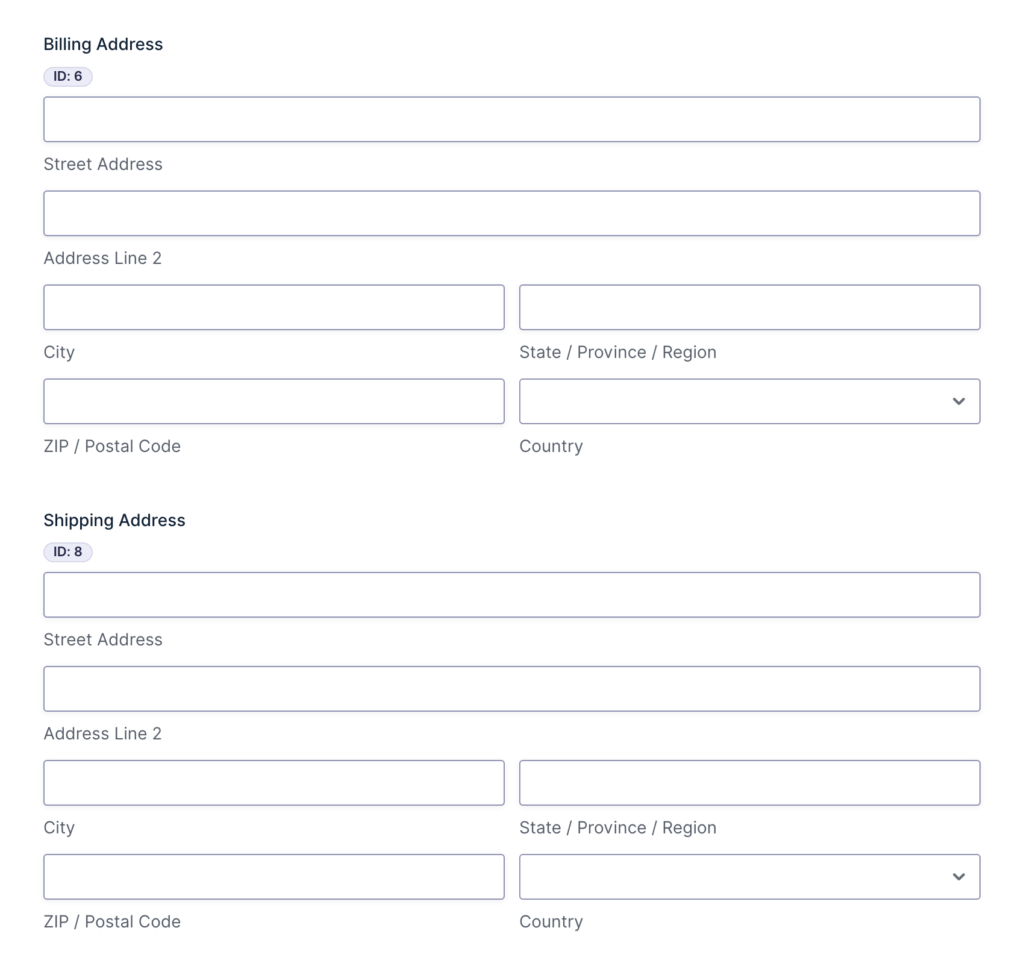
Secret Sauce
Make finding field IDs for your Copy Cat spells easier with our snippet that Displays Field IDs Next to Field Labels.
Step 2: Add Your Trigger Checkbox
Create a new Checkbox field in your form. Label it something user-friendly like “Same as billing address.” This will be the trigger that tells Copy Cat when to work its magic.
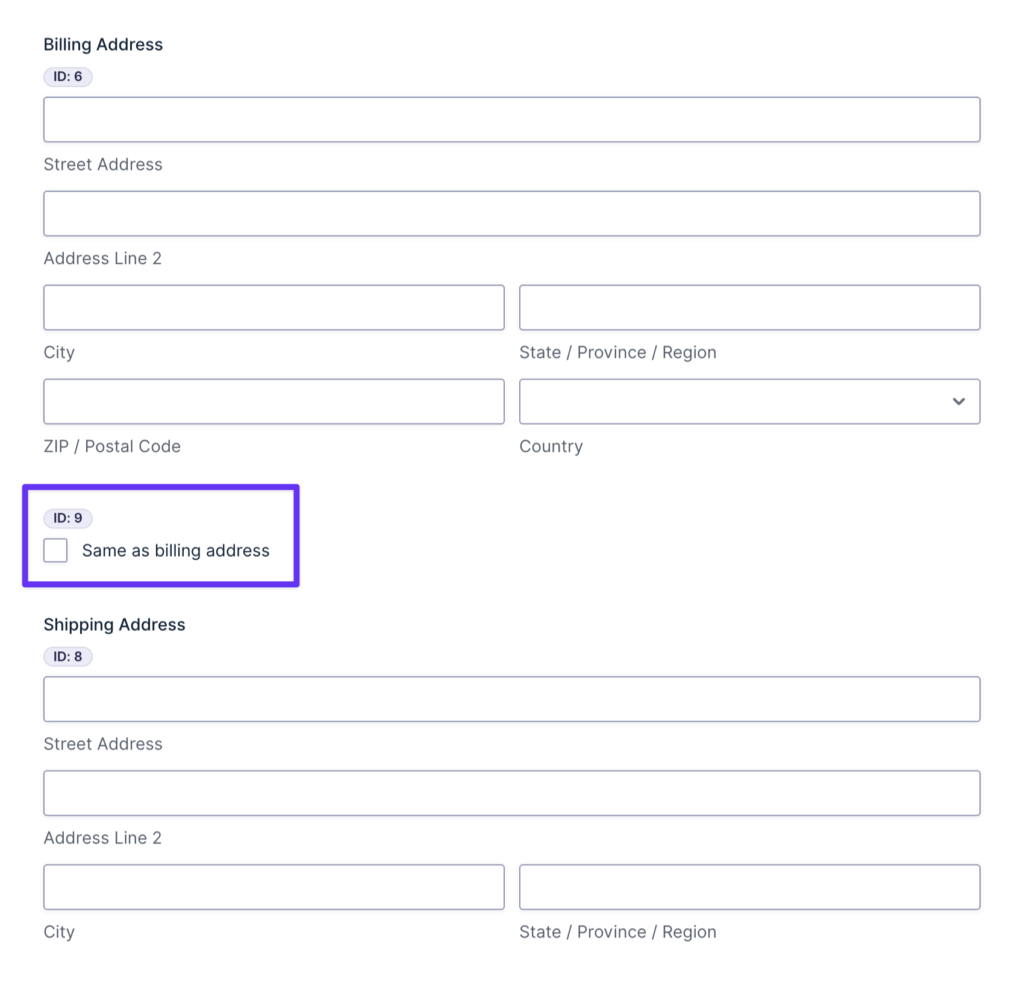
Step 3: Configure Copy Cat
This is how we give our checkbox a simple instruction so Copy Cat knows what to do.
Your magical incantation follows this precise formula:
copy-{fieldId}-to-{fieldId}Replace the first {fieldId} with the ID of the field you’re copying from, and the second {fieldId} with the ID of the field you’re copying to.
Now…
- In your Checkbox field’s settings, go to the Appearance tab.
- Scroll down to the Custom CSS Class setting.
- Enter your magical spell. In our example, that’s
copy-6-to-8. - Save your form.
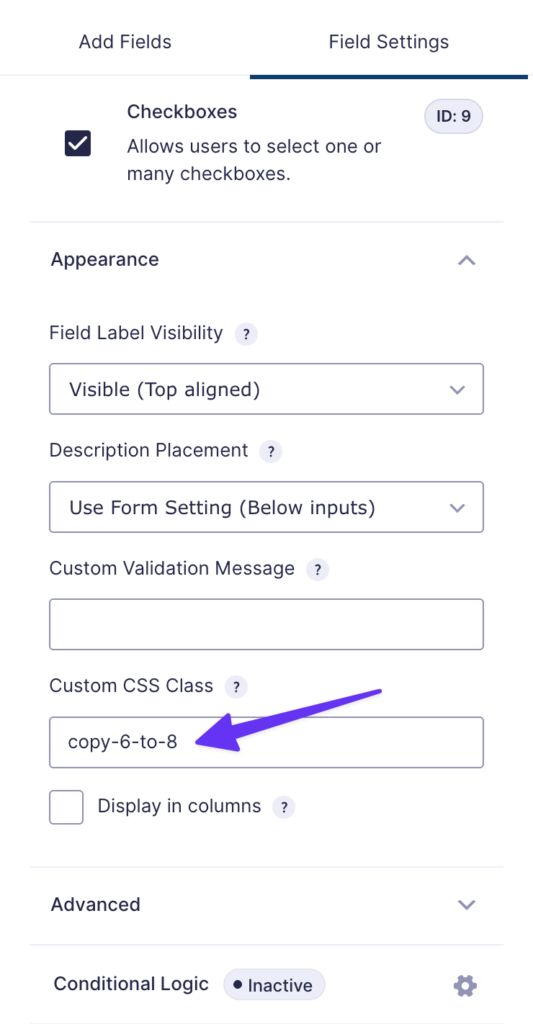
And that’s it! Preview your form, fill out the billing address, and check your trigger box. Watch the shipping address instantly populate. Poof! 🪄
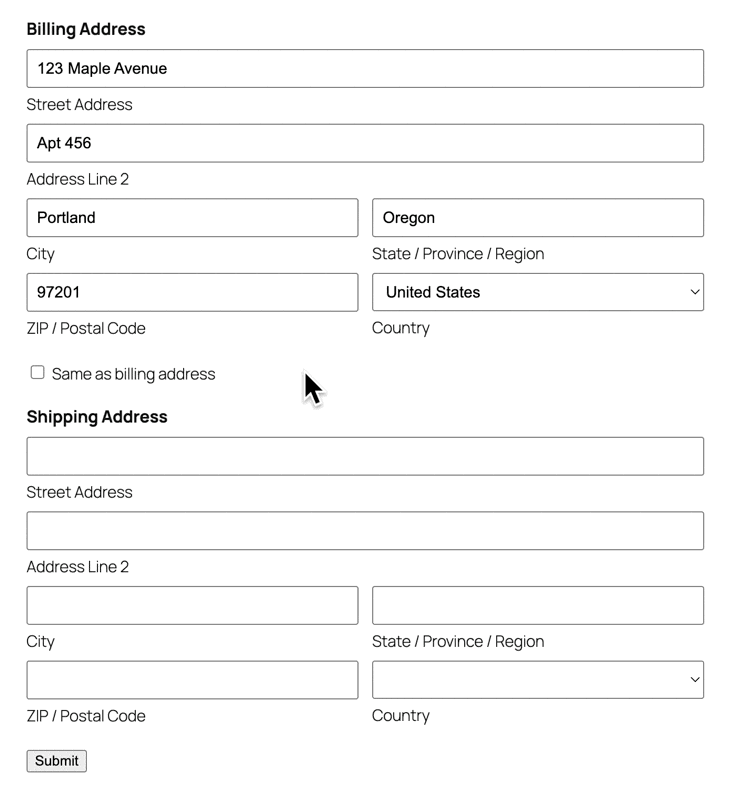
Bonus: Copy Cat in Action
This user-triggered copying spell works wonders across many scenarios including:
Registration Forms: When registering family members for events, users can copy contact details with “Use my information for emergency contact.”.
Business Applications: Copy company details from one section to another with “Same company for billing and service address.”
Membership Forms: Allow users to copy their personal information to a spouse or partner section with a simple “Copy my details” checkbox.
Event & Team Forms: Let the first person signing up click a “Make me the primary contact” checkbox to instantly copy their details where they’re needed.
Tip
Want to copy multiple fields with one checkbox? Check out our guide on copying multiple fields.
Copy Magic Mastered!
Nice work, wizard! You’ve just mastered a powerful Copy Cat spell!
Got any real-world scenarios where this checkbox trick could save some typing? We’d love to hear how you put this Copy Cat magic to work! ✨