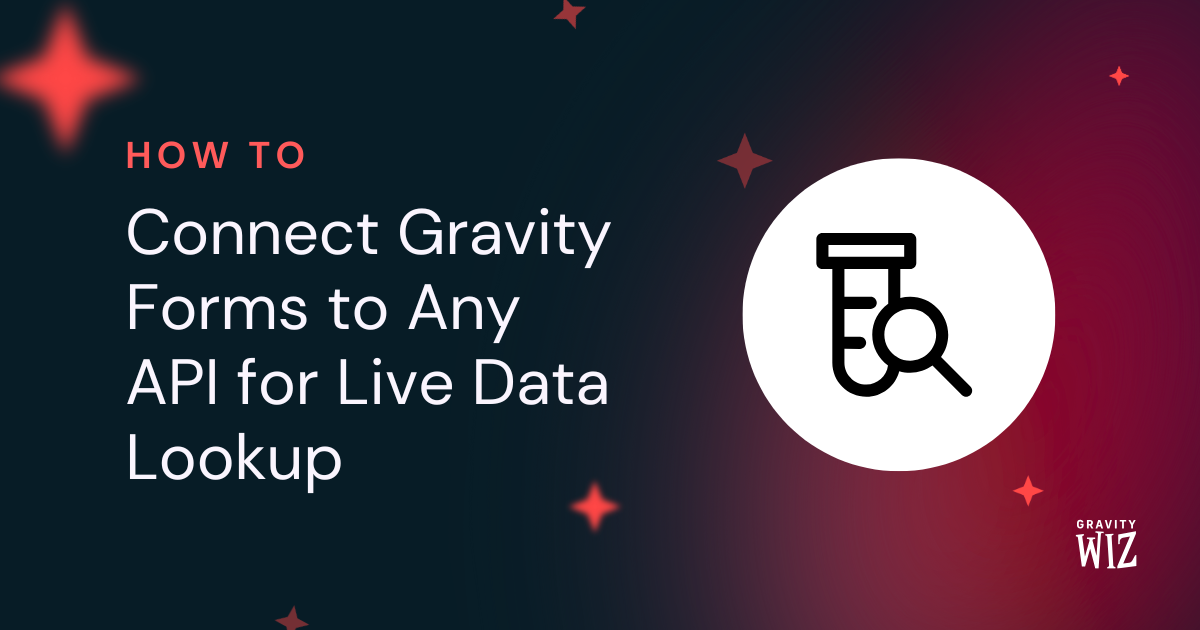How to Build Contact Forms That Validate Phone Numbers from Any Country
Tired of getting the wrong phone numbers when collecting from a global audience? Let’s fix that with a phone field that knows a real number when it sees one.
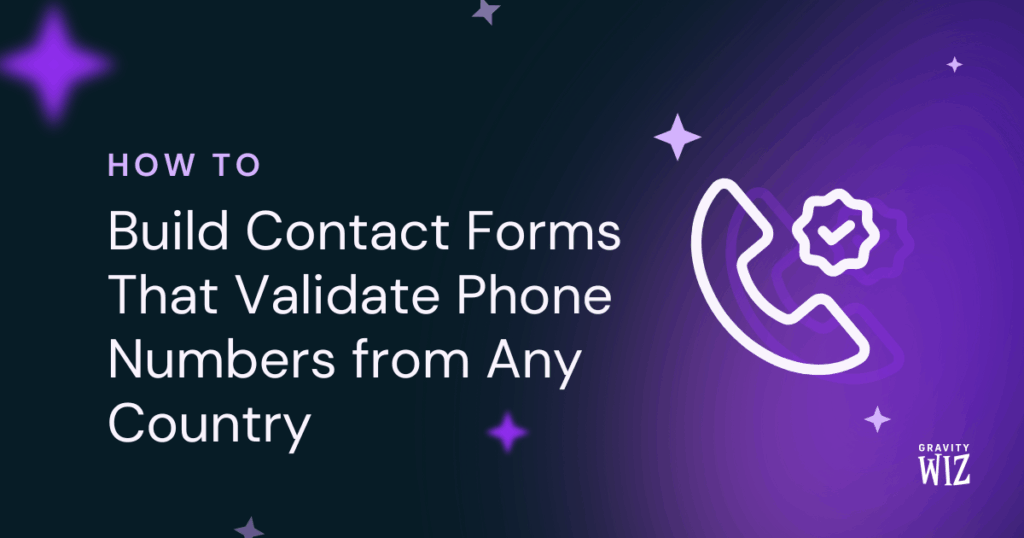
Your contact form is that first friendly handshake with leads from anywhere in the world. Local or international, first contact always matters, so let’s make them feel right at home from the start.
The standard Phone Field does the basics: it collects numbers with simple formatting, but won’t guide international users through country codes or check if they’re actually real. Let me show you how GP Advanced Phone Field fills those gaps by only capturing clean, real phone numbers from every corner of the world.
This article requires the Gravity Forms Advanced Phone Field perk.
Buy Gravity Perks to get this perk plus 50 other premium Gravity Forms plugins!
Step 1: Enable Advanced Phone Field
- Open your Spellbook and activate GP Advanced Phone Field.
- Open your contact form (or spin up a new one).
- Add or find your Phone Field and click to open its settings.
- Head to the Perks tab and check Enable Advanced Phone Field.
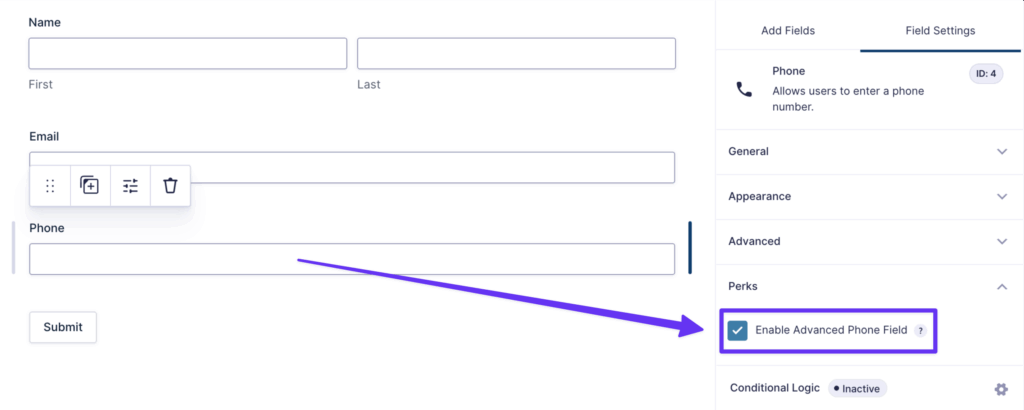
Phone field upgraded!
Step 2: Meet Your Phone Wizard
Your phone field now has two new features:
Country Drop Down
Your field now sports a slick country selector with flags. It even auto-switches to the correct country code as users type.
Let’s try it out: Preview your form and type +61 for Australia or +33 for France. Watch the flag switch instantly. 🇦🇺 → 🇫🇷
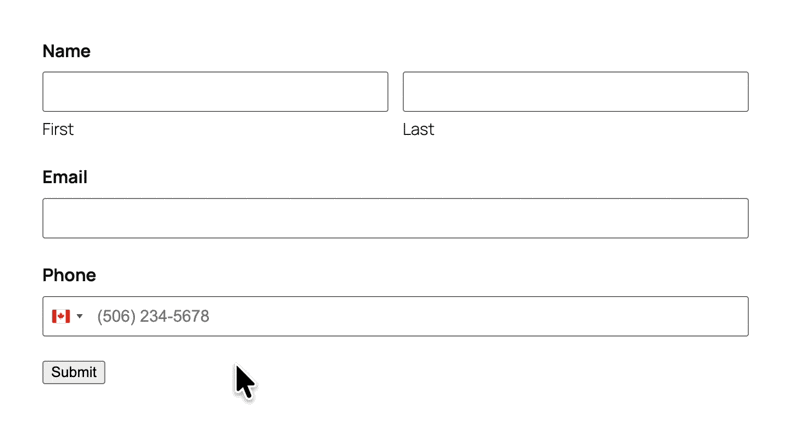
Learn how the country selector creates a better UX for users around the world.
Real Number Validation
On submission, the field doesn’t just check if the number looks right, but also verifies that it actually exists. First, it checks the country format. Then, it verifies the number against real telecom data. Fake numbers like 555-5555 get instantly rejected.
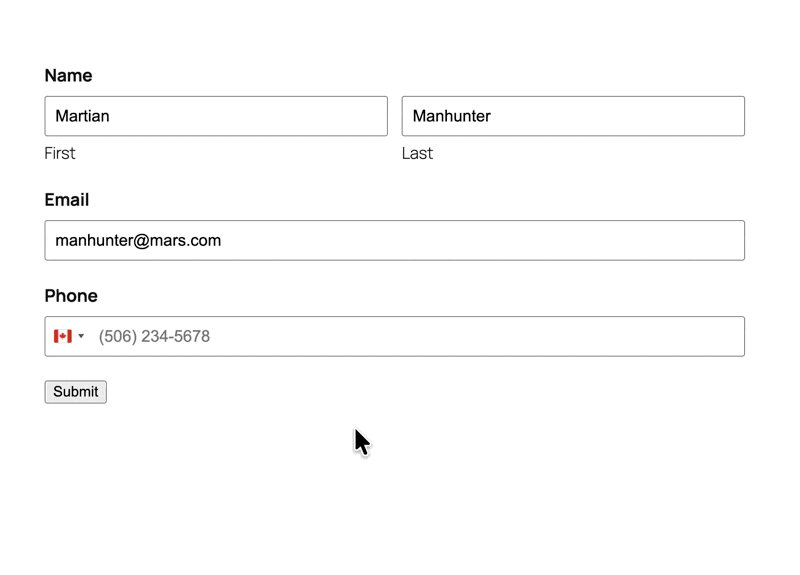
From now on, only real, working numbers get through. 😉
Find out how phone number validation catches invalid numbers before they enter your database.
Step 3: Automate with Phone Meta
Every phone number now captures hidden data called Phone Meta—like the number type, region code, or carrier.
Why does this matter? Because this intel can be used to automate work and send more relevant messages.
For example: Send leads with phone numbers from the UK (GB) straight to your London team, or German inquiries (DE) to your Berlin office.
To set this up:
- Go to your form’s Settings and click Notifications.
- Edit your existing notification (or add a new one).
- Enable conditional logic.
- Set rule/s like: “Send this notification if
Phone (Region Code)isGB.”
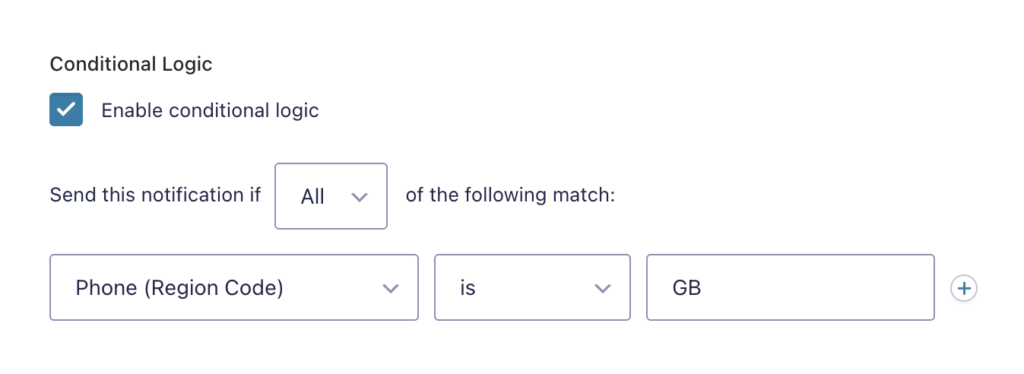
Phone Meta captures other useful data too. Check out our guide to see what else gets captured and how to use it.
Pro-tip
Building high-level contact forms? Pair this with GP Email Users to send targeted follow-ups based on phone meta.
Ready for the World!
Your global audience awaits. Go get ‘em! 🌍📞