How to Properly Connect PayPal to Gravity Forms for Payment Forms
Learn how to use Gravity Forms to accept PayPal payments on your site with this step by step guide.

Looking to use a Gravity Forms PayPal form to accept payments on your site?
A Gravity Forms PayPal form makes a great option for everything from physical products to digital products, services, and more.
Using Gravity Forms is simpler than something like WooCommerce, but it still gives you ownership and keeps most of the payment process on your site. Additionally, with the right tools, you can still handle important calculations, like charging taxes or offering discounts.
In this post, you’ll learn exactly how to accept Gravity Forms PayPal payments on your WordPress website — properly.
You need Gravity Perks to get the full power of Gravity Forms with PayPal! Buy Gravity Perks today to all of our galatic Gravity Forms plugins!
How to Accept Gravity Forms PayPal Payments
You can accept Gravity Forms PayPal payments with the core plugin and the Gravity Forms PayPal Checkout add-on, which comes with the Pro and Elite licenses.
However, the core Gravity Forms PayPal add-on is limited when it comes to the pricing fields that you get access to. For example, you can’t add a tax calculation field or a discount field. You also can’t add a subtotal field to show how the final price changes as a result of taxes or discounts.
All of these are important for both user experience and legal requirements (in the case of taxes). Not to mention, it makes the entire checkout process much simpler.
To fix these limitations, you can use the GF eCommerce Fields perk from Gravity Perks to create a better Gravity Forms PayPal integration. The GF eCommerce Fields perk also improves the order summary page (i.e. order forms), which is another way to improve the experience for shoppers.
This article requires the Gravity Forms eCommerce Fields perk.
Buy Gravity Perks to get this perk plus 50 other premium Gravity Forms plugins!
Here’s how to set everything up…
1. Install the Required Plugins
To create a Gravity Forms PayPal form, you’ll need to install and activate the following plugins:
2. Set Up PayPal Checkout
In order to use the Gravity Forms PayPal add-on, you need to connect Gravity Forms to PayPal.
Follow these steps to set up PayPal Checkout:
1. Navigate to Gravity Forms > Settings > PayPal Checkout.
2. Click Connect with PayPal.
3. In the popup box, log in to your PayPal account and agree to any additional terms and conditions.
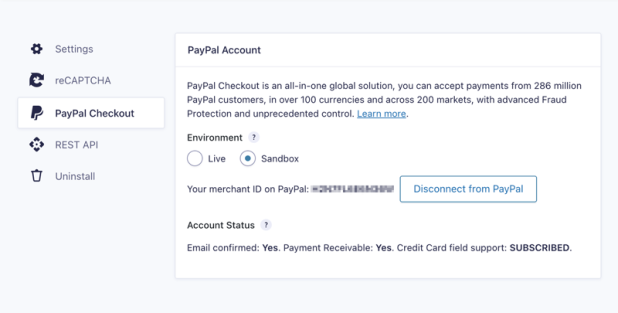
You can choose whether to set the Environment to Live or Sandbox. In Sandbox mode, you can test transactions without any real money changing hands.
2. Create Your Payment Form
Now, you’re ready to create forms in Gravity Forms.
First, add the basic fields for any information that you want to collect from your buyers. For example:
- Name
- Address
You can also collect additional information as needed.
Here’s what the basic details part of your Gravity Forms PayPal form might look like:
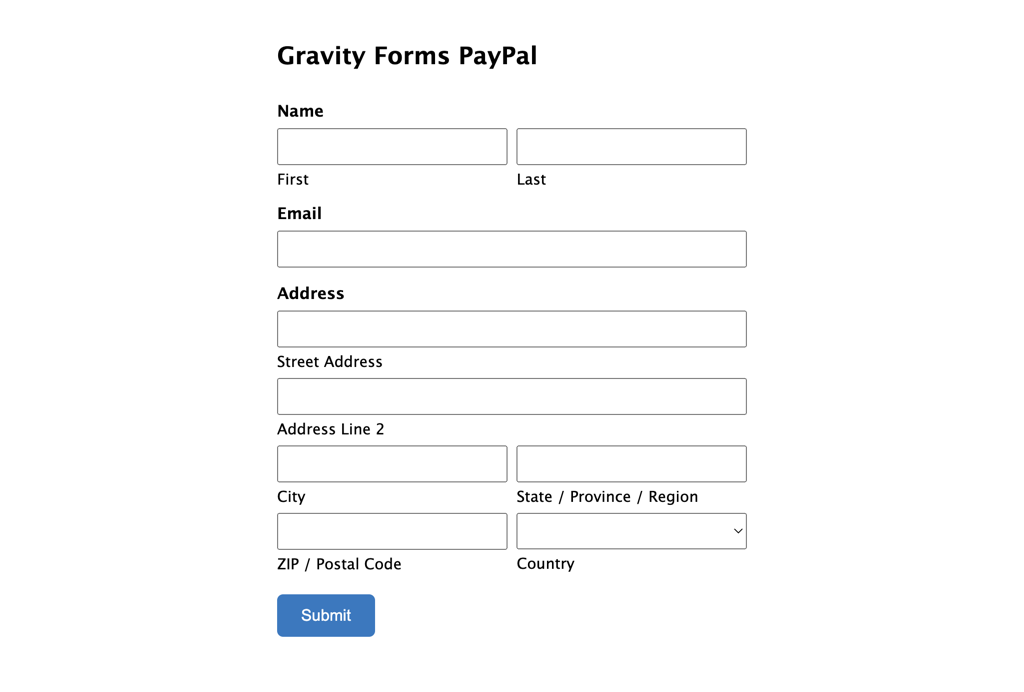
3. Add Pricing Fields
Next, you can use the Pricing Fields to add payment options/calculations to your form:
To get started, add a new Product field. In the field’s settings, you need to configure a few important details:
- Product Name – the front-end name of the product.
- Field Type – with a Single Product, there’s only one price/option. But you can also let shoppers choose between multiple prices/options using a checkbox, drop-downs or radio buttons. Or, you can use a User Defined Price field to let people enter their own price, like for a donation form.
- Price – the price of this specific product.
- Disable quantity field – choose whether or not a person can purchase multiple products.
Below that, add three more fields in the following order:
- Subtotal
- Tax
- Total
For the Tax field, you can enter the tax rate to apply to your form:
If you want to offer discounts, you can also use the Discount field from the GF eCommerce Fields perk to add a flat or percentage discount.
The neat thing is that you can use conditional logic to only apply the discount in certain situations, like if a shopper purchases multiple products. You can also use the GF Conditional Pricing perk to create conditional pricing rules.
If you want to charge shipping for physical products, you can also add a Shipping field after the tax field (but before the Total) field.
Finally, add a PayPal field to the form. This is the field in which users will enter their payment information. The PayPal field supports both PayPal Checkout and Credit Cards. You can choose to include both, which one is the default, and in the case of credits cards you can even select which cards you accept.
Here’s an example of what a finished form might look like:
4. Add PayPal Feed
To connect your form to PayPal, go to Settings → PayPal. Then, click Add New to create a new PayPal feed.
In the Feed Settings:
- Name the Feed.
- Use the drop-down to select the Transaction Type. Either Products and Services, which is a one-time payment, or Subscription.
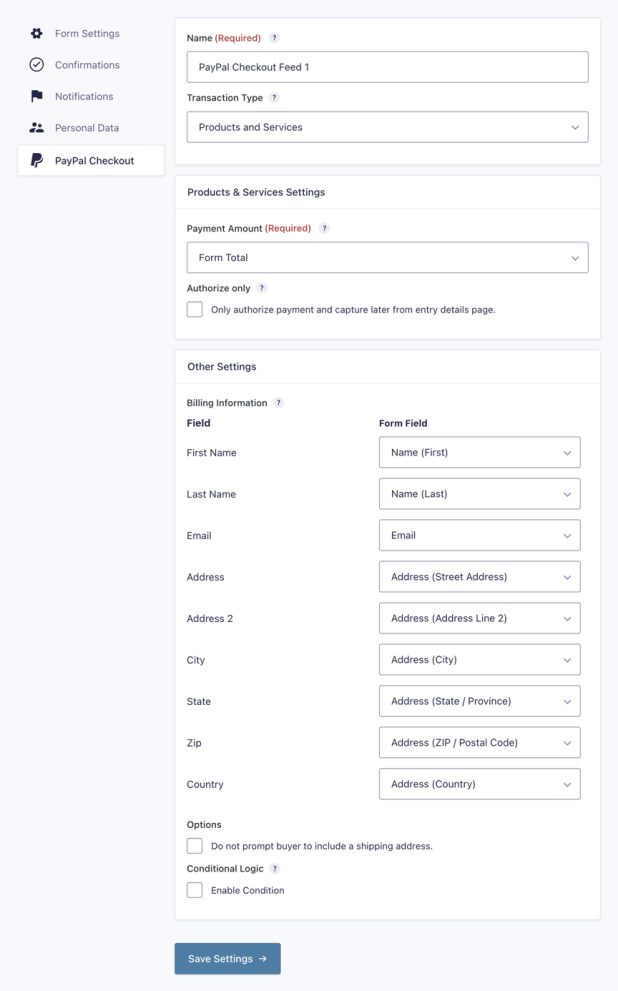
Verify that all the information is correct in the form settings. Then, click Save Settings to save your changes.
And that’s it! Once you embed your form, you can receive payments. If you want to test payments before receiving real payments, you can change PayPal Checkout to Sandbox mode in Gravity Forms > Settings > PayPal Checkout.
Start Collecting Gravity Forms PayPal Payments Today
With Gravity Forms and Gravity Perks, you can create flexible payment forms for physical products, digital products, or services.
You can charge tax and offer discounts, and you’ll even be able to set up recurring subscriptions with a one-time setup fee.
To get started today, purchase Gravity Perks to create the best Gravity Forms PayPal integration.

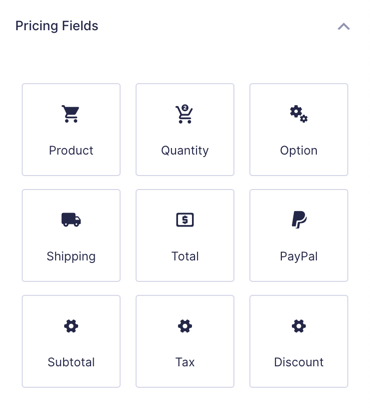

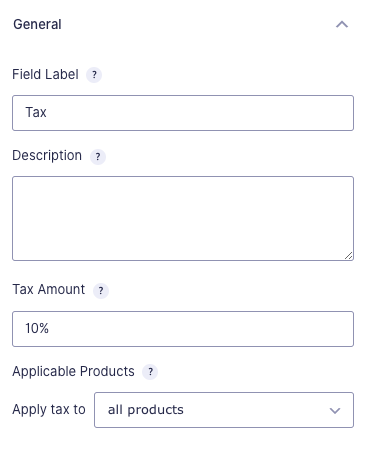
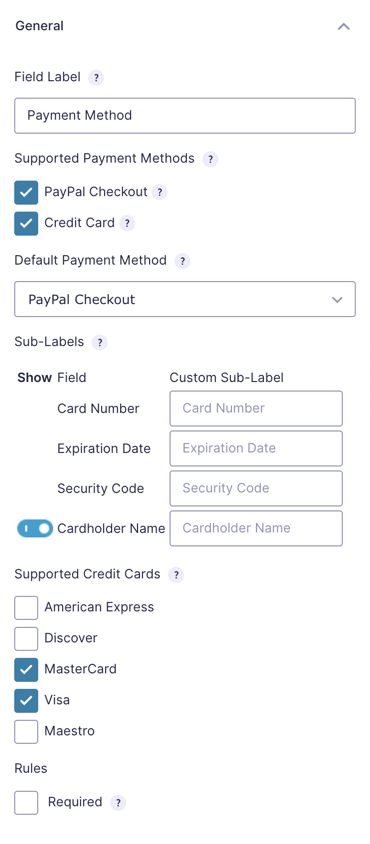
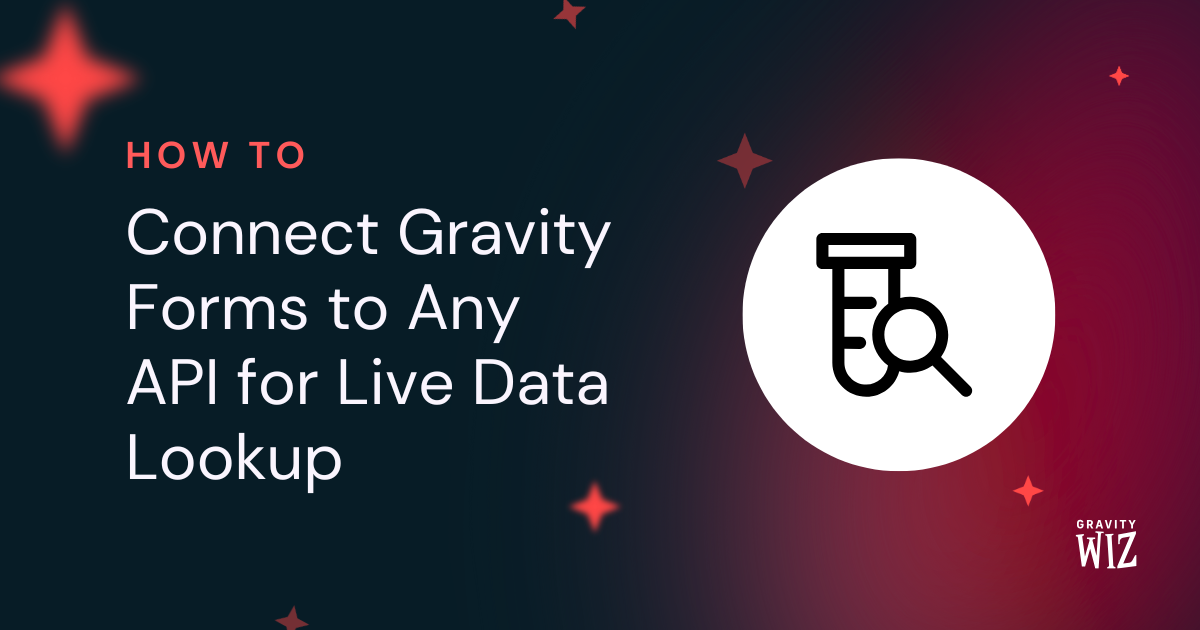



I am experiencing an issue with the PayPal Checkout button in Gravity Forms where the button can be clicked and proceed to PayPal without validating the form fields. However, I have checked by deactivating the PayPal Checkout Plugin and validation works as expected. Expected Behavior: The PayPal button should not trigger and proceed to PayPal unless all required form fields are filled out and validated. Actual Behavior: The PayPal button proceeds to PayPal without validating the required form fields. Please help me with this issue
Hi Nitesh,
The Paypal add-on is a Gravity Forms product, so you’ll have to contact the Gravity Forms support team to assist with you with this.
Best,
Thanks for this… I’m working a “Cannot Submit Data to PayPal” error with PayPal and I submitted to Gravity Forms.
I wanted to know that 1. I followed your recommendations above strictly and 2. PayPal just told me on the phone that they made updates to the PayPal Checkout code in the past week.
Thank you again for the support even though this is not a Gravity Wiz issue. No need to reply. Just sharing…
Does this incorporate PayPal Pro at all?
Hi Heather,
Sorry for the delay in reply. I’ll suggest you get in touch with the Gravity Forms Support team about this. The PayPal addon is one of theirs and they will be in the best position to assist.
Best,
There was a problem with your submission. No order ID available, cannot create a new payment.
Hi Nathan,
This appears to be an issue with the Payment addon setup. When using multiple payment add-ons you need to ensure the conditional logic settings are configured on the feeds so the correct add-on will process the submission. If you’re still experiencing this issue after adding the conditional logic on the feed, then I’ll suggest you get in touch with the Gravity Forms Support team, so they can look into this.
Best,
Hi, I would like to know if it is possible to install a personalized payment form on a web page, connected to PayPal and with the option of paying by credit card also, but without having to put a fixed priced (the amount will be put by the client depending on his invoice). If so, can we install that kind of form on a wix or squarespace website, for instance. Thank you.
Hi MC,
Gravity Forms works on WordPress so I’m not sure that you will be able to use it on Wix or Squarespace. You can use a Product field set to User Defined for the user to enter any price they require.
Best,
Is it possible to link two different PayPal accounts with Gravity Forms? I have one already set up, but we’ve opened a second separate PayPal account that we will need for some of our other forms. Please let me know if this is possible. Thanks so much!
Hi Abbey,
I’m not sure if that’s currently possible.
You could ask the Gravity Forms Support team about this.
Best,
If I setup a recurring payment, how does the user, or me, cancel it (though the service is so great no one will ever do that but I want to be sure I know how in the event they ask me! :-)
Hello Dan, These are great questions. Gravity Forms is just the middle man that is sending the information over to Paypal. Paypal will be handing the reoccurring charges as well as any cancellation. So that means, you would setup the feed within Gravity Forms, once the user clicks submit the form will create a reoccurring charge or subscription within PayPal and PayPal will process the rest. Since this will be done on PayPal’s end, the user can submit a cancellation to you and you would have to manually cancel the subscription. Here is the documentation for Gravity Forms PayPal Add-on. 😃
I’m confused about subscriptions. If I set up a recurring payment using gravity forms, is the charge automatically made every cycle by paypal? Gravity Forms? It all seems way too easy if the gf feed settings is all I need to do to charge someone a monthly fee.
So I get the basic concepts of using GF with PayPal. But when using GF for subscription payments, will the PayPal IPN send to GF any future payments which are made automatically (thus, the user does not make these future payments on a GF form, they are just automatically charged on PayPal)? And if GF receives the IPN info, where does it get stored in GF?
Hello Tim, this is an excellent question. Gravity forms has a setting that allows you to link the IPN to your account as well as the ability to add subscriptions to your feed. The IPN would be requested from Paypal to ensure that the transaction is complete.I do not believe any information is stored as it is requesting a true or false for completion. If you have further questions on how this add on works, I would contact Gravity Forms Support