Introducing Gravity Forms Notification Scheduler 1.0
Schedule Gravity Forms notifications to arrive when they matter most. Create drip campaigns, recurring offers, reminders, and more.
One of the world’s greatest wizards (*cough*SantaClaus*cough*) told us exactly what you wanted for Christmas — an easy, flexible way to schedule notifications with Gravity Forms.
We didn’t have any elves to help us, so we whipped out our finest wands and got to work. We’re so excited about the finished product that we simply can’t wait for Christmas to give it to you!
Today, I’m thrilled to announce the release of Gravity Forms Notification Scheduler 1.0.
What does it do?
With Notification Scheduler, you can finally schedule Gravity Forms notifications to arrive when they matter most — think onboarding campaigns, recurring anniversary offers, and event/expiration reminders.
A beautifully integrated UI allows you to schedule notifications…
- After any notification event (e.g., form submissions, user registrations, payments collected)
- On a specific date and time
- Before or after a date captured on the form
Need to send a notification more than once? Resend notifications on a recurring schedule forever or ending after a period of time.
What can Notification Scheduler do for me?
Drip Campaigns — Help new customers learn how to use your product. Build hype for your upcoming event. Nurture fresh leads to keep your brand on their mind. Use Notification Scheduler to send a series of scheduled emails, arriving over the first few days and weeks of their engagement with your business.
Recurring Offers — Engage existing users with regular offers. A birthday coupon for 10% off their next order. A free digital resource on their signup anniversary. An invitation to give you feedback on their experience every 6 months. Just a few ideas to get you started!
Reminders — Keep your event at the forefront of your attendees’ minds and improve their experience with helpful tips ahead of the big day. For subscriptions, remind customers about their upcoming renewal or expiration. Same for credit cards!
Other Custom Notifications — Gravity Forms notifications can be heavily customized out-of-the-box, allowing for uploaded attachments sent from forms, the use of conditional logic when sending notifications, and more. If you’re new to notifications, we recommend starting here!
Notification Scheduler is the gift that keeps on giving.
Ready to give it a try? 😉
It’s available now in your WordPress admin (Forms › Perks › Install Perks in your admin menu). Prefer to download it? Just log in to your Gravity Wiz account and go to your Downloads page.
Want to learn more about Notification Scheduler? We’ve prepared some excellent documentation here:

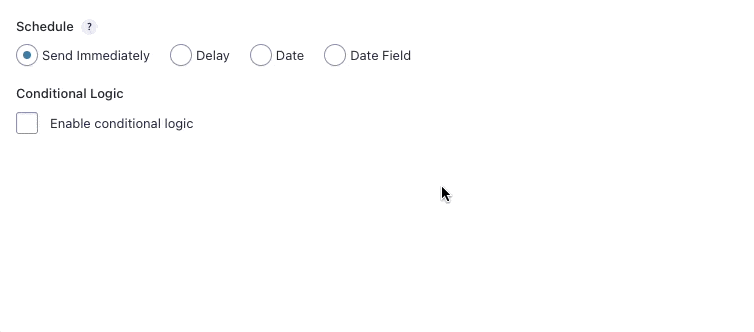
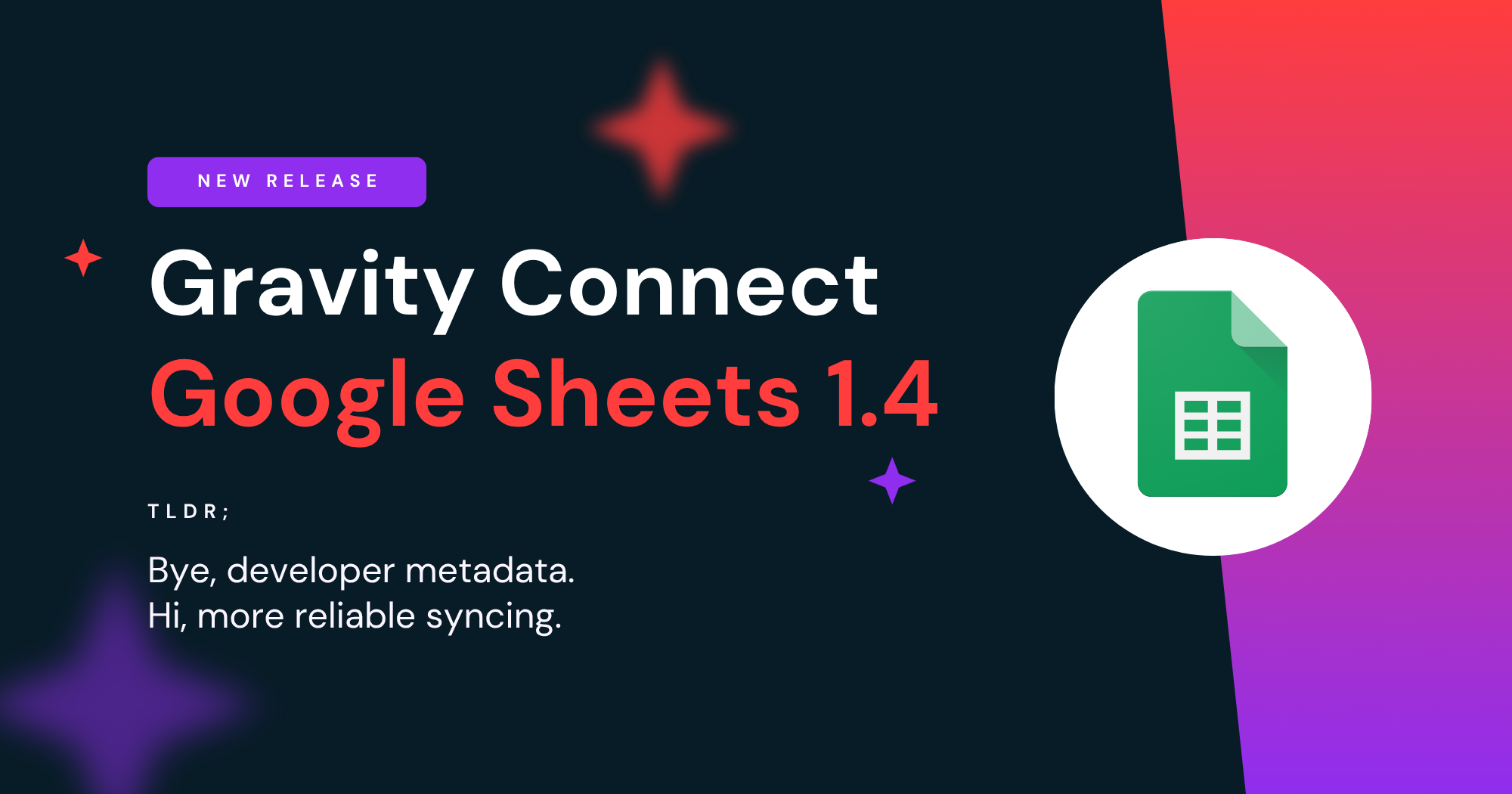
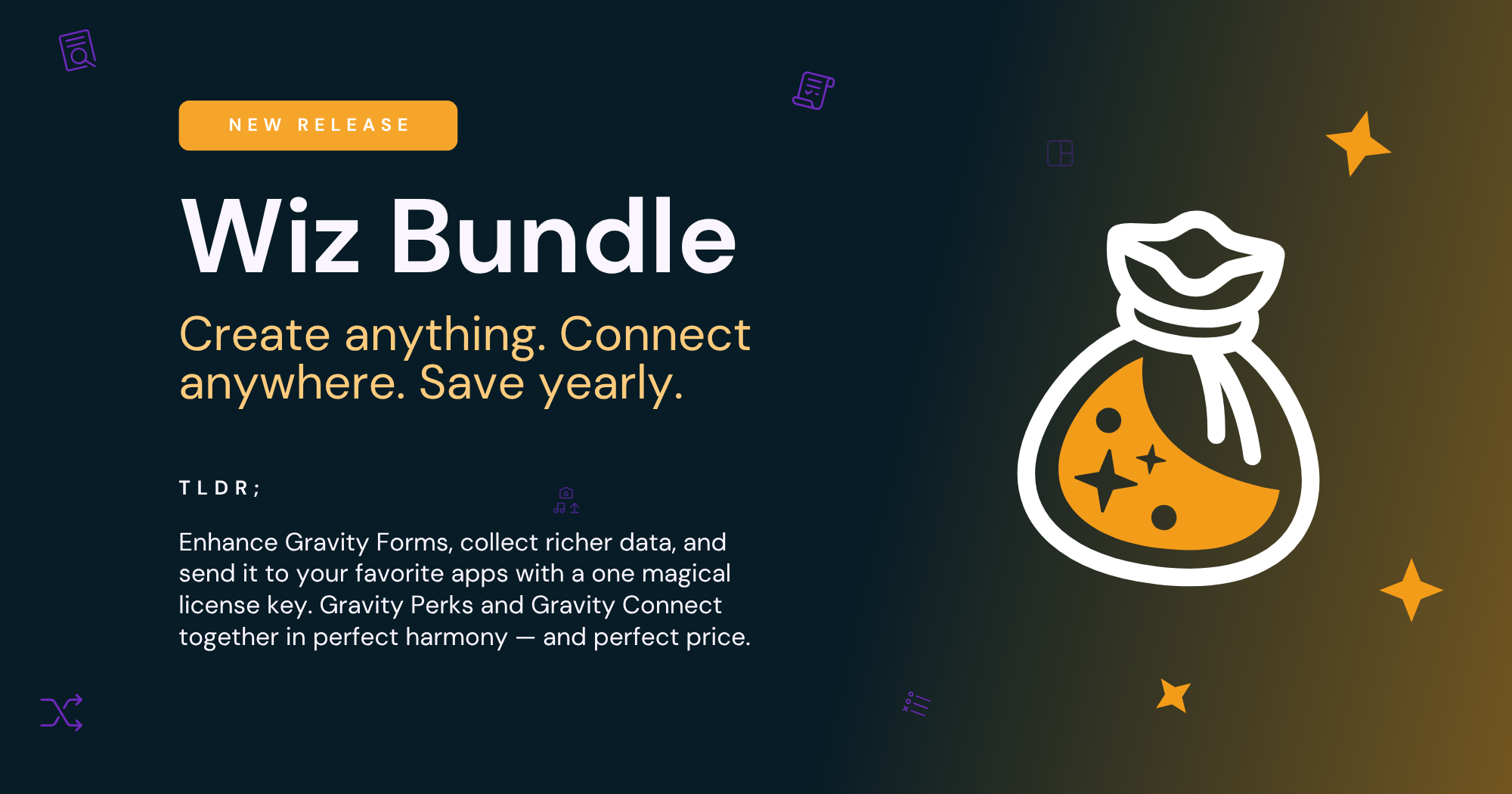

I was wondering if I can use the GF notification scheduler in the following use case:
Hi Niels,
Thanks for your questions!
1) It’s currently not possible to use Notification Scheduler on the “Form is Saved” event due to how Save and Continue works. When the form is saved, no entry is actually created, and Notification Scheduler relies on an existing entry to work.
However, one workaround could be to use the Gravity Forms Partial Entries Add-on, and use the “Partial Entries: Saved” event on the scheduled notification. This way you can create two Notifications using the “Partial Entries: Saved” event, one with a 4 day delay and the other with a 10 days delay.
2) It would also be possible to set up conditions so the reminder notifications are not send if the user has submitted the form. One way to do this, would be to create a hidden field and use the filter gform_after_submission to set the field to “1” once the form has been submitted (If you decide to go with the plugin, just send us a message on the support site and we can help you out with this bit of code)
That way you can add the following condition to your reminder notifications:
Send this notification if [all] of the following match: Hidden field is not 1
However, in order to make this condition work, we’ll need to add the following snippet to your site. This makes sure that the condition is evaluated right before it’s about to send (e.g. 10 days after) instead of right when the form is saved. That way we’re able to check if the user has since then submitted the form, and if so, the condition would not match and the user would not get the reminder.
Apologize for the long reply ;) Please let us know if you have any questions.
Best,
Hi. I see there is a snippet for Notification Scheduler to trigger a Twilio feed (i.e. SMS). I’ve tried to configure a specific schedule (e.g. delay by 5 minutes, assign a specific date / time, etc.) but every time the SMS is sent immediately after the form is submitted. Is it not possible to define when the Twilio feed is triggered? BTW, I am able to schedule using emails. Thanks for your help.
Hi Will,
The Twilio feed should trigger when the Notification is scheduled. If you have an active Gravity Perks license, please reach us through our support form so we can investigate this issue.
Best,
Is possible to use an other API service ? Like SMS?
Hi Marcus,
What’s your use case about? I’m not sure this will be possible but you can always contact us with a detailed explanation of what are you trying you achieve here so we can point you in the right direction.
Best,
This is great! However is it possible to schedule notifications based on time? For example, I would like to send a timely notification 2 hours before regular tasks are due.
Hi Peter,
Currently, it supports Notifications based on a Date. You can trigger a Date + 2 hours but not a Time + 2 hours.
If you have a Gravity Forms License, you can get in touch with us via our support form with an export of your form and any additional information so we can assist you further.
Cheers,
I am very excited about this feature.
If we wanted an email to be sent on someone’s birthday, what would be the best way to set the schedule mapped to a date field?
Does the before/after trigger at 12:00AM on the date? (So that if we wanted to send at 8:00AM, we would set it for 8 hours after date field?)
This is great! I’m wondering two things.
1) If you delete an entry in time, does it kill the scheduled notification?
2) If you edit the original entry, does the notification that’s scheduled use the edited or original entry data? (my preference would be the updated data)
Thanks for the great work as always.
Hi Rochelle,
1) When you delete an entry the scheduled Notification will be canceled. 2) The scheduler will send the data in the entry at the time the notification is being sent. So that will be the updated data.
Best,
This is a great addition that I can see myself making frequent use of and it solves a problem I have on a form that I’m currently working on.
I have a legacy system adding entries to a form that includes when passengers are returning from their holidays. I need to send out an email with a link to a feedback form when the travellers return home.
I had been planning to get someone to send out the notifications on a weekly basis manually, but I can now automate them – so thank you!
Hi Charlie,
Nice to know you already have a project for this Perk. Let us know if you have any questions or face any issues using the Perk.
Cheers,