Spotlight: How Vineyard Handles High Demand with Nested Forms & More
See how Vineyard USA uses Nested Forms and a few other perks to help manage web registration for their annual conference.
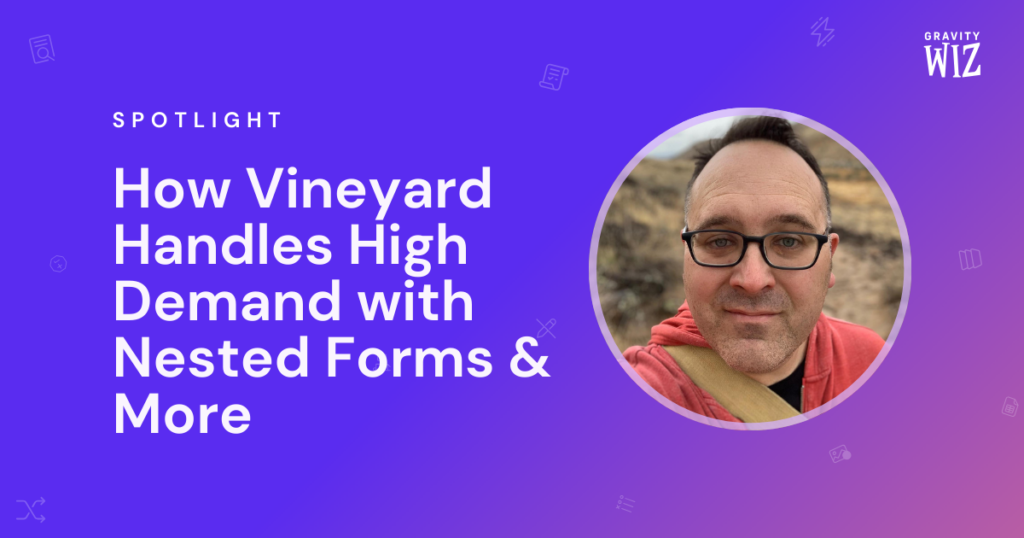
Vineyard USA is massive. Hundreds of churches in the US, 2000+ worldwide. When they hold their annual conference, Kenny Petrowski is in charge of online registration. He has two tricks up his sleeve to accommodate Vineyard’s volume: Nested Forms, Populate Anything, and GC Google Sheets.
- Nested Forms helps with registering multiple people at once.
- Populate Anything dynamically populates hundreds of churches from Google Sheets.
“Over the last 2 years we’ve used this approach for 3 conferences totaling 7,203 registrants (50,725+ views to the nested forms), 3,003 orders (17,827+ views to the parent forms). Very few problems considering the amount of user interactions we have running through the system.”
Here’s how these two perks work in tandem to accommodate such strong demand.
Populating Churches Dynamically from Google Sheets
In addition to its association of churches, Vineyard holds a large-scale conference once per year (what’s better than bringing everyone together?). These are huge events, often with thousands of people from hundreds of churches.
During registration for this annual conference, one of the first fields you’ll encounter is selecting your home church.
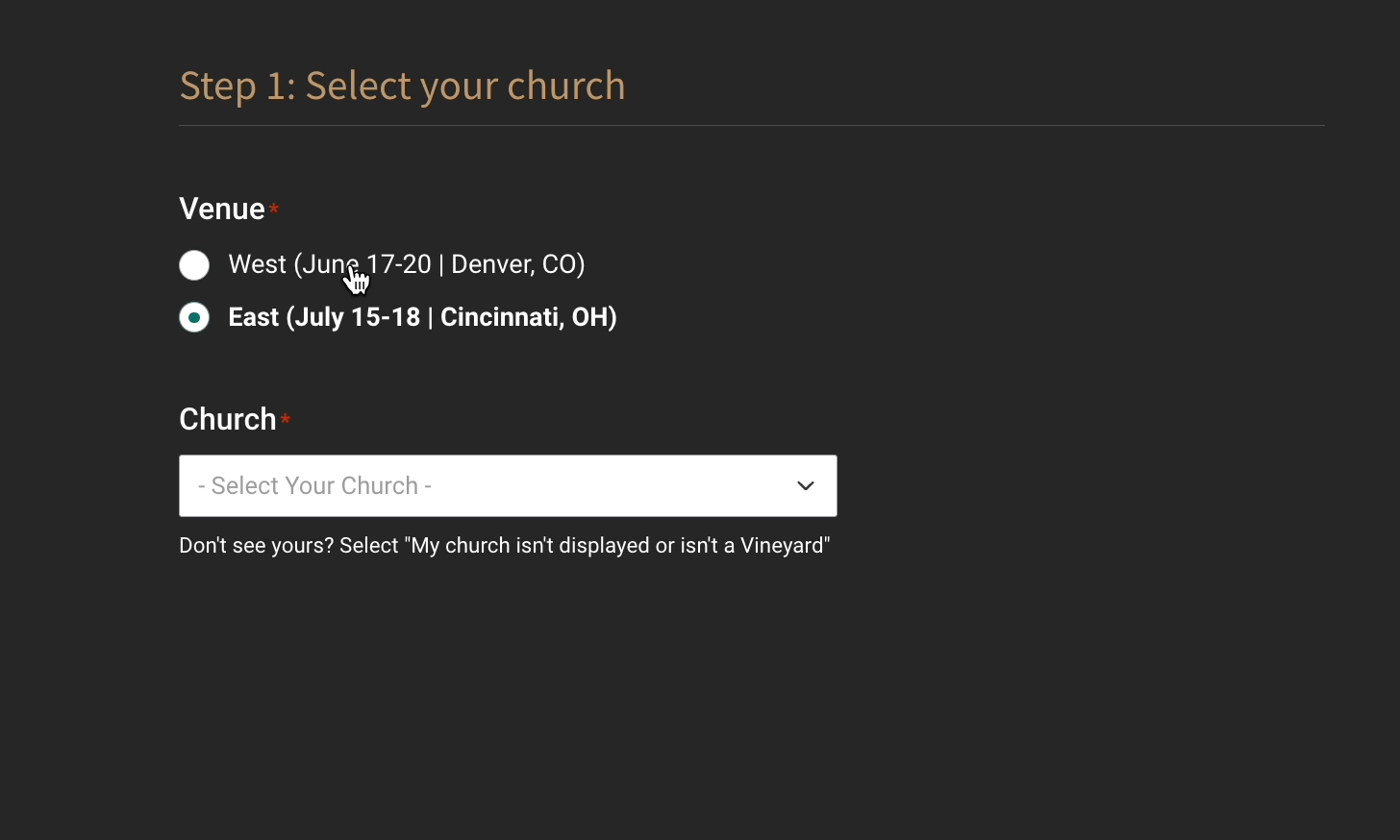
Kenny needed a way to let registrants select their associated church, and with over 500 in the US alone, he manages the list in Google Sheets. Using the Populate Anything integration, he dynamically populates the list of churches into the form in real time.
“Behind the scenes, when a person selects their church, we automatically know the church name, internal church number, state, region, area, etc. It’s enormously helpful to have that information and know it’s accurate.”
Registering multiple users at once with Nested Forms
There’s enough demand for Vineyard USA’s annual conference to host two. One accommodates East and one, West. So during registration, it’s not uncommon for attendees to want to register multiple people at once.
Kenny handles registering more than one person at once via GP Nested Forms.
“…we couldn’t do it without Nested Forms. That’s what allows us to have folks purchase multiple registrations in one order. “
Here’s an example of that registration flow:
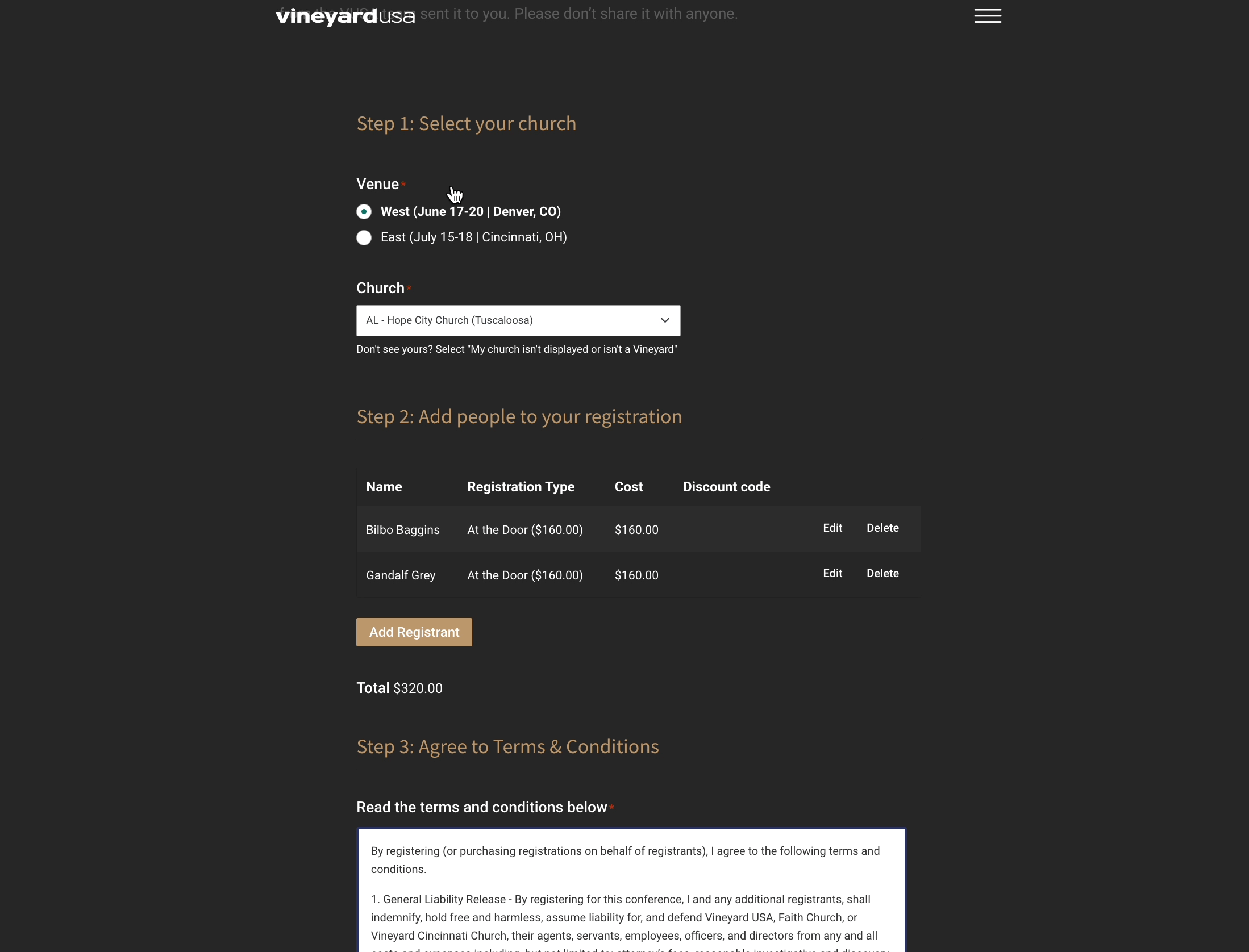
Using Nested Forms, Vineyard makes it easy to register multiple attendees at a time. These can then be grouped at checkout for billing, and in the backend when managing registration admin. As Kenny mentioned earlier, there’s a lot happening behind the scenes once attendees register — each selection helping make for a smooth experience for attendees when they arrive.
We encourage you to check out the form yourself — it’s a smooth UX and a sight for sore eyes.
Thank you, Kenny, for sharing your setup with us. Sharing some final words that fit perfectly here. 🤗
“Gravity Forms / Wiz gives us ultimate flexibility to accommodate whatever our events team needs to do, which is sometimes complex requests like, “I need to remove the ‘Kids’ Registration Type for the West conference only, but still make it available only upon request.” With some CSS magic and problem solving skills we’re able to accommodate those kinds of requests. That wouldn’t be possible with canned registration systems, at least not with any efficiency.”
Interested in achieving a similar build? Let us know in the comments.


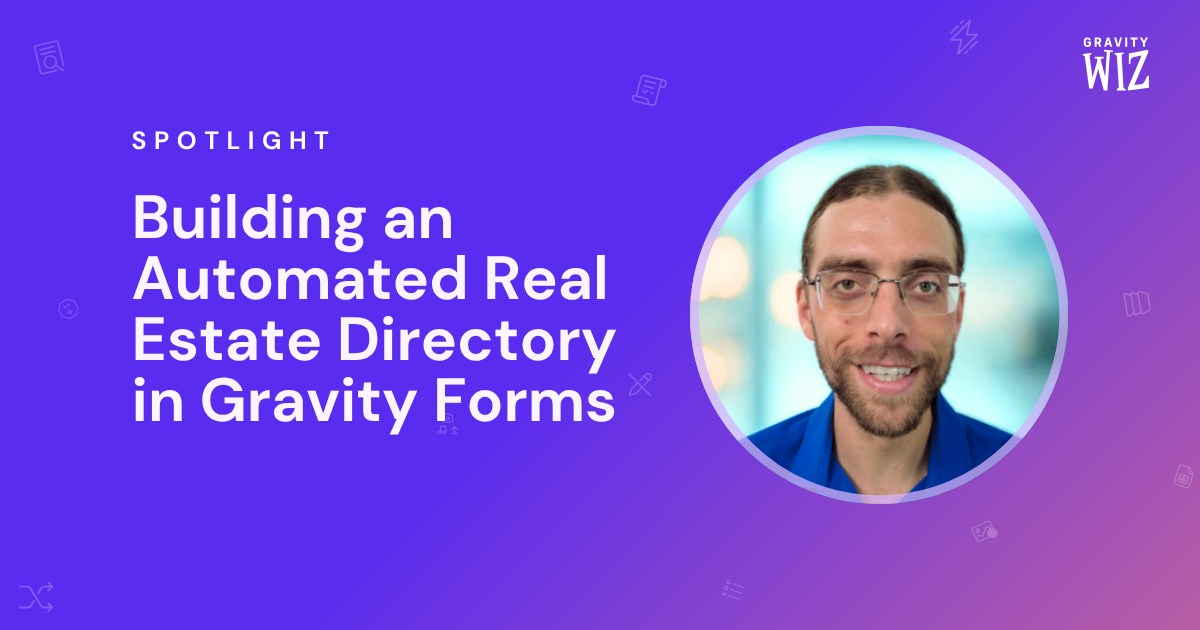
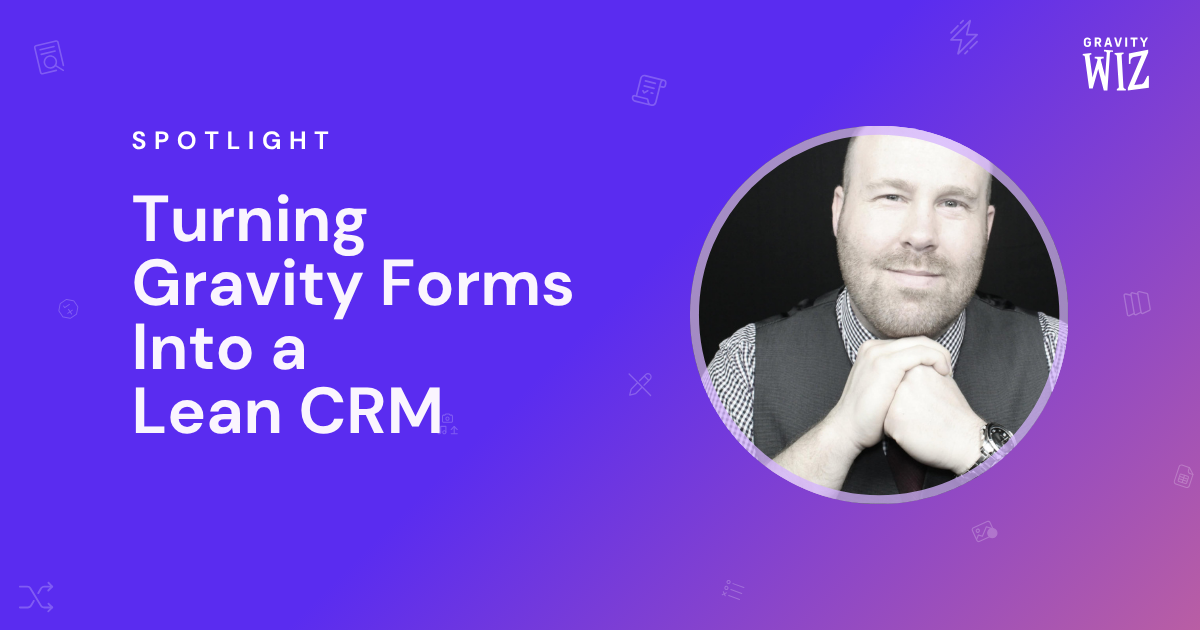

Great use of nested forms and have done something similar myself. Interested to know how the conditional logic for the terms and conditions section break is accomplished. I can’t work that out.
Hey Paul, we have a hidden number field with calculations enabled that calculates the total number of registrants from the nested form field. The formula looks like: {Registrants:1:count} because the nested form field is called “Registrants” and it’s ID is 1.
Then the Terms & Conditions section is a conditional field that we only show if the hidden number field mentioned above is “greater than 0”.
Let me know if any other questions. Gravity Forms and Gravity Wiz are such a killer combination!