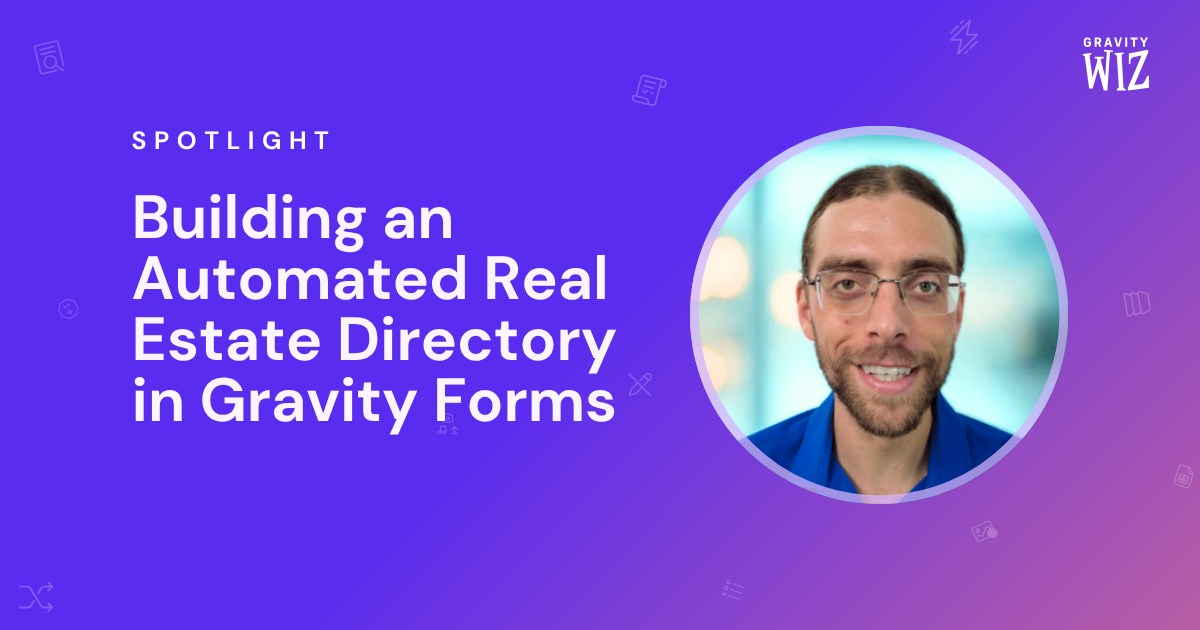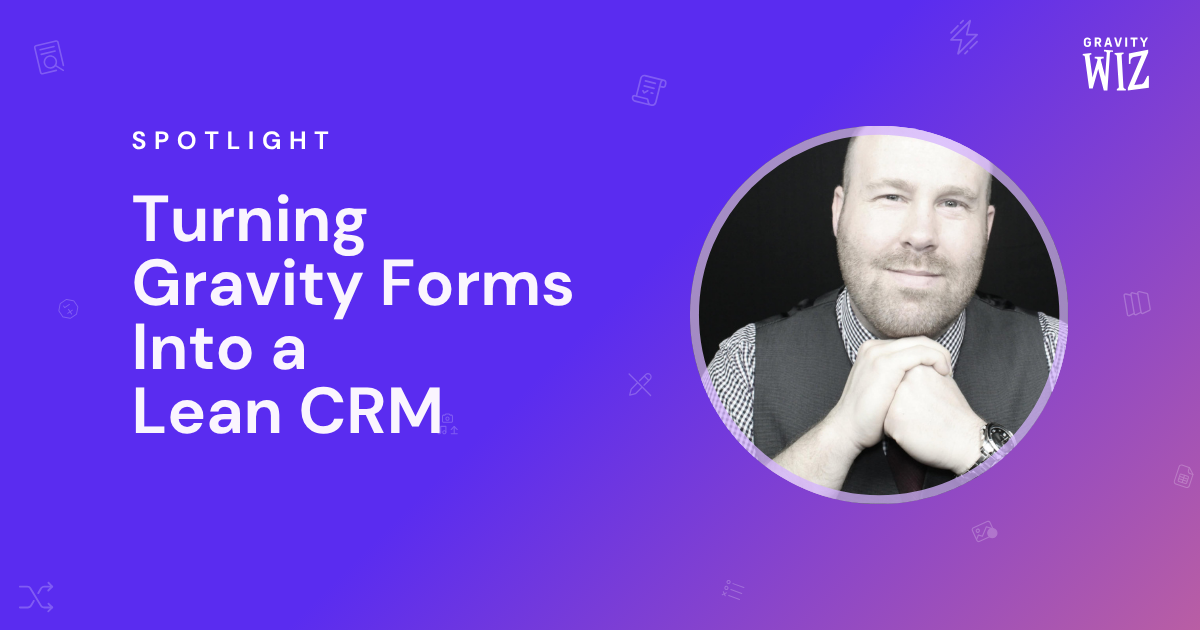Spotlight: Building an Online Award Nomination System using Gravity Forms
Butler Trust’s complete award nomination system is worthy of its own award — and shows that you truly can customize Gravity Forms into anything.
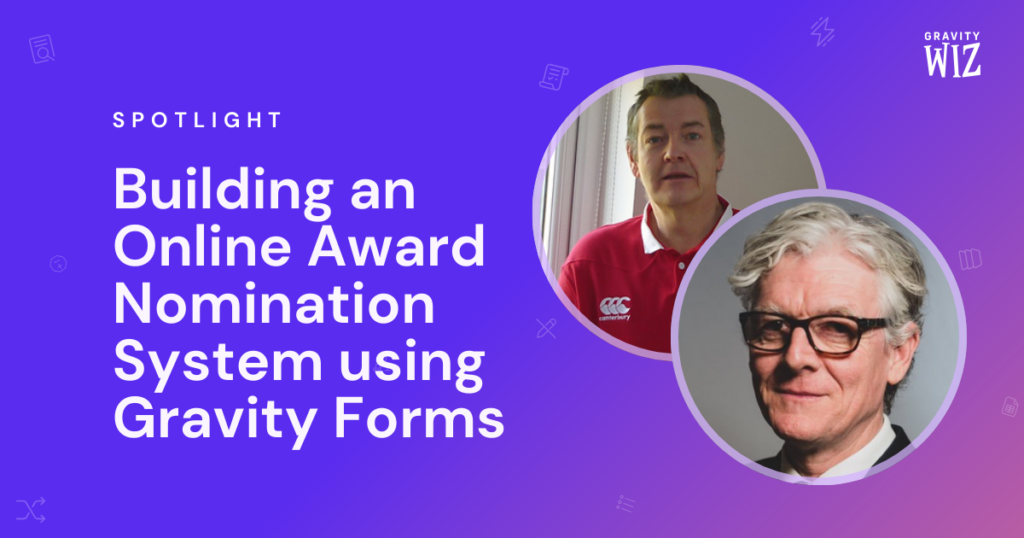
The Butler Trust Awards is all about giving credit where it’s due. Since 1985, this ceremony has celebrated and honored people working in UK custodial and community justice settings. These #HiddenHeroes do truly extraordinary jobs that often go unnoticed—so that’s where the Butler Trust Awards steps in, shining a well-deserved spotlight on their achievements. 🏆
Ash Whitney from Wired Up Wales has been working with the Butler Trust for the past 20 years and, recently, he was tasked with a job: creating an online award nomination system for their WordPress site. Their previous system (using fillable PDFs sent by email) was creating a mess of inconsistent submissions, missing details, and endless manual data entry. It was time to fix it.
Here’s an overview of their initial plan:
- Nominations are filled out by other community members and signed off in a single form.
- Nomination deets need to get to a nomination post and to Excel.
- The Trust’s awarding panel reviews all nominations and selects the winners.
- Winners are notified and invited to the award ceremony.
We’re excited about the move to this online form as it’s a substantial change to how we’ve taken nominations in the past, which literally involved 150+ hours each year manually entering nominations to an Access DB – by copying pasting from PDF’s and typing details from handwritten PDF’s.
Let’s start from the beginning, shall we?
A form worthy of an award
The new system starts with a Gravity Form: it was built to be filled by anyone who has a recommendation, but only submitted by a person authorized to sign it off (like a director or prison governor). Ash, in a joint effort with the Trust’s director, Simon Shepherd, created dozens of conditional paths to guide nominators on if they were eligible to draw up a nomination, and what was required of them to do so.
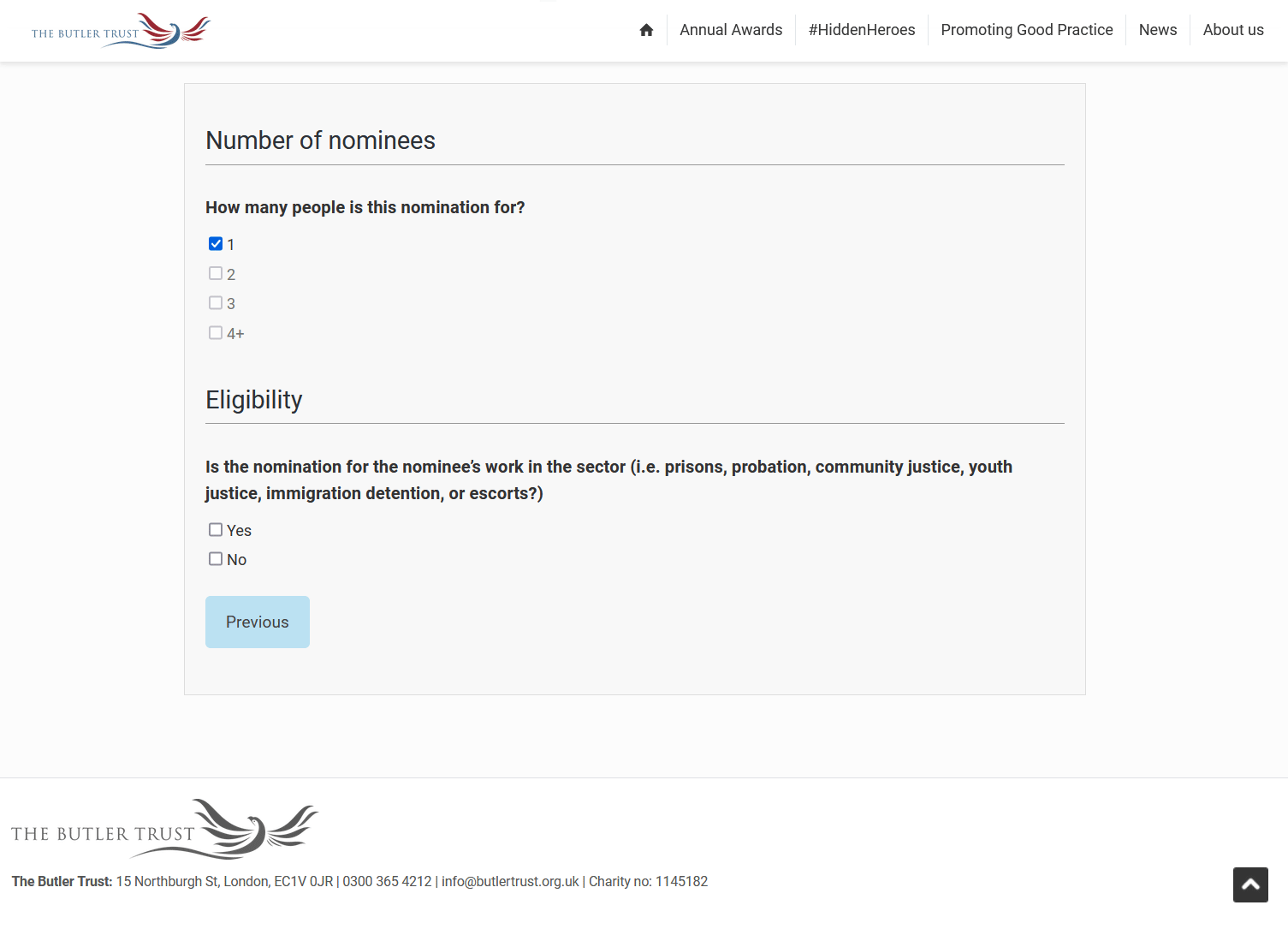
Streamlined workflows using (Advanced) Save and Continue
Gravity Forms’ Save and Continue functionality makes this single-form system possible. Nominators fill out a portion of the form, providing nominee details and drawing up the nomination with supporting evidence (like testimonials). Then, from the form itself, they send the draft to someone authorized to sign it off using Save and Continue.
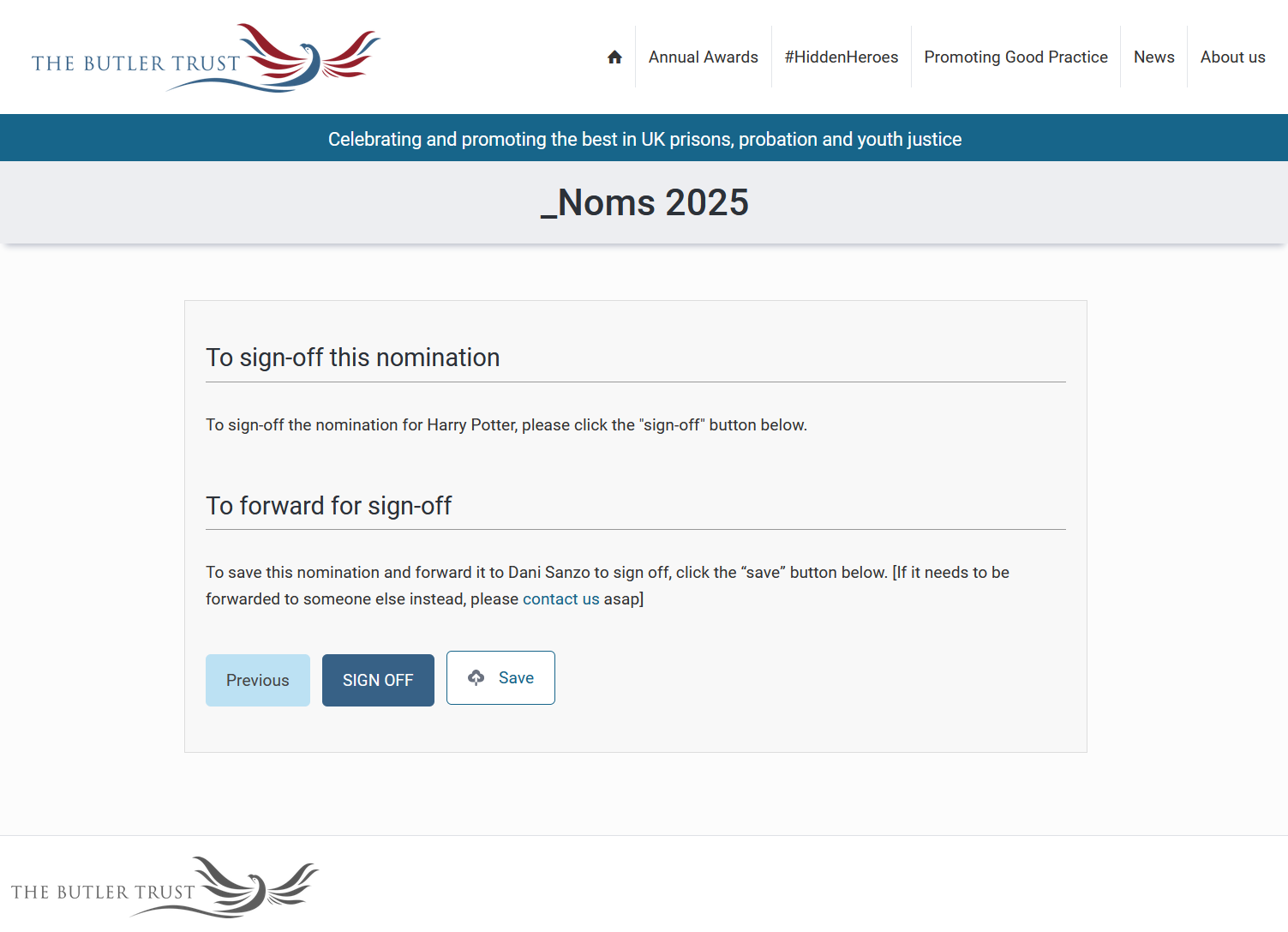
Save and Continue also helps with the fact that, well, drawing up a nomination isn’t a quick job. After including information about themselves and their nominee(s), nominators have 450 words to showcase a nominee’s achievements and another 200 for comments in support of the nomination (all word limits imposed by GP Word Count, btw 😉).
The catch? Gravity Forms’ Save and Continue relies on manual saves, so if someone forgets or the power cuts out, their hard work—and a potential winning nomination—could vanish. To prevent such heartbreak, Ash added a dash of magic with GP Advanced Save and Continue, bringing auto save and auto load into the mix!
When nominations are submitted, where do they go?
(Author’s Note: This was a failed attempt at referencing Billie Eilish’s “WHEN WE ALL FALL ASLEEP, WHERE DO WE GO?” What? She has received many awards. It’s fitting, okay!? 😭)
Before this system overhaul, the Butler Trust faced the mammoth task of manually inputting nominations into Excel and the site’s database. With about 450 nominations each year, let’s just say that got a bit out of hand. 😅
Gravity Forms entries could be a step towards automation, but with the form’s intricate conditional paths, the result would be bloated entries full of “Yes” and “No” fields that are irrespective of a nominee’s accomplishments — for the awarding panel, that’s just noise.
With that in mind, Ash tailored the system to have the best of both worlds:
- He used Gravity Forms Advanced Post Creation to distill nominations into concise posts tailored for the awarding panel.
- Since those posts took place of the entries functionally, Ash used GP Disable Entry Creation to delete the (now) unnecessary entries and conserve space.
Okay, that takes care of the site side of things. What about Excel?
Ash, ever the smart wizard, set up Gravity Connect Google Sheets to automatically send nomination data straight to Google Sheets during the nomination period. Once it wraps up, the Butler Trust exports the sheet to Excel, where macros and functions work their own bit of magic—sifting, sorting, and analyzing nominations by sector, setting, and workplace. This step basically transformed thousands of manual entries into one. Way to go, Ash!
What is as useful as super glue? Populate Anything
We are using GP Populate Anything extensively throughout the form, including for tens of hidden fields that are populated conditionally with GP Populate Anything merge tags and subsequently used for Sheets, Posts, Confirmations and Notifications.
That’s right: automating posts and Google Sheets entries was only one step for Ash.
He also used form data to handle confirmations and notifications for everyone involved—nominators, nominees, and the Trust itself. Making all this communication work required blending conditional logic with GP Populate Anything to structure and tailor data for its various destinations.
Here’s an example of it in action:
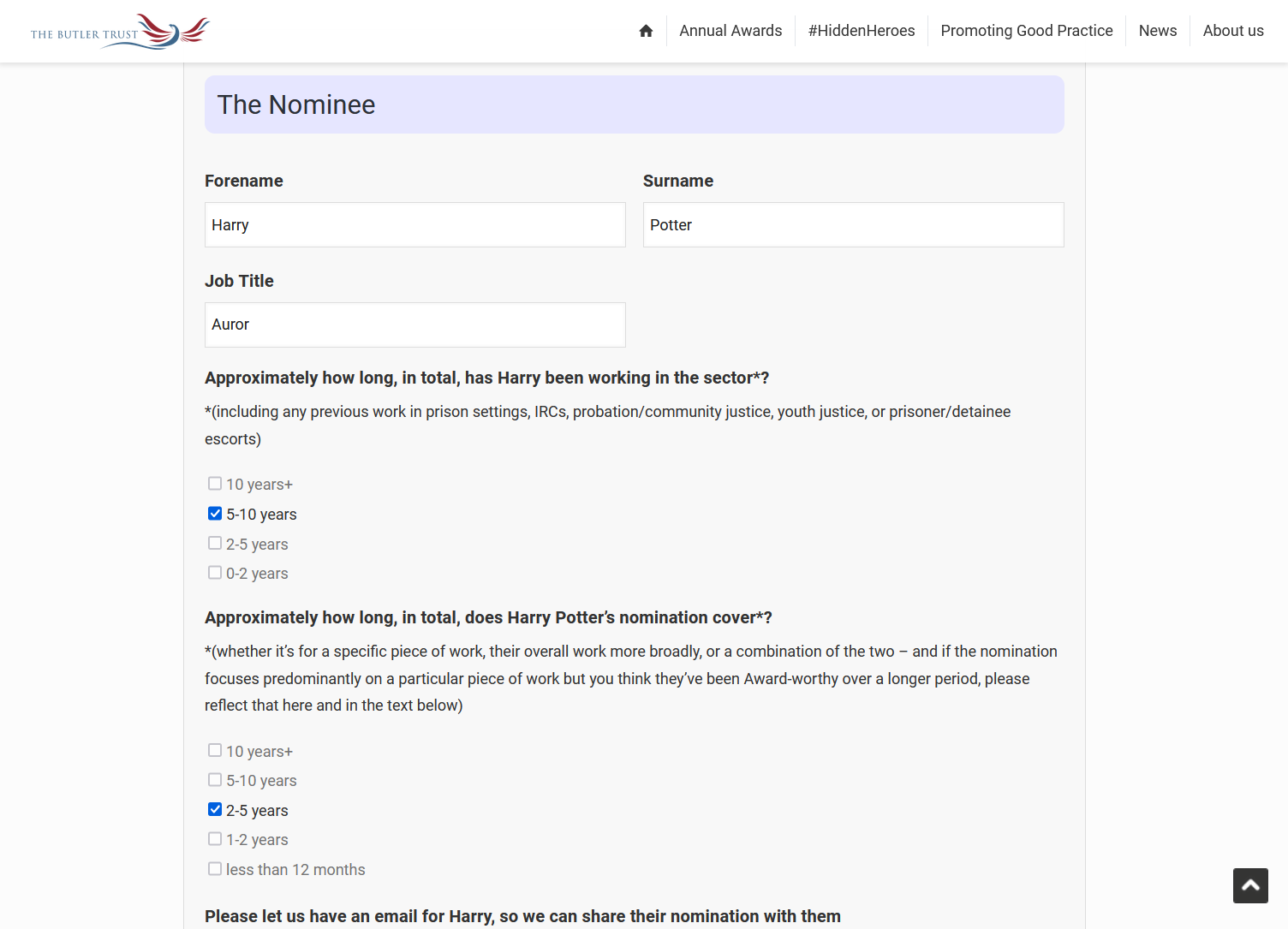
All fields shown here populate a hidden field through Populate Anything’s Live Merge Tags. This is how it looks like in the backend:
@{Nominee 1 Forename:150} @{Nominee 1 Surname:151} has been working in the sector for @{Nominee 1 time in sector:240}, and the nomination relates to their work over @{Nominee 1 nomination time period:239}.This particular field is used for the nomination post, where it becomes a nice natural sentence:
Harry Potter has been working in the sector for 5-10 years, and the nomination relates to their work over 2-5 years.Populate Anything’s Live Merge Tags are also behind the dynamic field labels, like “Harry” and “Harry Potter,” shown in the screenshot. Ash’s case demonstrates how, with a bit of creativity, Populate Anything can bring remarkable flexibility to any project—whether it’s adding a human touch to forms or reusing the same data for a multitude of purposes.
Winner’s Speech
Whew! There’s a lot going on in this form, and even so, Ash made the experience seamless. While the actual form isn’t live just yet, he created a special link for wizards to explore.
In developing our online nomination system, we’ve approached Gravity Wiz for support on numerous occasions. The support received from Samuel, Roxy and Saif has been consistently excellent – professional, knowledgeable, prompt and friendly. In conjunction with the perks we’ve used, the expertise we’ve been able to call on at Gravity Wiz has enabled us to meet all our requirements for the form without compromise, which has been very reassuring.
Thank you,
Simon Sheperd (Director, The Butler Trust) and Ash Whitney (Web Developer).
Thank you, Simon and Ash, for sharing your story and the Butler Trust Awards with us! Your hard work brought about a nomination system that flows effortlessly, saves time, and focuses on what really matters: the nominees’ stories.
If you’re feeling like a winner, check out the form winners receive to mark their presence in the ceremony itself, which happens in March. Just like its predecessor, this form is sporting GP Populate Anything and GP Disable Entry Creation, and it’s #Connected to Google Sheets.