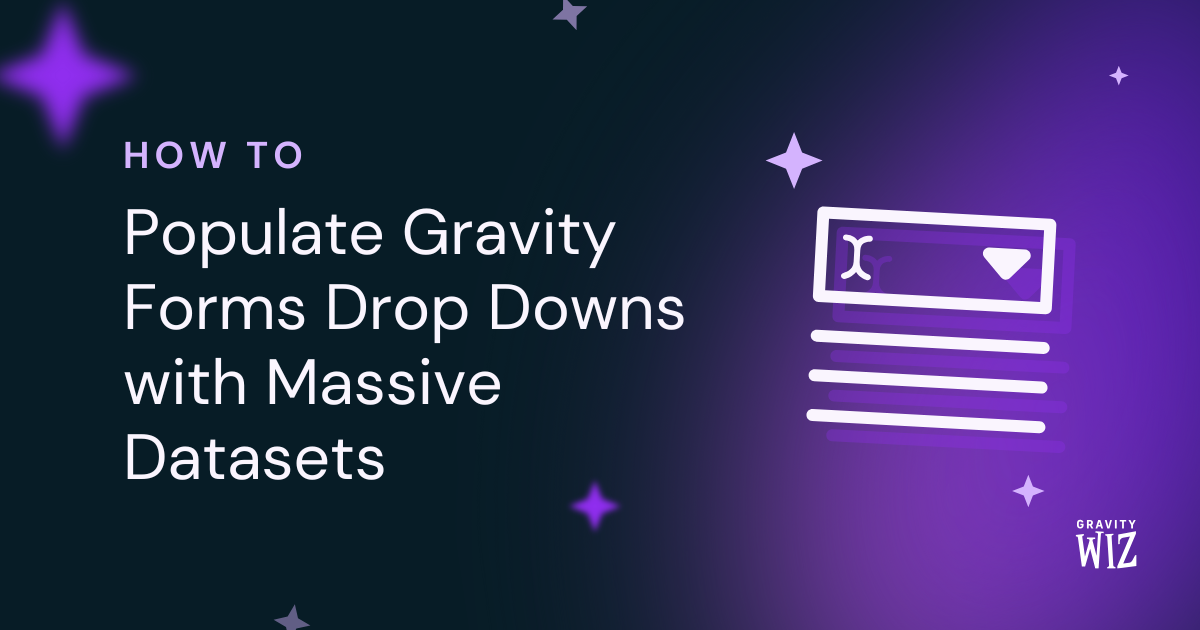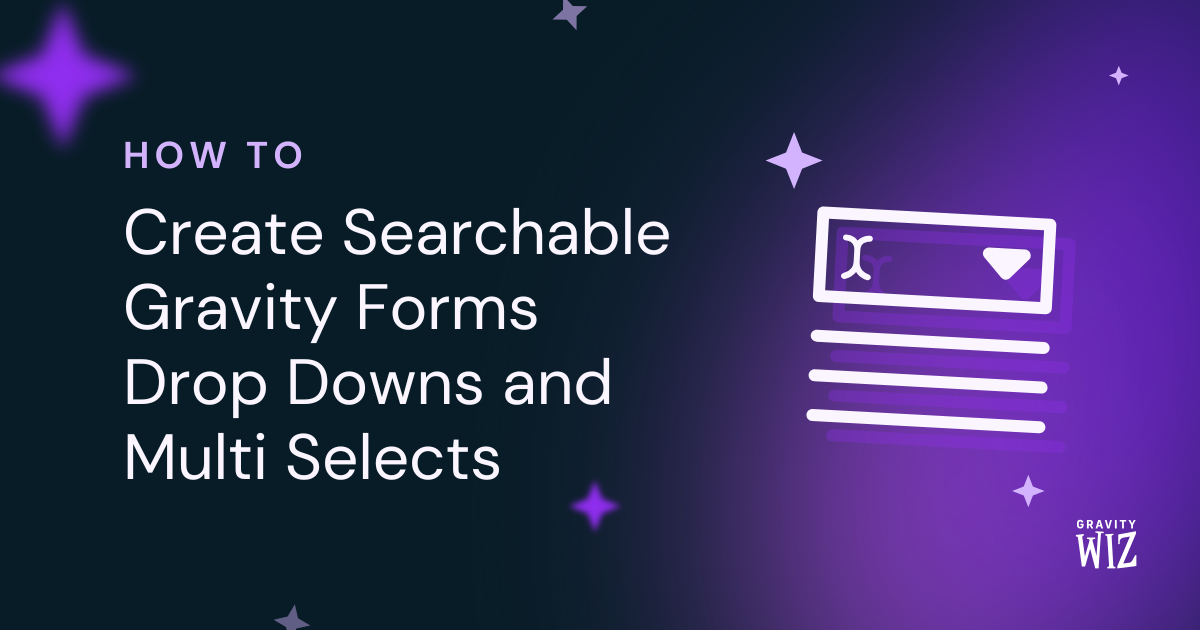How to Copy Multiple Fields at Once in Gravity Forms
Turn one click into a symphony of field copying. GP Copy Cat works its magic on single fields, multiple fields, and even cherry-picks specific inputs for you.
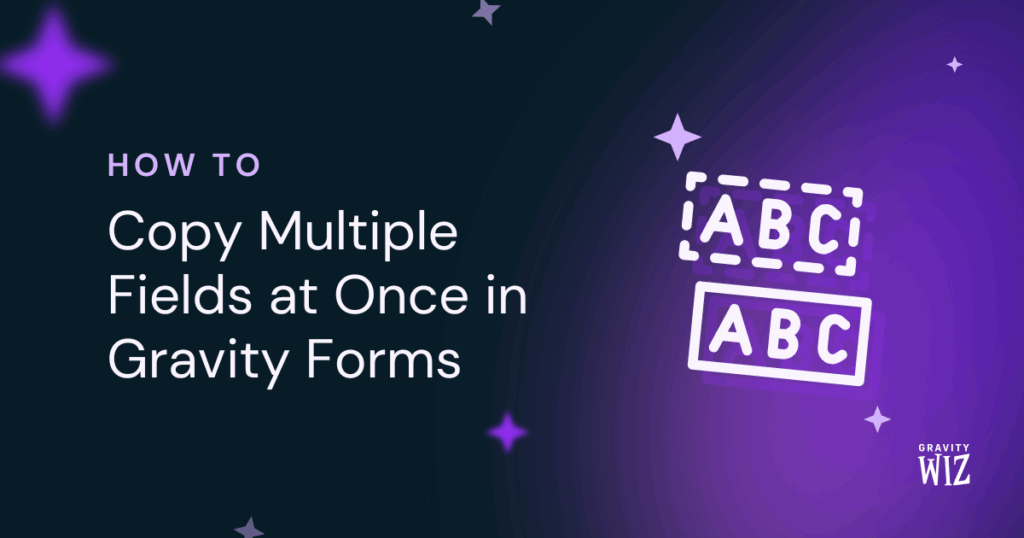
- How to Copy Multiple Fields Using a Checkbox
- Advanced Tricks for the Savvy Cat
- Real-World Wins
- Ready to Conduct Your Copy Symphony?
While copying one field to another is neat, the real timesaver is when you need to copy multiple fields to multiple destinations in a single, satisfying swoop. GP Copy Cat handles this for both manual (checkbox-triggered) and automatic (as-you-type) methods.
Picture the classic billing-to-shipping scenario: Your customer fills out their name, email, phone, and address. Fast forward to the shipping section and… it’s the same info. Instead of making them type everything twice, we simply copy all those fields in an instant—either with a single click or hands-free.
Let’s learn how to get these (copy) cats marching all at once. 🐱
This article requires the Gravity Forms Copy Cat perk.
Buy Gravity Perks to get this perk plus 50 other premium Gravity Forms plugins!
How to Copy Multiple Fields Using a Checkbox
Let’s set up this multi-field wizardry using our billing-to-shipping example.
Step 1: Identify Your Fields
First, identify your source fields (where data is coming from) and target fields (where it’s going). Note the IDs for each field, which can be found in the top right corner of its field settings.
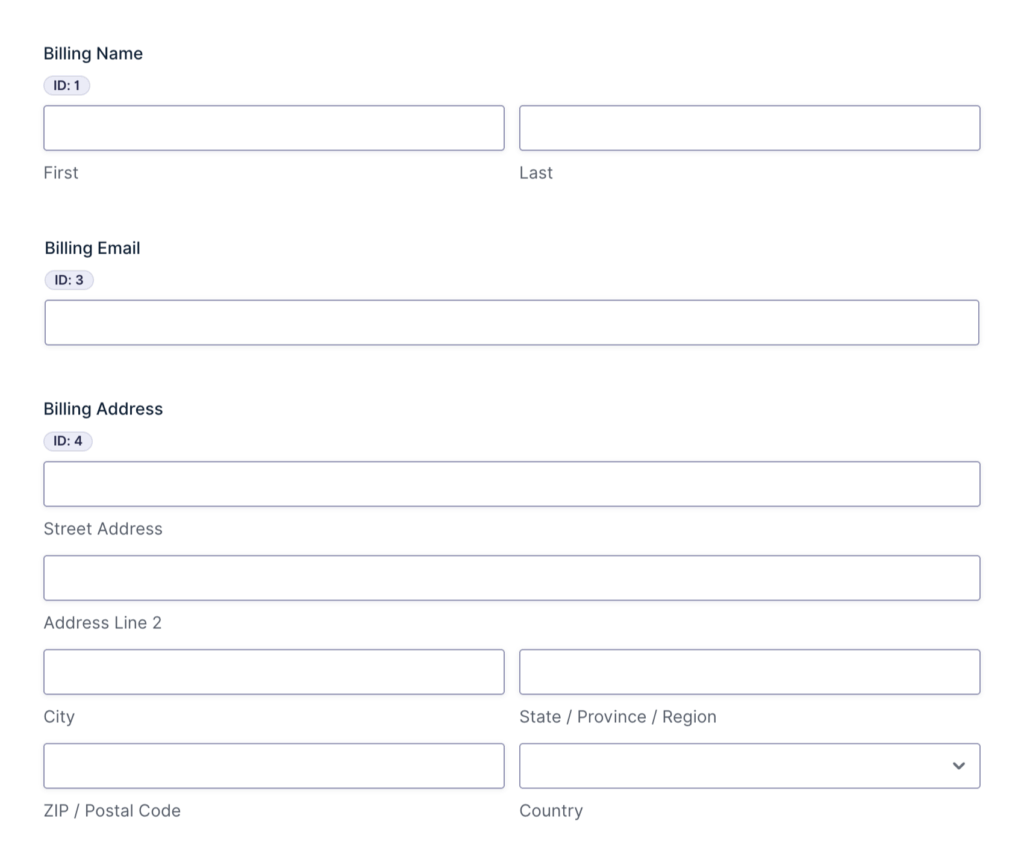
Tip!
Make finding field IDs for your Copy Cat spells easier with our snippet that Displays Field IDs Next to Field Labels.
Let’s use this set of fields: Name, Email, and Address. The pairs should look like this:
- Field 1 (Billing Name) → Field 7 (Shipping Name)
- Field 3 (Billing Email) → Field 8 (Shipping Email)
- Field 4 (Billing Address) → Field 9 (Shipping Address)
Step 2: Create Your Trigger
Next, add a Checkbox field with a clear label like “Use billing details for shipping.” This becomes your trigger.
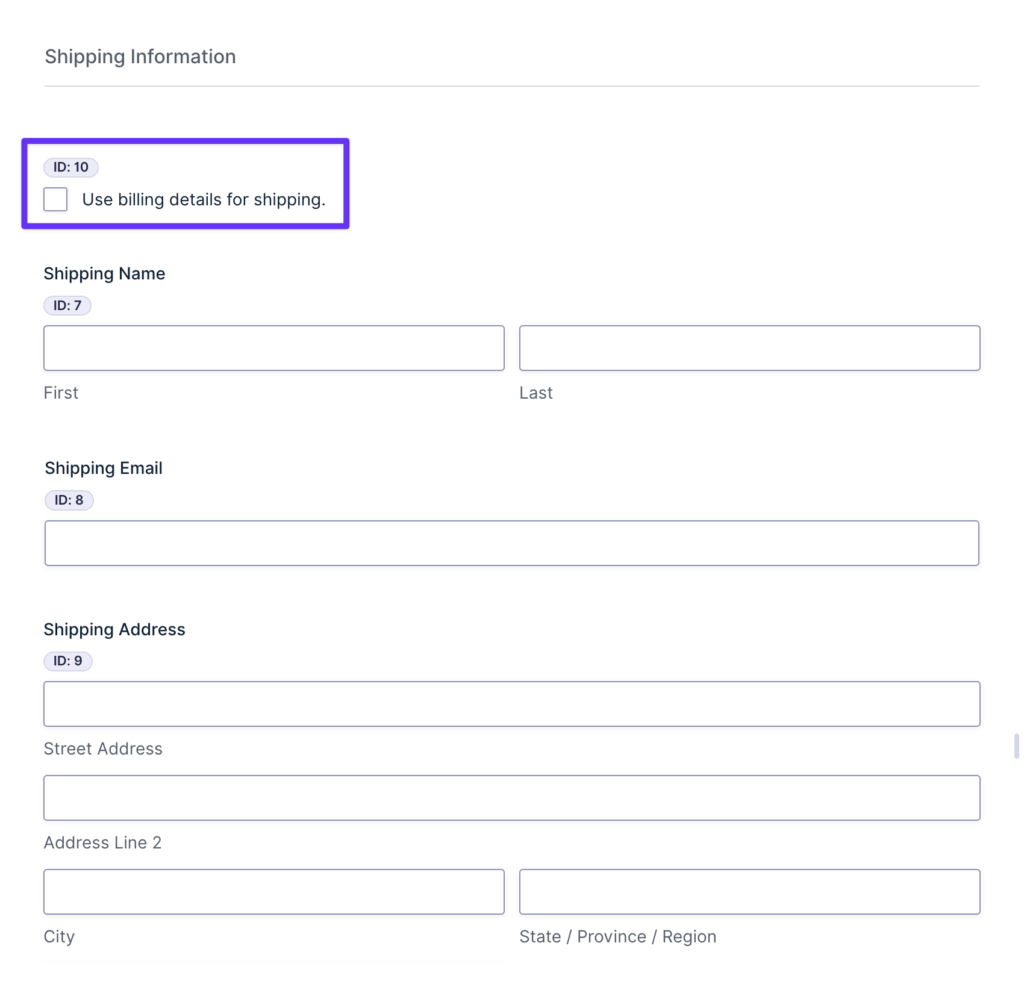
Step 3: Apply Copy Cat
The Copy Cat command uses a simple formula to know what to copy and where. Our quick guide to configuring Copy Cat will walk you through how to set this up.
With that in mind, let’s open the settings for the Checkbox field you just created and go to the Appearance tab. In the Custom CSS Class setting, paste your command based on the pairs you identified in Step 1.
To create your command chain, simply link them together using single spaces. The result will look like this:
copy-1-to-7 copy-3-to-8 copy-4-to-9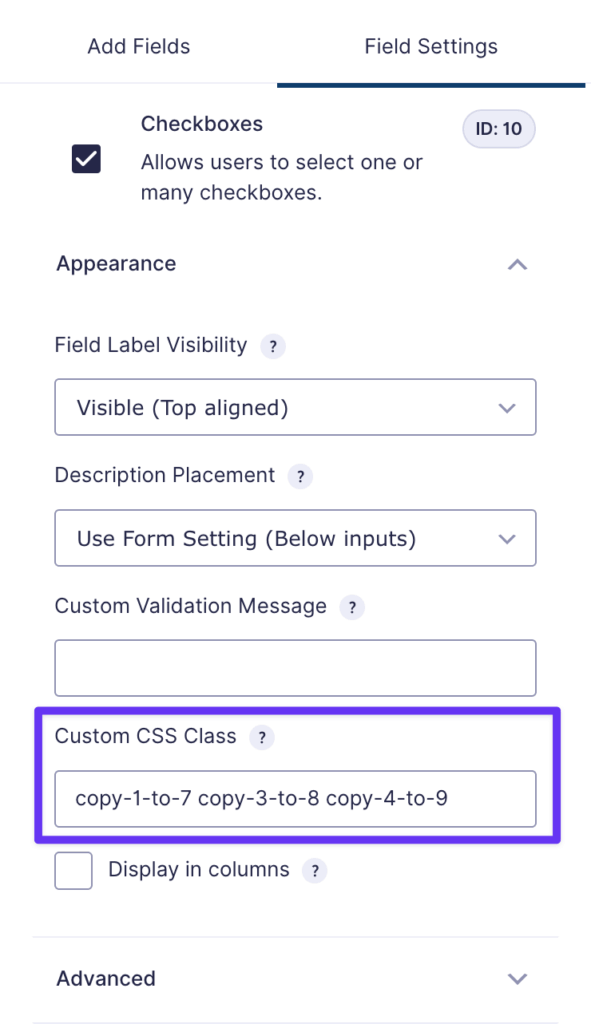
Save your form, and you’re done. When users check that box, Copy Cat will faithfully transfer all the billing info straight into the shipping fields.
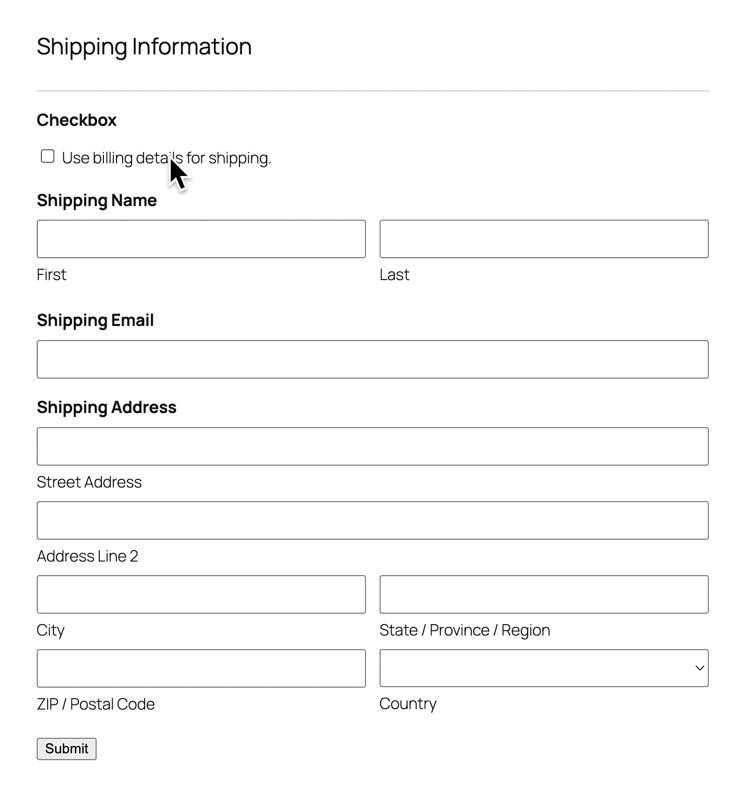
Advanced Tricks for the Savvy Cat
Now that you’ve mastered the basics, let’s teach this cat some more tricks. 🐈⬛
Get Specific with Multi-Input Fields
Some fields, like Name and Address, are actually multiple inputs in one field. Sometimes you might not need to copy the whole thing. Say you just need the last name for a user profile or the zip code for shipping calculations.
In cases like these, Copy Cat lets you target specific inputs with pinpoint precision. For example:
If we want to copy just the last name from a Name field ID 1, we write 1.3, where .3 represents the last name’s input ID.
And here are examples of what this looks like in Copy Cat practice:
- Copy the last name
1.6to another last name2.6field:copy-1.6-to-2.6 - Copy country
1to a credit card country field3.5:copy-1-to-3.5 - Copy just the zip code
2.5to a text field4:copy-2.5-to-4
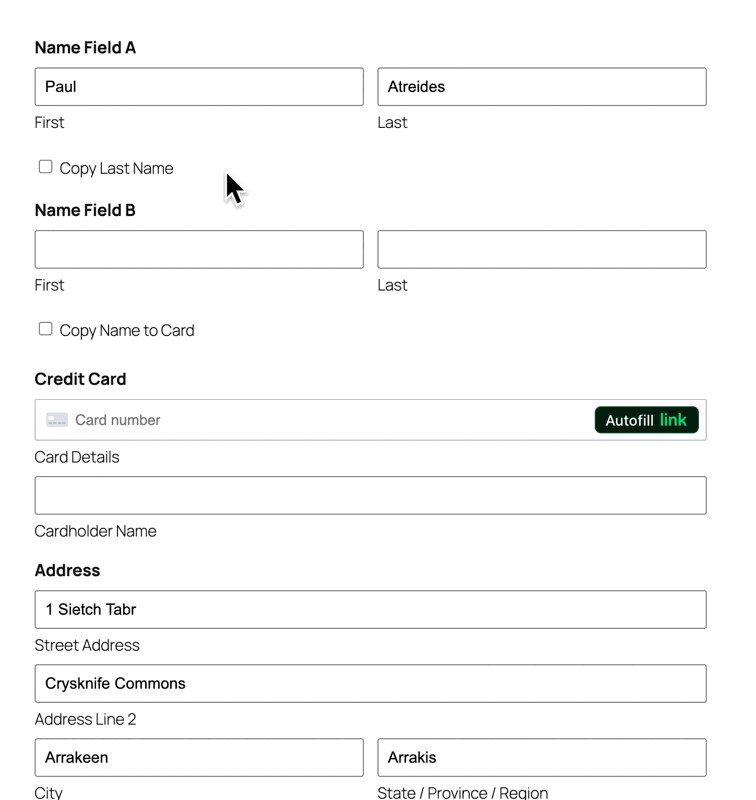
Look Ma, No Hands! (Automatic Copying)
Want copying to happen automatically? We can do this by adding the Copy Cat commands directly to your source fields. Now, as the user types into the source field, the target field fills in automatically… hands-free. 👻
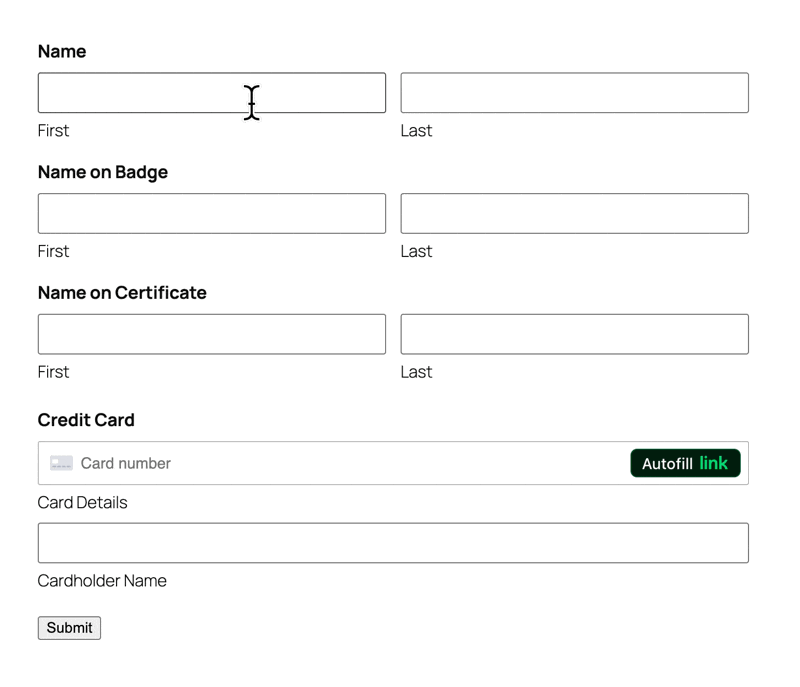
Real-World Wins
Batch-copying saves the day in scenarios like:
- Insurance Forms: Users enter primary policyholder details once. One “Copy to Dependents” checkbox populates these fields for every family member.
- Purchase Orders: Employees entering multiple vendor quotes for the same item? They enter the specs once, then a “Copy Item Details” trigger duplicates everything to new vendor sections.
- Client Onboarding: New clients provide contact info on your intake form. If they’re also the billing contact, Copy Cat can auto-copy those details in real-time to the billing contact fields.
Ready to Conduct Your Copy Symphony?
Now, go find a form plagued by repetitive fields and turn it into a one-click (or no-click!) wonder with this Copy Cat treatment. ✨