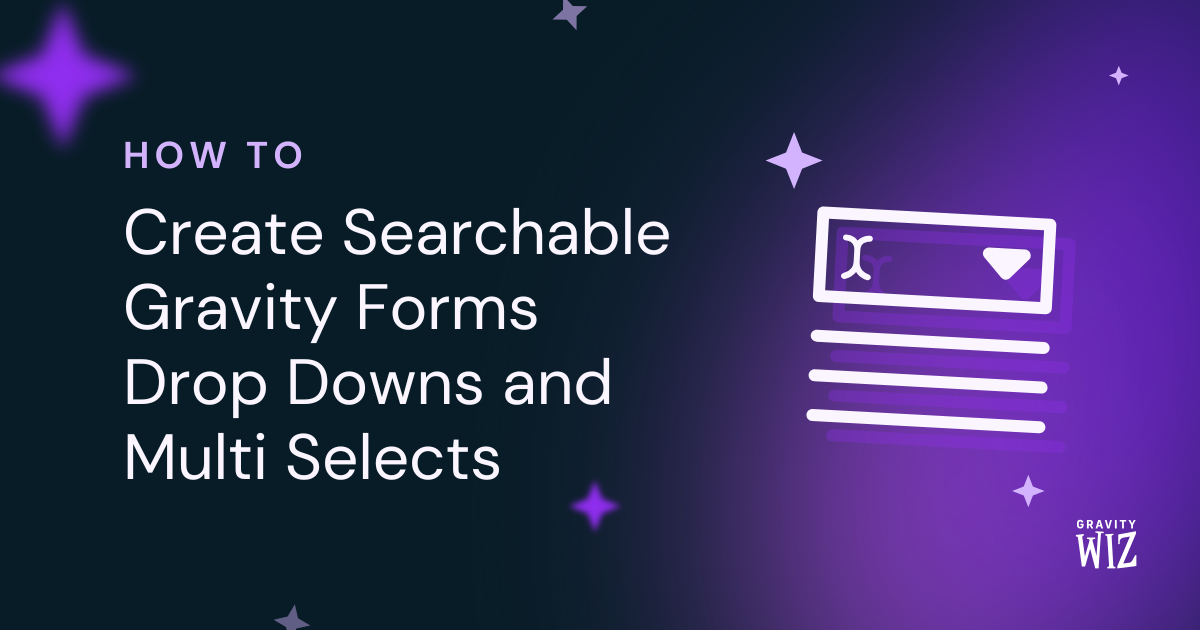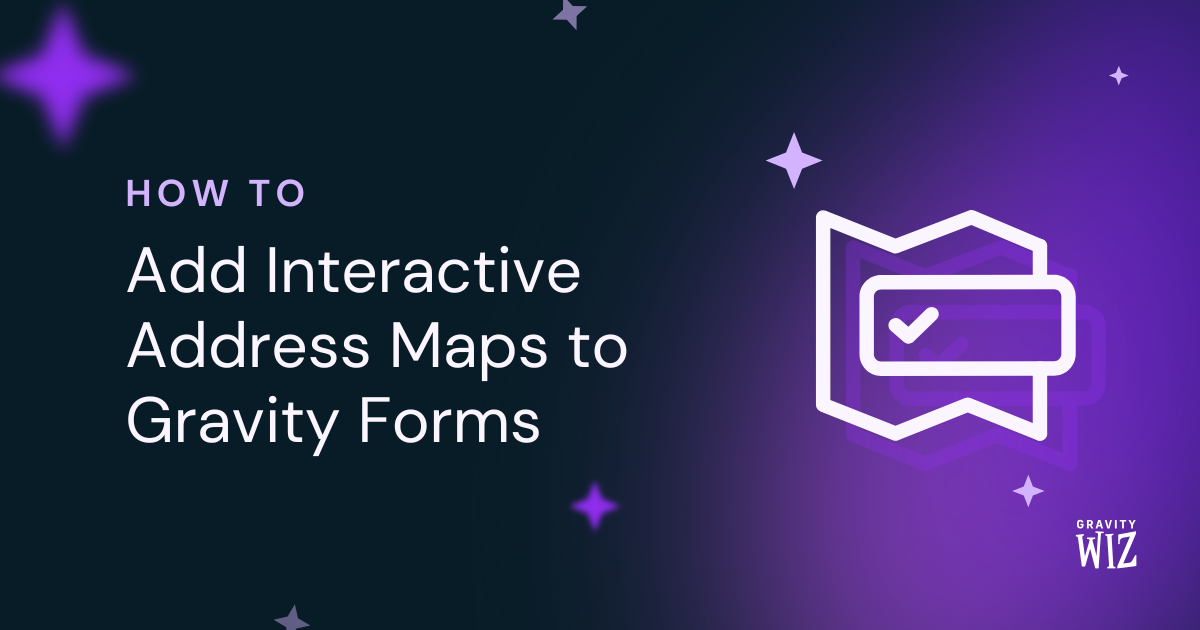How to Populate Gravity Forms Drop Downs with Massive Datasets
Populate thousands of options into your Gravity Forms Drop Downs and Multi Selects, with search results appearing only as you type.
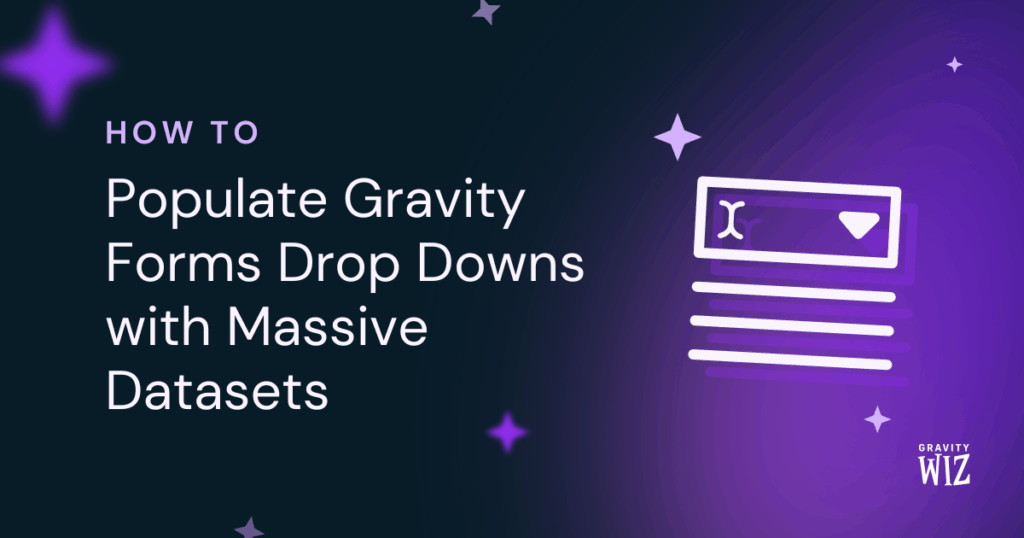
- What You’ll Need
- Step 1: Set up Dynamic Population
- Step 2: Upgrade Your Drop Down Field
- Step 3: Add the “Search as You Type” Filter
- How it Works in Action
- Bonus Spell: Lazy Loading Manually
- Go Forth and Populate
Have you ever tried to populate a dropdown with, say, 10,000 WordPress users, or any list that large? If you have, you’ve probably watched your page load grind to a halt while your browser begs for mercy.
For populating that many options from sources like posts, users or entries, a wizard’s go-to tool is GP Populate Anything. But here’s the thing: it caps at 500 results by default—and for good reason. Loading 10,000+ options at once is a surefire way to bring your form (and your server) to its knees.
So what if you need users to access all that data? That’s where GP Advanced Select comes in. Combine it with Populate Anything, and you harness the magic to make your dropdown and multiselect fields instant and lightweight, no matter the size.
This article requires the Gravity Forms Advanced Select perk.
Buy Gravity Perks to get this perk plus 50 other premium Gravity Forms plugins!
What You’ll Need
- Populate Anything
- Advanced Select
Both perks install through your Spellbook. If you don’t have them yet, open your Spellbook › activate the perks.
Step 1: Set up Dynamic Population
Populate Anything pulls your data from any source—posts, users, entries, or even external databases. We’ll set it up so our field knows what data to populate and how to display it.
- Add a Drop Down or Multi Select field to your form.
- In the field settings, go to General › enable Populate choices dynamically.
- Select your Object Type (for this example, choose User ID).
- Configure your Choice Templates:
- Value: What gets submitted (
User ID) - Label: What users see (
Display Name)
- Value: What gets submitted (

At this point, you’ll see “501+ results found” even though you have 10,000 users. This isn’t a bug, it’s a deliberate safety spell. Populate Anything caps queries to 500 by default to keep your site running smoothly. We’ll work around this limit in the next steps.
Step 2: Upgrade Your Drop Down Field
We’ll now enable Advanced Select to upgrade your Drop Down field into a searchable list.
In the same field settings:
- Go to Perks › check Enable Advanced Select.
- Save your form.
If you want to learn more about how to get the most out of your new searchable dropdown or multiselect fields, we have a handy guide that walks you through it.

You’ll notice “Lazy Load Populated Choices” appears. This tells Populate Anything to hold off on loading the choices until a user actually clicks on the field. We can also call this “Lazy Loading.”
No need to check this yet. This will be enabled for us automatically in the next step.
Step 3: Add the “Search as You Type” Filter
This is how we tell Populate Anything: “Don’t load anything yet until the user starts typing!” So instead of loading 10,000 users at once, it’ll only run tiny, targeted queries based on what users type.
In the same field settings:
- Go to General › click Add Filter Group.
- Configure your new filter:
- First dropdown: select
Display Name - Second dropdown: select
contains - Third dropdown: select
Advanced Select Search
- First dropdown: select
- Save your form.

This filter searches your dataset for matches based on what the user types, and only loads those results.
Head back to the Perks tab and you’ll see “Lazy Load Populated Choices” is now checked and grayed out. This is intentional!
Why? Because the filter’s job is to wait for the user to type. If the field tried to load with the page, it would find 0 results, and the functionality would fail. So, Advanced Select automatically enables it for you.
Wizard’s Note
Don’t panic when you see “0 results found.” Because no one has typed anything yet, there’s no search value to match against. Once users start typing on the actual form, results will appear instantly.
How it Works in Action
- Once the form loads, no data is fetched yet.
- The user clicks the field and types at least three characters. For example: “Art…”
- Populate Anything runs a new query: “Find users that contain
Artin the display name.” - The first 50 matches show up.
- The user scrolls down → the next 50 matches load instantly.
- This repeats until all matches are shown.
Taking it further, here’s what’s happening under the hood:
Search as You Type (Not on Load)
Populate Anything waits for users to type at least 3 characters, then runs a targeted, lightning-fast search.
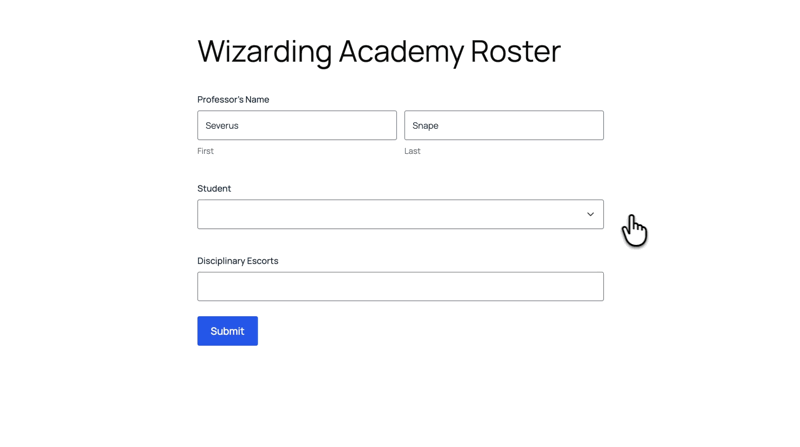
Lazy Loaded by Default
The field doesn’t even think about loading choices until the user clicks on it and starts typing.
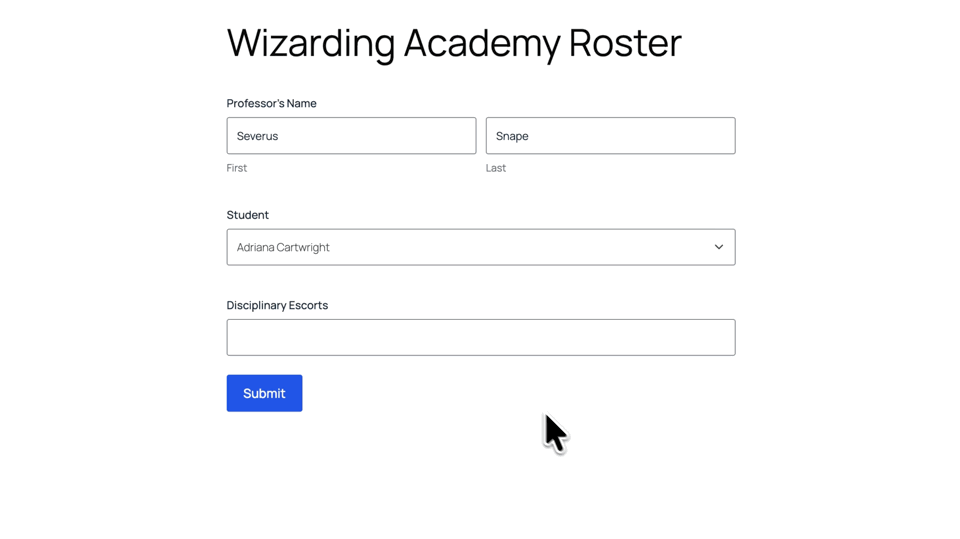
Infinite Scroll
Your search for “Art” might pull in hundreds of users. Instead of loading all at once, only the first 50 appear. As you scroll, the next 50 load instantly, repeating until all matches are shown.
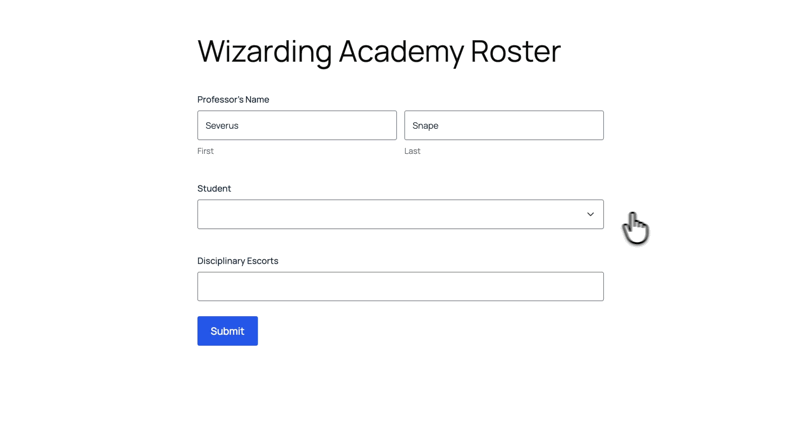
Bonus Spell: Lazy Loading Manually
The “Search as You Type” method is perfect for a single field with thousands of choices. But what about a form with many different populated fields?
Imagine a form with 20 auto-populated dropdown fields, with some hidden by conditional logic. The catch? Populate Anything would still load all 20 queries as soon as the form loads—yep, even the hidden ones!
To fix this, turn on Lazy Loading manually instead. Here’s how:
- Follow Steps 1 and 2.
- Skip Step 3.
- Go to Perks › and this time, manually check Lazy Load Populated Choices.
That’s it. Now, the field won’t run its query when the form loads. The data will only be fetched when the user clicks on that specific dropdown. 😉

Reminder
This is how you manually turn on Lazy Loading.
Not to be confused with the “Search as You Type” method we covered earlier, which enables Lazy Loading automatically.
Go Forth and Populate
You now have the magic to populate your selection fields with massive datasets all without breaking a sweat (or your server). ✨