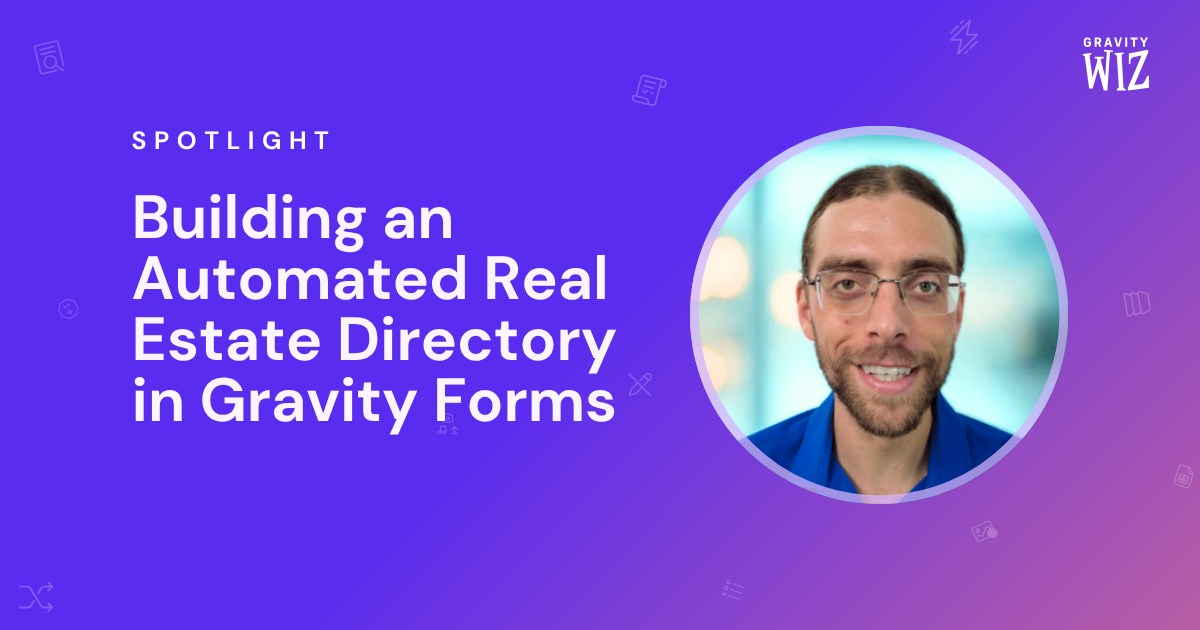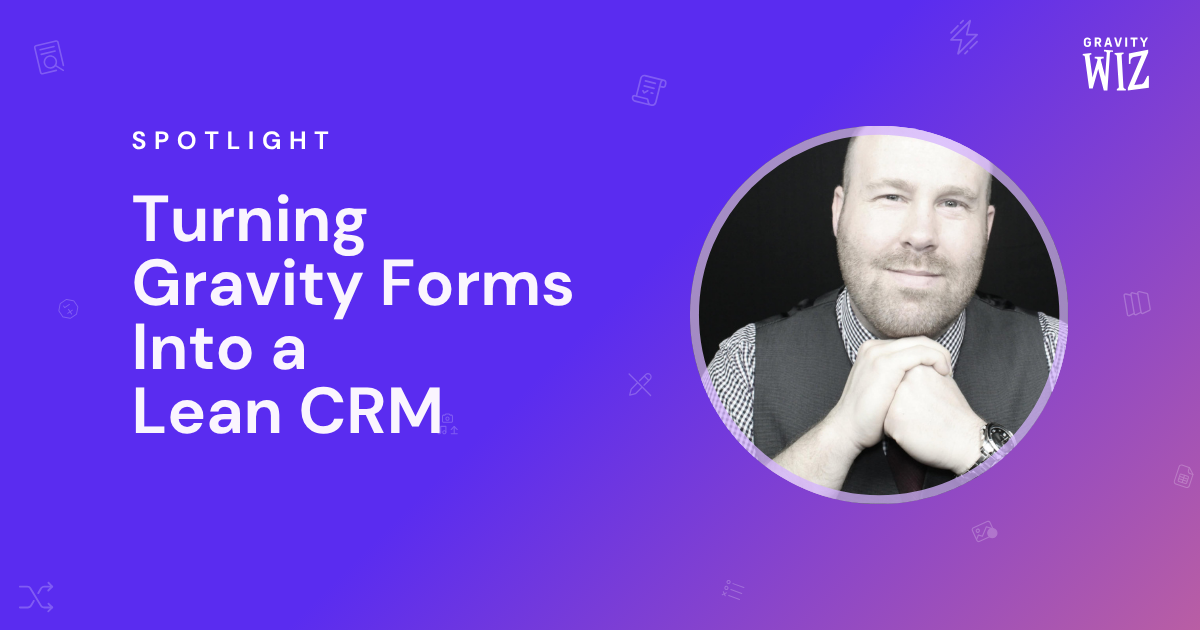The Potent Potion Behind ZeeDesign’s Insurance Quoting Platform
Learn how you can build a quoting platform from scratch — and one that easily handles multiple checkout items using Gravity Perks.
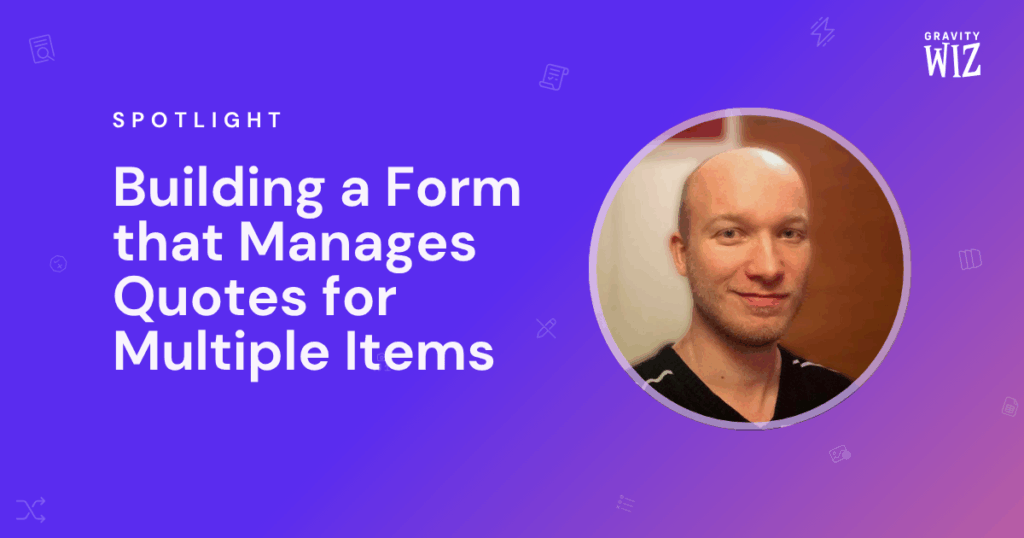
Have you ever tried to create a registration process, checkout, or quoting form that allows for registering multiple products, people, or items at a time?
Ruben van der Zee of ZeeDesign, a full-service agency out of Witmarsum, NL, explored this (and so much more) when he set out to create a quoting system for a client from scratch.
While the following use case concerns insurance, it will serve as an epic guide for the above, regardless of your application. Onward!
“The basic functionality that we were trying to create was a form in which a company could request insurance quotes, or actually apply for insurance, for one or multiple company cars. The keyword and problem in this is “multiple.” This is the main reason I started looking more into Gravity Perks. Which we used before, but not to the extent that was needed for this project.”
The concept: an automated insurance quoting platform that can be used to register one or multiple commercial cars at a time. Email a quote, or purchase insurance on the spot.
At a glance:
- Users come to this form and register multiple cars for insurance. They enter vehicle information, including license plates, registration info, and the number of damage-free years.
- The form cross-checks this information with a Dutch database ensuring the car is a commercial vehicle, and returns details like the make, model, and a quote.
- Each car can be saved as a Nested Form entry, and more cars can be added to the same quote.
- Users proceed through the form where additional options trigger more forms conditionally, including options to get a quote by email or apply for insurance on the spot.
Ruben’s spellbook 🧙♂️
- GP Nested Forms
- GP Notification Scheduler
- GP Easy Passthrough
- GP Copy Cat
- GP Read Only
How it works
Users start by adding car details to the insurance quote form.
This form requests insurance basics such as:
- License plate
- Number of years without damage
- Coverage Type
- Starting Date
All fields above influence the cost of insurance. When the license plate number has been submitted, the form triggers an API query to The Netherlands Chamber of Commerce, which returns all commercial cars registered in Holland to ensure that the vehicle is, in fact, a commercial vehicle. If it is, the form populates corresponding vehicle data via the gform_validation hook. If not, it returns an error message.
The Damage Free Years field will influence the total insurance cost and is calculated live. Once saved, the car’s entry is added as a Nested Form entry beneath any other registered vehicles. This makes it easy for those insuring multiple company cars at once to make rapid-fire additions.
Nested Forms allows you to collect totals from multiple Nested Forms entries and run calculations across each. Learn how to run calculations with Nested Forms.
Note shortcode: many of these images have been Google-translated from Dutch, and translations may not appear correct.
A lot is happening behind the scenes here.
Once all data is retrieved and a vehicle has been added to the Nested Form, much of this data is used elsewhere during the registration process. For example, Gravity Forms Copy Cat pushes entered data to other fields during the registration process to save time for the end user. In other cases, this information is added to hidden fields submitted directly to the insurer. Ruben also utilizes Gravity Forms Read Only to ensure certain fields cannot be altered.
Email a quote or apply for insurance
Once a user has submitted the required information, they can choose to send their quote by email or apply on the spot.
Depending on the option selected, conditional forms will trigger with requests for more details.
For example, suppose a user is not ready to purchase and decides to email a quote. Once they select “Email a quote,” the conditional form allows them to automatically populate their company details before sending the quote.
From here, Gravity Forms Notification Scheduler and GravityPDF are used to send the final quote or transaction by email. Notification Scheduler ensures this quote comes through after a slight delay.
When the user receives their emailed quote, they can click a link from the Gravity Forms notification at any time to continue the checkout process. When they click, they’re taken to the checkout form directly, with all details automatically filled out with the help of Gravity Forms Easy Passthrough.
Whether a user sends a quote by email or purchases insurance then and there, both forms use Gravity Forms Notification Scheduler and GravityPDF to send the final quote or transaction by email.
“Both GP Nested Forms and GP Notification Scheduler were a lifesaver for me. I don’t think I could have found an easier way for users to add more entries than with GP Nested Forms. And the GP Notification Scheduler perk was the best solution to work around a submission problem, where adding the terms and conditions and information PDFs to the notifications caused a major delay while submitting the form. These PDFs were legally required to be added as mail attachment according to our client. So, a workaround like linking in the notification to the files on the website, wasn’t an option here. Scheduling these notifications with a 2-minute delay circumvented this problem completely.”
Ruben is also utilizing a custom implementation of Gravity Forms Notification Scheduler to send reminders to users about the quote they’ve filled out to help close sales for his customer. His implementation checks if a given quote has been turned into a sale, and if not, continues to remind prospective customers by email.
While car insurance may seem like a niche use case, here’s how you can apply this setup to your next project.
- Gravity Forms Nested Forms can be used for grouping multiple forms and entries when collecting registrations, quotes, people, or anything else. All of this can then be grouped and used when calculating totals, exported, or added to a quote.
- Gravity Forms Easy Passthrough simplifies transferring values from one form to another. Inputted values jump between your forms to save a user’s time. This can optionally be done with hidden fields used for administrative reasons, like in the use case above.
- Gravity Forms Copy Cat allows you to easily copy values from one field to another on the same form. It’s a simple spell with sorcerous implications!
- Gravity Forms Notification Scheduler is used here to schedule the notification sent to a user once they’ve submitted their form, including all the data they’ve entered. You can optionally schedule these notifications at any date and time, continue re-sending notifications, or end them after some time.
- Gravity Forms Read Only is excellent for setting fields to a read-only state if you don’t want them to be altered later on.
- Optional: Use Gravity Forms Populate Anything to populate any field or value from any source, allowing you to pull and interact with data from your own databases in real-time.
“During the development of the first and second iteration of this form I ran into multiple problems. Some were necessary functionalities that weren’t available in the default functionalities of the perks. Others turned out not to work as expected because of small bugs that I stumbled upon.
Gravity Wiz support was always fast with their reply. And if the questions were too complex, it wasn’t a big problem to get help from one of the developers as well.
Even after (what felt to me like) “spamming” them with questions, they’re always happy to help and provide useful information and/or a fix in case of a bug. And it always seems like they will go above and beyond to at least try to get you the result you need.”
This is what makes Gravity Wiz among the best support I’ve encountered, both in communication and actual help.”
Today, we gained a wizard. A sincere thank you to Ruben van der Zee of ZeeDesign for going above and beyond in showing us the magic behind his epic build, providing us step-by-step insight into his process. We appreciate it!