Gravity Forms Feed Forge
Bulk process feeds for existing Gravity Forms entries with support for almost all feed-based add-ons.
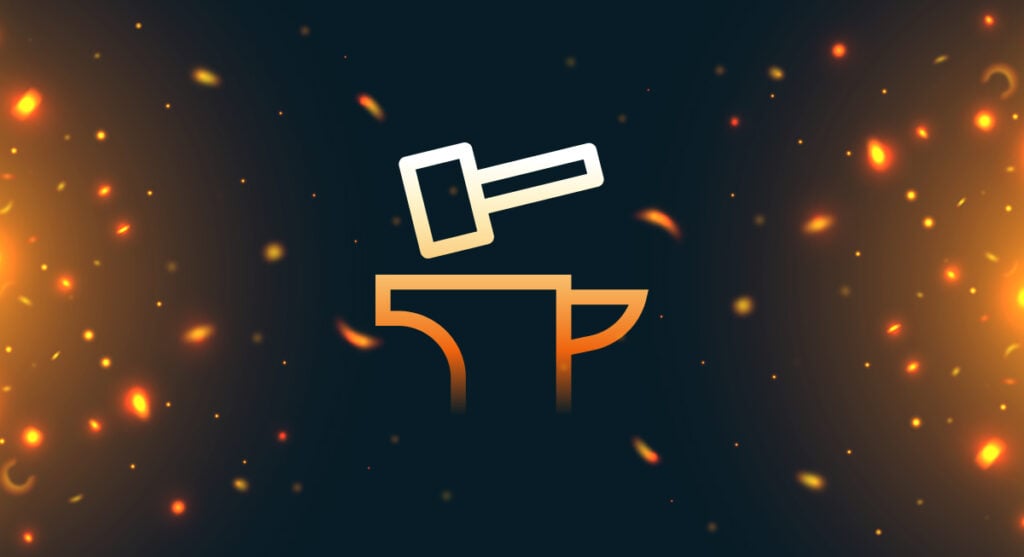
Gravity Forms Feed Forge provides the ability to bulk process feeds for existing Gravity Forms entries. It supports any feed-based add-on (excluding Payment Add-ons).
Feed Forge utilizes Gravity Forms background processor allowing it to process feeds for thousands of entries without interrupting your workflow.
What can you forge?
You can put this fiery plugin to work in a number of powerful ways.
- Send your existing data to a Google Sheet with GP Google Sheets.
- Bulk register users from existing form submissions – or – bulk update users to sync profiles with entry updates with GF User Registration.
- Switching CRMs? Import your entry data with options like GF ActiveCampaign, GF Agile CRM, or GF HubSpot.
- Import existing files into Dropbox via GF Dropbox.
- Generate WordPress posts from existing entries with GF Advanced Post Creation.
Did we spark your imagination yet? The potential is huge!
Install the Plugin
Using the Plugin
Feed Forge is incredibly easy to use. There are just two primary steps.
- Select which entries you want to process feeds for.
- Select which feeds you want to process for those entries.
Let’s explore!
Selecting Your Entries
Start by going to your Entries view and selecting the entries for which you would like to process feeds.
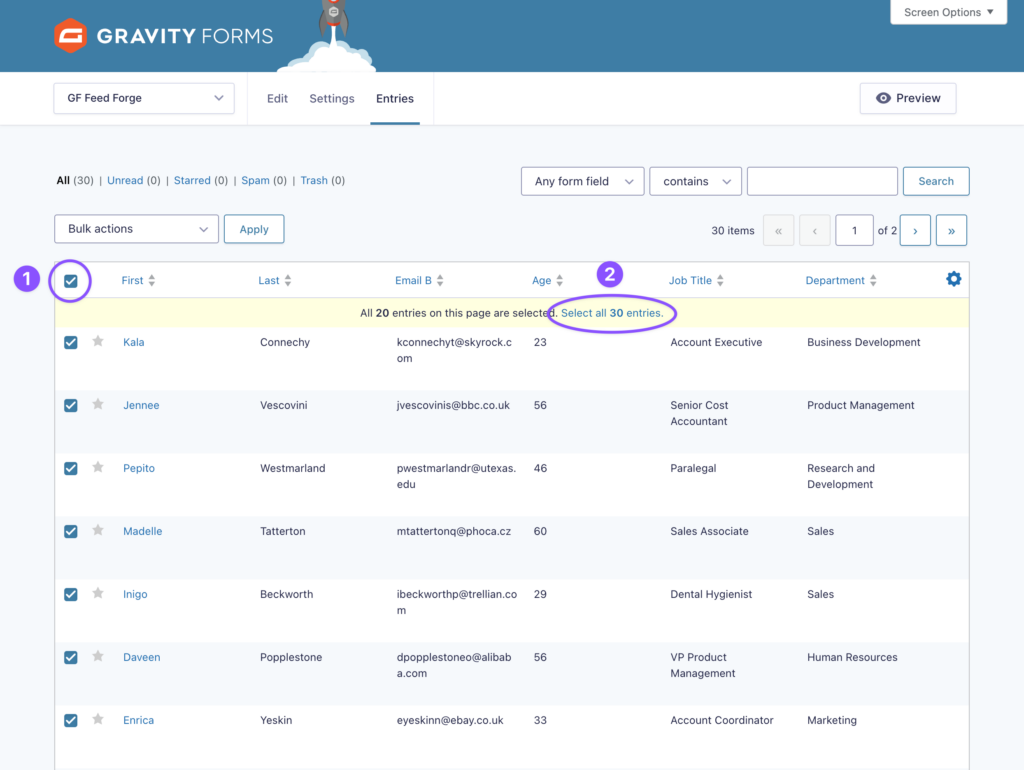
Gravity Forms provides two helpful features for selecting entries.
- You can check the checkbox at the top of the Entries table to select all entries on the current page.
- After selecting all entries on the current page, an option will appear to select all entries across all pages.
Tip: You an apply a filter to narrow down which entries are displayed. This makes selecting all entries more practical when there are only a subset of entries you wish to target.
Select Feeds to Process
Now that your entries have been selected, click the Bulk Actions drop down to reveal actions you can preform in bulk for the selected entries. Select Process Feeds and then click Apply.
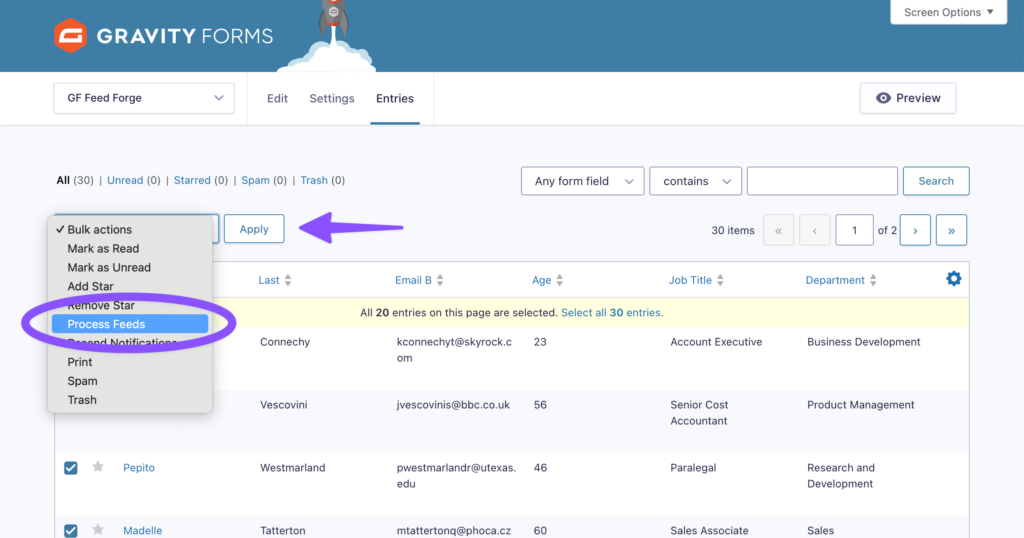
When the Process Feeds modal will appear, you can select any feeds you would like to process for the selected entries. Then click Process Feeds.
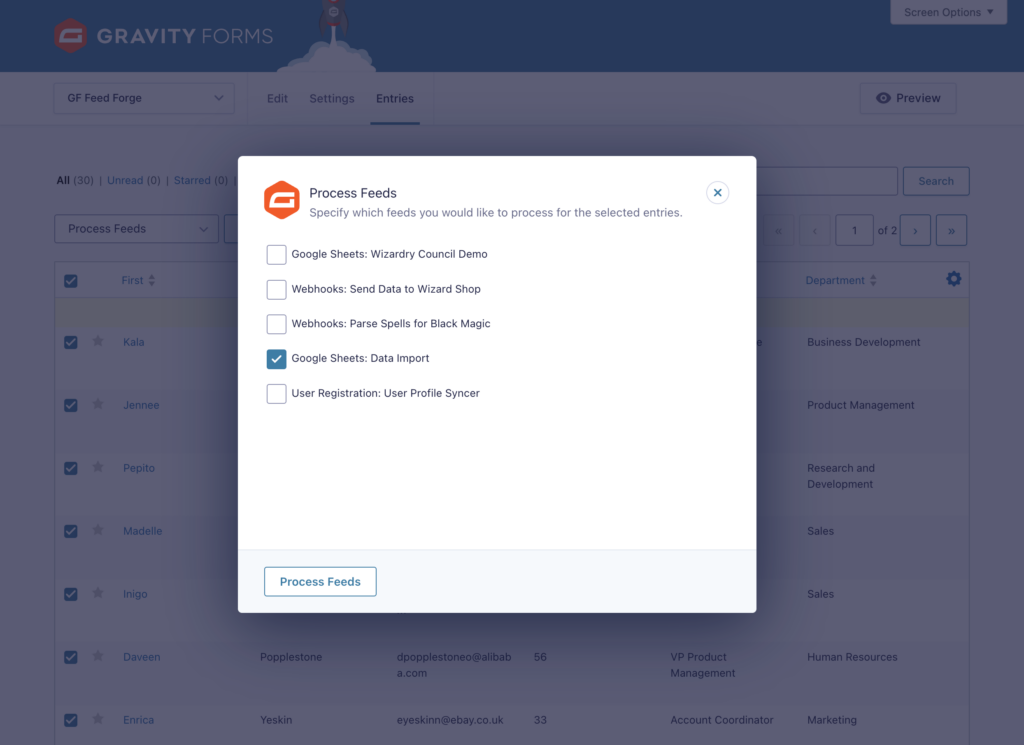
Enjoy the sweet smelt of success! 🔥
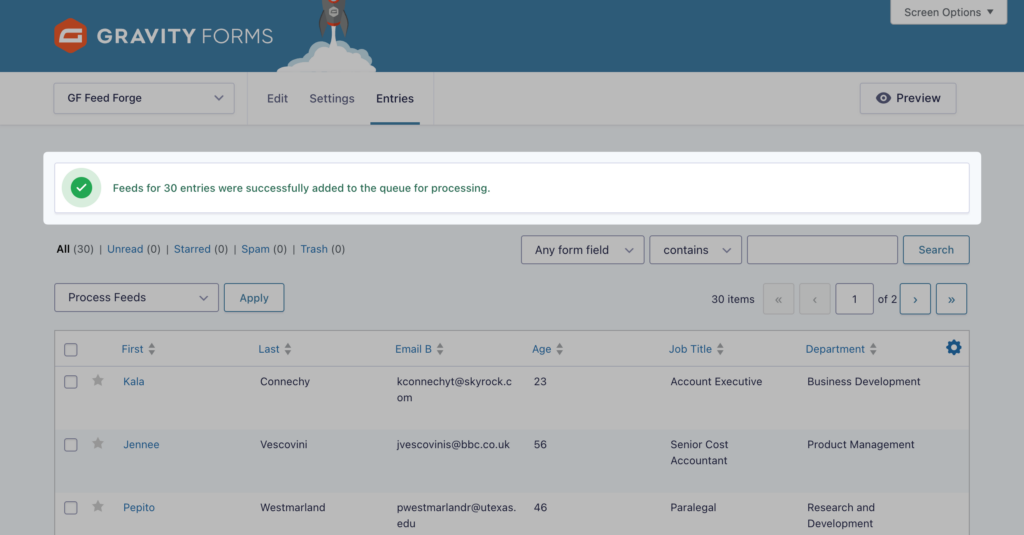
Background Processing
Feed Forge utilizes Gravity Forms own background feed processor so you don’t have to waste time monitoring its progress.
If you’d like to check in on how the queue is progressing, simply return to the Entries page and Feed Forge will display a message if there are any feeds still being processed.
Note: You do not need to keep the Entries page open for Feed Forge to process the queue.
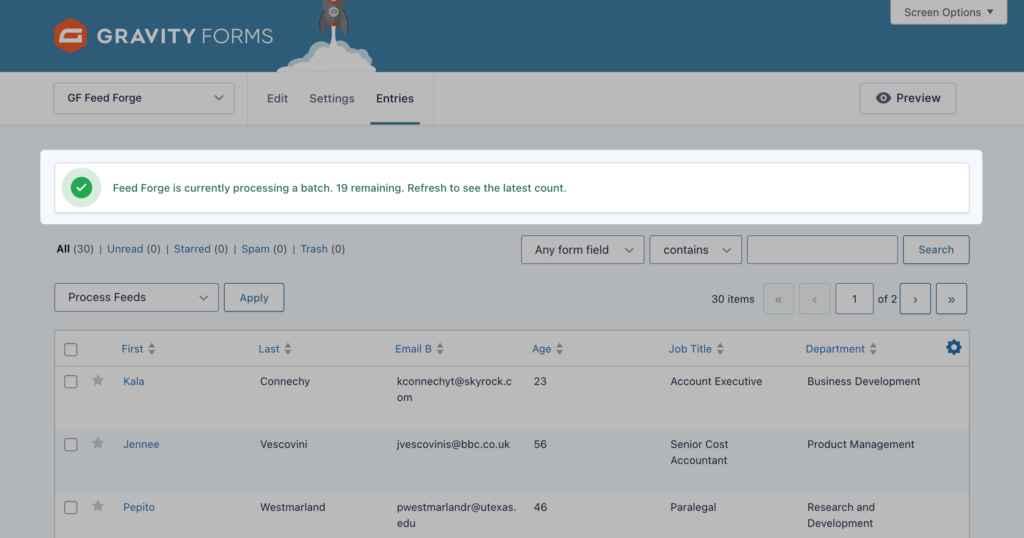
Known Limitations
- Feed Forge should only be used to process a few thousand entries at a time. Let us know in the comments if you find yourself needing to process more than that.
- Feed Forge will not reprocess the same feed for the same entry. This is a safety measure to avoid accidental reprocessing of the same feed.
FAQs
How many entries can I process at once?
Feed Forge can process a single feed for a few thousand entries without issue (assuming a healthy memory limit). Your mileage will vary beyond that, particularly if you are processing multiple feeds for thousands and thousands of entries in the same operation.
We anticipate Feed Forge meeting most user’s needs in its current iteration but if this proves to be a common limitation, we’re eager to make Feed Forge even more robust!
Can this process feeds when an entry is updated?
Not yet but if that’s something you want, let us know in the comments!
In the meantime, Gravity Forms has some helpful examples of how to trigger feeds after entry updates in their documentation.
I want to contribute to this plugin!
If you’re looking to contribute to the codebase, PRs are welcome! Come work with us on GitHub. If you want to contribute financially, pick up a Gravity Perks license. It’s a win-win. 😄

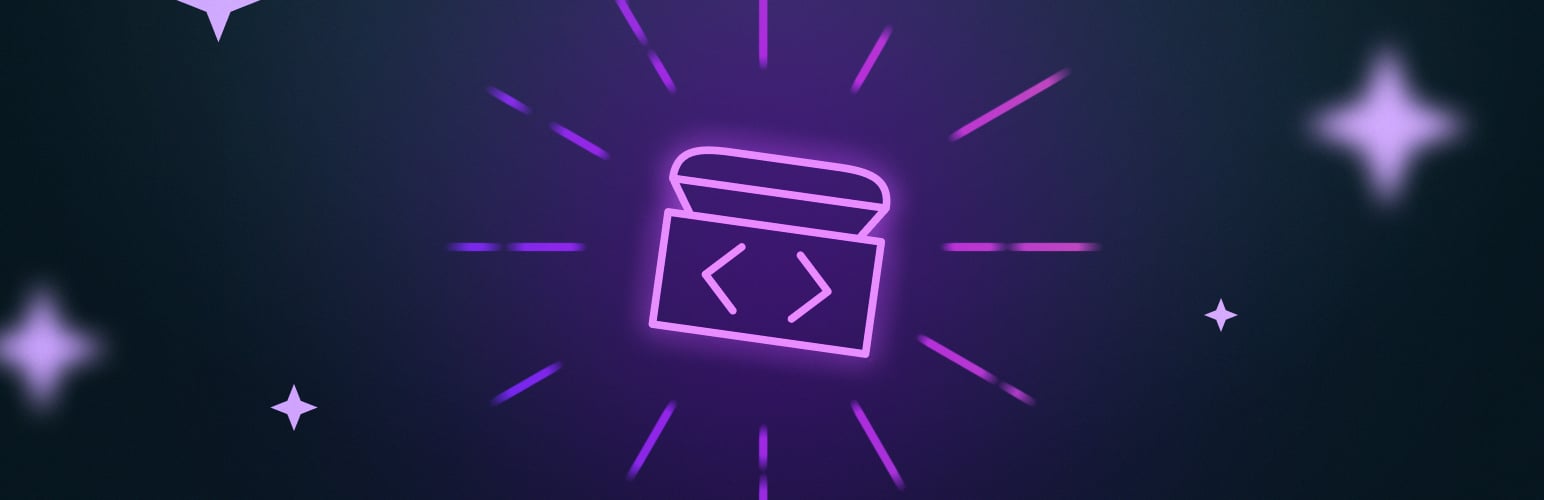

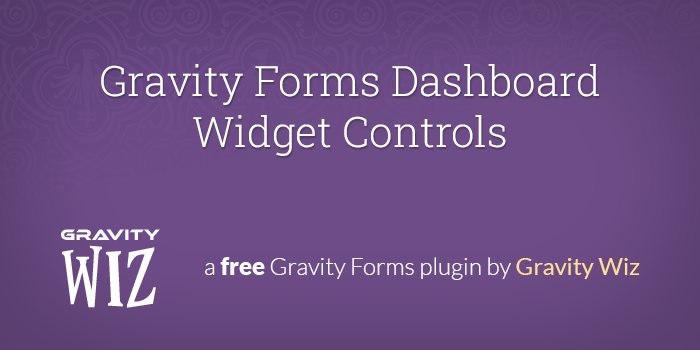

Good afternoon!
This looks like a godsend for an issue I run into where a complex form has an impedance mismatch with a create-post feed.
What I can’t seem to make work, is when an auto-create fails, and we troubleshoot and resolve the data error, re-executing the feed doesn’t do anything, and I’m guessing that’s because of the “don’t double process entries” safety.
Is there a way to reset that on an entry? Even if that requires poking the database to flip a bit in order to allow the entry to be run again?
Alternately, would duplicating the form entry work? Or duplicating the feed?
Thanks in advance! :Steve
Hi Stephen,
You can use the following filter to allow for reprocessing feeds that have already been processed.
add_filter( 'gfff_reprocess_feeds', '__return_true' );If you only want to activate it temporarily, you could change it to
__return_falseafter you’re done.Thanks Scott! This is absolutely brilliant! You’ve just made my day!
Thanks for saving the day hundreds of times and once again with this plugin that is extremely useful!
Q: “Can this process feeds when an entry is updated?”
A: Not yet but if that’s something you want, let us know in the comments!
Reply: This comment is an expression of undying love for your team and all the magic it creates plus an affirmative answer to the above — yes, please add support for processing feeds on entry updates!
Hey Rob,
Thank you for the feedback! We’ve added this to the feature request board.
Best,
I assume I wouldn’t be able to run credit card processing feeds a second time?
Hi Anthony,
Yes, it wouldn’t process credit card feeds a second time. Payment addon feeds are excluded when using GF feed forge.
Best,
Hey Guys, Great work as always.
This plugin is saving me lots of time. Just a quick question. At this stage, I couldn’t get it to reprocess / resend a webhook that has already been sent before. Is there a more elegant solution than duplicating the feed and asking to process the copy?
Thanks
Hey Samuel, we’re working on a filter now that, when enabled, will support reprocessing on a per form (and hopefully per add-on) basis. Stay tuned!
The plugin does not allow me to do more then a few entries at once.
Hi Menachem,
That’s strange, because the plugin supports processing many entries at a once, and it also queues the processing task. It looks like you’re experiencing multiple issues using the plugin, which we’ve not been able to recreate. If you have an active Gravity perks license, you can contact us via our support form, so we can take a closer look at your setup and assist you resolve the issues you’re having.
Best,