Introducing Gravity Forms Advanced Select
Our 47th perk makes Gravity Forms Drop Down and Multi Select fields beautiful, flexible, searchable, and performant when dynamically populating massive datasets.
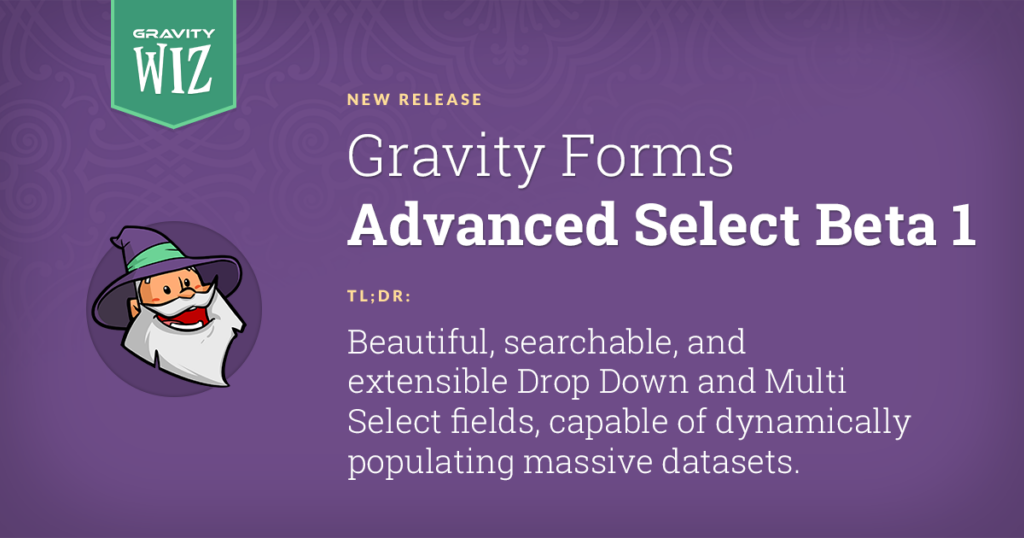
You’ve been pushing the limits of what’s possible with Gravity Forms Drop Down and Multi Select fields for years. Loading thousands of choices. Trying to inject images into your choice labels. Fussing with dated enhancement libraries.
We hear your calls for more flexibility, better usability, and faster performance. And if you know anything about us, you know we just can’t leave you hanging.
Today, we’ve published the first beta for our 47th perk. And it’s epic.
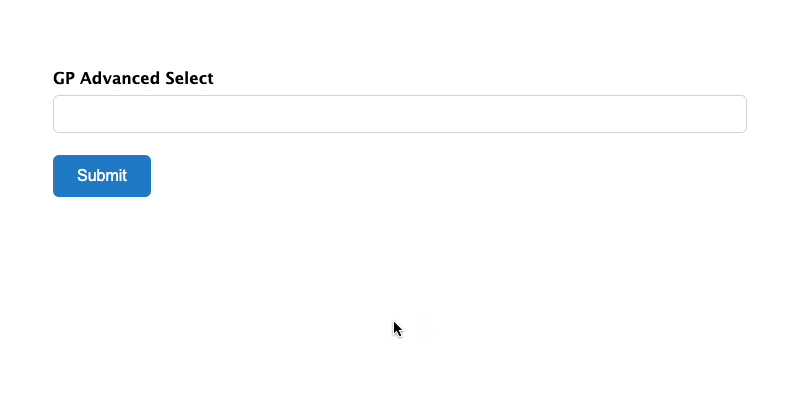
Introducing Gravity Forms Advanced Select
Gravity Forms Advanced Select improves the user experience, performance, flexibility, and usability of Drop Down and Multi Select fields. It makes them beautiful, and functional. How?
Mobile Support and A Modern Library
Gravity Forms’ built-in Enhanced UI option doesn’t support mobile, and the library that powers it hadn’t been touched in half a decade. We’ve added mobile support and upgraded its library to Tom Select, which brings us (you) a ton of extensibility potential. In a word: snippets!
Accessibility and Usability
Keyboard navigability and screen reader support means no more dreaded accessibility warnings. We’ve also improved usability. For example, with Multi Select fields, the search box now remains open after selecting items so you can easily make selections in bulk. You can also select multiple items to delete using CMD + Click or SHIFT + Click.
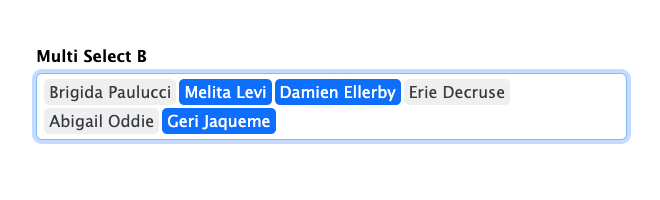
Populate Thousands of Choices at Warp Speed
Through a powerhouse integration with Populate Anything 2.0, Advanced Select unlocks the ability to work with massive datasets without sacrificing performance.
Specifically, this integration enables support for lazy loading (50 choices are loaded by default), filtering by search value, and infinite scroll on dynamically populated choices. This makes loading vast datasets not only possible, but snappy. In testing, this deadly combo turned 25 seconds of loading time — while populating tens of thousands of choices — into 1.8.
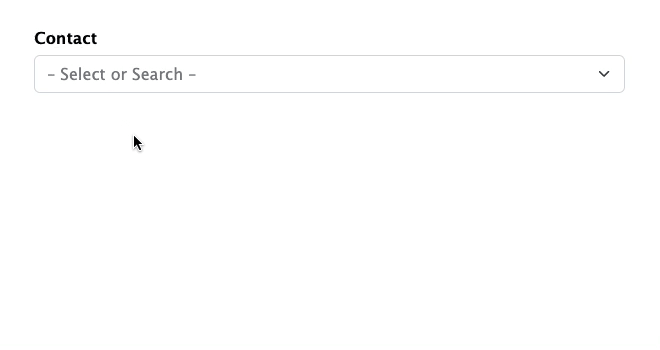
Load Images as Choices ✅
Advanced Select is all about making Drop Down and Multi Select fields visually stunning. Even classy. So it only made sense to join forces with Jetsloth’s Image Choices plugin to provide support for loading images as choices.
If you’re dynamically populating images (even in large quantities), no problem! A direct Populate Anything integration has you covered.
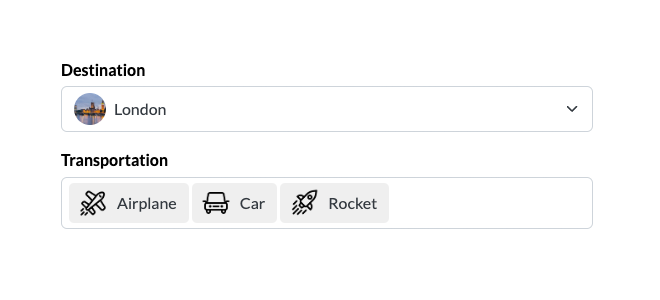
In celebration of this team effort, our friends at JetSloth have provided a 25% discount on Image Choices. To take advantage of this, just use the discount code WizardSloths at checkout.
Fine print: this is one discount per customer, there is no fixed term on this discount, renewals will be charged at full price, and no sloths were harmed during the creation of this coupon.
Advanced Select Is Available Now
Ready to make beautiful, searchable, and extensible Drop Down and Multi Select fields?
If you’re a Gravity Perks user, access Advanced Select by heading over to your WordPress admin.
Should you want to get your hands on the dynamic data dream team, Populate Anything 2.0 is available by manual download. To learn more about how we’re rolling out Populate Anything 2.0, check out the release.
Need to get your hands on a license first? Get started here!

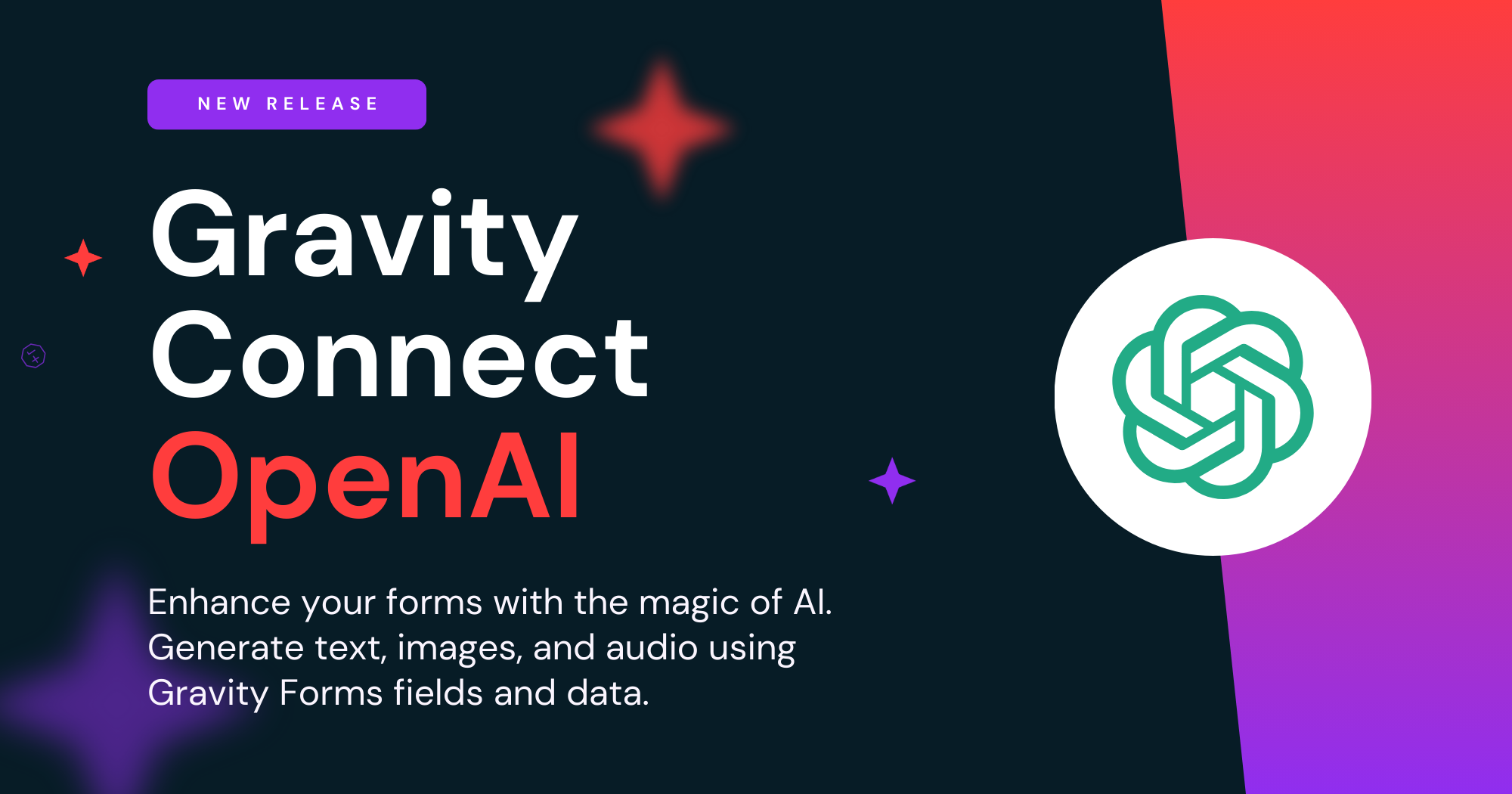
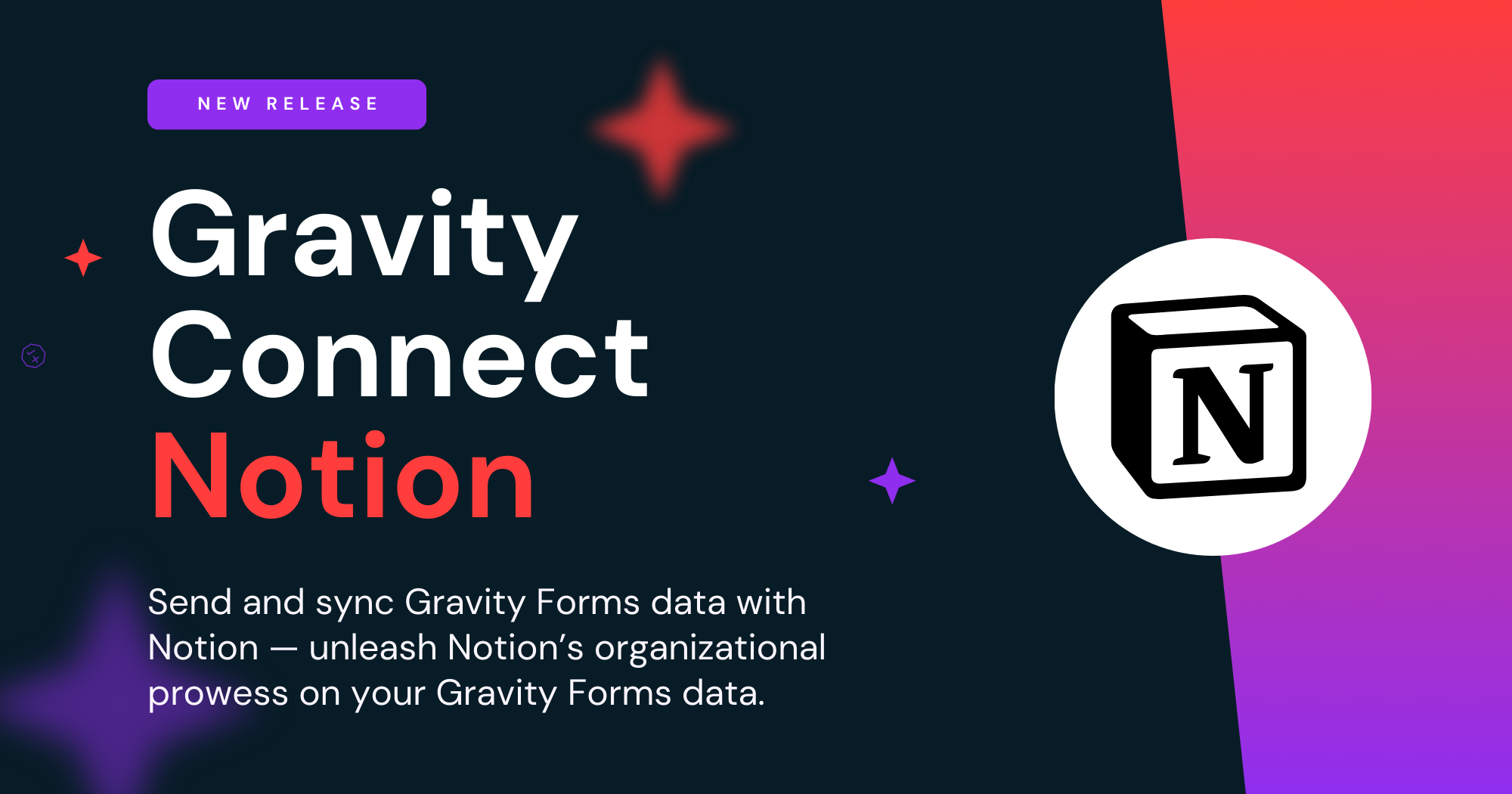
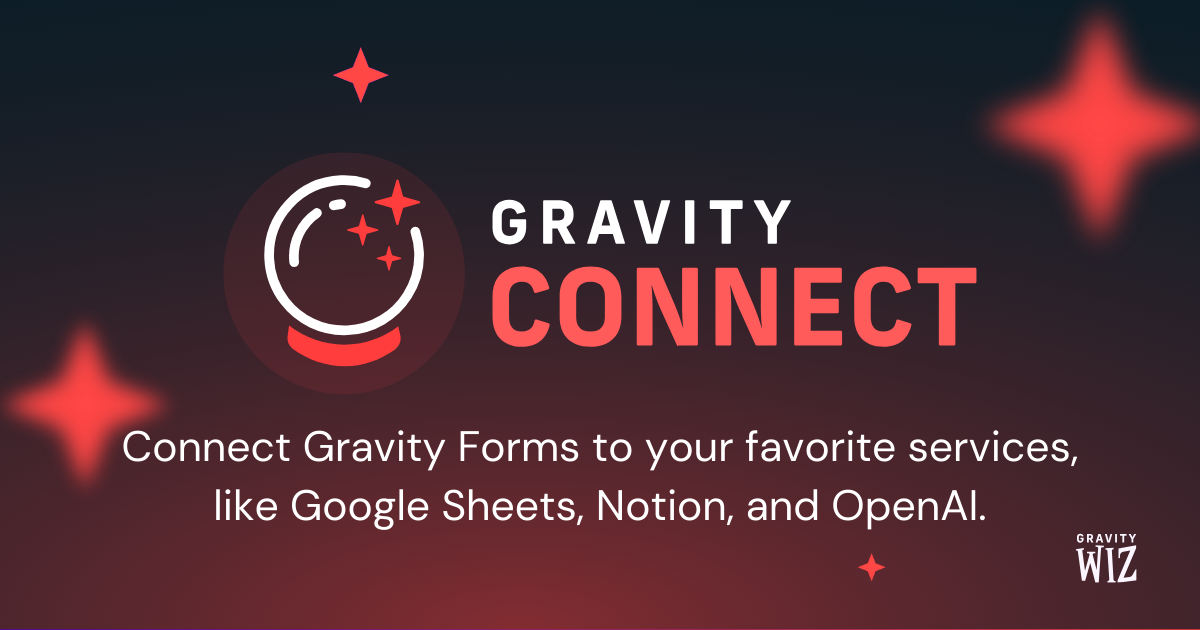
I like this plugin, as it is super quick. I would like to use it for an event venue selection – including the search feature – but my one concern is if an event venue is not in my database. How would the customer know to type Other or Not Listed (because I assume they don’t read directions). Is there an option for the “No results found” display to include a manual typing in of the venue – or force an “Other/Venue Not Listed” selection?
Hi Tony,
We have a snippet that allows users to add an option if what they are searching for isn’t included in the field choices.
https://github.com/gravitywiz/snippet-library/blob/master/gp-advanced-select/gpadvs-enable-add-new-option.php
I hope this helps.
Best,