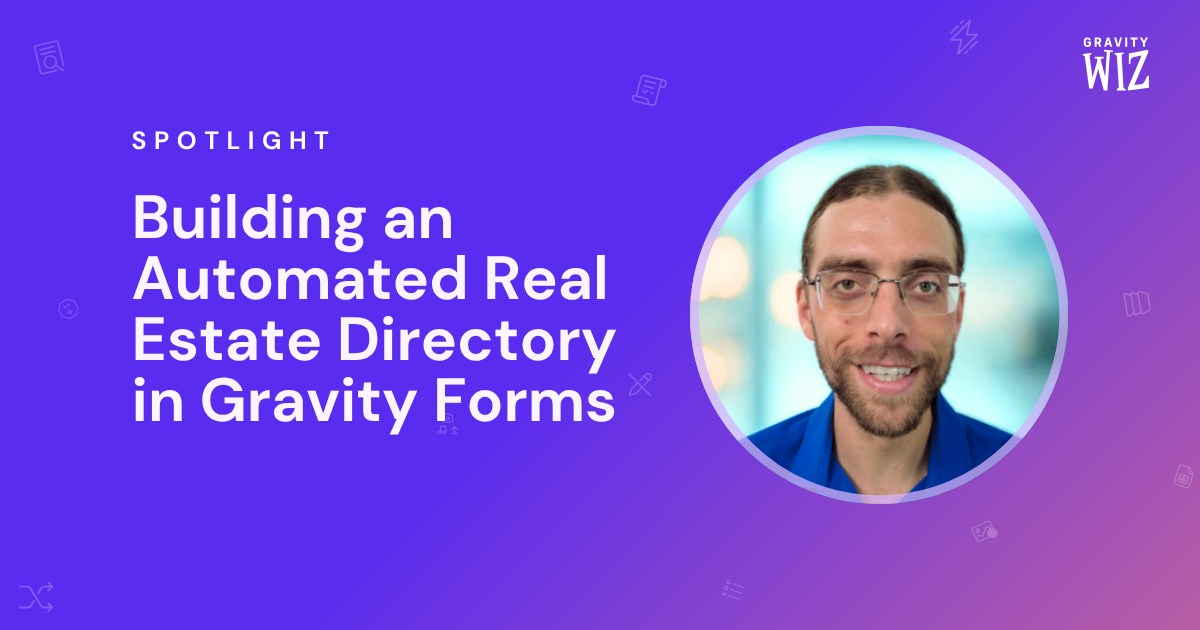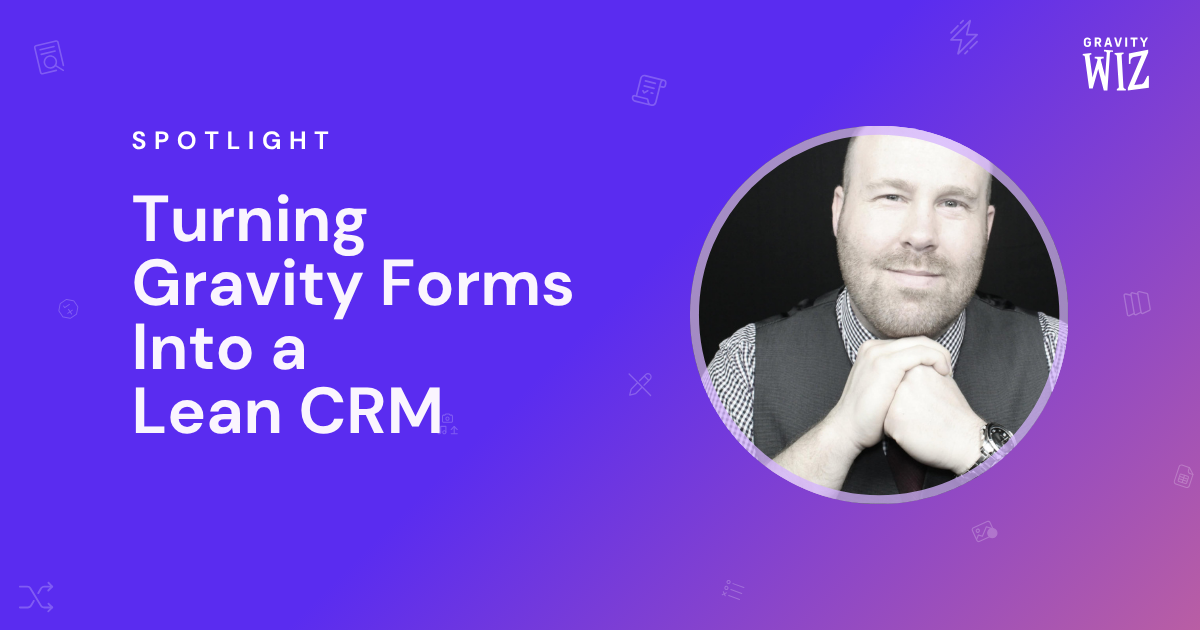Spotlight: Building a Self-managed Lawyer Directory using Entry Blocks
Richard Best built a women’s lawyer directory that allows lawyers to build profiles and edit them from the front end. We explore how it works.
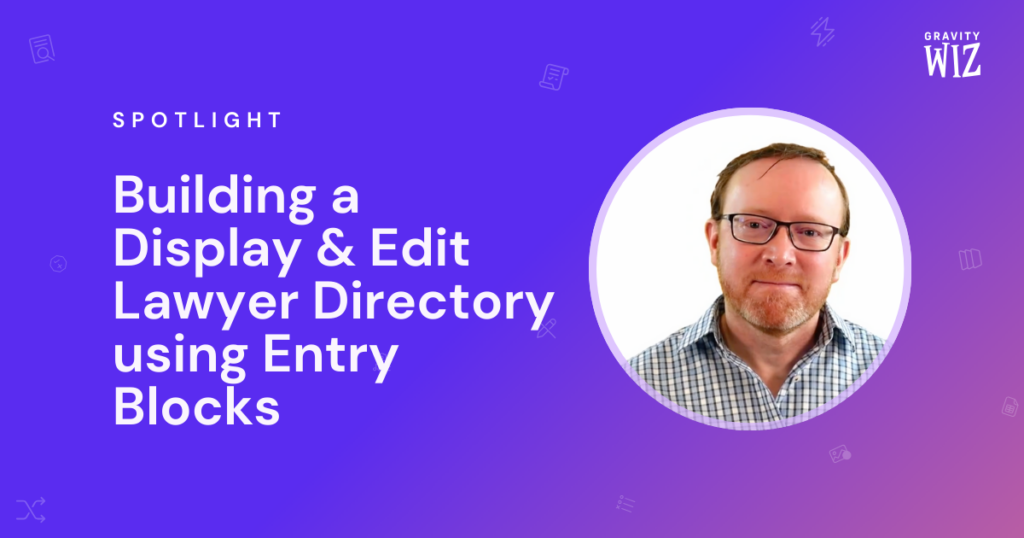
Richard Best built a women’s lawyer directory using Gravity Forms. It lets lawyers create their own profiles, and optionally edit those profiles from the frontend using Entry Blocks.
The directory is a practical means of promoting women lawyers and supporting equitable hiring.
The Wellington Women Lawyers’ Association had a few key requirements when they set out to build their directory. It had to:
- Be low maintenance.
- Provide lawyers the tools to create their own profiles, manage them, add info, and add photos.
- Be simple enough for anyone to use, from the front end.
Gravity Forms Entry Blocks provided the perfect solution for frontend editing of lawyer profiles.
Richard uses a few other neat add-ons to improve the registration flow, and the end result is easy to use and spotless in user experience. Here’s a run down on how it works.
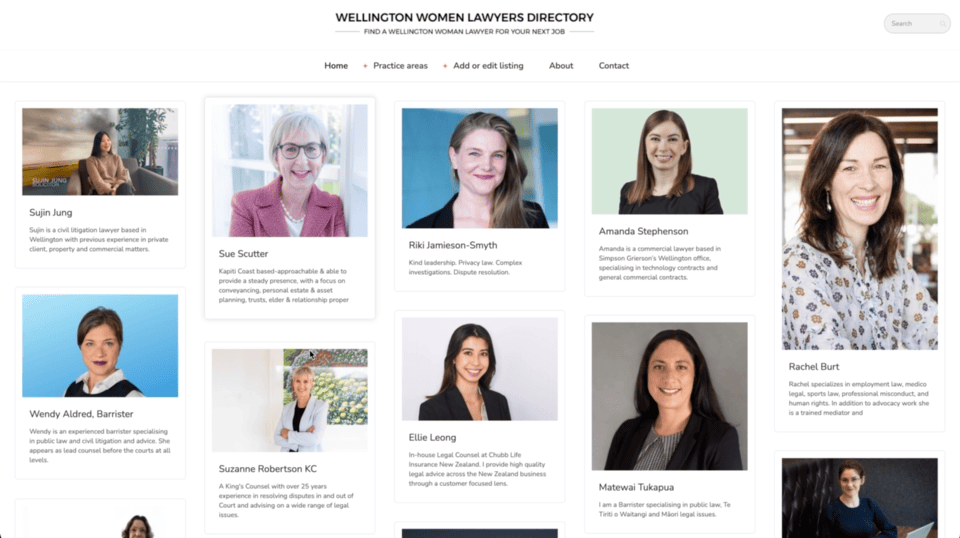
Creating Lawyer Profiles using Gravity Forms
To be able to add a new profile, a lawyer first needs to create an account. The account creation process includes the Gravity Forms User Registration add-on, and then Gravity Forms Auto Login automatically logs lawyers in after their account is live.
Once logged in, you’ll have the ability to add a new listing via Gravity Forms. Richard spiced this form up with Gravity Forms File Upload Pro for an improved file upload experience, and Gravity Forms Media Library for adding files to the WordPress media library.
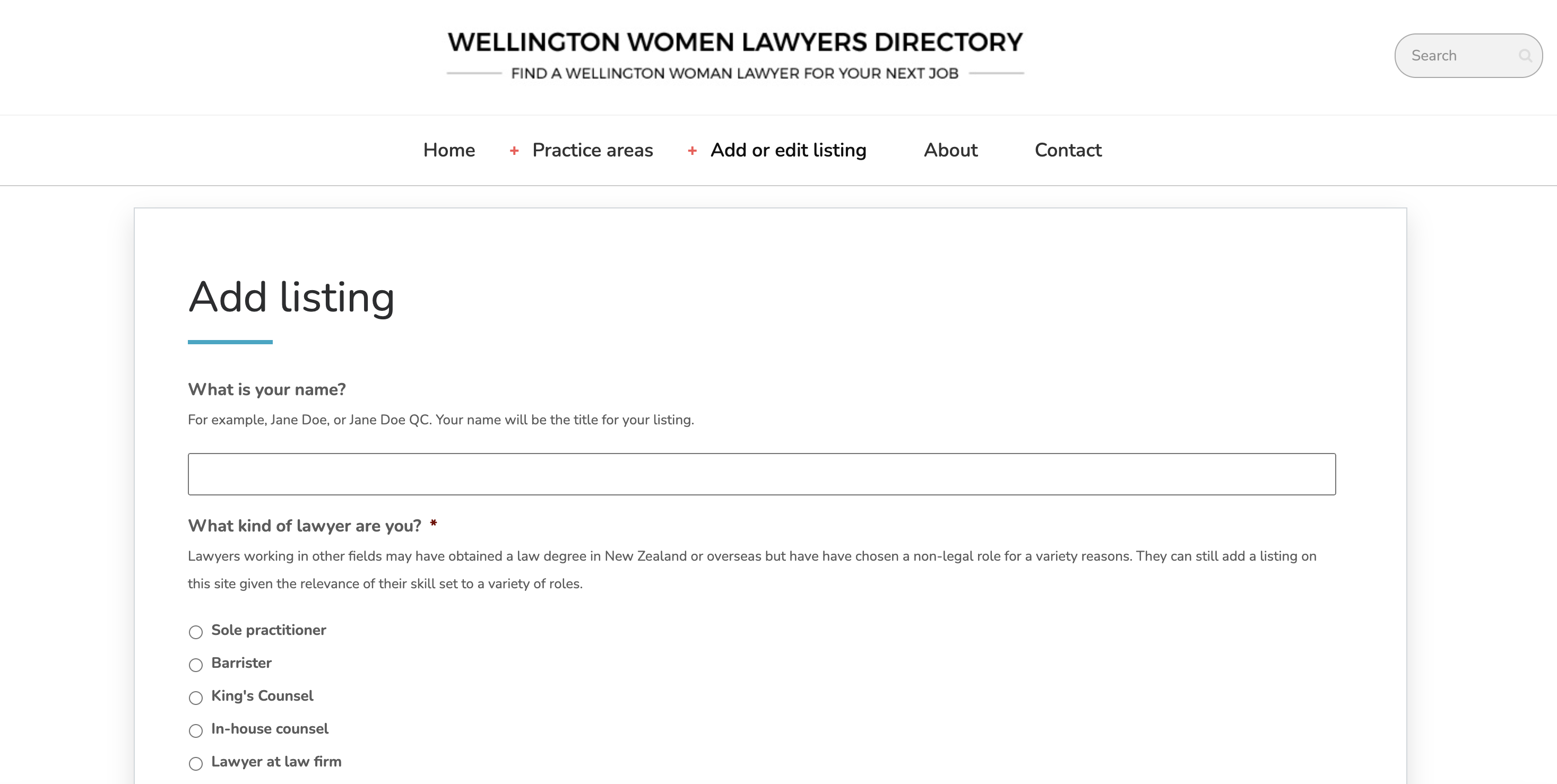
There are some juicy details behind adding new listings you should know.
- When a new entry (lawyer profile) is submitted, a new Post is created using standard Gravity Forms post creation functionality.
- Richard uses a content template in one of the form’s Post Body fields to create a standardized layout on each listing page.
- Within the Post content template, he uses Shortcodes Ultimate to get the layout look he wants.
- Then, Richard uses the Advanced Conditional Shortcode plugin for granular control when including or excluding content depending on a lawyer’s form entry.
All this taken together enables the lawyers to create and edit their own profiles that look like this:
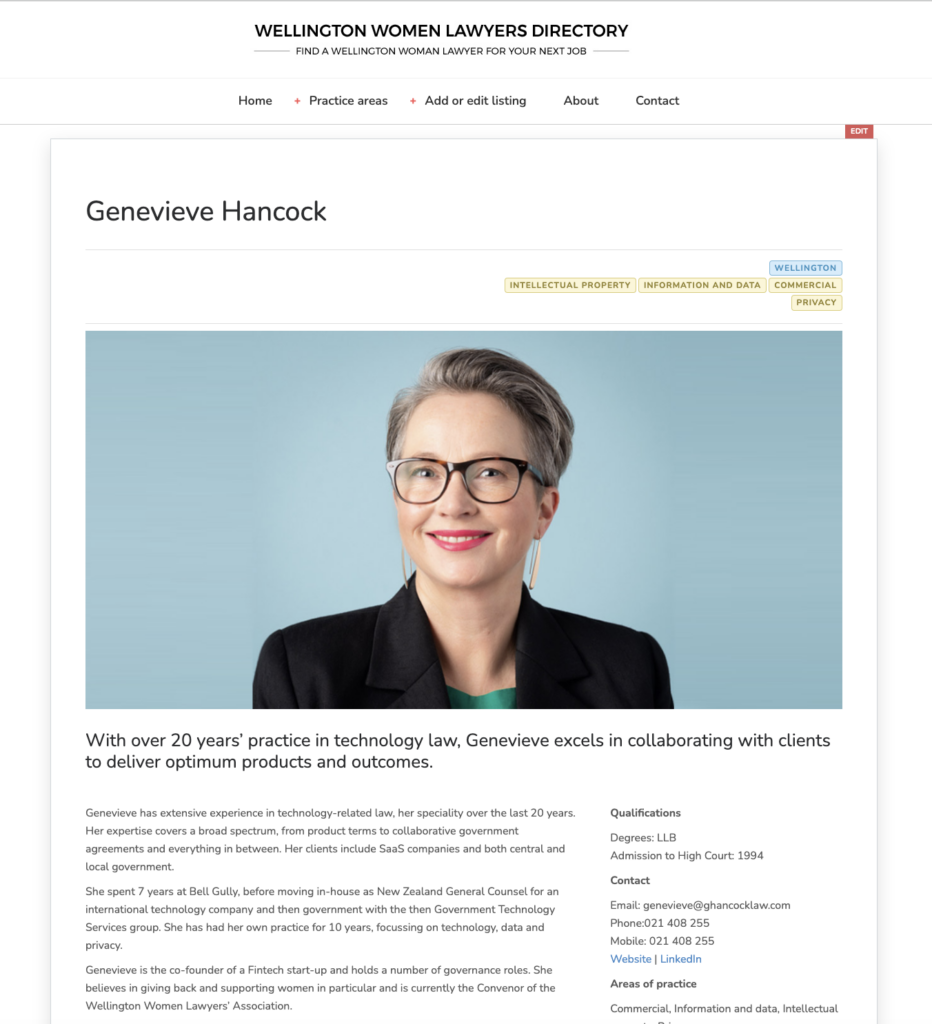
The Directory and its ease of use would not be possible without this handful of Gravity Wiz Perks and other plugins we use. So a big thank you to the Gravity Wiz team.
Editing Entries with Entry Blocks
Once logged in, a lawyer selects any entry they have added, and make changes as needed.
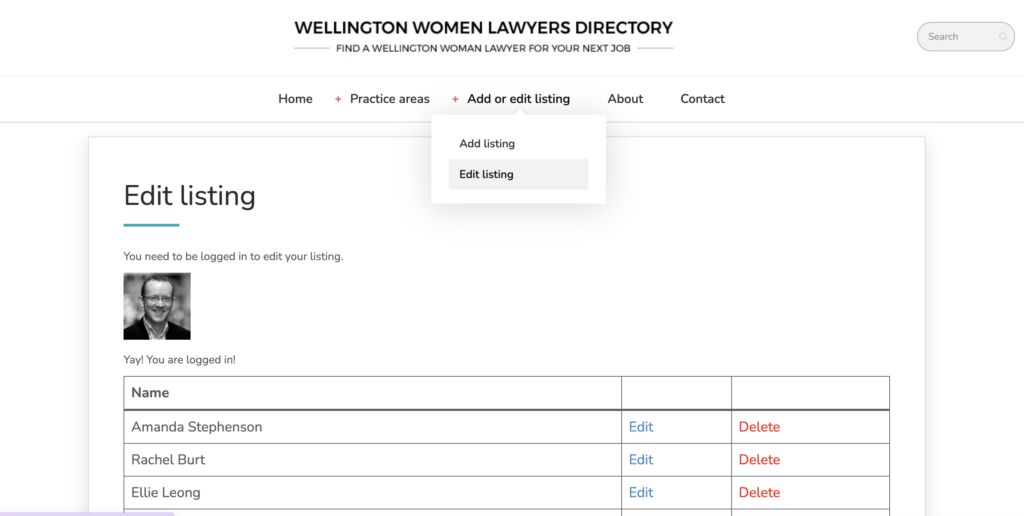
This is Gravity Forms Entry Blocks in action. When a lawyer clicks the edit link for their profile, their completed form loads and they can edit its content. Upon submission, their entry is updated and that also updates the post that contains their profile.
Gravity Wiz has produced stellar Gravity Forms offerings from day one, and their bag of tricks has expanded dramatically over time. If I ever need to do something with Gravity Forms that isn’t available out of the box, Gravity Wiz’ perks and snippets are always my first port of call. They’re truly a Gravity Forms swiss army knife, and my subscription is worth every cent.
Voila. Thank you, Richard, for sharing your masterpiece! Feel free to check out the live directory. Let us know if you have any questions in the comments. 🙌