Top 10 Time-saving Tools for Gravity Forms Admins
Stop wasting time and become a Gravity Forms power user with these top-notch admin tools.
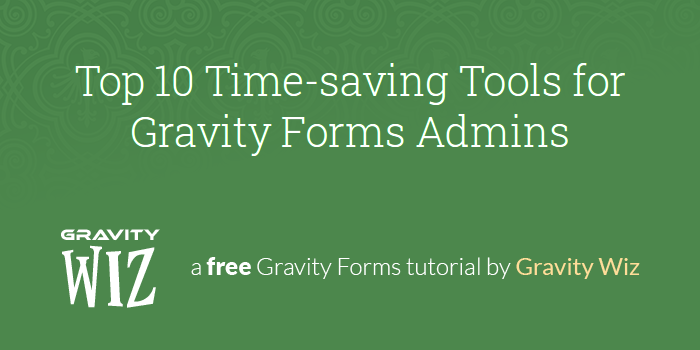
Managing Gravity Forms for a site is a pleasure. Most tasks are simple to accomplish, and general form maintenance is painless. Thanks to a large developer community, Gravity Forms admin can be made simultaneously easier and more powerful. The following tools add tons of new admin features, many of which you won’t believe that you lived without. Let’s have a look!
- 1. Live Preview
- 2. Feed Forge
- 3. Bulk Actions for Gravity Forms
- 4. GravityImport
- 5. Code Chest
- 6. Entry Automation
- 7. Import/Export Add-On Feeds
- 8. Gravity Forms: GDPR Add-On
- 9. Health Check & Troubleshooting
Ok, so that’s only nine time-saving tools… but we didn’t want to pad this list with tools we can’t actually recommend and we absolutely could not resist the alliteration in that title!
Before we get started, I want to mention that this is not a ranked list. All of these tools are equally awesome. Let’s dive in.
1. Live Preview
If you have ever needed to narrow down exactly why a hidden calculation isn’t working properly in a form that has a bunch of required fields, then you know the pain of having to temporarily change the settings on a ton of fields. Gravity Forms Live Preview saves you time and effort when testing forms by adding these important features:
- Temporarily unrequire fields.
- Show hidden fields.
- Test AJAX in preview mode.
- Disable notifications so you’re not spamming yourself (or others).
- Live Preview form on the front end.
In short, it’s a debugging powerhouse, and I’m not exaggerating when I say this is the most important tool in my workflow.
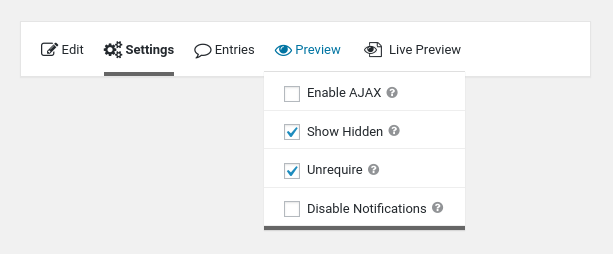
2. Feed Forge
Have a new solution that relies on feeds? Feed Forge makes it easy to process new feeds for past entries via Bulk actions. Leveraging Gravity Forms’ background processor, it can handle thousands of entries without interrupting your workflow.
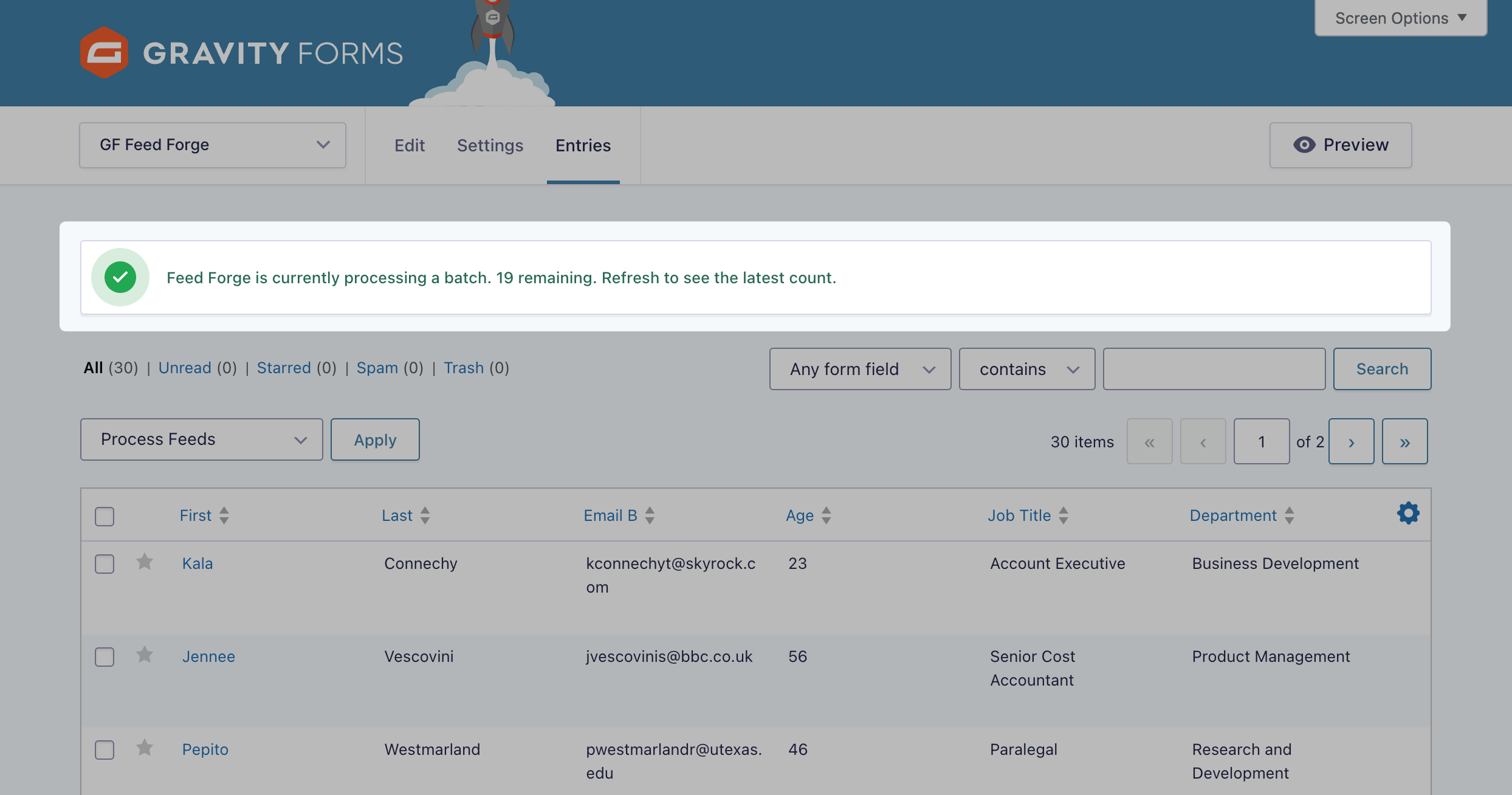
3. Bulk Actions for Gravity Forms
From our friends at Jetsloth is Bulk Actions for Gravity Forms. If you manage a lot of forms, this is a must-have plugin. It will save you hours of work by letting you trigger these bulk actions on your forms:
- Drag-and-drop reorder of individual or multiple form fields.
- Edit field labels, classes, and required status across multiple fields.
- Bulk duplication.
- Bulk delete.
- Copy to form to build new forms based on preexisting forms.
I’m especially in love with copying fields to another form. Using it, I can quickly build new forms from my existing form fields. This goes beyond duplicating an existing form, because fields can be copied from multiple forms into other forms.
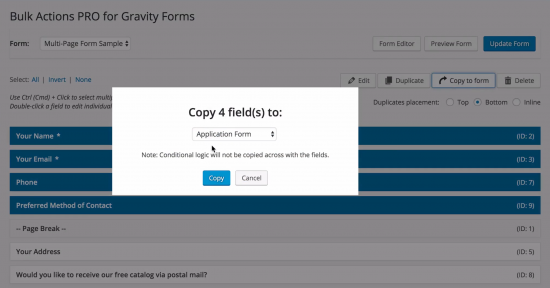
4. GravityImport
Gravity Forms makes it easy to export entries, but it doesn’t have the capability to import them in core. With GravityKit’s GravityImport, importing is easy using their slick interface. Here’s a quick feature breakdown:
- Works with any CSV.
- Bulk update or modify existing entries.
- Advanced validation with downloadable import errors.
- Limit to required fields.
- Import users using the Gravity Forms User Registration Add-On.
- Supports Conditional Logic.
This plugin takes the complications out of importing. Fields are easily mapped from the CSV to fields in your form, which gives you the ultimate flexibility when importing. If you’ve ever needed to seed entries in a form from a system outside of Gravity Forms, this plugin is for you.
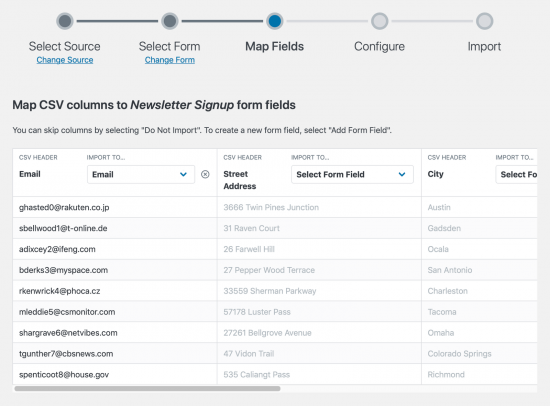
5. Code Chest
It’s common to add custom JavaScript and CSS to Gravity Forms, but making sure it executes correctly can be a headache. Our Code Chest plugin solves this problem by handling form-specific scripting and styling for you. Simply add your custom code within the UI with confidence, and it will take care of the rest.
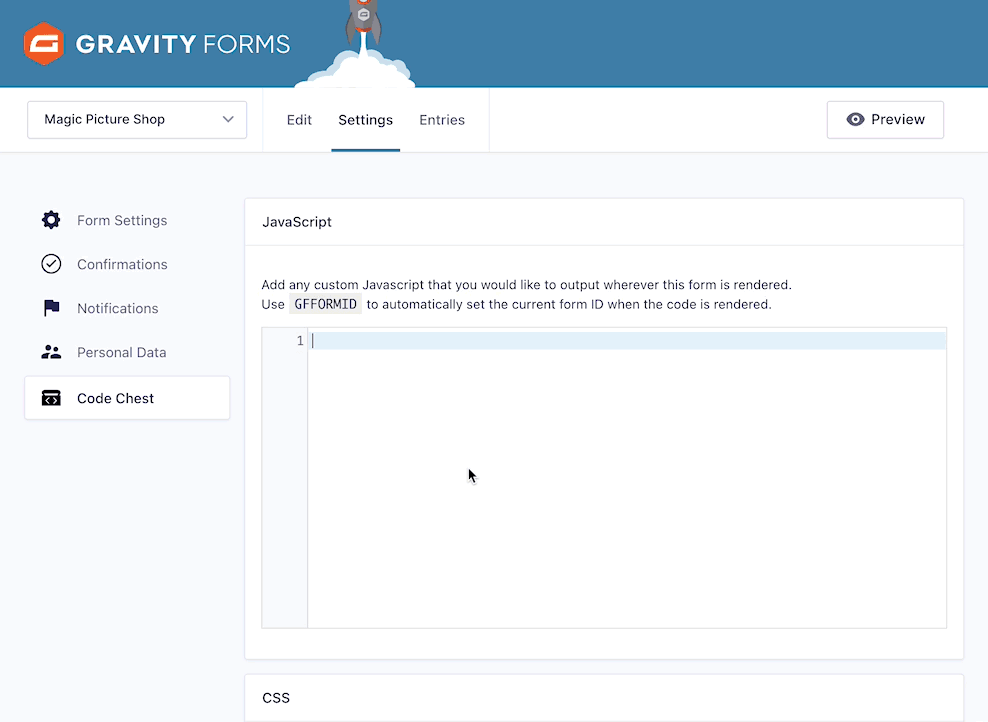
6. Entry Automation
ForGravity’s Entry Automation makes it easy to schedule maintenance tasks on your form entries. Here’s what it can do:
- Schedule Entry exports in CSV, JSON, or PDF.
- Schedule Entry deletion.
- Tasks can be chained, like exporting entries and then deleting them.
- Exports and deletions support date ranges and conditional logic.
- Automatically upload exported entries to S3 or an SFTP servier.
If you need to capture your entry data in a spreadsheet for analysis or you need to send a JSON file to another server to integrate with another system, Entry Automation can make your work that much easier. My favorite feature is that it supports date ranges for tasks. For example, it can export only the last 7 days worth of entries.
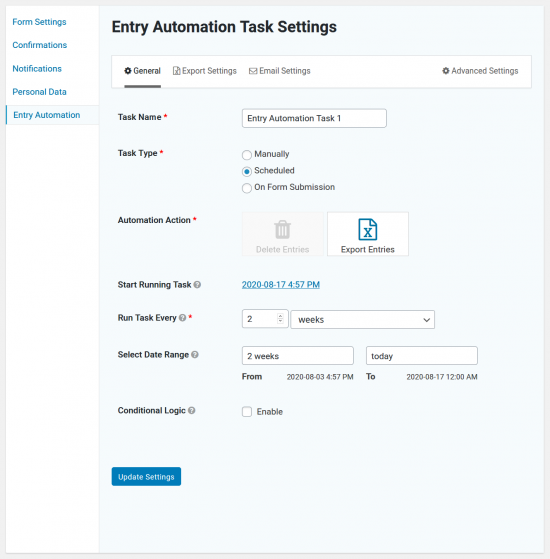
7. Import/Export Add-On Feeds
If your site has separate staging and production servers, then you probably import/export forms to-and-from these servers regularly. Gravity Forms built-in form import/export makes it easy to move forms between sites, however the form export doesn’t include any attached feeds. Import/Export Add-On Feeds adds this missing feature to the Form Export page to save you the time and effort needed to rebuild feeds on a different server.
If you don’t already use separate staging and production servers for your WordPress site, you should.
Using the plugin is simple. Go to Forms > Settings > Export Feeds to export your feed(s) from one site, and reverse the process on the new server. Feed Names and the Form they belong to are clearly displayed on export, uncomplicating the process.
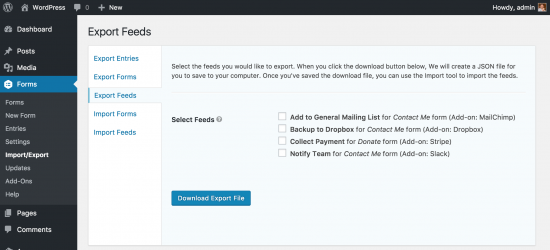
8. Gravity Forms: GDPR Add-On
GDPR compliance is complicated and time-consuming. Building all of the necessary pages and tools to allow for users to delete and export their submitted data is a sizeable task. Fortunately, Data443 has built the GDPR Framework and Gravity Forms: GDPR Add-On.
The two of them work together to make it easy for your users to manage the data that is stored on your site. The Framework adds a Privacy Tools page to your site where users can manage their data, and the Gravity Forms Add-On connects your forms to the Framework.
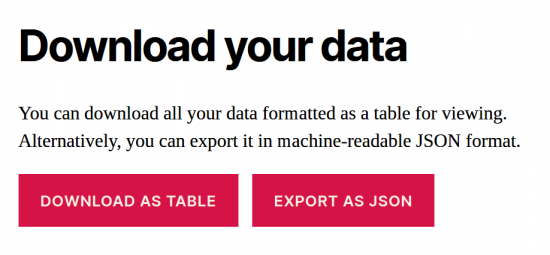
Not only does the plugin allow users with logins to manage their data, it also allows users who have only entered their email address into a form to download and delete their data. Data from these forms can be excluded from either the data download or deletion as needed.
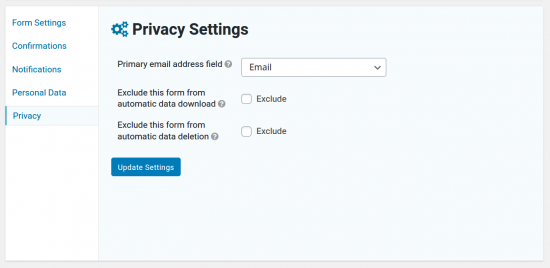
9. Health Check & Troubleshooting
If you’ve ever run into a plugin or theme conflict with Gravity Forms or any add-on, then you’ve likely run a plugin/theme conflict test. The Health Check & Troubleshooting plugin makes it easy to run the conflict test without affecting any other user of the site. Once enabled, you can easily test different plugins only within your current browsing session.
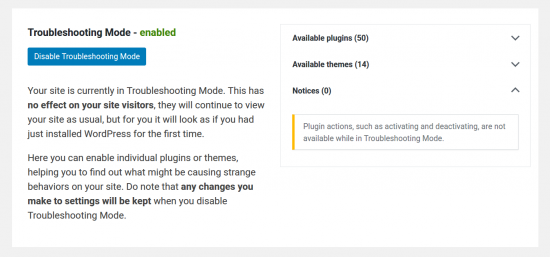
For more information on using the Site Health & Troubleshooting Plugin with Gravity Forms, check out this help doc from Gravity Forms.

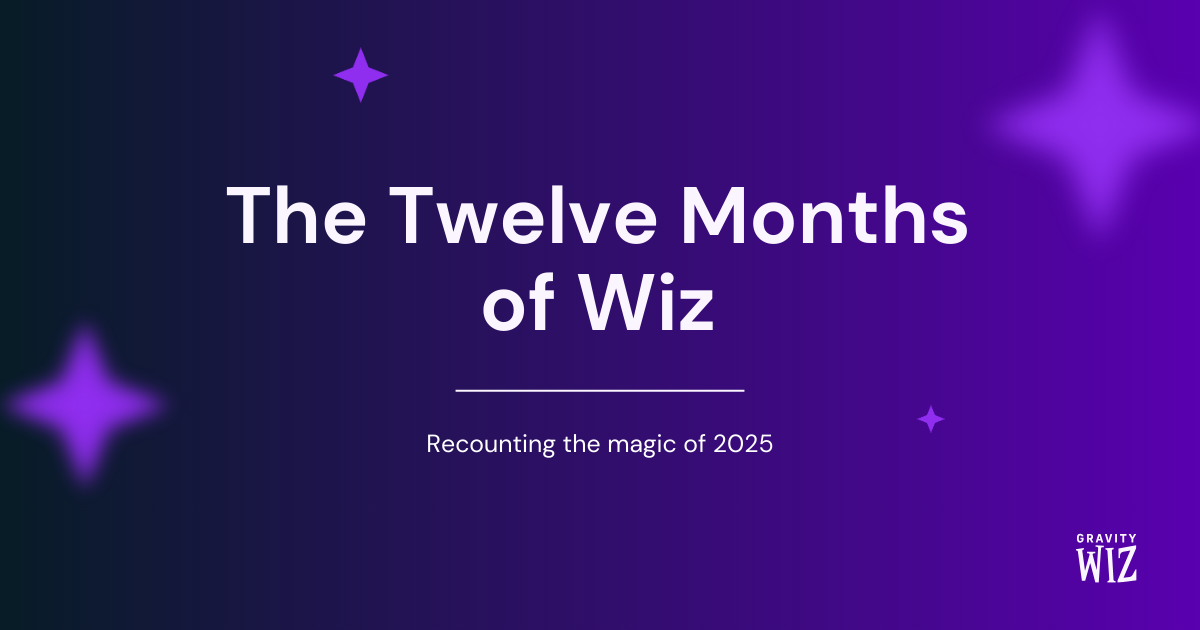
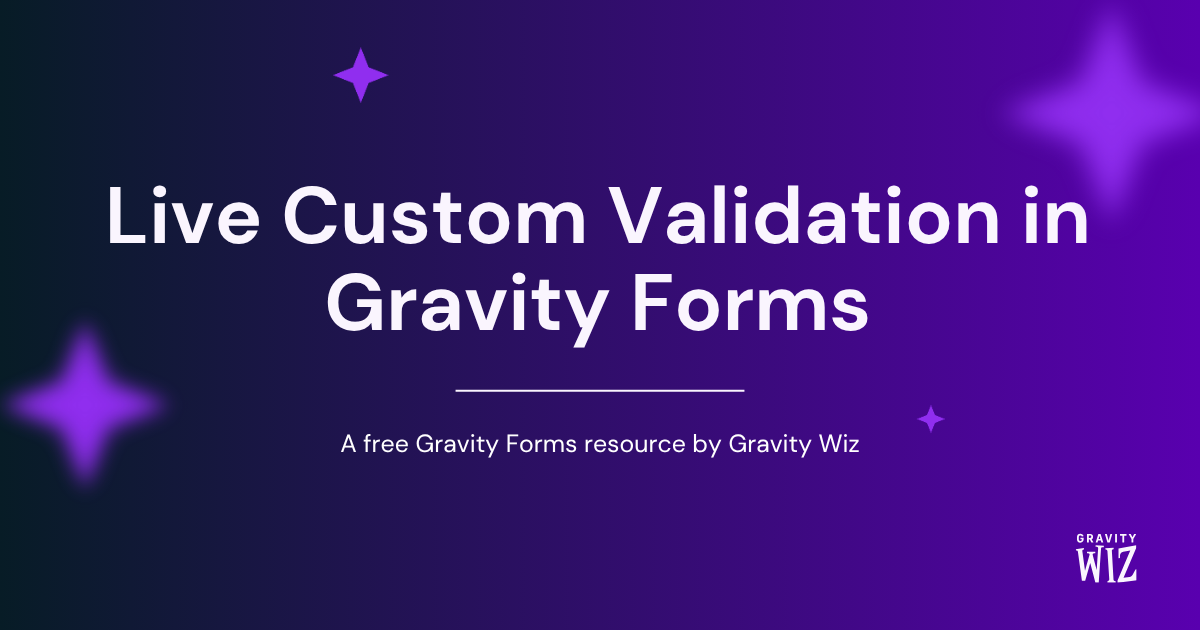
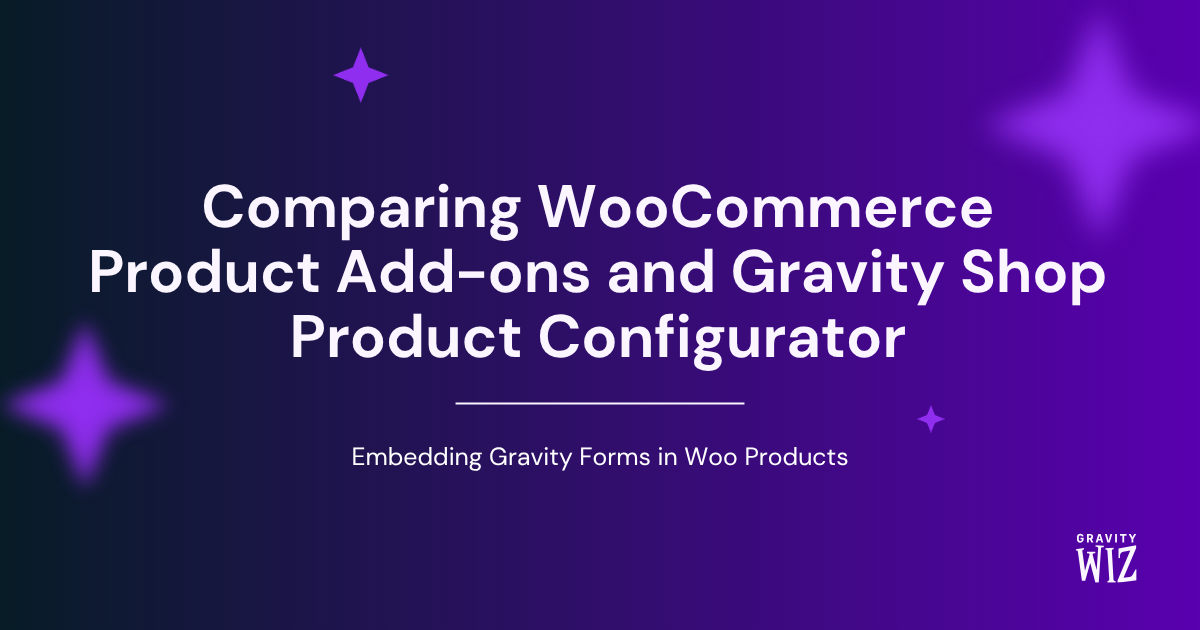

Great list Scott. For me personally, ‘Bulk Actions for Gravity Forms’ and ‘Entry Automation’ top the list. Bulk Actions is incredibly helpful for large, complex forms, and Entry Automation is awesome for scheduling deletion of entries (which I use as an added security measure). :)