How to Apply Discounts with Gravity Forms
Flexible, conditional, and easy discounts for Gravity Forms.
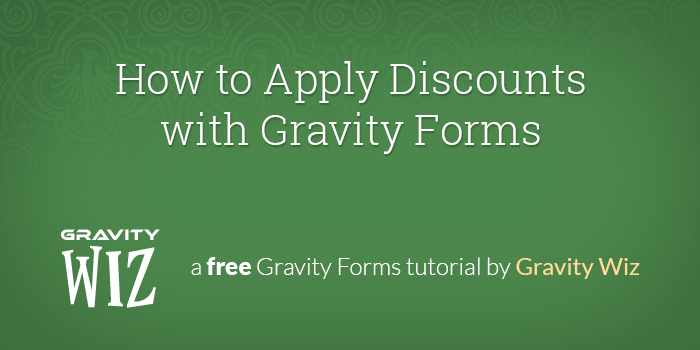
This article requires the GP eCommerce Fields perk.
Buy Gravity Perks to get this perk plus 49 other premium Gravity Forms plugins!
Looking for a way to apply flexible discounts to your Gravity Forms submissions? This resource is for you. With GF eCommerce Fields’ Discount field, adding discounts couldn’t be easier.
Do you have some practical examples?
Yup! Try these on for size.
- Apply 10% discount if user opts to pay for a year of your service in advance.
- Apply a $10 discount to a specific product on your form.
- Offer a 25% discount on the order if the user is a registered member of your site.
The possibilities abound!
Overview
- Overview
- Step 1 Install & Activate GF eCommerce Fields
- Step 2 Add a Discount Field to Your Form
- Step 3 Configure the Discount Amount
- Preview the Form
- Bonus!
Step 1 Install & Activate GF eCommerce Fields
Let’s get started by installing and activating the GF eCommerce Fields plugin.
Step 2 Add a Discount Field to Your Form
Next, let’s add a Discount field to your form. You will find the Discount field button under the “Pricing Fields” field group on the right side of the form editor.Step 3 Configure the Discount Amount
Now we’re ready to specify how much the discount should be. Discount fields accept a flat amount (e.g. $10.00) or a percentage (e.g. 10%).
Preview the Form
That’s it! When you preview your form, you’ll see percentage-based Discount fields automatically adjust and flat-rate Discount fields just look darn good.
Bonus!
You can do some really cool stuff with Discount fields. Here are a few bonus tips to do even more with Gravity Forms discounts. Some of these tips take advantage of other Gravity Perks – remember that you can get access to every perk in a single easy subscription, opening up a whole world of Gravity Forms discount functionality!
Discounts based on the Total
Want to apply a 10% discount on orders of $100 dollars? Here’s a quick crash course.
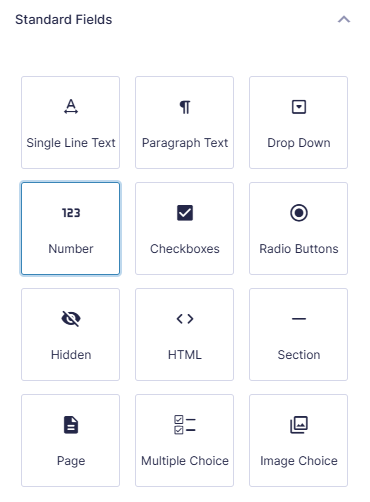
|
Add a Number field. |
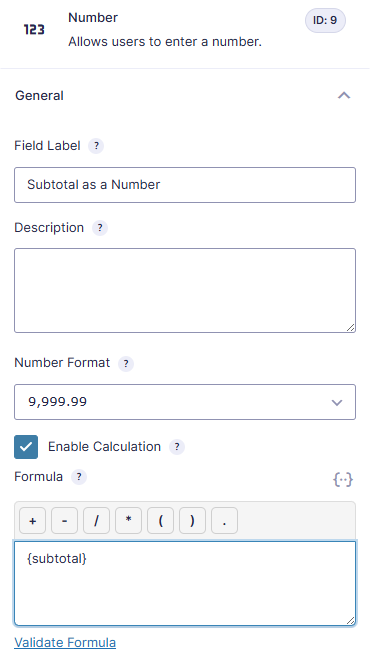
|
Enable calculations and include {subtotal} merge tag in the formula. |
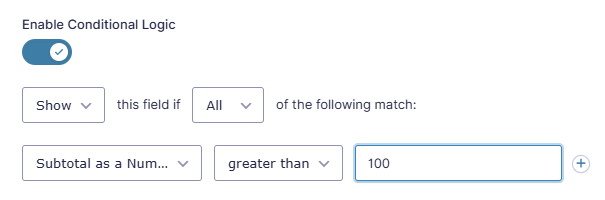
|
Base Discount conditional logic on the value of the Number field. |
You can take this further, too. Say you want to offer more substantial discounts for higher orders – e.g. 10% off for orders over $100, but 15% off for orders over $150. You can easily achieve this by
- Creating a Number field
- Enable calculations, and set formula to {subtotal}
- Create two Discount fields and show/hide appropriate discount based on the total
Date or Time-sensitive Discounts
Want to provide a discount if your customers register before a certain date? GF eCommerce Fields works with GF Conditional Logic Dates to allow date/time-sensitive discounts.
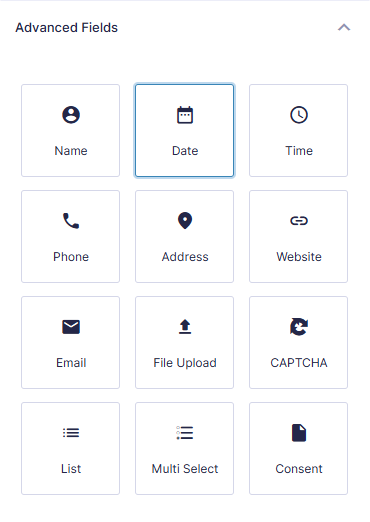
|
Follow these instructions to setup conditional logic based on the current date. |
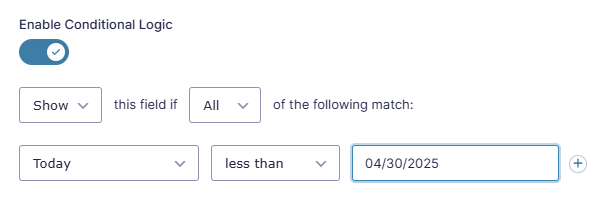
|
Apply that condition to your Discount field. |
Bulk Pricing Discounts
Plenty of retailers offer discounts for buying products in bulk – it’s a great way to encourage and reward customers for purchasing greater numbers of select items.
With the GP Conditional Pricing Perk, creating pricing rules based on quantity is a cinch – you simply add conditional fields within the individual Product field and voila – 5 items gets you 10% off, and 10 items gets you 15% off!
Don’t believe what a powerful incentive bulk pricing is? With a Gravity Perks Pro license, you get access to all 36+ Gravity Perks for a single low price – saving you over $15100. All the Gravity Forms functionality you could ever need for the price of just a couple of plugins. Who could resist?
Discounts based on number of checkboxes checked
Checkboxes can be used for a whole range of purposes, and integrate really well with transactions – you might want to offer discounts if a customer meets a certain number of conditions, or opts out of a certain number of default add-ons. Thankfully we’ve got a handy snippet that lets you capture the number of checkboxes in a Number field on the form. You can then use conditional logic on the discount field to show or hide a discount based on that number!
Creating Coupons
There’s something great about coupons – a sense of tactile feedback for the user that, by inputting the discount code to a coupon field, they’ve gotten themselves the savings. But the promise of a coupon is also a powerful incentive for submitting a form – e.g., “sign up and get 10% off your first purchase”.
You can therefore tie these two hooks together by dynamically creating new coupon codes with Gravity Forms which can be provided to the user later for use on a subsequent form – and it just so happens we’ve created a helpful guide to let you do just that!
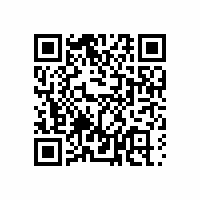 Generate scannable coupon codes
Generate scannable coupon codes
And scan them directly into your order form! Gravity Forms QR Code lets you generate QR codes from Gravity Forms field values, or scan QR codes to insert values into Gravity Forms fields. Learn more about Gravity Forms QR Code.

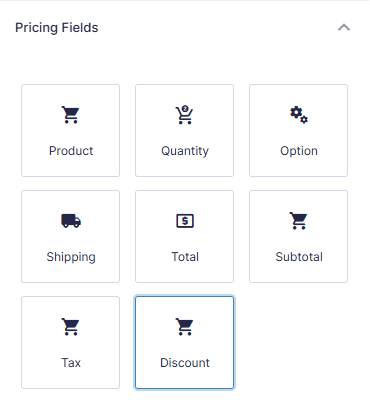
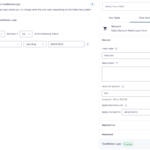
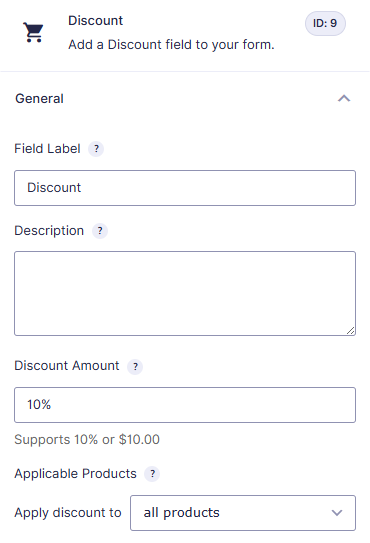
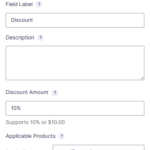
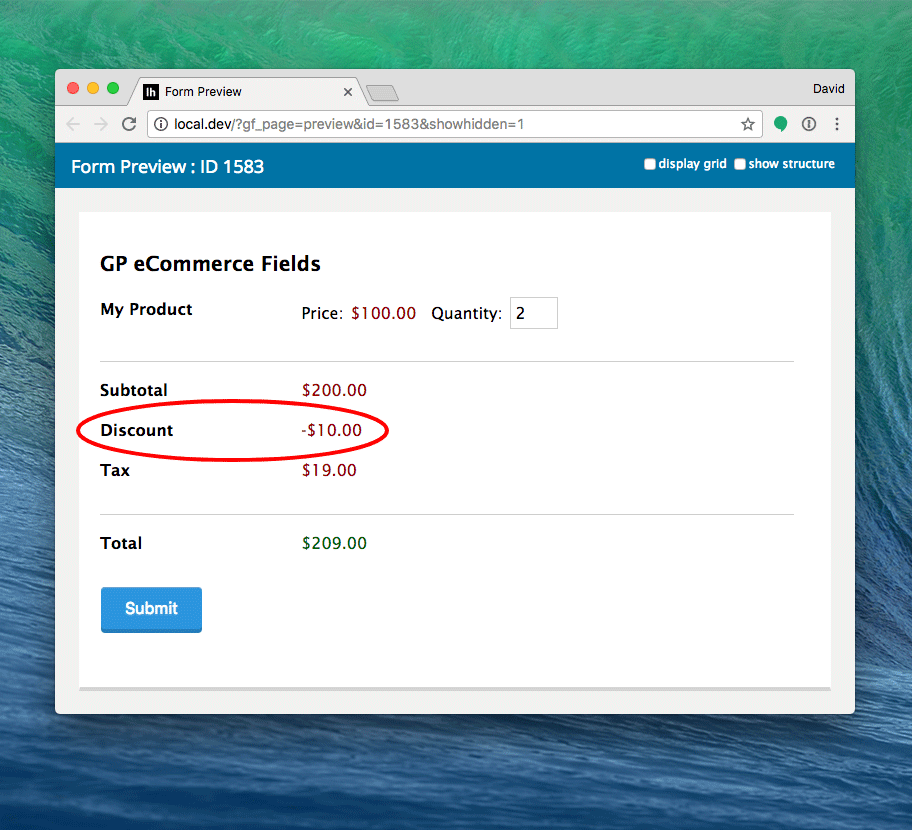




I sell products, everything is working well except I need to have the total price reflect an input of the deposit amount. i/e $1000, This needs to be shown on the screen and the pdf.
Hi Dave,
I think our snippet to deduct a deposit would work for you. You can check it out.
Best,
This is going to sound weird but here’s my scenario. I am building a tuition payment form. New students to the school get a $100 credit on their account. If they pay in full which is $20k+ the coupon or discount isn’t an issue. Or if they do a one time payment it isn’t an issue.
It is when they use monthly or quarterly payments. I don’t want to discount their reoccurring payments by $100 each time. Is there some kind of conditional logic for coupons? For example, if monthly is selected discount monthly payment by $10 or quarterly $25?
Hi Dawn,
We have a snippet to set the discount dynamically based on a field value, which should work for you.
https://gravitywiz.com/snippet-library/gpecf-set-discount-amount-by-field-value/
I hope this helps.
Best,
Hi, 1- Can this coupon plugin limit user entry to 1 or 2 uses per user only? 2- Can it be limited to a total number of uses site wide as well?
Hi Trevor,
The Discount field on its own doesn’t have the capability to limit the number of times a code is used. However, you could use our GP Limit Submissions Perk to limit how many times a code is used.
Best,
I have a situation where I’m using a Nested form to collect Applicant Information for Seminar signups. I currently have a radio button field (option value=Price) and a single product set to calculation (applicants:count * Product:value),
I’d like a checkbox on each Applicant (nested form) that applies a 10% discount for their registration fee. Can you see a way to make that happen?
Hey Casey, we sent you an email requesting more details. 🙂
Hi, can I create a discount coupon for bundled pricing. Buy 3 Get 1 Free, i.e. When a user buys any 4 products, he gets a discount equal to the price of the lowest-priced product in the bundle.
Hi Anchal,
We don’t have a ready solution for this. We do have a method for offering bulk pricing.
I think your best bet would be WooCommerce, specifically the Product Bundles add-on. You could combine this with GS Product Configurator if you want to use Gravity Forms within your WooCommerce products.
How would I apply discounted pricing for signing up multiple people? For example, after paying regular price for 2 people, the 3rd gets a $10 discount, the 4th an additional $10 discount and so on? (Example: Price per unit for 2 people is $50, the 3rd pays $40, the 4th pays $30.)
Hi Jen,
I’m not sure if this setup will be possible with just the Discount field. If you have a Gravity Perks license, you can get in touch via our support form with an export of the form, so we take a closer look at your setup and see if what you want to achieve is possible.
Best,
I’m trying to find a way to generate a large list of potential coupon codes that can be redeemed on my form. GF’s coupon add-on only allows for a single coupon code to be created at a time (at least as far as I can tell). Do you have functionality to generate a list of coupon codes? Thanks!
Hi Cassi,
We offer an easy method for creating coupons, however creating coupons in bulk isn’t something we have a solution for.
Thank you so much for this! I desperately needed a way to put conditions on the subtotal.
I have added discount onto the form. When I preview GF, it appears. When I put it into woocommerce and add to cart, it does not work. What went wrong?
Hello WeiSheng, This one is hard to determine without seeing the actual setup of the form. To use this snippet you need the eCommerce Perk. If you have a Gravity Perks license could you please drop us a line and send us your form? Thanks!
Hey
My client needs to have $5 added for each item purchased over a quantity of 1. But I can’t seem to achieve this in regular gravity forms. Would this perk or another be able to help me do this?
Hello Jade,
This is an excellent question. You can accomplish this by either using conditional logic to show/hide the 5 dollar product field depending on the users quantity selection (you would need to use a number field that uses the quantity merge tag to enable conditional logic) or you could use our Conditional Pricing perk to streamline the process. :)
When a discount applies to a specific product (instead of the entire form), is there any change to how the product field (specifically the pricing) is displayed?
What I would like is a way to display the “normal price” crossed out, and then the new discounted price next to it.
Such a cool idea but it not currently supported. It would just show the Discount field wherever it appears on the form and there would be no visible change to the Product price.
We have 3 products and two price points ($39.95 and $49.95) and want to offer a $10 discount for buying 2 and a $15 discount for buying three. Can I create a discount based on the total price? IF total is between $79 to $90, give $10 discount; IF total is greater than $90 give $15 discount. Exact would also work: IF total = $79.90 or $89.90, subtract $10; IF total = 129.85, subtract $15.
And can I do this with the standard Discounts based on the Pricing, or would I require use of a snippet?
Hi Michael, if you create a Number field, enable calculations on this field, and set the formula to the {subtotal}, you will have an easy way to do total-based conditions. You could then create two Discount fields and show/hide the appropriate discount based on the total. No snippet required. 🙂
How about applying a discount for how many checkboxes are checked? http://prntscr.com/odimr2
This is within a Gravity Forms ==> WooCommerce context
(WooCommerce Gravity Forms Product Add-Ons plugin)
We have a snippet that will let you capture the number of checkboxes checked in a Number field on the form. You can then use use conditional logic on the Discount field to show or hide based on that number.
Hi, can you confirm that the discount can be automatically applied if the number entered into a Single-Product’s qty field is above a certain amount the conditional logic will show the discount and adjust the total?
e.g. if customer selects upto ten of one $10 item, price = $10 each but if the customer selects over ten of same item price = $9 each
Thanks.
That would be a better fit for our Conditional Pricing plugin. Here’s a walkthrough: https://gravitywiz.com/setup-bulk-pricing-gravity-forms/