Exporting with Nested Forms
An overview of Entry Exports with GF Nested Forms.
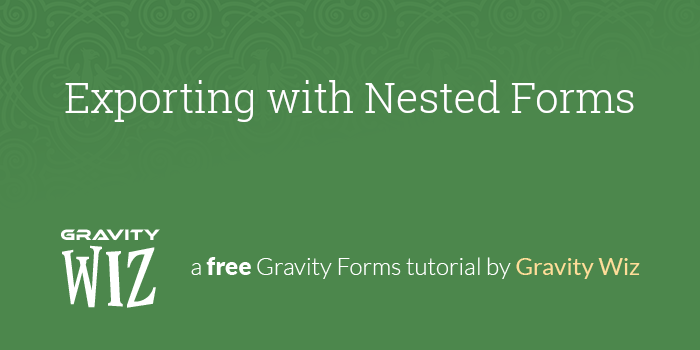
This article requires the GP Nested Forms perk.
Buy Gravity Perks to get this perk plus 49 other premium Gravity Forms plugins!
A Nested Form is essentially a form within a form. They’re very useful for when you want to create a registration form for an event or sport, collect repeatable data, or when you need to perform calculations on repeatable data. If you’re using Nested Forms on your WordPress website, you might worry about organising and understanding your form data. Thankfully, it is easy to export Gravity Forms!
One of the most common requests we get is how to export Nested Form entries. Keeping your form entry data systematic and accessible has always been a key part of Nested Forms, and we baked that right into our form export feature. In this tutorial we’ll walk through the different options available to export Gravity Forms.
Let’s get started.
Overview
In this example, we’re going to look at how to export Gravity Form entries for a registration form for in-store gaming events. A user fills out some basic date and time info at the top of the form, adds participants into a Nested Form, and decides on refreshments. Costs associated with the size of the party and refreshments is automatically calculated, and when the customer submits the form they are registered for the event.
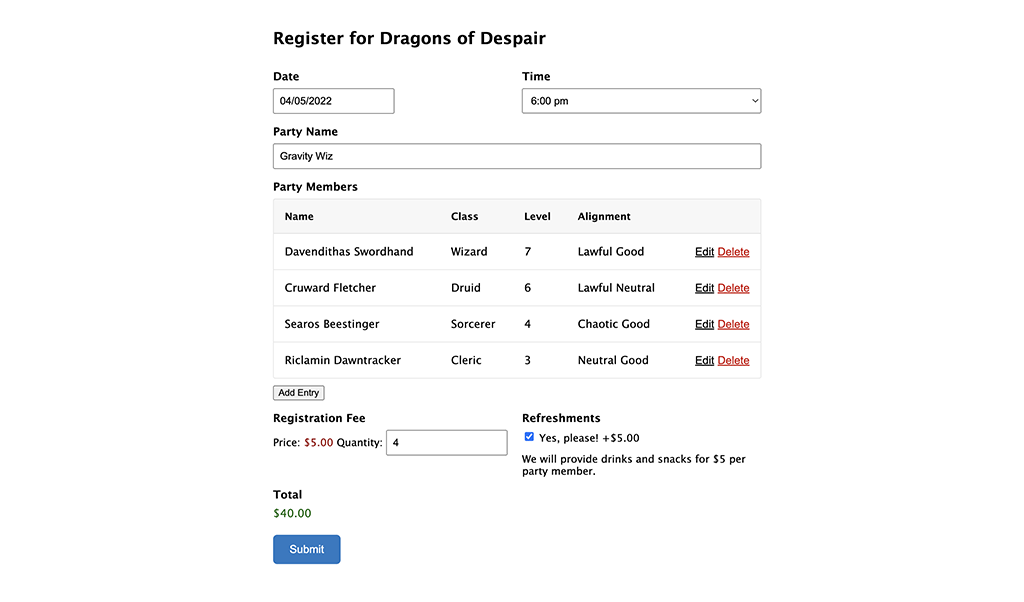
How To Export Your Nested Forms
Exporting your form entries with Nested Forms is similar to exporting form entries for any form.
- Navigate to Forms > Import / Export from your WordPress dashboard.
- Open the Export Forms tab.
- Select your form from the drop down.
Gravity Forms will show every available field for export, and if the form contains a Nested Form field it will show the Nested Form Field and the child fields.
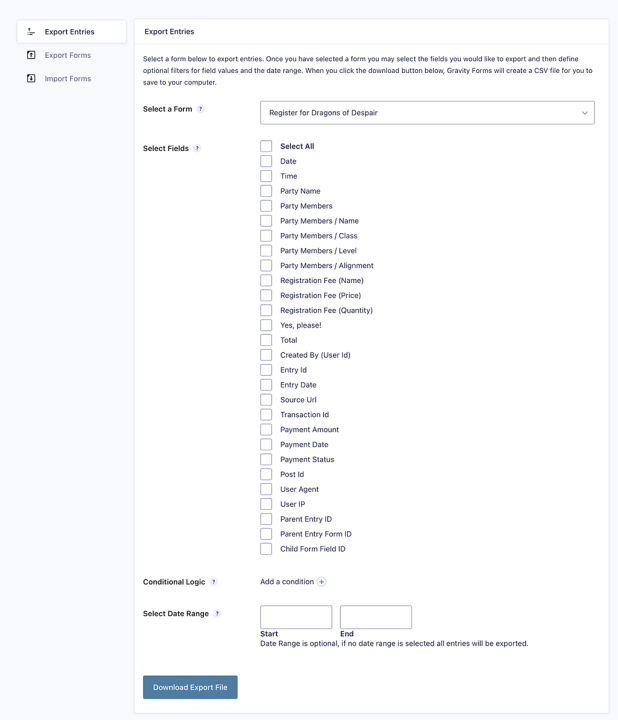
How Do Nested Form Fields Export?
Before we get started with the export, let’s understand how Nested Form Fields export and what each of the options gives us.
In my Parent form, I have a Nested Form Field called “Party Members”.
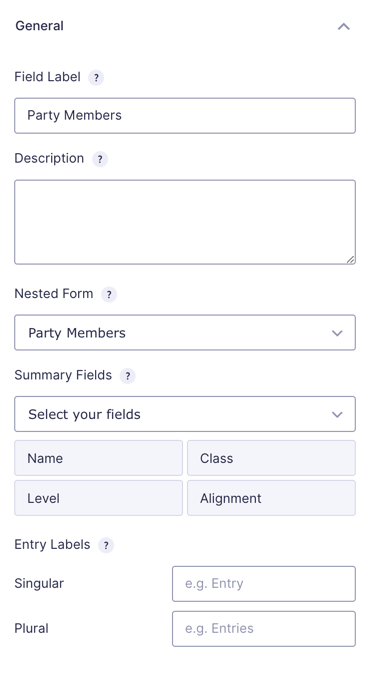
On the Export page, this field is available as an exportable field.
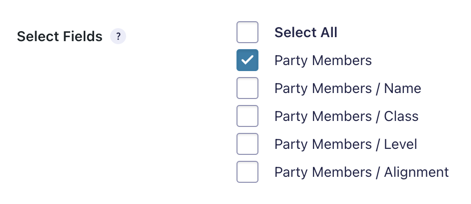
With that option checked, this is what is exported into our CSV file.
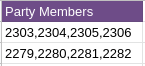
The numbers that display here are the Entry IDs for each Nested Form entry. Numbers on the same row belong to a single Parent entry. This is useful information, but it can be omitted depending on why one is exporting the form.
Exporting Child Form Fields
Along with the Nested Form Field, Child Form Fields can also be exported.
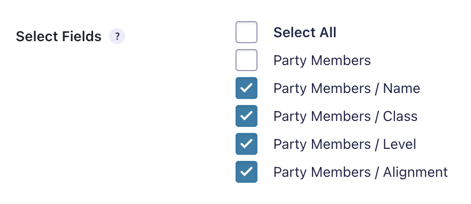
When these fields above are checked, the CSV file displays the child field entries as separate columns.
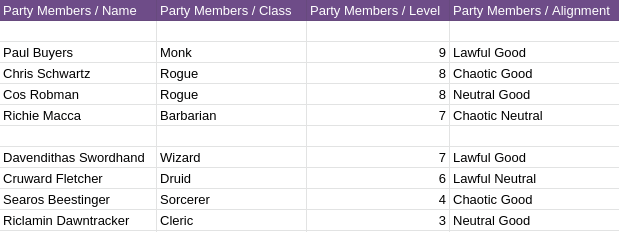
Here, each block represents child entries that belong to a single Parent entry.
This article requires the GP Nested Forms perk.
Buy Gravity Perks to get this perk plus 49 other premium Gravity Forms plugins!
Putting It Together
With that context, let’s get back to understanding how to export entries for our game night. In our case, we want to export every field from the Parent form and also the child form fields from the Nested Form, but we don’t need to export the Nested Form field—the Entry IDs aren’t important for this export.
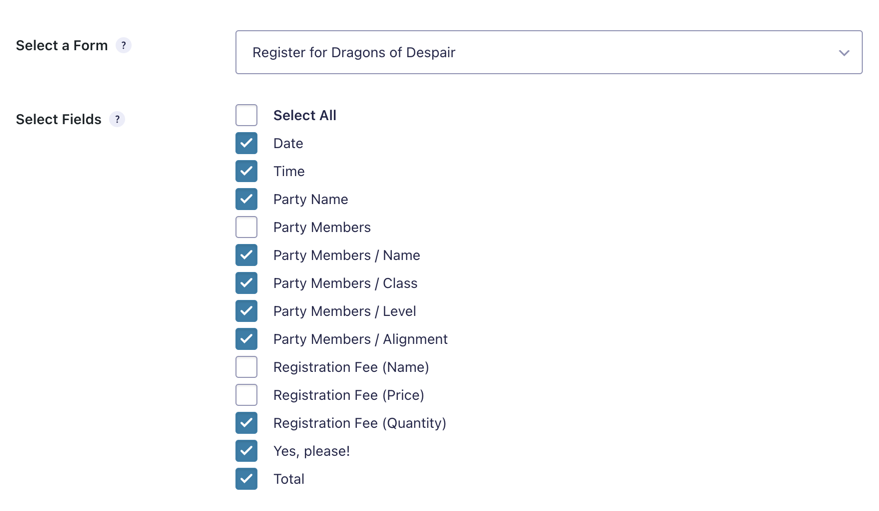
The export file that we get with these settings is a nice combination of the Parent and Child form values. We can use Excel to get a simple yet detailed overview of the parties in our game.

Now that’s a good-looking export file. We’re all set to play!
By default, Nested Forms exports the Parent entry data on a single line above the corresponding child entries. To modify that behavior, take a look at our docs.
Taking It Further
So far we’ve seen how nested form exports work and how to export child form fields to get an organised export file. For those curious about applying automatic calculations, we are doing this with a WordPress plugin called Gravity Forms Copy Cat.
Automatic Calculations Using GF Copy Cat
In order to handle the registration calculations in this example, the form is using a combination of the :count merge tag modifier which adds the total number of child entries attached to a Nested Form field and GF Copy Cat – a plugin that copies values from one field to another within the same form.
There’s a Number field in the Parent form called “Party Count” that uses a merge tag to calculate the number of people in a party.
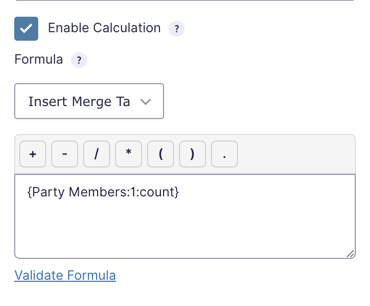
That same field then uses Gravity Forms Copy Cat to automatically copy its value into the quantity sub-field of a Product field, like refreshments.

This is same functionality you see in practice in the GF Nested Forms demo.
Questions? Comments?
We hope this tutorial helped you understand how to export Gravity Forms. Do you have any questions about Nested Forms exports? Do you want us to invite the Gravity Wiz team to your D&D game nights?
We’d love to hear from you. Leave a comment below!





I’m trying with the Nested Forms including its exports feature for the first time, and am having trouble making it work as what I expected.
I’ve browsed all docs/examples, and this seems to be the simplest one to illustrate Nested Forms’ full capacity. Would you export your forms for us to import, instead of me scratching my head wondering where I’ve done wrong please?
One key of my interest is the re-editing part, so please export the parent & child form, as well as the controlling form that enable re-editing please. Thanks.
Hi Sam,
Unfortunately, your question on exporting Nested Forms entries isn’t very clear. Can you please explain the issue you’re having or how you want it t work? You can also check out this documentation on exporting nested forms entries and see if it helps.
Best,
Hi there,
Some people have already rised the issue of exporting parent form with child form field, where the child form uses one line for each entry, below the parent form line…
This totally kill any possibility to manipulate the exported table.
One solution could be to place parent field values in some hidden child form field and export the child form rather than the parent one
One other could be to export the parent form, with the child entry field as new columns. If my parent form has three field plus the child form (that has two fields), then the column A,B, C would be for the parent form, and then E and F for the first child entry, G and H for the second, etc.
I think the best would be to have both option to fit any uses cases
Regards
Hi JJ,
Thanks for the feedback about this feature. We’ll ping our devs about it.
If you have an active Gravity Perks License, you can get in touch with us via our support form with your account email address and we’ll be happy to dig into this further.
Best,
Is it possible for this to work with approveme.com’s e-signature software? The client requires legally binding signatures from several forms for each applicant, and doesn’t like receiving their forms all piece-meal. Once the form is completed, they’re directed to another page for the legally binding signature with the information from the form brought over (line by line by the ID of each field). Does this sound as though nested forms would work in this situation? Thanks,
Hi Rochelle,
This looks like a question that will require some digging.
If you have an active Gravity Perks License, can you please get in touch with us via our support form with your account email address so we can assist you further.
Best,
Is there a way to embed the nested form data into a GravityPDF document?
Hi Mike,
You can check out this article found here on how to display the Nested Forms table within GravityPDF.
I hope this helps.
Best,
Hi great job on the plugin! When trying to integrate Zapier, It’s only showing the entry id of the child form not the values.
Is there anyway to get the exact values of the child form together with the parent values?
Thank you!
Hello, The feeds for a nested form and parent form process independently, but they process at the same time. We don’t have a way to include child data in the parent form feed; however, most folks import the parent entry data as a row via one zap and then create a new row for each child entry via a second zap configured for the child form. If you haven’t created zaps for Gravity Forms, there’s a great tutorial available here:
https://docs.gravityforms.com/setting-up-your-zapier-zap/
is it possible for the child export to contain a field from the parent form?
im trying to make a product order parent form and the nested forms are product categories
im automatically exporting this to google sheets with a plugin
I have one sheet for the parent form which is essentially the order information
and another sheet which is a list of all of the products in the orders, and I would like to include the name of the client on this sheet but I would need to reference the parent form, I know I can include the parent entry ID but the name would be more practical
thanks !
I second this feedback. Having an export option where the child entries are separate rows and the parent data is repeated as needed would save us a lot of manual copy-pasting before importing the data into our registration software.
Nested forms are great, but the export is still troublesome. What if I wanted to sort the party attendees by alignment? That would mess up my list and I would nor be able to determine, for example, their party name.
You should include an export option to write the information from the parent form on each row of the child form entries. That would solve the problem that, if working with large lists and large events, is non trivial.
Hi Adam, thanks for the feedback. If you want to add a little weight to this feature request, submit it via our support form. The more customers who request a feature, the higher it is prioritized. 🙂