Rounding by Increments with Gravity Forms
Rounding by increments allows you to round a number (up or down) to the nearest increment of n. If n were 25, 26 would be rounded to 25, whereas 49 would be rounded to 50.
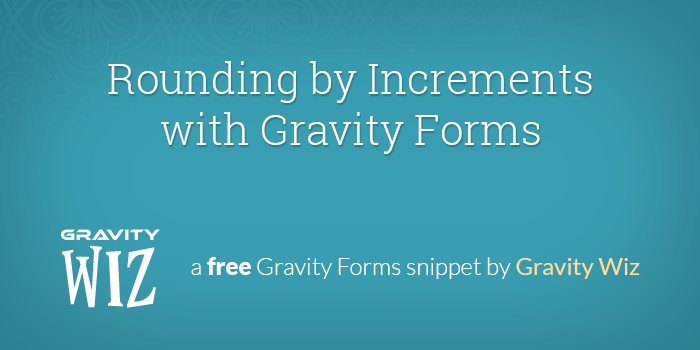
December 11, 2023: Fixed compatibility issue with Gravity Forms 2.8.
June 6, 2020: Removed a rogue JS debugger statement.
Let’s say you sell business cards. Orders for these business cards must be placed in increments of 500. If you try to order 499 cards, you’re going to get 500. If you try to order 600, you’re going to get 1000 (the next increment of 500). Do you see how this works?
This snippet provides a way to round field values (particularly for Number, Quantity, and Calculation fields) up to the nearest specified increment. In addition, it provides a way to cap the increment and set a minimum.
- How do I install this snippet?
- Usage Instructions
- Custom Rounding CSS Class
- In closing
- Taking It Further
- Known Limitations
How do I install this snippet?
- You will want to be running at least Gravity Forms v.1.8 though it may work with some older versions.
- Already have a license? Download Latest Gravity Forms
- Need a license? Buy Gravity Forms
- Copy and paste the snippet into your theme’s functions.php file.
- This snippet requires no other configuration in the code. Continue reading for usage instructions.
Usage Instructions
This snippet is powered by special CSS classes which can be applied to a field via the “CSS Class Name” setting. Here are step by step instructions:
- Open your form for editing.
- Open the fielding settings for the field you would like to round incrementally.
- Navigate to the “Advanced” tab.
- Select the “CSS Class Name” setting and add the “gw-rounding-n” class, replacing n with the increment to which you would like this field to round.
All Options
| gw-round-n | round to the nearest increment; will round up or down to the nearest increment example: gw-round-100would round 1 to 0, 149 to 100, 150 to 200, etc |
| gw-round-up-n | round up to the nearest increment; will always round up example: gw-round-up-50would round 1 to 50, 511 to 100, 149 to 150, etc |
| gw-round-down-n | round down to the nearest increment; will always round down example: gw-round-down-25would round 1 to 0, 26 to 25, 51 to 50, etc |
| gw-round-min-n | round up to the specified minimum if not reached example: gw-round-min-50would round 1 to 50, 49 to 50, 51 and greater would not be rounded |
| gw-round-max-n | round down to the specified maximum if exceeded example: gw-round-max-250would round 251 to 250, 400 to 250, 250 and below would not be rounded |
| gw-round-custom-n | round based on a custom function example: See the Custom Rounding CSS Class section. |
What if I’m already using the “CSS Class Name” setting for another CSS class?
No problem. The “CSS Class Name” setting supports multiple classes and that won’t interfere with the special “gw-round-n” class. Just add a space after the last class and add the “gw-round-n” class after it.
Does this work with decimals?
Yup! You can use decimal values in any of your rounding classes (e.g. gw-round-2.5 to round in increments of 2.5).
Custom Rounding CSS Class
Rounding by Increments also supports custom rounding methods using the gw-round-custom CSS class. Custom rounding methods require implementing the math to handle the rounding both in PHP and JavaScript. The PHP will go into your theme’s function.php file and for the JavaScript portion we recommend using our free Code Chest plugin.
Below is an example of how you can use a custom rounding function to round to the nearest 9th number. First is the PHP portion that handles the calculation on the back-end:
// Include the following code in your theme's functions.php or using a custom snippet manager.
add_filter( 'gw_round_nearest9', function( $value, $rule ) {
return round( $value / 10 ) * 10 - 1;
}, 10, 2 );And this is the JavaScript to handle the calculation on the front-end:
window.gform.addFilter( 'gw_round_nearest9', function( value, rule ) {
return Math.round( value / 10 ) * 10 - 1;
});The filter’s name corresponds to the CSS class you’ll use on the field to activate the custom rounding. Simply take the function name and replace the underscores with dashes for the CSS class. In the case of the example functions above, the CSS class is gw-round-nearest9.
In closing
You know the drill. If you like it, use it, or improve it, let us know!
Taking It Further
Use Rounding By Increments to Enforce Min/Max Product Totals
Say you have a form where you want to enforce a minimum or maximum total price for a product. For example, say I have a store that sells bulk widgets that has a minimum order of $500. Any number ordered that totals less than $500 is automatically rounded up to $500. On top of that, any amount ordered that totals more than $35000 is automatically rounded down to $35000. Here’s how you would set that up.
First, add a Number field to your form. This is where the user will insert the quantity of widgets they are purchasing.
Then, add a Product field. Give this Product field name like “Widget Total”, set the Field Type to Calculation, and check Disable quantity field. For the calculation, insert the merge tag for the Number field above and multiply it by your unit price.
Then, go the Appearance tab of the Product field and insert the gw-round-min-n and gw-round-max-n merge tags. Set the values of the merge tags to your minimum and maximum product total.
If a user buys a quantity that would total less than $500, it’s automatically rounded up, and vice versa for anything above $35000.
If you also want to limit the maximum quantity that can be ordered, set the Max range in the Number field.
Known Limitations
- This snippet does not support Total or Product price fields.

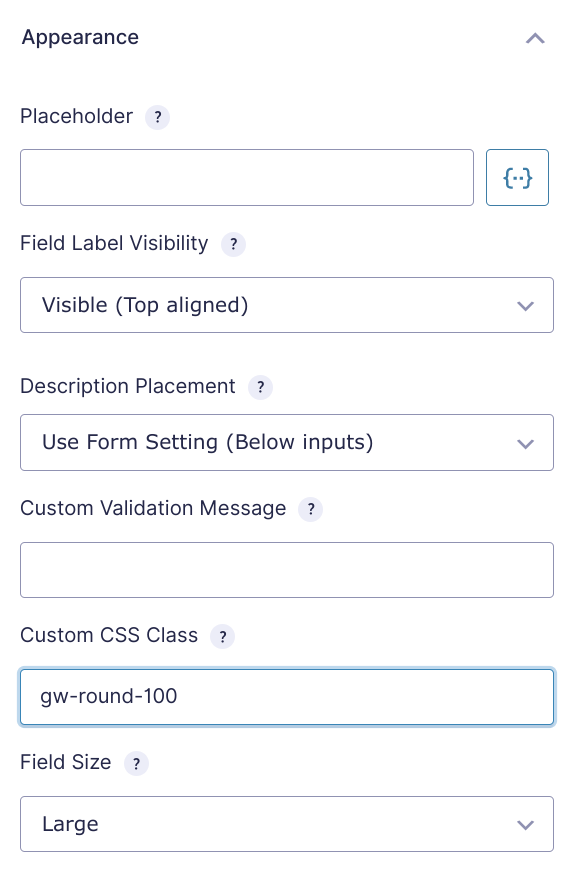
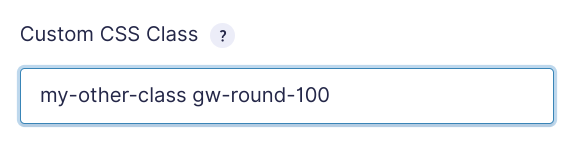
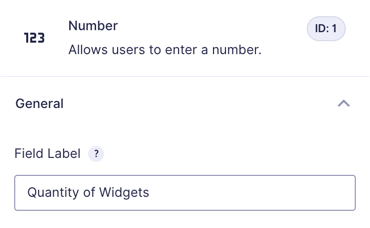
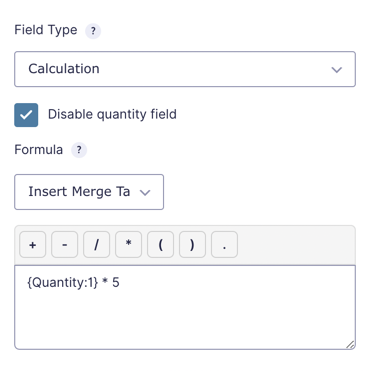
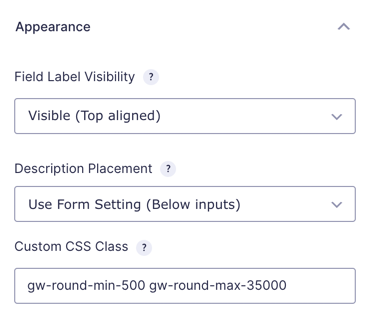

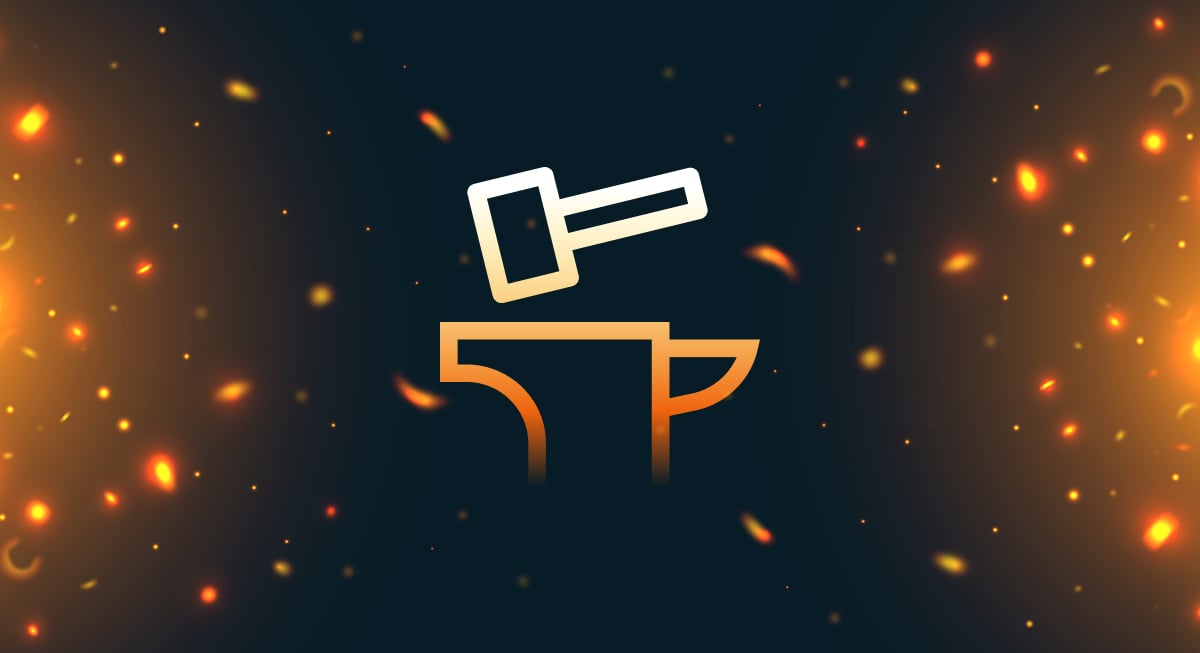
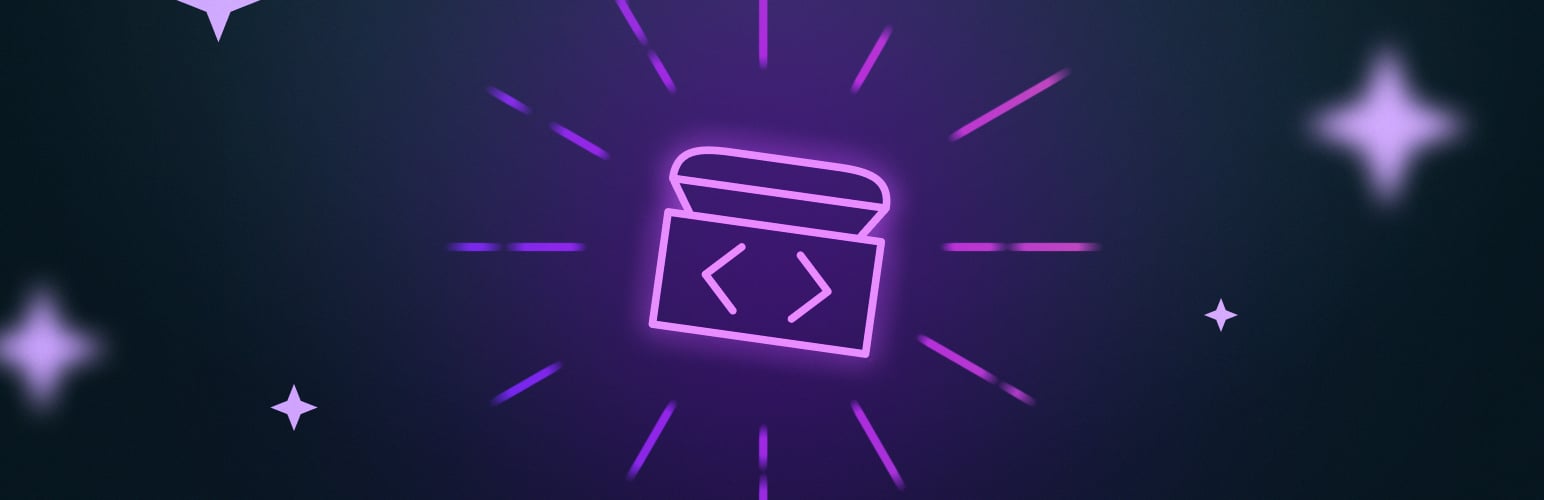


Hi David – is it possible to still get support on the “Rounding by Increments” snippet? Your code has worked much better than other fancy solutions I found, and I am so happy for it. But on occasion it does not round up correctly and my client has tasked me with trying to figure out why. I have no clue, so I am hoping you will get back to me so we can figure this out. The issue can be recreated. The class “gw-round-min-55” has been placed on the “Free Estimate” total which you can find here: https://myddride.com/book-now/ Use “UBC Golf Club, Student Union Boulevard, Vancouver, BC” as the PIck-UP location and “3771 Somerset Street, Port Coquitlam, BC” as the Drop-Off location. The min value of $55 works but the rounding up seems to no longer work anymore no matter what addresses you are using. It used to work really well. I tried deleting and disabling caching, then disabling all the anti-malware plugins this site has but that did not help either. Thank you for your time!
Hi Robb,
I just tested the snippet on a simple form and it works as expected. The issue you’re experiencing may be related to your setup or the address field add-on you’re using. We’ll have to dig into this to know exactly why it isn’t working for you. We’ll need you to submit a ticket for this via our support form so we can have a closer look at your setup.
Best,
Is there a way to use this plugin to make a number field simply round to no decimal points? If a user types 1.01 it would round down to 1, or if a user types 1.6 it would round to 2?
Hi Sarah,
Yep!
gw-round-1should do the trick.I have tried to use this functionality in a form that is nested in another form and it seems to break the display of the nested form on the front end.
Hi Debra,
I just tested the snippet on a field in a child form, and it works without any issues. I wasn’t able to recreate the issue you’re experiencing. Here’s a documentation on how to add the snippet to your website.
If it’s still not working, and you have an active Gravity Perks license, you can contact us via our support form, so we can look at your setup and dig into the issue on your end.
Best,
I use this plugin in my website and it works very well on desktop, but on my phone (iOS) it doesn’t work. Is there a way to minimize my number to 1? So for example 0,4 must also become 1 on my phone too?
Hi Martijn,
We’ll need to dig into this to know why it isn’t working for you. If you have an active Gravity Perks license, contact us via our support form so we can assist you further.
Best,
I use the free plugin, so I don’t have a Gravity Wiz account.
While the plugin is free, support for the plugin requires a license, and this issue is going to require us to dig into the issue a bit since we can’t recreate the issue locally Martijn.
Awesome!! Thanks for providing this, comes in very handy 🙏
Hi Henning,
You’re welcome. Glad this was useful to you.
Best,
Can we combine rounding with a minimum? gw-round-2-min-0. I’ve tried this but it doesn’t appear to be working.
Hi Martin,
Yes, you can use multiple rounding CSS classes in the same field, like this:
gw-round-2 gw-round-min-0I want to round to the nearest number to eliminate decimals, I can’t find how to do it
Hi Nury,
This tutorial should work in case you are working with Pricing fields: https://gravitywiz.com/how-to-add-three-decimals-with-gravity-form-currencies/
With Number fields, you can set the decimals points in the Gravity Forms field editor natively.
Best,
Hi,
i try to use your snippet for rounding. I install the Plug in and put the code in the function.php. I delete the opening <?php from the snippet and the closing php from the theme. But there are some Errors? Can you help me please?
Fatal error: Cannot declare class GW_Rounding, because the name is already in use in /home/netsh101145/html/xxx-demo/wp-content/themes/twentytwenty-child-theme/functions.php on line 31
Here is the snippet that i use.
http://snippi.com/s/eda7pr6
Best Jens
Hi Jens,
If you have the plugin installed, then you do not need to insert the snippet into your function.php file. The Plugin and the snippet are the same. The error you’re seeing is a result of trying to use both at the same time. So you should be good to go with just the plugin.
Best,
Hello —
I’m trying to install the Rounding Increments snippet and am having problems.
1) I installed the plug-in and entered my setting into Custom CSS Class — gw-round-up-1. I got a screen white-out of the form. Removing the CSS setting restored the form.
2) I tried copying the plain text code into a PHP snippets page (a plug-in used to add PHP without touching functions.php). I got the message that the snippet could not activate because of an error on line 341.
There is nothing on line 341. Here is the section of code where line 341 is located. Line 341 is the blank second line in the code below.
I am already subscribed to Gravity Perks. Is this snippet in that package?
We use Gravity Forms to score questionnaires. We would like to be able to round up amounts less than 1 to 1.
Thanks.
Vivian
Hi Vivian,
This is quite strange. Since you’re already subscribed to a Gravity Perk License, could you drop us a line through our support page here. 😃We’ll be happy to provide additional support for the snippet via the support form.
Hi I love this and need it, but when I install it and add the CSS class to a field it hides the entire form.
I copied the code, added it to my child’s functions.php and when I add the CSS to the field and click preview form it’s empty. I inspect element and there’s a element display: none Is there a step missing?
Hello Jimmy, can you make sure the snippet is installed correctly using these steps.If everything looks good could you try using the Plugin version and see if that resolves your issue. Let us know the result
I’ve tried loading this onto the form I’m working on but none of the rounding is happening. I have tried on 2 different sites and I’ve even created a basic form with a single number field with a “gw-round-100” css class added. None of them are working. An error is happening on the page when it hits this code http://snippi.com/s/2vix6ok (~line 161) of the gw-gravity-forms-rounding.php file.
I have tried attaching the rounding classes to a few different fields without success. I’ve tried “Number”, “Product”, “Quantity” and “Total” fields.
I don’t believe I’m doing anything incorrectly but nothing is happening. As I said, I’ve tried it on 2 different sites on 3 different forms including one that is only a single “Number” field with the ‘gw-round-100’. I’ve also tried different classes with the same result.
Not sure what else to try. I’ve used a few different snippets from GravityWiz over the last couple years without issue. This is the first one I’ve had any issues with.
Any other ideas to try?
Thanks.
Hello Neil, could you send us a snippi of the full code that you are using on your site? Are you using the plugin install or are you putting the code inside of your themes functions.php? I see that the demo site is still displaying it correctly. Let us know!
Hi Ryan,
I just copied and pasted into the functions file. When that didn’t work I removed that and added it as a plugin and activated it.
I didn’t change any of the code at all.
In the functions file (child-theme) there is only the enqueue function to pull in font-awesome and custom css.
I will try on another server to see if its something weird happening. Can you send me what you have that’s working and I can try that? I’m assuming it’s the same as what is in the zip file but who knows. It’s very weird. I also noticed that Gravity Forms isn’t rendering Number fields as actual number fields (type=”Number”) with increment arrows but instead as type=”text”. Shouldn’t have anything to do with this as I’ve tried in a variety of field types without success.
Thanks
Hello Neil, I used this code http://snippi.com/s/tnl23fe which is the same code but does not include the PHP tag on the top. We have a demo page found here that shows how it works. Please note that after adding the code you will need to select the “CSS Class Name” setting and add the “gw-rounding-n” class, replacing n with the increment to which you would like this field to round.
Hi Ryan,
That’s exactly what I’ve been doing. I’m getting a JS error in ChromDevTools “Uncaught TypeError: Cannot read property ‘length’ of undefined” which tracks back to line 11 here http://snippi.com/s/7a25m3l
This is on a brand new clean installation of WordPress with only GravityForms (latest version) installed. Using the TwentyTwenty theme.
I have added both of these classes to a Number field. gw-round-100 gw-rounding-100
With the error in the JS happening the form doesn’t even load. I’m left with a blank page.
Let me know if you need any additional info.
Thanks
Hey Neil, Thanks for that update. We have since updated the snippet and you should be able to now use it properly. Go ahead and copy the snippet again and see if this resolves your issue. Thank you for you patience. 😃
Have used this script for a few years – its been a great help thanks.
Now i´ve started to fill out my forms dynamically using a URL query string.
The form rounds to the nearest 100 in most cases – but when the value is set to 1000 the form chooses the preset value. ? (ignores the input from the string)
If the string value is 999 it rounds up to 1000.
Is the script somehow restricted to 3 digits and how can i fix this.?
The string used: ?value1=2&value2=1000
Hello Jesper, the script is not restricted to 3 digits. There could be a number of things happening here. If you have a cache, this may be aggressively caching the page and not catching the whole query. Another question is where are your values being populated from? From your example, it looks like value1 and value 2 already are predefined? What CSS Class Name option are you using to round within your form? If you are a Gravity Perks License holder we would be more than happy to take a deeper dive into your forms. Drop us a line through our support page here. 😃
I love this snippet, we use it a lot throughout our forms but can you tell me is there any way to round to the nearest increment of less than 1 but greater than 0? For instance, I tried to use gw-round-up-0.1 but it doesn’t seem to work. Is there any way to accomplish this?
Hi Jon, rounding by decimals is not supported currently. You could handle this by utilizing Copy Cat. Drop us a support request after purchasing a Gravity Perks license and we can walk you through it.
Hi and first of all thanks a lot for your precious work! I’ve been using the “Rounding by Increments with Gravity Forms” snippet (without the GP plugin) for a few month and it was working really great here: https://delair.aero/delair-ux11-project-calculator/ But recently (I don’t know when exactly) it stopped working. This Gravity form is used to give information about our professional drones including the number of flights needed for customers projects. Therefore the number of flights should always be equal to 1 at least (it can’t be equal to zero), so I used the “gw-round-up-1” CSS class but it seems to be kind of broken now and I can’t figure out how to fix it… Your help wold be very appreciated here. Can you help me please? Thanks. AL.
Hi Alain,
gw-round-up-1is working for me locally… it’s hard to say what might be the issue on yours. I’d recommend creating a new form and trying it again with the bare minimum fields. Then re-introduce complexity until it stops working again. Let us know what you determine.I’ve struggled a lot with custom rounding (up) using gravity forms. Thank you so much for sharing this!
Very happy to help, Adal! 😄
Hello again David,
After further testing, I am actually experiencing the same issue reported by Wouter and JeanCarlos in the comments below. I am using the Gravity Forms Add-on for WooCommerce (and Subscriptions).
Here is the form: http://adaldesign.com/wp-content/uploads/gravityforms-export-2019-11-06.json
It seems that by the time your JS modifies the value, GF is already set on the previous value somehow…
I really appreciate your supporting this snippet and I hope that this will lead to improving it in a way that can benefit you as well!
Hi Adal, per our email exchange, this has been fixed. Thanks for the excellently detailed bug report. 🙂
Is it possible to round up in half increments eg. Can of paint at 2.5 litres round it up to 5 litres or 2.5 litres??
I’m not sure… did you try it? Let me know the result.
I did, it doesn’t work. I made a few changes to your script and got it to work, kind of a hack but it works for what i need it to do.
GWRounding.round function I added:
case ‘half’: interval = actionValue/2; base = Math.ceil( value / interval ); value = base * interval; break;
and changed return parseInt(value) to parseFloat(value)
D
Thanks for sharing, Damian!
Its possible to round up to different number, ex: 740 and after 1140 and after 1480 and after 1880….
740(+400)1140(+340)1480
thanks
Hi Nic, this is not currently supported.
What about rounding up to the nearest whole number. Does this apply? For example we get a calculation of 41.7 and we want it to round up to 42. Or if it spits out 13.1333, we still want it to round up to 14. Once again, not sure if this the “rounding” that applies. Thanks for your help.
Try
gw-round-1to round to the nearest whole number andgw-round-up-1to always round up to the nearest whole number.We’re doing some calculations and it spits out a negative number, which is fine, but we need any negative to become a 0. Is it possible to say any “negative number” round to a 0 (zero)?
Hi GenSki, try setting a minimum of zero:
gw-round-min-0Hi, I’m a fan of this snippets, but this one has trouble, after put round-up-1, when pressing next page the rounded value return to its previous value, it doesn’t keep.
For example, 5.2 rounded to 6, when I press the next page the value 5.2 is the one that shows up in the summery and in the final submission. some can help me, please??
Hi Jeancarlos, can you send me a link to an export of your form?
Hello,
I have tried this script to round up to 50. I have a very long form, which I have split up in multiple pages. One page at a time everything seems to be fine, but once you move to a new page the number of items is updated once it gets over 1000.
It might have to do something with the decimal separator? We are using , als decimal separator and . als thousand separator. When I use no separate number field it goes wrong completely. See the video at https://1drv.ms/v/s!AmX03qnGqzAjj4RYmhWeA7flFQJGmQ Or http://www.belug.be/test2/
When I do use a separate number field: https://onedrive.live.com/?authkey=%21ACRodoa6uf4oK0c&cid=2330ABC6A9DEF465&id=2330ABC6A9DEF465%21246359&parId=2330ABC6A9DEF465%21167701&o=OneUp Or https://www.belug.be/test/
Enter a number of e.g. 3456. This gets rounded up to 3500 (which is correct). But when you move to the next page or submit, this number is incorrectly modified to 50 !
Can you help me out here?
Thanks a lot !
I’m using this in a calculation field with “gw-round-up-1” to round up decimals. It’s rounding down. What might I be doing wrong. If I remove the class, my formula is calculating correctly.
Hi Trevor, this has been fixed. Download the latest version of the snippet above. :)
David, this is really awesome!
I am experiencing one hiccup though – when the number field I intend to round is revealed (either by conditional logic or by proceeding to the next page), it is automatically populated by “choice_1_22_1” (form 1, field 22). This stays true on other fields as well (23, 34, etc).
When I change the field to a number, the rounding works as expected. If I hide the number input (again, either by conditional logic or page change) it is reset to “choice_1_22_1” again.
It’s really the only thing keeping me from being able to use this snippet. Do you have any thoughts? I’ve tried poking around in the code a bit, but my JS is weak.
Thanks!
Hi John, I’m not able to recreate this on my end. If you’re a Gravity Perks customer, we’ll be happy to provide additional support via the support form.
This question is a little off topic. Feel free to respond to this comment notification and I can provide some advice.
I have a question David. I need to round to the nearest 100 when the number is 10 or higher and down to nearest 100 when less. Example 110 to 200, 143 to 200, 265 to 300, where say 409 would go to 400.
Hm, I can’t think of a way to easily implement that with this snippet. I would take a look at the JS used by this snippet and then roll a custom solution. Wish I had a more helpful answer.
Ok I will look into that. Thx.
Hi David,
Thank you for the code – it has been a great help for me!
Can I check if I am able to round up my decimal numbers? For example, if I have “0.45”, can I round up to the whole number “1”? If I have “0.8”, can I round up to the whole number “1”?
Cheers!
Is this in a user-entered field or a calculation-based field?
Hi David,
It is a calculation based field.
Just add 0.5 to your calculation and set the rounding to 0 (screenshot).
Hi there –
The code doesn’t seem to be working on my form http://learn.innersculpture.com/test-confirmations/
Is there any way you can tell what the problem might be?
Thanks so much! Rosi
Hi Rose, it doesn’t look like the snippet has been installed correctly. It’s not loading on the page. This might help: https://gravitywiz.com/documentation/snippet-troubleshooting/
My use case it to calculate a Security Deposit amount based on an entered Rent amount for an online rental application. When user enters advertised rent of, for example, $2,495, I want to display the required deposit, rounded down from rent to nearest 1,000 at last $200 below Rent (ignore 10s).
So,… Rent $2,495 = $2,200 Deposit Rent $1,500 = $1,300 Deposit Rent $1,495 = $1,200 Deposit Rent $3,095 = $$2,800 Deposit
Before I install the code and start messing with it, will it do this?
Love your tools!
Steve
Hi Steve, your use case is not covered by this snippet. You might be able to accomplish this with a couple Calculation-enabled Number field. Here’s a step-by-step of what I’m thinking…
( {Rent} / 100 ) - 2.5(replace{Rent}with your Rent field).{Base} * 100.Assuming the rent is $2,495, the first calculation would give us “22”. The second calculation would give us “2200”. If the rent were 3095, the first calculation would give us “28”, the second calculation would give us “2800”.
( )Thank David, I’ll give that a try. Steve
Hi David,
This snippet is almost exactly what I need. I’m using this to calculate the number of 4’x4′ panels are required to cover a wall. I need to have a multi-step formula that rounds input values along the way. Unfortunately when I create calculations that use rounded values as inputs it uses the original non-rounded values instead of the rounded ones. Is there a way to use rounded outputs as inputs for calculations?
Hi Jacob, I’m not experiencing this issue. The Calculation field correctly uses the rounded values to make the calculation. If you’d like me to take a deeper look at this issue for you, I am available for paid support. Get in touch.
Hi David,
I emailed you through ounceoftalent twice but didn’t hear back. I’d like to hire you for some custom development but the project is on a tight deadline so I’d appreciate hearing back from you asap.
Thanks,
Jacob
It works! Thanks David.
Awesome, Yi! I’m glad this worked for you.
Thanks for the great snippet, David. Getting some fun use out of it. I have a client who’s asked if I could highlight the field when the rounding is done (flash the border in red, for example) so that they recognize a change has been made. I imagine it’s a simple thing to do in JavaScript, but I know next to nothing about pulling it off. Can you provide a clue?
A “cheap” way to accomplish this is to bind a function to the change event on the field that will be rounded. You can then set a border and then clear it after x seconds. Here’s a rough example to get you started: http://pastie.org/private/vrpmoyacak46mzzqhbernw
For those wanting to round to decimals, change the instances of “parseInt” to “parseFloat” and “intval” to “floatval”. Then you’ll also have to edit the value of the “interval” variable. If you only have one value you want to round to (say rounding up by 0.5) then you can hard-code 0.5 as the interval.
Great solution, but unfortunately it doesn’t work to round up to the nearest 1. Seems like any increment other than 1 works fine.
Hi Andrew, this doesn’t handle decimals currently. It will still round to 1 but it operates as a floor rather than rounding up or down.
Yes, I was hoping to round to the nearest whole number, but “gw-round-up-1” doesn’t seem to do anything. 1.3 still rounds to 1 instead of 2.
Does it always handle decimals as a floor? That is, is 1.9999 rounded to 1? If so I could fudge it and add 0.99999 to the result prior to rounding since I want it to round up to the nearest number in all cases.
It doesn’t handle the decimal at all. It gets the integer value which is equivalent of flooring the value. Unfortunately, this means there is no fudging it. 1.99999 would still be 1.
Hiya. I’ve not tried this yet and plan to try it tonight. – If I want to use this as a rounding tool. IE: I don’t allow decimals in a field. Would this work?
So I enter 1.34 I get 1? I enter 2.99 I get 2?
Is this how it would work?
Hi! Gravity Forms 1.9.4 seems to have rendered the snippet inoperable. Going from one page of my form to the next seems to wipe whatever entry I’ve made in the field with the rounding CSS in it. Any ideas? Thanks in advance!
I’ve just tested on the demo and on my local install (with pages) and this snippet is working for me. It would seem that something specific to your install is conflicting. We do offer a $99 installation service which covers resolving simple conflicts.
great code! but is there any chance to round by 0.5?
for example 8.42 to 8.50 or 9.12 to 9.50 and so on…?
would be awesome :)
This isn’t currently possible. Are you interested in commissioning this enhancement? If so, get in touch.
Does this snippet work for rounding to the nearest 1/2 or whole number. For example, when we quote emblems, the formula is (Height + Width)/2 = Emblem Size, so if that Total Emblem Size comes out to 3.25″, we round it up to be a 3.5″ emblem.
Here is the form, we currently have everything rounding up to the next whole number.
http://theemblemfactory.com/quote-request/
Hey ric. Unfortunately, no, this snippet only supports rounding to integers currently.
Hi David, your snippet looks awesome but I am not sure it does what I need so I am wondering if there is a way to change it.
I need to round up to the nearest integer my number field, if the result of the calculation is 42.2, it should be 43, if 67.4, it should be 68.
The rounding option in GF doesn’t help as it round down below .5.
Thanks for your feedback.
Hi Olivier, since you’re working with a calculated number, I would recommend just adding 0.4. Example:
42.2 + 0.4 = 42.6; rounds up to 43
67.4 + 0.4 = 67.8; rounds up to 68
67.9 + 0.4 = 68.3; rounds down to 68
67.0 + 0.4 = 67.4; rounds down to 67
Wow David, it’s almost too simple, thanks for your help!
My pleasure!
Hi David, I used your snippet to make sure every number input has no decimals as Gravity forms does not have an integer field (only rounding with calculations).
And it worked like a charm with gw-round-1.
Thanks a lot! Robin
Thanks for sharing, Robin! Glad you found this useful. :)
David,
Will this work when the field is set to “Currency”? I can’t seem to get it to round down to increment of “9” Using: gw-round-down-9 This for a number field, where I am doing calculations for fare pricing…. But we ultimately want to get prices (after calculations) to round down to the nearest “9” in the “dollar” field.. I.E> $43.45 would become “$39” I’m not seeing any rounding if I have the number format set to “Currency”.
To see an example on the test form I’m currently working on, go to link listed in your “website” field and then enter a “One-Way Distance” value greater than 4, and look at the “Read Only (another great PERK!) field on the right labeled “OW Distance Fees”.
Thanks again for such great snippets, perks, etc. Love Gravity Wiz!!!!
Ok so, after sending the previous, I realized the snippet wasn’t installed….. Oops, I had tried it briefly a week or so back, and it caused error (not listed in wp-debug) the resulted in form not displaying. So I had removed it.
If you have already looked into the fact that this will work for number fields with calculation and formatted as a “currency”, and that it’s supposed to be working with that, I’ll send over my code, etc so we can troubleshoot it.
If this snippet doesn’t currently support that, then my next question is, “are you planning for it to do so?”
Thanks again
Ron
Your snippet looks like something i am looking for. What I can’t figure out is what I should fill in if I want the numbers to be whole numbers, so 1.5 should be 2 and 2.5 should be 3 etc
Hey Karin, this snippet will automatically round up or down to whole numbers. If you mean how to do this without this snippet, Number fields with Gravity Forms having a “Round” setting where you can indicate how many decimals to round to.
Hi David Thanks for your answer.Made me set on the right trail. Formula is working now, without the snippet.
Hello David,
I read your original comment to Karin, that this snippet automatically rounds up or down. Pardon my dumminess but what class would I use to do that?
I am using Total field not Number field. So how could I turn 198.03 to 198 or 209.96 to 210? I don’t want anything after the decimal.
Hi,
Can you help me to edit this functions so it only rounds up amounts below 10 to 10
Hi Jason, just add
gw-round-min-10to your “CSS Class Name” setting. :)Hi David, would just like to say thanks for publishing this brilliant snippet on your site. Works like a charm :) The only thing that would improve it in my opinion is if it had a functionality to adapt to significant figures as well as increments.
Glad you found it useful! Could you elaborate on significant figures?
Sure! I have a few calculation fields in my form. The result of these calculations could be as much as £747,256 for example, or it could be as little as £756. I’m based in the UK where we have a financial regulator who states that the result of these calculations should be rounded down to 3 significant figures., so for example £747,256 should be £747,000 and £756 should be £700. At the moment, I’m using the class ‘gw-round-down-1000’. Applying an increment of 1000 to get the first number to 3 sf. however would mean that the second number comes out as 0, and I’m restricted to rounding down. My situation is probably quite a unique one, so I doubt you’ve had many other people mention this. An extra class to round up or down by significant figures would be ideal, however.
Thanks for the feedback, Catherine. If this gets requested even a few more times, I will look into adding it. If you’d like to commission me to add it, feel free to get in touch to discuss.
Thanks David :) may well be in touch in future.
Hi David,
Thank you so much for this info!
The code for the functions.php does not appear to be working properly on my development site and causes a ‘white screen’. Is there a tag possibly missing?
My apologies… just saw your video regarding this and all is well :)
Awesome! Glad the video clarified. :)