Spotlight: Entry Blocks for Conference Attendee Management at Scale
See how Henry Vandermeir used Entry Blocks to create a backend attendee management system for a Las Vegas conference of 500+ attendees.
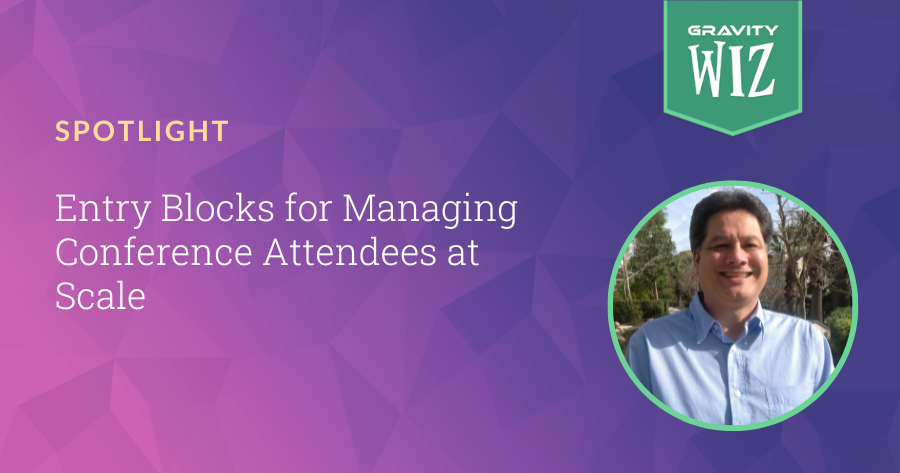
Gravity Forms Entry Blocks aims to solve a big problem when working with Gravity Forms entries: how can you display and interact with entries, on the front end, in meaningful ways?
It’s still in early stages, but Entry Blocks already includes powerful features:
- Display entries in fully customizable layouts with a selection of default variations.
- Edit those entries from the front end.
- It’s built for the Block Editor with support for hundreds of blocks natively.
- It’s customizable, extensible, and pretty.
Henry Vandermeir works as one half of Communication Geeks and leveraged all of the above to create an administration tool for a full blown Las Vegas conference of 500+ attendees.
It’s a mouth-watering exploration in what Entry Blocks is capable of. Let’s explore!
The problem
Conference planning can get messy. Attendees may want to join late or cancel, speakers change, and plenty of other contingencies need to be accounted for.
The American Academy of Pediatrics — California (AAP-CA) was holding their 44th annual seminar conference in Las Vegas, and they needed two things.
- A form for users to register for the conference, specify seminars, and purchase tickets.
- A backend display that allows seminar administrators to view, add, and manage registrants to assist with any contingencies.
Registering for seminars
The initial seminar registration form is straightforward: attendees register, add details, opt in to additional seminars, and make a purchase.
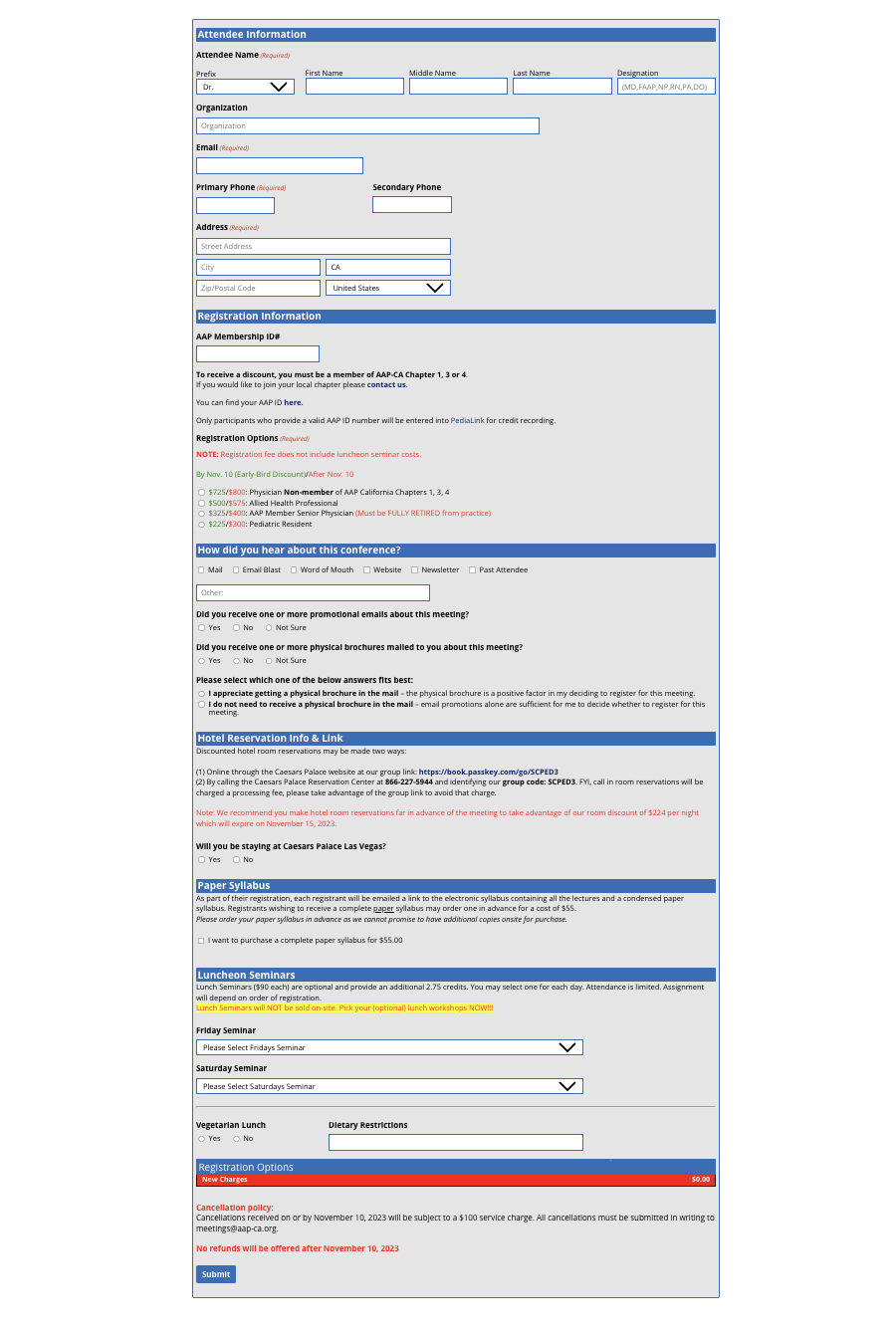
As Henry told us, the bulk of the work was in the second form: a backend system that allowed conference administrators to make any changes they needed, at any time.
While we would love to discuss all the bells and whistles of the initial registration form (there’s really a lot going on here, including membership-based discounts), the second form uses Entry Blocks to answer a more exciting problem: how can conference administrators manage and edit Gravity Forms entries — i.e. attendees — from the front end?
Breaking down the registration administration backend
In the administration backend, here’s what admins needed the ability to do.
- Add registrations on their own, or delete others.
- Add registrations and comp the total cost.
- Add a late fee to an existing or new registration.
- Change and update information about registered attendees.
When admins log in the back end, they get a list of all attendees displayed via Gravity Forms Entry Blocks. This list can be filtered by name, downloaded via Excel, and admins can add or delete registrations as needed.
The list displayed here is known as the Entry Blocks Entries Table. Learn more about customizing and displaying entries in a table format.
Everything admin-only displayed in this view is conveniently denoted in red:
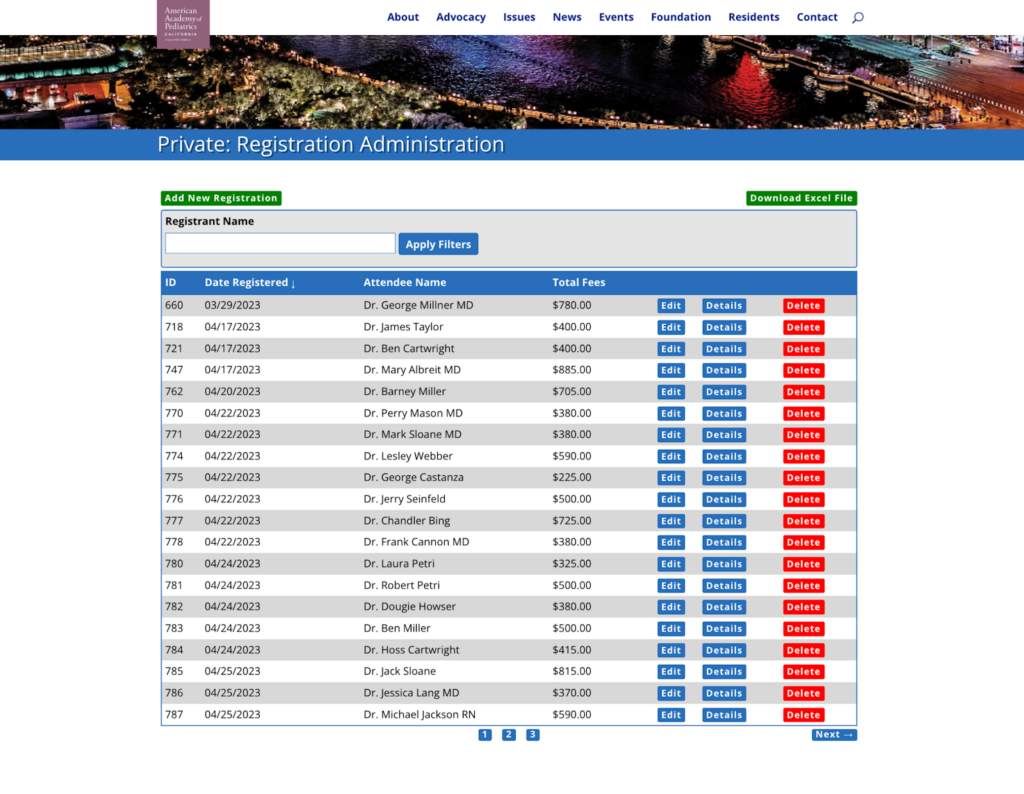
Admins can navigate to any of these registrations and view details for an entry, update information, or delete them.
Here’s an example of viewing an entry:
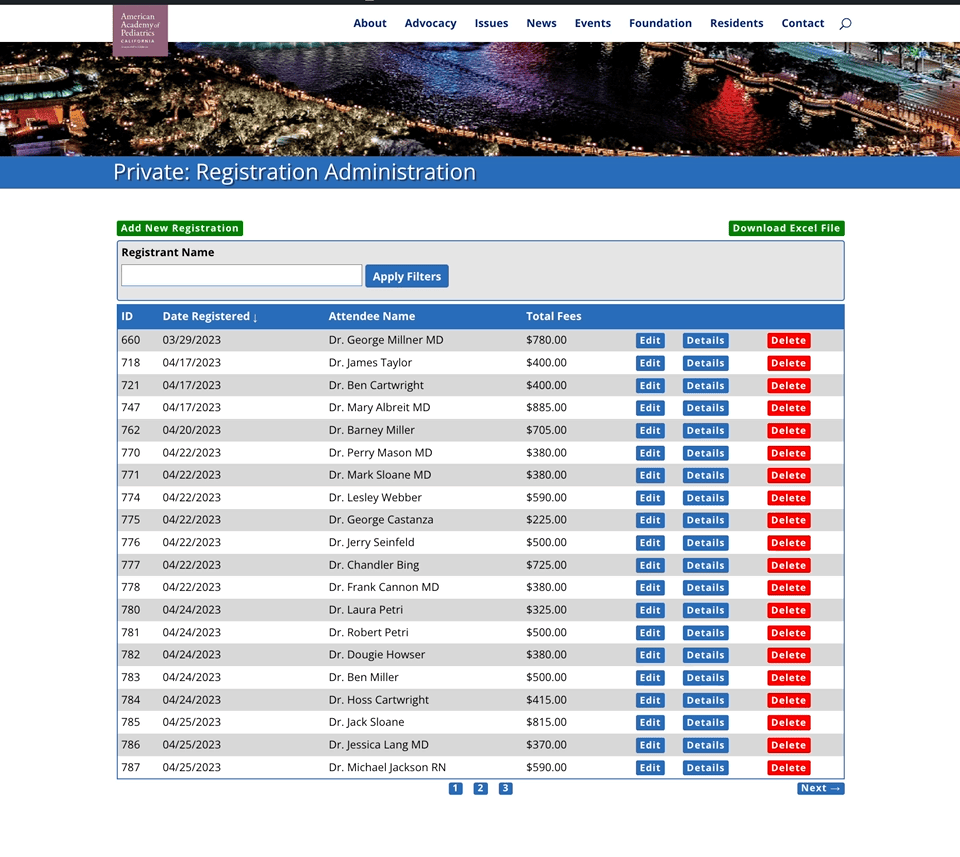
If an admin wants to make changes to an existing entry, they can just click edit to access all live information associated with an entry.
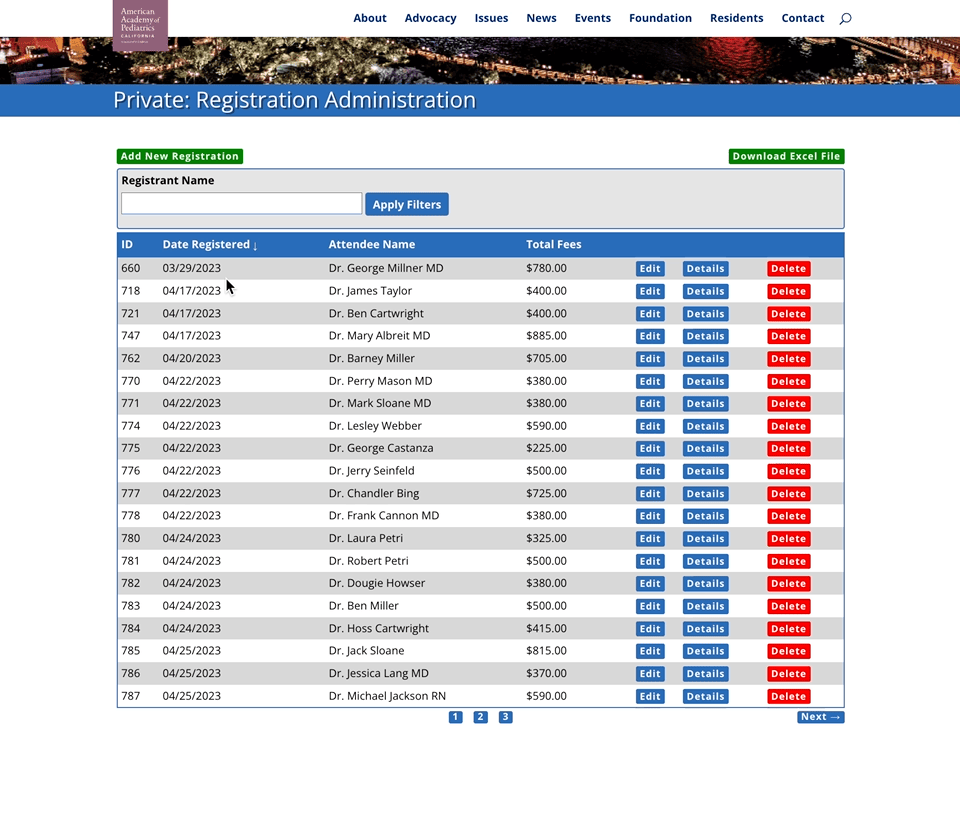
When adding a new registration, admins see a form almost identical to the original customer registration form. Henry added a few additional fields just for admins (marked in red). These fields provide the ability to mark a late registration fee, a comped registration, and how they paid (for example, by credit card, or check). Gravity Forms Read Only is utilized here to denote the entries added by admins.
That’s it. With both forms, of course, there’s a lot happening behind the scenes: hidden fields, calculations going on, and of course, a lot of perks!
We’ll save that for another day, and instead leave you with some words from Henry.
“This project required taking a simple form and developing a complex registration system from it. I frantically searched for resources that would help me take Gravity Forms way beyond its basic functions to complete the project and came across Gravity Perks. Although my initial skepticism regarding its capabilities made me hesitant to invest in yet another piece of software, I bit the bullet and have not regretted it since. On the contrary, the products and the support from the folks at Gravity Wiz has been one of the best experiences and investments I’ve had in the industry! I would not hesitate recommending Gravity Perks to anyone who needs to take Gravity Forms to a higher level.
…I guess the biggest challenge is how does one merge the ease of use of Gravity Forms with the basic functionality of a database management system. Well the answer is – you use Gravity Perks! :-)”

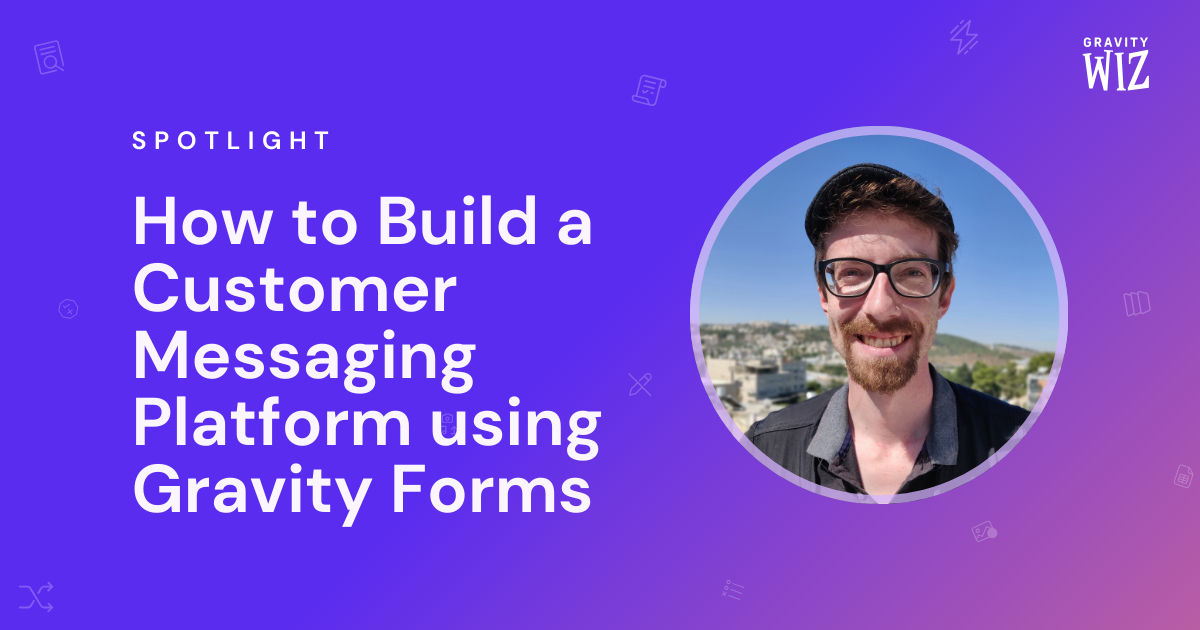
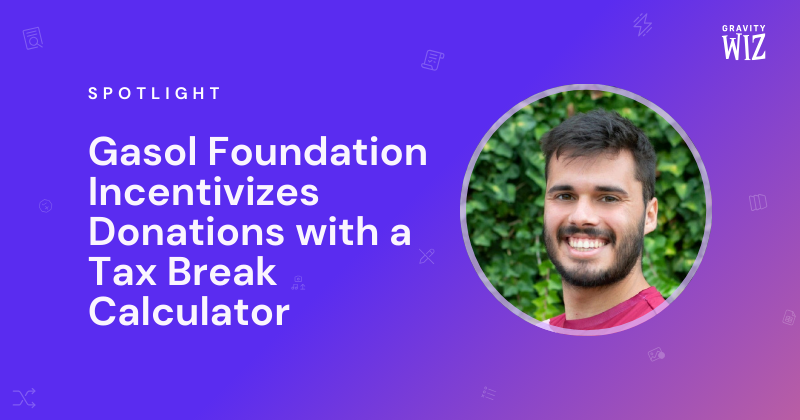
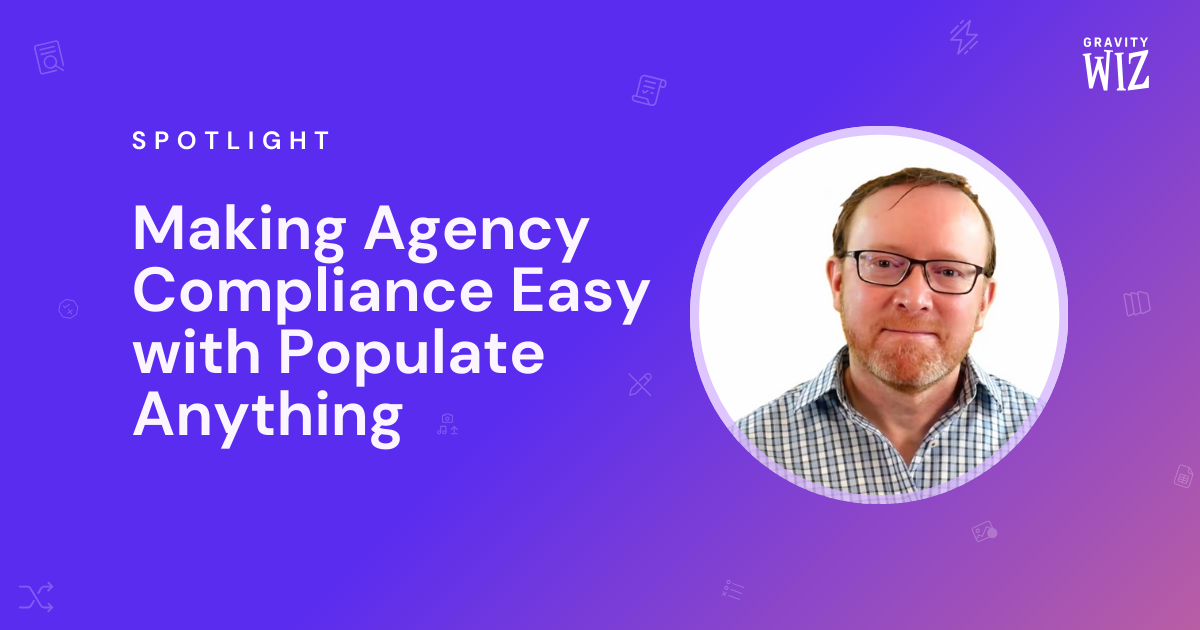

how did you make the search name filter ? Is it within the entry block ?
Hi Mauricio,
This is possible with the Filters Block feature of the GP Entry Block Perk.
Best,
If the Entry was already PAID, and the customer authorized $500, how are you handling an additional CC charge for an extra $100, for example? The CC and Security code isn’t available to process another Stripe payment.
Hey Robert,
So, additional credit charges can be made. Henry used a lot of hidden fields, calculations and conditions to determine what the client has already purchased to zero out the that purchase so that it isn’t charged again when using Entry Blocks.
Once existing purchases were zeroed out, when Entry Blocks loads the entry, the existing total for the form is zero. That allows the admin to select new products which then trigger the CC field to appear for those new charges.
Since the credit card information isn’t stored, the admin needs to get the credit card information from the registrant. Usually the registrant will send an email, call or be there in person at the conference, requesting that they be added to a new seminar, buy a syllabus, etc. That’s when the admin will get the CC info again and edit the existing entry to add the new charge(s).
Let me know if that helps!