How to Calculate Tax or VAT with Gravity Forms
Add tax to your Gravity Forms’ submissions in 5 minutes or less.
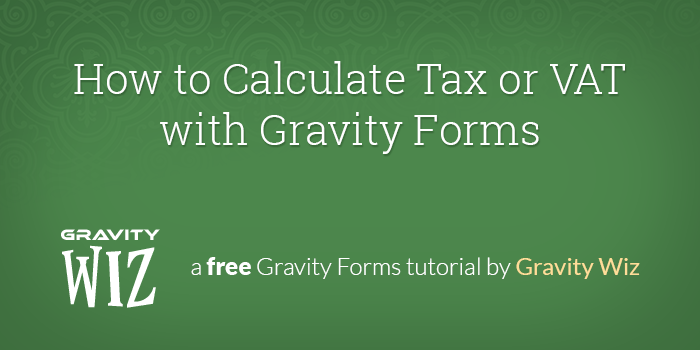
This article requires the GP eCommerce Fields perk.
Buy Gravity Perks to get this perk plus 47 other premium Gravity Forms plugins!
Overview
GF eCommerce Field offers several powerful new field types. For this tutorial, we’ll be working with the Tax field. The Tax field allows you to automatically calculate a percentage-based tax that will be applied to the order total.
- Step 1 – Install & Activate GF eCommerce Fields
- Step 2 – Add a Tax Field to Your Form
- Step 3 – Configure the Tax Amount
- Preview the Form
Step 1 Install & Activate GF eCommerce Fields
Let’s get started by installing and activating the GF eCommerce Fields plugin.
Step 2 Add a Tax Field to Your Form
Next, let’s add a Tax field to your form. You will find the Tax field button under the “Pricing Fields” field group on the right side of the form editor.Step 3 Configure the Tax Amount
It’s time to specify the tax amount. Specify any number 1 – 100. This will be the percentage used to calculate the tax amount.
Preview the Form
And we’re done! Preview your form to see your Tax field in action. Here’s an example from our full documentation for GF eCommerce Fields.

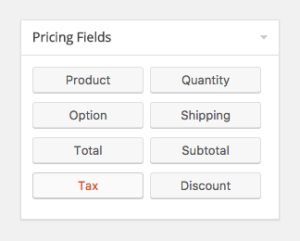
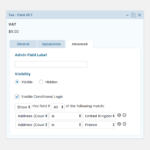
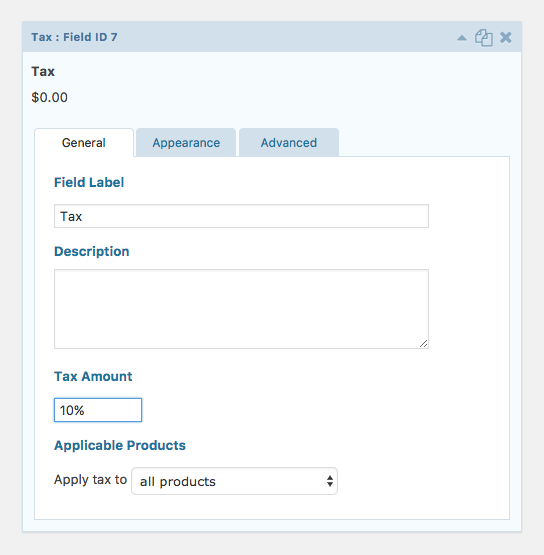

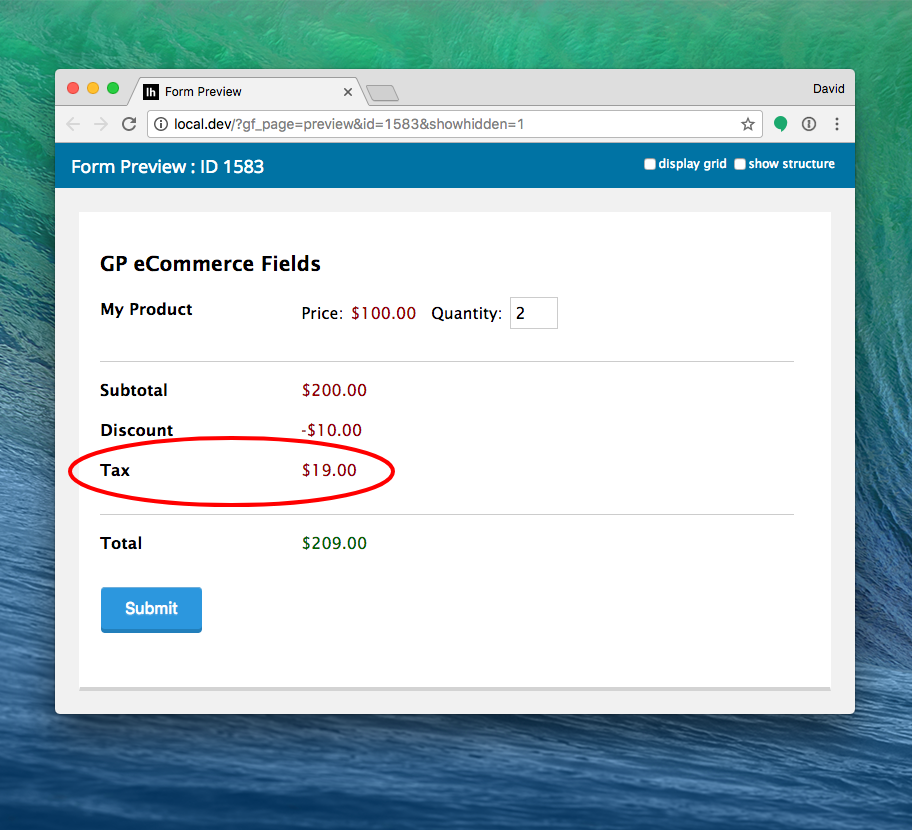

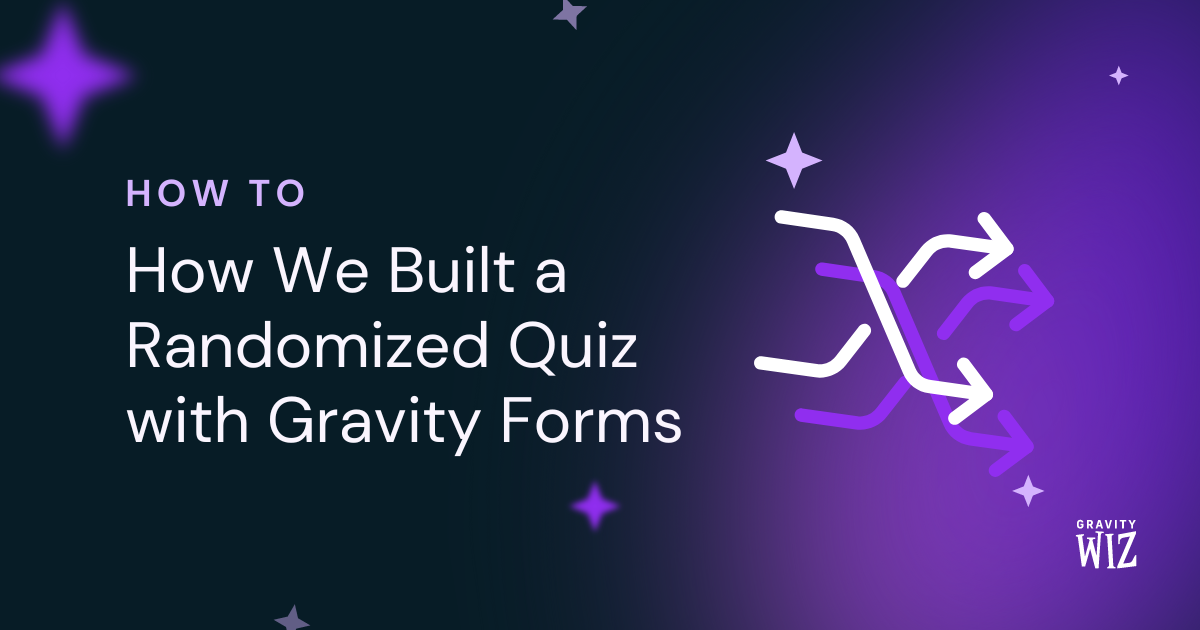
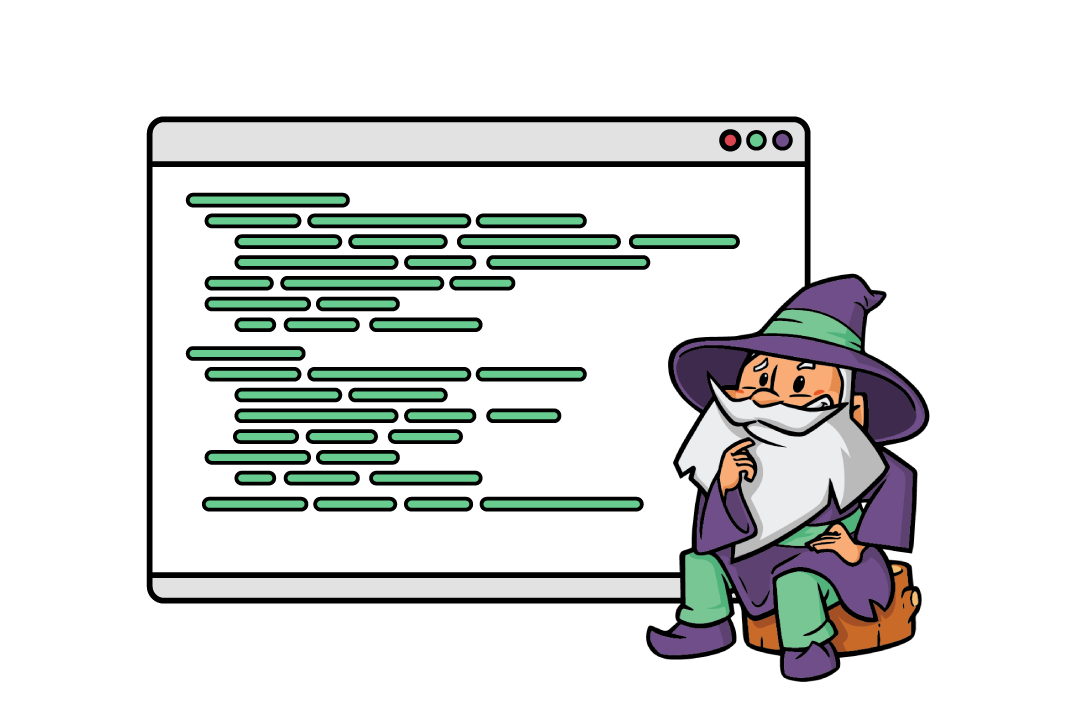

hi there. Suddenly, if you activate GP eCommerce Fields plugin, the gravity form does not appear. I don’t know why. What should I do?
Hi Nana,
Another plugin may be conflicting with the GP ecommerce Fields perk, so I will suggest you run a conflict test to check if this is the case and hopefully narrow it down to the offending plugin. Here are instructions for how to run a theme/plugin conflict test:
https://gravitywiz.com/documentation/help-us-help-you/#run-a-theme-plugin-conflict-test
If the conflict test isn’t helpful, send us a message via our support form so we can assist you further.
Best,
Hi Support,
Similar to James’ question below, in Australia we usually show the tax next to each product, and usually inclusive. Is that possible to do that with this add-on? We’ve purchased this but found that currently, it can only display the tax at the Subtotal level.
Hi Naomi,
Unfortunately, it’s currently not possible to make the Product cost include the Tax and we don’t have a solution to display the individual tax amount next to the Product.
Best,
Hello !
Is there a way to apply VAT only for customers in our country, and set the VAT to 0% for foreign people ? I mean here for clients that are VAT registered…
Hi Eric,
We’ve already followed up via email. This is probably doable using Conditional Logic tied to the Address field used in the form to show/hide the Tax field.
Best,
How can we charge the correct tax based on customer shipping address, city, zip? Is this possible?
Hi Ken,
We’ve already followed up via email. We have a snippet that lets you set a dynamic tax based on another field value.
Cheers,
HI there,
I tried to use the ecommerce perk to calculate tax, but it doesnt work for antiques, collectibles or second hand merchandise which charges VAT only on the gross margin (and should not show the line item). Currently trying to configure a workaround using product add ons instead. Do you have any suggestions? Thanks, Chris
Hi Christiane,
I’ve replied to your comment via email to request for more information. Please check and reply.
Best,
Hi, It would be nicer to have a radio box in the product that it is taxable. At the end, just tax the tabulation of items that are taxable that have been included in the sub-total. We had a tax change and it is a PITA for changing it as each product tax needs to be changed. Thanks in advance, James (swyc.ca)
Hi James,
I’m not really tracking your question very well, but if what you’re looking for is to be able to select the products that should be taxable, then you can do that within the Tax field setting. However, if what you want is to include the tax amount as part of the product then unfortunately this is currently not possible. However, if I have misunderstood your question, then you can get in touch with us via our support form if you have an active Gravity Perks License.
Best,
You guys really need to make an option to add tax as a percentage of total amount. Tax added to a product price rather than included is really not a standard thing on the web.
Hi Leon,
Currently, the tax can be added as a percentage of the total amount or a product price. We have plans to add support including VAT as part of the product price. I’ve added your vote for this feature to push it up the priority list.
Best,
HI there, I have the same requirement that James does above. Basically I need to calculate tax as a percentage of the total amount, rather than add it on. Are you please able to email me the solution as well. Thanks! Mike
Hi Mike,
I’ve added your vote for this feature. No ETA, however it’s on our roadmap.
Is there a way to apply a tax specific to the locale of the user? For instance, digital products in the US are now required to have applicable state taxes for where the user is located to every purchase. Selling internationally requires a different tax rate in each country.
Is there an automated way to apply the tax to the purchase amount based on the location a user selects from the location dropdown? Our company needs to be tax compliant by adhering to all local tax rates to be able to depend on and purchase this addon.
We do not currently have an automated solution for this. It’s possible using conditional logic but we know it’s a bit cumbersome. Definitely something we’d like to look into for inclusion in a future version!
Hi David,
I need exactly the same like James Carmody. Products with Tax included and at the end a tax field showing how much tax is included. Thx
Sebastian
Thanks for the feedback, Sebastian. I’ve added your vote for this feature. No ETA but it’s on our roadmap.
How can I make the tax as inclusive of products and shipping?
Hi James, shipping is not available for inclusion in taxes. Do you have some information on why/where this is required?
I actually thought shipping was already included which is a requirement for Australia. My question was worded badly, I was actually trying to ask if the Tax can be set to display the inclusive amount rather than adding tax to the tax exclusive subtotal.
E.g. if I have a $100 product and then add 10% tax it becomes $110 but if I wanted a $100 product inclusive of tax it should display the total as $100 but then show $9.09 of tax. I have tried setting the product itself to the exclusive amount of $90.91 which works. However in Australia we legally have to show prices inclusive of tax so as a workaround I put the tax inclusive price in the description. Thanks!
Hey James, that was bad info. Shipping is included in taxes. I’m not quite tracking on your explanation of what you have set up. You show the price inclusive of tax for the individual products but then have to list the full tax amount (even that already included in the products) as a separate line item?
Yeah that is essentially correct. We show all the product prices including tax and then show a break down of how much tax was paid for the customers reference. This is usually shown as a seperate line item on all receipts and invoices in Australia.
Thanks for the info, James. Just sent you an email.
Hi David,
I tried doing this calculation and got it to work but my notification email summary is totally incorrect. Will your solution help me get this sub total, tax order total correct for the form and the notification? (I am using the auto-format feature in GF as my html sucks)
I’m not sure I understand how you’re currently trying to accomplish this but GP eCommerce Fields will make it easy. :)
I am having an issue where this plugin is calculating a tax higher than it should be. For example, I have a 339.00 product. The tax on it is 13%. The amount should be 43.07; however, the plugin calculates it as 44.22
Hi Brian, we’ll be happy to help you via support.