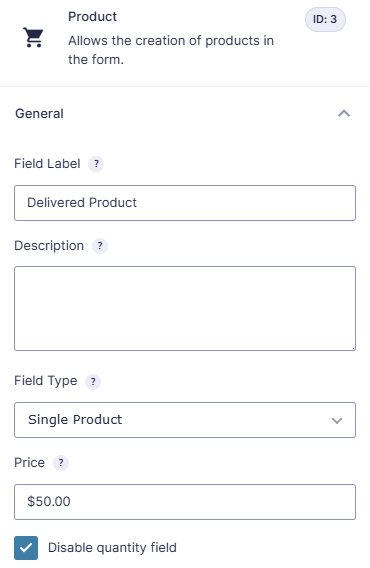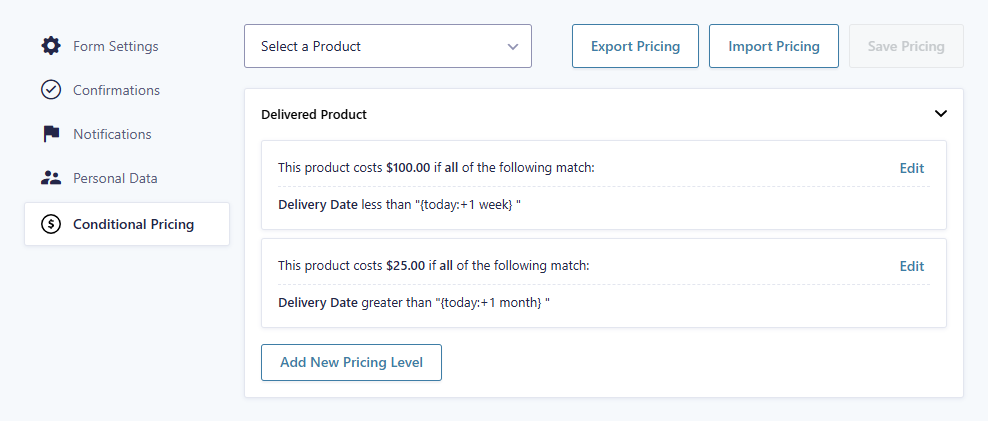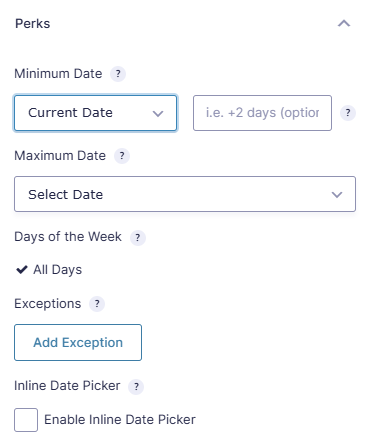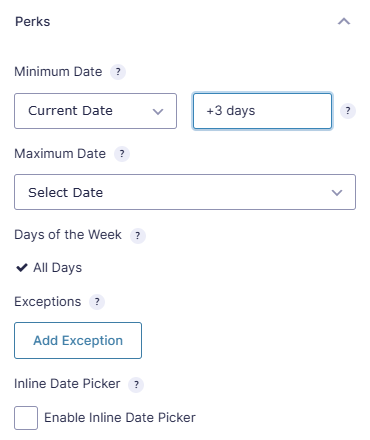How to Setup Rush Pricing with Gravity Forms
Charge a little extra if the user selects a delivery date that is within a certain time frame of the current date or a specific date in the future.
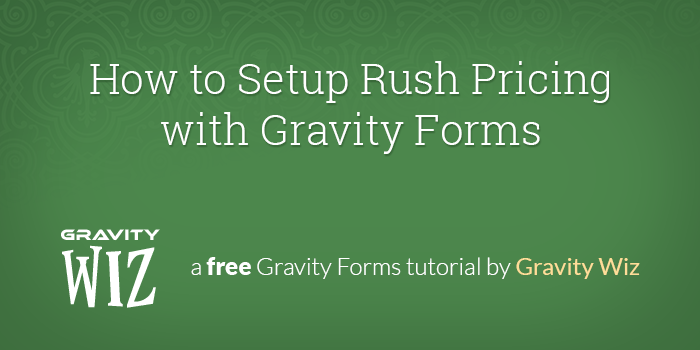
This article requires GP Conditional Pricing and GP Conditional Logic Dates.
Buy Gravity Perks today and get 49+ premium Gravity Forms plugins, including these perks!
There are many cases where a customer would like to have a product or service “rushed” and they are more than happy to pay an additional cost to expedite the process. In such cases, you can implement a rush pricing payment structure in your Gravity Form.
In this tutorial, we will use three of our Perks, GP Limit Dates, GP Conditional Logic Dates and GP Conditional Pricing, to setup rush pricing with Gravity Forms.
Our demo form will include a Date field and a Product field. The Date field will be used to select the delivery date of a product.
If the delivery date is within one week of the current date, we will double the cost of the product to $100. If the delivery date is more than one month of the current date, we will halve the cost of the product to $25. Otherwise the cost will be $50.
Ready to get started? Here we go!
Steps
1. Add a Date field
First, we’ll add a date field to our form. We will call this field the Delivery Date. The Delivery Date field will be used to determine the cost of the “Delivered Product.”
2. Add a Product field
Next, we’ll add a product field to the form. We will call this field the “Delivered Product”. Set the cost of the Delivered Product to $50 and check the Disable Quantity Field option.
3. Create Pricing Rules Based on Delivery Date (with GP Conditional Pricing).
Finally, we will configure the conditional pricing rules for the form. GP Conditional Pricing combined with GP Conditional Logic Dates will allow us to modify the price of the Delivered Product based on the Delivery Date that was selected.
- Install and activate GP Conditional Pricing.
- Install and activate GP Conditional Logic Dates.
- Select “Conditional Pricing” from the Form Settings menu.
- Select the Delivered Product field from the “Select a Product” drop down.
- Create your first pricing rule.
- Click the “Add New Pricing Level” button to create additional pricing rules for this product.
Here is how we’ve configured our pricing rules for the demo.
The Powerful {today} Merge Tag
The {today} merge tag is a special merge tag made available by the GP Conditional Logic Dates perk. It supports a “modifier” that allows you to modify today’s date to fetch other relative dates. Some examples:
- {today} – Generates today’s date.
- {today:+1 week} – Generates the date a week from today.
- {today:+2 years} – Generates the date two years from today.
- {today:-1 day} – Generates the date for yesterday.
- {today:-6 months} – Generates the date six months before today’s date.
These modified dates can then be compared to the date entered in a Date field as a conditional logic condition or a GP Conditional Pricing pricing rule condition.
Taking it Further
Now that we have the base functionality in place, there is another update we recommend adding to the form to make it even better!
Limit Available Dates in the Date Picker (with GP Limit Dates)
With the default Date field, all dates are selectable. This means the user will be able to select dates in the past. Since it really only makes sense for our delivery date to be in the future, let’s use GP Limit Dates to limit our Date Picker to future dates only.
- Install and activate GP Limit Dates.
- In the Delivery Date field, visit the Perks tab and set the Minimum Date to the Current Date option.
If your product or service has a minimum turnaround time of three days, you could alternatively set the Minimum Date to Current Date +3 days.
For more details on limiting the Date to future or past dates, see our full walk-through.
What questions do you still have?
Do you still have any questions about how to get this setup? We’d love to know what they are. Let us know!