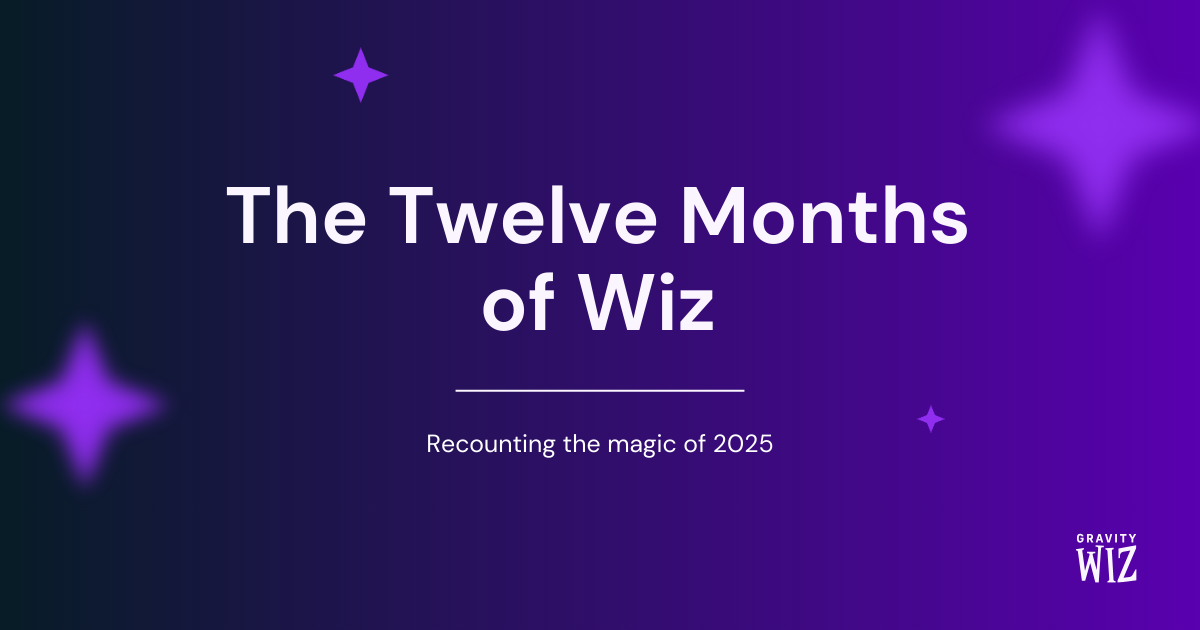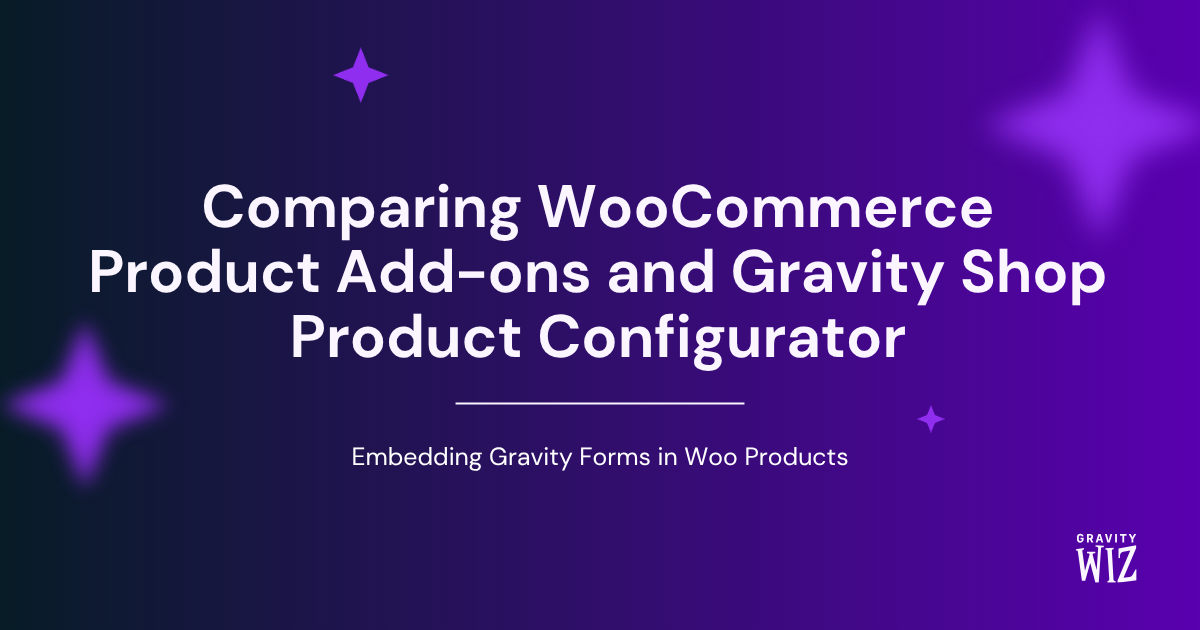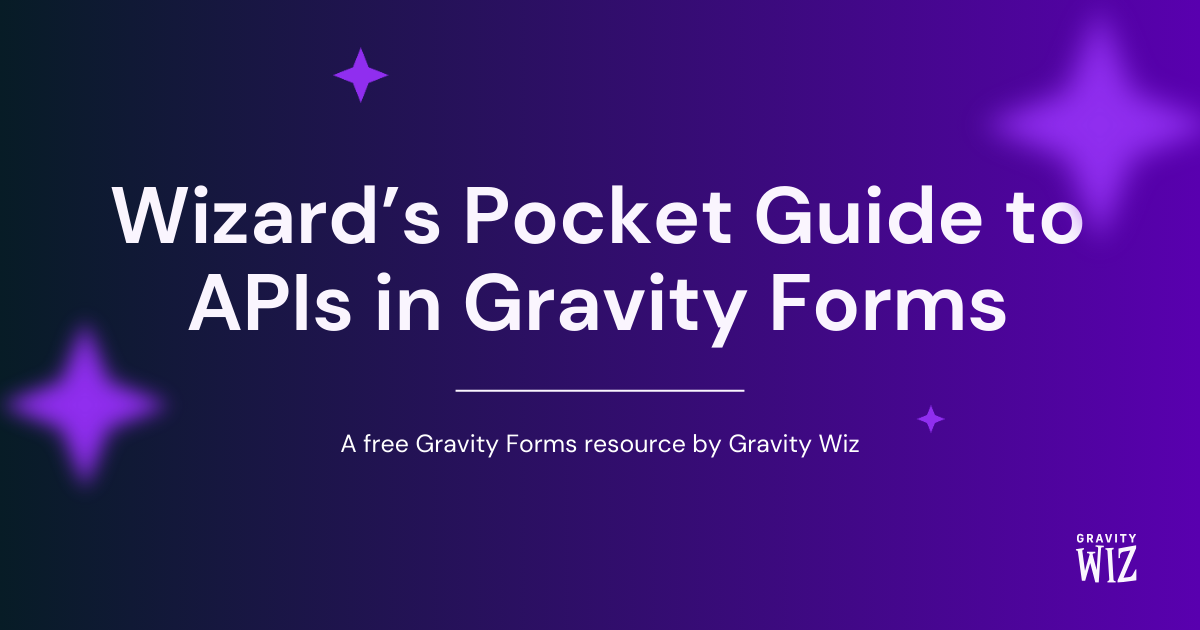4 Ways to Do Live Custom Validation in Gravity Forms
Improve your form’s UX by enabling live custom validation. Check values and communicate issues as users fill out fields for faster (and cleaner) submissions.
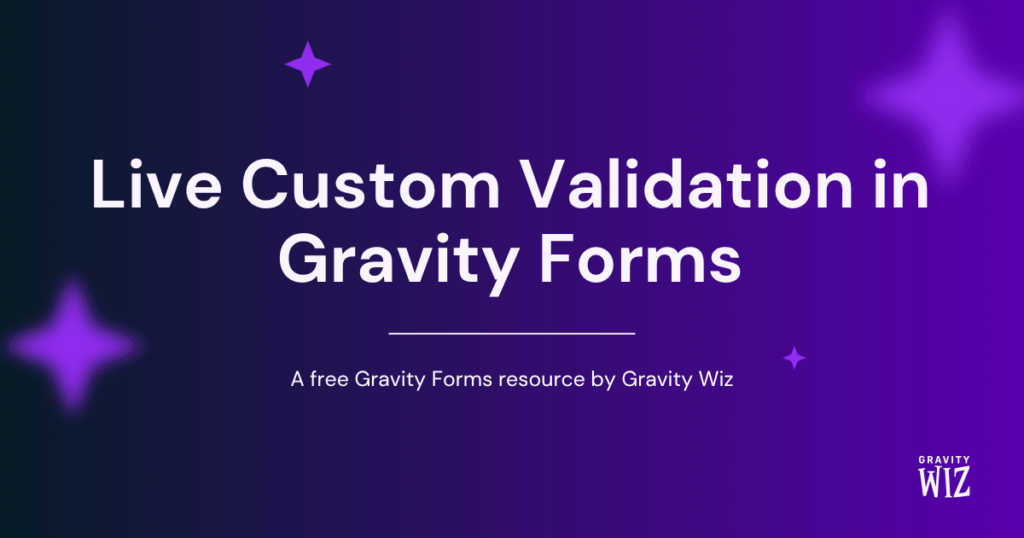
With Gravity Forms, you can enable custom field validation at any time during form completion—aka checking a field against pre-determined rules—as long as you know your spells.
We have conjured four handy walkthroughs to guide you on how to enable live validation for some of its most common needs:
- Check if an email is already tied to a user.
- Require hidden fields to be filled out (e.g. dynamically populated from query strings).
- Enable age verification.
- Check if a ZIP code is within your service area.
These don’t just prevent form submissions based on specific rules like Gravity Forms’ out-of-the-box validation. They validate fields live, as the user fills them out, by using conditional logic to show tailored messages and hide fields, page navigation, and even the submit button depending on the data a user does (or doesn’t) enter.
What is form validation?
Form validation is a process that checks user input against pre-determined rules, being one of the most useful features online forms have. It prevents otherwise unnecessary submissions from coming through, saving you server resources and time from reviewing those entries while also doing the heavy lifting of communicating to the user why they don’t qualify to submit that form.
Gravity Forms comes with submission validation out of the box such as ensuring required fields are filled and enforcing the email format (i.e. identifier@domain.com) for Email fields before letting a submission through. This can be taken further with plugins like GP Advanced Phone Field and GP Email Validation, which prevent fake phone numbers and email addresses from being submitted.
Prevent submissions if an email already exists
Creating a registration form? This first article explains how to prevent duplicate user registrations using GP Populate Anything and clever filtering to check if the entered email is already associated with a user.
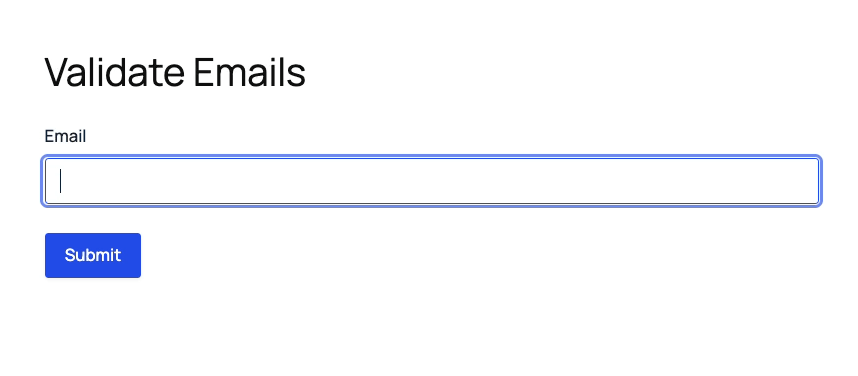
In short: By adding an Email field and a hidden field populated with existing user emails, you can use conditional logic to show a login link and hide the Submit button if the entered email is already registered. This improves the user experience by giving immediate feedback before submission.
Prevent submissions unless hidden fields are filled out
Hidden fields are like secret agents: users can’t see them while they quietly carry important data. These versatile helpers allow you to perform actions, like tracking or calculations, without disrupting the user experience.
If that data is only dynamically populated when the form is accessed via specific methods (e.g. link with query strings to track where a customer accessed it from), you’ll likely not want users filling it out if they happen to stumble upon it through other means—which is what this second article explains how to prevent.
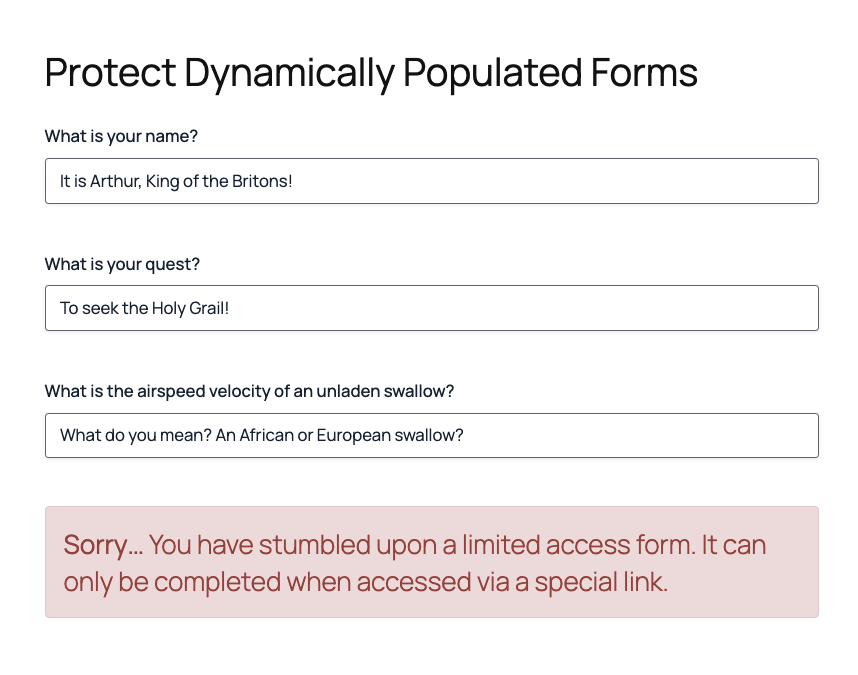
In short: By using conditional logic, you can hide the Submit button unless the dynamic fields are populated, and even display a message to guide users. This approach helps maintain data integrity and user communication while ensuring only valid, complete submissions are accepted.
Prevent submissions based on the user’s age
Running a survey for a specific age group or a kids-only event? This third article explains how to use GP Date Time Calculator to calculate a user’s age based on their birthday—and let them know accordingly if they are old enough (or too old) to ride.
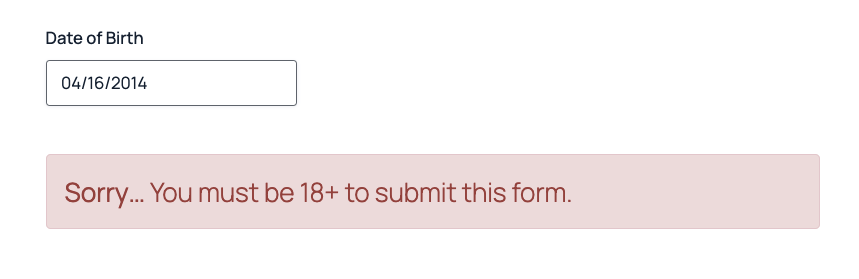
In short: By adding a Date of Birth field and a hidden Number field that calculates the user’s age, you can use conditional logic to display a message when someone is under/above the required age and hide the Submit button to prevent ineligible submissions, helping you to enforce compliance with age restrictions while keeping the process simple and automated.
Prevent submissions if a customer’s ZIP code falls outside your service area
Providing in-person services, like A/C repairs or petsitting? This fourth article explains how to check a user’s ZIP code directly from a pool of ZIP codes (be it small or big—the latter with the help of GP Populate Anything).
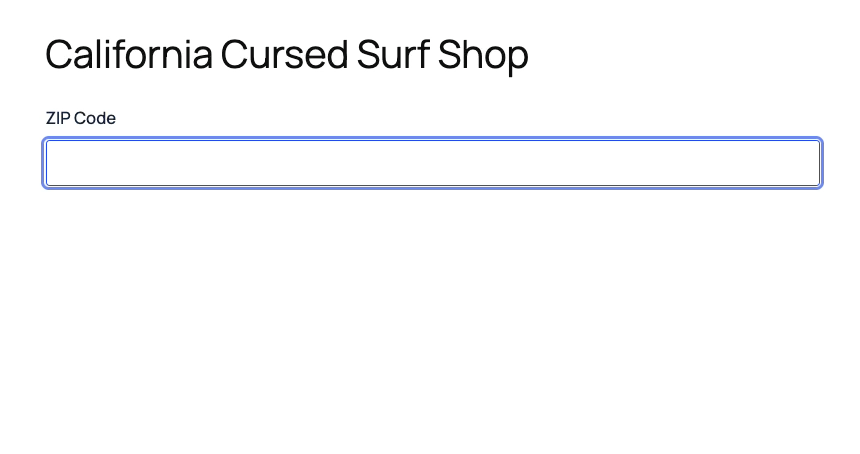
In short: By setting up a database form listing allowed ZIP codes, you can add hidden logic to check if the entered ZIP code appears in that list, display a success or failure message accordingly, and hide the Submit button when the code is invalid.
Validate these resources
How are you planning to apply these? Have any more questions? Drop them in the comments down below. 👇