Customizing the User Activation Email for Gravity Forms
Easily create your own custom user activation emails powered by Gravity Forms notifications.
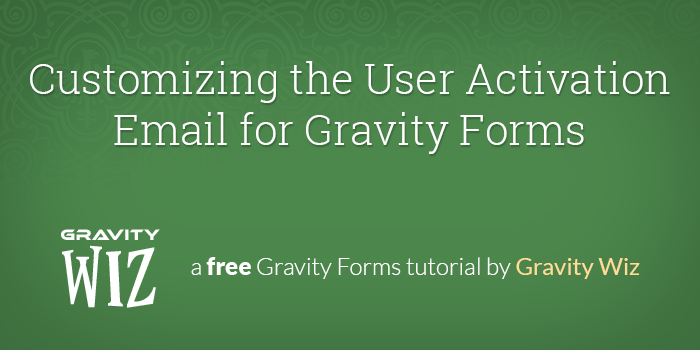
February 22, 2017: Updated "User activation" to "User is pending activation" due to Gravity Forms User Registration label change.
The Gravity Forms User Registration Add-on provides a really neat feature when registering new users; User Activation. When this feature is enabled, users will be sent an activation link to the email with which they registered. The user must click the activation link in order to activate their account and finish the registration process.
By default, Gravity Forms will send the WordPress default user activation email. This email is a good and generic but often times you’ll want to customize the activation email to be more relevant to the form from which the user registered.
This tutorial demonstrates how you can easily create your own custom user activation emails using the Gravity Forms User Registration Add-on v3.2 and the power of Gravity Forms notifications.
Looking for a way to customize the User Activation page?
We’ve got you covered with Gravity Forms Better User Activation.
Steps
- Create your registration form.
- Create your registration feed with User Activation enabled.
- Create a User Activation notification.
1. Create your registration form.
We’re going to assume you already know how to create a form. If you want to use the specific form we’ve created for this tutorial, click the “Download Form Export” button below. After you’ve downloaded the form export, you can import this form via the Form > Import/Export in your WordPress admin menu.
2. Create your registration feed with User Activation enabled.
Again, we’re going to assume you already know how to create a registration feed with the Gravity Forms User Registration add-on. If not, check out the documentation. Here’s how we’ve configured our user registration feed.
There are two points to note about this configuration.
- Whatever Email field you map to the “Email Address” setting should be the same Email field you send the custom notification to in Step 3 (below).
Make sure you’ve enabled the “User Activation” setting and selected “manually” from the delivery method drop down which appears when the setting has been checked. The other option is “by email”.
While we do want to send the user activation notification by email, we don’t want to use the default email. Setting this option to “manually” will disable the default user activation email from being sent.
3. Create a User Activation notification.
We’re ready to create our custom user activation notification. There are a few steps to this process.
- Go to the “Notifications” tab on the “Form Settings” page.
- Click “Add New” on the Notifications List view to add a new notification.
- Set the “Event” setting to “User is pending activation”. This means this notification will be sent any time a new pending user activation is created.
- Set the “Sent To” setting to “Select a Field”.
- Set the “Send to Field” setting to the Email field that corresponds to the user’s registered email.
- Create your custom message in the “Message” setting and make sure to include the “{activation_url}” merge tag. This will generate the activation url which the user must click to activate their account.
Here’s what our notification looks like with each step indicated.
And here’s what that notification looks like when send to the user.
User Registration Notification Events
You probably noticed there are quite a few notification events added by the Gravity Forms User Registration add-on. Here’s a quick breakdown on what they are and when they are triggered.
- Site is created: Send a notification when a site has been created via a User Registration feed. Only applicable to multisite installs.
- User activation: Send a notification after a user has submitted a User-Registration-enabled form. Provides support for the {activation_url} merge tag so the user can click the link to activate their registration.
- User is activated: Send a notification after the user has been successfully activated.
- User is registered: Send a notification after the user has been successfully registered. Remember that when a user is activated they are also registered.
- User is updated: Send a notification after the user has updated their profile data via a User-Registration-enabled form.
What questions do you still have?
Do you still have any questions about this process? We aim to be exhaustive in our coverage of Gravity Forms topics. Let us know if we missed something you want to know about in the comments below!

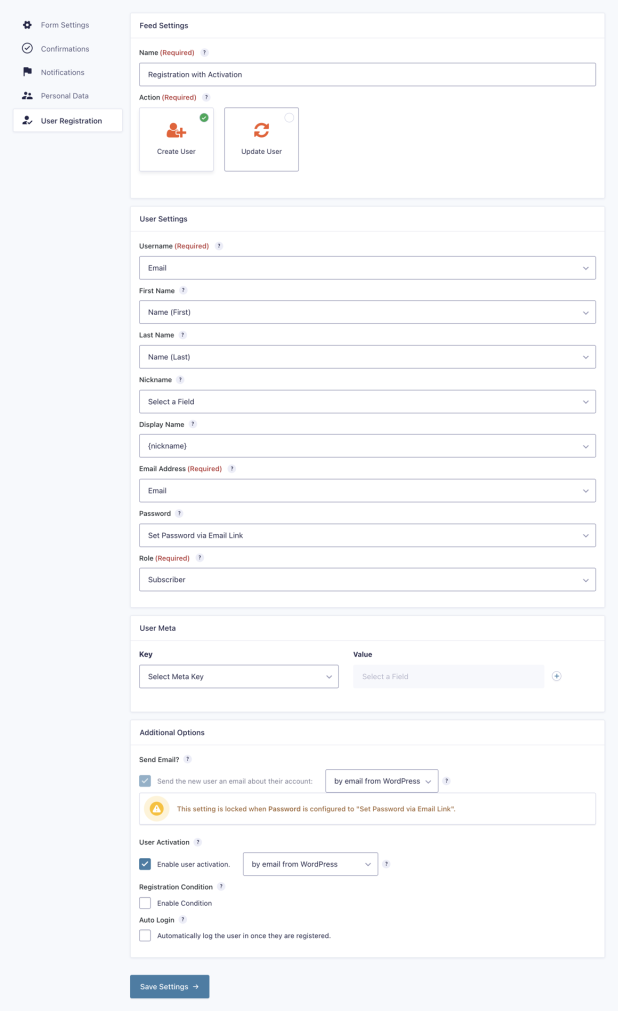
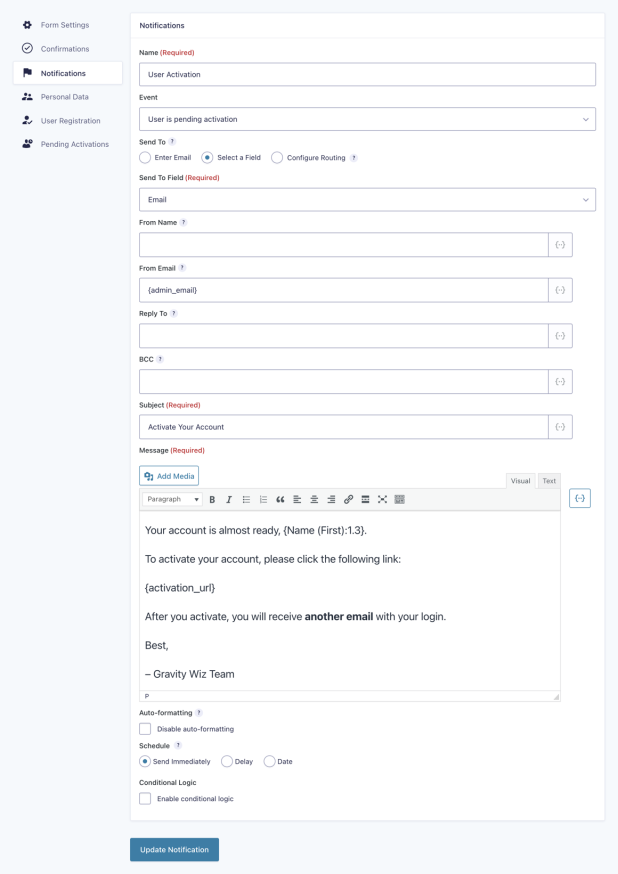
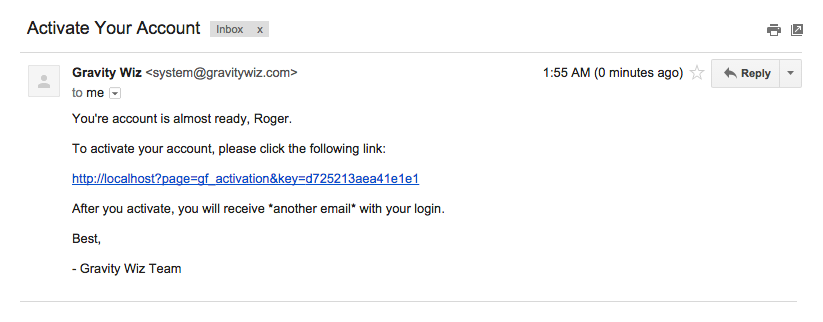




Hello,
Referring to https://gravitywiz.com/register-multiple-users-from-a-single-form/ Is there a way to redirect users on a per role basis?
Hi Sietse,
I’ve replied to your ticket about this, but this should be possible using this custom snippet.
Best,
Hi! The {activation_url} link is successfully sent to the user, and a click on it also successfully redirects and sends the user a mail of his/her account being activated. However, when the user attempts to login thereafter, it says; ‘ERROR: Your account is still pending approval’. How can this be sorted?
Hi Emmanuel, when testing locally, it seems to work as expected. Maybe there’s some cache settings interfering here. If you have an Advanced or Pro license, you can reach out via our support form, and we should be able to help.
Best,
Hello, wondering if there’s a way to customize the activation url? Current: https://domainname.com/?gfur_activation=123456789 Desired: https://bitsinthesticks.com/?custom_term_activation=123456789
Thank you,
Hi Jerry,
This is probably a question better addressed by the Gravity Forms Support team since they are the add-on developers. If you have an active Gravity Perks license and you are using Better User Activation perk you can reach us out via our support form so we can dig into this.
Best,
Is there a way to display ‘Resend Activation Mail’ button for users? There might be some users that did not activate and try to login. Currently in this case, ‘There is no username’ error apears.
Hi Sam,
We do not have a solution to this. This looks like functionality for Gravity Forms to include in their GF User Registration addon, so I will suggest you get in touch with the Gravity Forms Support team.
Best,
Regarding the link for resetting password that is sent in the login email.. seems it’s still incorrect as of 4.6.3.
The code says : $key = wp_generate_password I think it should be: $key = get_password_reset_key
Hi Gino,
You may want to get in touch with Gravity Forms Support with this, so they address it within the Gravity User Registration Addons plugin.
Best,
Hey,
Once the user opens the page for the activated account, he or she gets an email to reset the password. I would like to provide a link for resetting the password on the account activation page. Is there a way to disable email for resetting password because the link for resetting password in the email is wrong?
Thanks
Hi Bayu, I believe the issue you’re experiencing was addressed in GFUR 4.6.
Can you confirm?
Hi David, thanks for the answer, but that’s not the answer I want. GFUR version is correct. I want to know if there is a way to disable the password reset email when the account activation page is opened?
I’m not 100% but I think configuring your User Registration settings like this should prevent Gravity Forms from automatically sending a Set Password link email.
Hi, I tried changing the activation link email and it works, but the default activation link is still sending so the user gets 2 activation links. Is there a way to disable the default e-mail?
Hi Ace,
Can you confirm if you’ve set the option to enable User Activation to Manually as seen in the image here. In case you’ve already done this but still experiencing this issue, we’ll have to take a closer look at your setup. If you have a Gravity Perks License, you can send us a message via our support form so we can dig into this.
Best,
The default activation link is not sending again when I change the option to Manually . Thank you for the answer
Unfortunally the {activation_url} link is not displayed in the email my user received after (succeed test) payment..
Any suggestions?
Hello Désirée, Is anything displaying in the email? Currently what is the setup? If you have a Gravity Perks account, could you please drop us a line through our support channel here, we would be more than happy to take a deeper dive.
Hey Guys, We recently (today) did a full apples to apples copy/paste exercise with this tutorial and it’s not working. The machine is ignoring the new activate.php (possibly the function in the functions.php?) and is displaying the core activation message. Could there be a plugin conflict? Using WooCommerce as well. Thoughts? Thanks so much for providing this tutorial. I hope I can get it working for me. T
Hello Todd,
Thank you for that bit of information. I have forwarded this request to our development team and we are looking into a possible solution. Thank you for your patience with all this. 😃
Is there a method that will allow a user to self-initiate the Resend Activation Code email? This is a sticky wicket with some clients.
The issue when someone has previously attempted to create an account where they did not receive the activation email the first time for whatever reason seems to be a big issue with one of my clients. (a new user complained about not receiving the activation email – or it was delayed or caught in a spam filter) and a resend option would be great.
Looking for advice.
Thanks, John
Hi John,
GP Better User Activation doesn’t send the activation or manage it. This is powered by the User Registration add-on which is supported by Gravity Forms. You may want to check out their notification troubleshooting doc and also get in touch with their support team to see if they can help.:
Best,
Hope that helps!
How to customise nested form email template?
Hey Vignesh, Nested forms has it’s own templating that can be found here. 😃
How to change content of activation url ? I want to remove wordpress login.
Hello Faizan, Check out our article Customizing Gravity Forms User Registration Activation Page as that may be what you are looking for.
Is the Auto Generate Password for the Password Field doesn’t exist anymore? I don’t have that in mine. Or how could I enable that? I don’t want to send email. Thanks!
Hello Alex, That is strange. Have you checked on Gravity Forms documentation for the plugin found here? If no information there, I would reach out to their support here.
Hello, Thanks for your guideline. I did the same step by step but I received an email without HTML format? For example: I added an tag in the content of email: Click here But when receive it only ‘Click here’ (no tag) ?
Hello Truc, When you say that you added a tag that says click me, what tag did you add to your email? Was this a {activation URL} or is it just an HTML link? Let us know! Thanks.
Hi, is is it possible to include the password in the email? I tried it with {Passwort:4} where 4 is the id of my password field, but this does not work for me :/
Hello Katharina, After testing this one using the {Password:} merge tag, I was unable to recreate your issue. It looks to be working correctly. If you are still having issues after using the modifier this way, could you please drop us a support request. :)
Ok, I will try, thank you :)
I am having a devil of a time getting GF to actually register a user. I am using the {activation_url} tag and the notification form simply strips it out either in plain text or HTML. Ugh. Any thoughts? i am willing to pay for some help with this project. It will be the death of me yet.
Hello Joni, Just to verify, you do currently have Gravity Forms User Registration add-on activated on your account correct? Another thing to do is run a theme/conflict test to ensure nothing else is messing with your forms.
@Ryan:
I solved it early this morning. It was a setting in the PayPal module notifications/events which was set to be true only when payment is completed. Because I am still testing things in the site, I needed to change that setting to Upon Form Submission. Works like a charm now.
Hey Joni, Awesome! Happy that this was something local and not a bigger issue. 😃 Let us know if you have any other questions.
This is working wonderfully–love it. Thank you.
I do have a question in regard to pending activations functionality—is there any sort of reminder notification/report functionality?
We have the activation emails getting sent to a distribution list and I’ve noticed that there tends to get a build up of users every few weeks. I am hoping there is some way to send out a report with the Activate/Delete link options for and pending activation.
Hey Carlos, we don’t have a solution for this one…
Hi,
Great guide! The only problem I’m having is, that the basic activation email is still sent by WordPress. So the user gets my custom one, as above, AND the basic WordPress one. Is there a way to supress the generic one?
Cheers, Oliver
Are you on a multi-site or single-site install?
I’m also having this issue. I’m not in multi-site
Hello there,
Are you still having an issue with two emails being sent out? If so, could you please drop us a support request for this? We would be more than happy to help you out with this one. :)
Hello, how can I modify the page and the user? I am looking forward to your response. Thank you
I have a small doubt, how can i send a resend activation mail to the users without login
Assuming they entered their pending account email on the entry, you could a) create a custom activation email and b) resend that via Gravity Forms Resend Notifications feature.
Hola. La verdad es que me parece muy completa la información, muy detallada y completa pero tengo una pregunta los usuarios que sean aceptados manualmente es posible que reciban un correo electrónico con credenciales de inicio de sesión?
how do we set the user activated e-mail? Once the link is selected, it sends the user a horrible message without proper links and formatting?
Do you mean the email or the page? This tutorial demonstrates how to modify the email. If you’re looking to modify the User Activation page, check out our plugin: https://gravitywiz.com/documentation/gravity-forms-better-user-activation/
Hello, is there a way to include the user passwords in a notification mail after the user has been imported? I would like to send the login credentials to the user by mail after import . It would be great if this would be possible more than once. Kind Regards Jens
Hi Jens, what do you mean “after import”?
This worked great for me, but I’m finding that something else in WordPress is also sending an Activation email.
Where should I look to disable that other notification from going out?
I think I’ve got this sorted now.
I had the “Enable User Activation” set to send the email. Testing now to confirm.
Once I can get the issue with the custom Activation page fixed, I’m good to go live.
One final follow up question:
If I set this up but set the Notification to go when the “User is Activated”, will that override the default “New User Info” email WordPress sends out?
My gut says now, but figured I’d ask.
Is there anyway to have admin side registration approval, after which the registration has been approved, the user is sent a username/password?
Set the activation type to manual. You can then configure a notification for the “User is activated” event (screenshot). That will be sent whenever you manually approve the user via the Pending Activations UI (provided by GF User Registration).
I have the same question. I’d like for the users to be manually approved then receive email with login credentials. Possible?
Hi, interesting – but how do you get the Username and Password in an email instead of the activation page? After they automatically are logged in (via GravityPerks-addon)
The shortcodes Username + Password don’t seem to work when I add them directly in a GF notification mail…
Anybody know how to fix this?
Thanks, Rich.
Hello,
Is there a way to change the sender email address of the activation email? as a side note, I’m using amazon SES to send the email
If the “From” setting is not being set correctly, I’d reach out to Gravity Forms support on this one.
Thank you for trying to help me, but I am afraid I do not understand. However here is what I Iave found about the problem:
It works with the event; User is Pending Activation, BUT not with the event; User is Activated. You can see there are other peple with same problem here: https://www.youtube.com/watch?v=2fElpXGdzsg
regards Johannes
Hi, It works with the event; User is Pending Activation, BUT not with the event; User is Activated. Other with same problem: https://www.youtube.com/watch?v=2fElpXGdzsg
regards Johannes
David, I am afraid to say what you tell us about using the field id for sending the password does not work. HOWEVER if you use a standart text field in the form and use the “enable password input” in advanced tab your explaination works…
Do you know how to fix this using the standart password file?
Hi Johannes, can you refresh my memory on my previous recommendation?
Hi David, It was regarding manuall user activation and password in notification.
You wrote: “It won’t appear for selection; however, it can be manually entered. All you need is the field ID: {:3}. If you want to add a label so you remember what it is that won’t impact anything: {Password:3}”
This solution does not work anymore. I thaught it could be done using a single text field and “Enable Password Input” function but the user registation feed settings does not allow that.
So now if I will use a custom GF notification on manuell user activation I must use the wp email also. Do you know a place to customice it? ( the standrd wp mail )
regards Johannes
If you want to make other field types available for selection in the Password setting on the User Registration setting, you can try modifying this snippet:
https://gist.github.com/spivurno/ad05a8543ea6b2a6a4845f1caf1fe675
Hi!
I’ve been making all the settings and testing it with diferent mail accounts and I do not get any mail for activate the registration.
Can it be that I am in local?
Sorry and thanks.
Possibly. If you’re having email issues with Gravity Forms, I’d reach out to Gravity Forms support.
Not sure if its too late to ask questions on this, or if this is a while separate issue.
I want a custom activation e-mail, but I want the admin to approve/deny registrations, not the users. This looks like 90% of what I need.
Is there a quick hack to send a welcome (please wait while we review your account) to the user, make the admin do the approval, and then send out their password?
Gravity Forms User Registration allows you to set the activation type to manual. You could then send a regular notification to the user when the form is submitted and a separate email to the user when the user is activated. See the notification events when creating a new notification. :)
Is there a way to resend the activation email, in case the user lost it?
Yup, this is supported with Gravity Forms’ Resend Notifications feature: https://www.gravityhelp.com/documentation/article/resend-notifications/
Good day. Nice place to get information on User registration issues and resolutions.
I want to set up my own Activation page to override the default WordPress page so I followed this article (below) which worked well. https://gravitywiz.com/customizing-the-user-activation-email-for-gravity-forms/
My custom Activation page on my site shows something like this:
Your account is now active! Username: aaaaaaaa@cfsme-registry.info Password: {} Your account is now activated. Log in or go back to the homepage. The problem is this last line that the message has.
The “Log In” link goes to https://cfsme-registry.info/wp-login.php – which is not my login page. Where do I change or set it? The homepage link points to my base URL as expected.
Hi Mike, you can edit the template files that you’ve included in your theme folder to change the location of the Log In link. Alternately, we have a new perk that is ready for beta. If you’re a Gravity Perks user, drop me a line [via support)(https://gravitywiz.com/support) and I’ll be happy to send you an early-access link.
I’m currently using the GravityForms User Registration add-on and I’m still getting the default WP New User Registration email. I’d like to disable this since I have a custom, template notification set within the forms setting. How can I disable the default WP notification?
Hm, that should be disabled automatically if you’ve unchecked the option in the User Registration feed. I’d contact Gravity Forms support for this one.
hey nice tut want to use email verification without new user registration suppose somebody sending a message then a message link regarding the email verification will go to his email and will be cheked so i want that without new user registration for guest forms
We don’t have an existing solution for this but if you’ve like to commission this functionality, we’d be happy to write it. Get in touch.
Hi David, Thanks AGAIN for another great article. I set all this up and got the new activation notice as expected. But I also got the original default one as well. Did I miss something? Is there a way to shut off the default one?
Thanks, Becky
Hi Becky, glad to help. :)
I would not expect to receive the default email. This is something the Gravity Forms support team would be well equipped to dig into.
Yes of course, will do. Thanks again for such a helpful resource site! Becky
I no longer see the option for Event: User activation. Has this been replaced with User is pending activation?
Hi John, that is correct. It looks like GF has renamed this option.
I need any idea or wordpress plugin suggestion for user registration.
Users will sign up and site will generate a username and password which will be emailed to user. New users must submit the customer number of who referred them in order to complete the sign up process without any commission process.
ie., user must enter email address and referral id to signup and should get email of auto generated username and password.
Is there any idea for user registration with these processes?
Hi Jasper,
First, I’ll assume you’re using Gravity Forms and the GF User Registration Add-on as a base.
Generating Usernames: If you want the username to be something random, GP Unique ID, paired with this snippet, would be a great fit for generating usernames. You could also include form data that the user submitted in the username with this snippet which adds supports for Gravity Forms merge tags in the prefix/suffix fields of the Unique ID.
Password Generation: This is handled by the GF User Registration out-of-the-box. Just set the password field on the feed to “Auto generate”.
Require Referral ID: The closest solution I have for requiring a referral ID is this snippet which is also expanded upon in this tutorial. You would need to write a little custom code to make this check if a user ID exists though rather than a specific field value.
Hope this helps!
Thanks for the great tutorial. I have a question. When the user clicks on the activation link, it takes them to a page that their Account is Now Active with username & password with a WP login link . I am using the gravity forms login widget. Is there a way to redirect the WP login.
Wp-login.php is also in the username & password email sent to them.
If you look in the activate-success.php file included with this tutorial, you’ll see you can specify that URL here:
<p class="view"><?php printf( __('Your account is now activated. <a href="%1$s">View your site</a> or <a href="%2$s">Log in</a>'), $url, $url . 'wp-login.php' ); ?></p>EDIT:
Oops, thought you left your comment on this article. If you use that resource to customize your user activation page, my above comment applies. :)
If I create a notification with ‘form submitted’ event the will be registered (and activated) but I do not know how to send their password.
If you’re using a Password field you should be able to use the field merge tag for that field in the notification. If you’re using the auto-generated password, I’m not sure if this is available in the notification. I’d ping GF support for clarification.
I can confirm, I cannot pick the password field from the dropdown (I got a password field in the form, so the user can pick their own password), the password field is not there, even with the user registration addon. Any suggestions? Running the latest version of user registeration addon.
It won’t appear for selection; however, it can be manually entered. All you need is the field ID: {:3}. If you want to add a label so you remember what it is that won’t impact anything: {Password:3}
Hi. All emails in my site have a default html template (by WP Better Email Plugin) but Gravity Form Notifications use a different template for email. Why?
Please help me.
I have not used the two plugins in combination; however, this thread contains a promising solution: https://wordpress.org/support/topic/not-working-with-gravityforms
Another awesome solution.
Am using the Genesis framework and a child theme that is not displaying this solution within the content container (it’s “printed” on the body background).
Any idea on how to easily make this Genesis-compatible?
Hi Steve, I’ve just tested with both Genesis and a Genesis child theme and both worked as expected (screenshot). Did you include the bit of custom code in your theme’s functions.php file?
This is very helpful David, thank you.
Upon creating a user registration form, I realized that the dropdown value does not transfer over to billing country and shipping country fields of Woocommerce, even though they’ve been correctly mapped in the User registration feed of that form.
Is there a way this can be done?
Hey Sunit, we do not currently have a solution for this one.
Hi There!
Please let me know if i need to purchase a gravity perks license in order to receive feedback/direction.
I have been working on this on and off for a week or so. I used to be able to format my emails but have lost that capability. I have updated all my plugins and am running the latest version of WP.
My user registration process is pretty straight forward. User registers via GF. Activation notice is sent to admin w/custom key. Admin approves. User/Pass is sent to user.
With no changes whatsoever this works relatively well. The custom notification for the form sends to the admin–formatted with HTML etc. via GF notifications.
The default user notification sent via class-gf-user-registration.php includes password and is great. However, I do want to add some branding to this email vs. the very basic version that is sent out.
I can edit class-gf-user-registration.php and add in plain text around the user/pass and make those basic modifications but have not been able to add in html.
I have tried working with the templates in /THEME/gfur-activate-template but these do not get sent (even when adding in the snippet to my functions.php).
I have tried setting up another GF notification using the various Event parameters–these only occasionally send and two emails always are sent–the notification as well as the default email. In the email that is delivered via the GF notification/event i cannot include the password–it does not match the one delivered by the default event.
I’m at a loss here and not sure what I need to do in order to generate ANY customized template. I have made sure any/all custom notification plugins have been disabled/removed and am only working with GF and this plugin for emails.
Hi Carlos,
This article demonstrates how to create a custom notification for the activation email. You can do the same for the new user email. You can include any HTML you want to style the email. If the password is not coming through, I would contact Gravity Forms support.
Hi,
Do you have any idea how to customize Welcome Email when user register via Gravity Forms? I use SB Welcome Email Editor, Better Notification for WP, all are not working.
Thanks. Elvin
Hi Elvin, you can disable it via the User Registration feed settings and then setup a custom notification via your Gravity Forms notifications.
I don’t seem to have an “event” field. I have gravity forms dev licence activated etc. Is there something I’m missing?
I’m developing a pre enrolment form where the user is sent there password on user activation just as you’ve explained here.
You’ll want to make sure you’re using the latest version of the User Registration plugin. This was just recently added.
This was the most helpful article I’ve found on this subject. Just one request – could you clarify the Event drop down field? Specifically “User is Activated” and “User is Registered”. It took me a while for my aha moment that they were referring to follow up messages.
Thanks for the feedback! I’ve added a “tip” to the article (screenshot).
i dont want adminstarotor to get an email on registeration of new uer
This is powered by WordPress. Try this plugin: http://www.wpbeginner.com/plugins/how-to-disable-new-user-notifications-in-wordpress/
This is very helpful, thank you for writing this up.
I have one questions: Right now I have it set up so the user is automatically registered and is sent their password. If I change the “User Activation” to manual and create a new notification, can I still send the user their password and have them registered without a email confirmation link?
Thanks! Steve
I’m not clear, are you still intending to use the User Activation feature to manually activate the users?
David,
I would like to still automatically register the user and send them their password, but I would also like to customize the subject and body of the email.
If I understand correctly, I have to set the User Activation to ‘manual’ in order to send a notification email with ‘user activation’ event. As such, how can I send them their Password & still customize the email?
Thanks!
Steve
Hi Steve,
There is a difference between User Activation and User Registration. If you want to register the user without any delay (aka user activation, where either the user must activate themselves via a link emailed to them – or – the administrator manually approves users), you would not want to enable user activation.
You can just create a notification and assign it to the “form submitted” notification event. The user will be registered when the form is submitted anyways so it’s essentially the same event.
David,
Thanks so much. This will be the last question.
If I create a notification with “form submitted” that will work perfectly, but how do I send them their password? Currently I am sending their password automatically when they register, but they email is impossible to edit.
Just to be clear, I want the user to be automatically activated and password sent. That is how it works now, but I can not customize the email. If I create a notification with ‘form submitted’ event the will be registered (and activated) but I do not know how to send their password.
Thanks so much.
Steve
I figured it out!
{user:user_pass}
Thanks so much!
Hi Steve , i tried the Merge Tag {user:user_pass} , but it sends a hashed password.
is that the same result you got?
Thank you
I’ve been digging in to this a bit.
The user registration add on has a function: gf_new_user_notification() in file class-gf-user-registration.php
This function claims that it “Overrides wp_new_user_notification”. Because wp_new_user_notification is a “pluggable” function (plugins can override it) this sounds like gf_new_user_notification replaces wp_new_user_notification. But it has a different function name. If the GF version were overriding the pluggable WordPress core version then it would have the same name.
The truth is that the GF version does NOT override the WP core version of this function.
The User Registration Add On (I’ll call it URA from now on) has its own “create user” path in the code that avoids the WordPress core “create user” path. So while the effect of gf_new_user_notification is that it “overrides” wp_new_user_notification, wp_new_user_notification is actually avoided and gf_new_user_notification is used instead.
So if you had a GF UAO registration form, and a regular WordPress registration form, the GF form would send a different notification to the WP form.
Anyway, that’s what I found when digging.
I won’t go into details, but the way for @steve to customize the GF new user notification is to: – Create a small, single-file plugin that has a plugin header – Copy the gf_new_user_notification function from class-gf-user-registration.php – Paste this function into the new plugin file you’ve created – Modify the function’s $message (you’ll need to read and understand the function’s code, unfortunately) – Activate the new plugin
Hope that helps someone
Thanks for sharing your research, Ross. :)
Is it possible to make a custom url for activation? Currently my activation link is com?page=gf_activation&key=f293f75259c9590c and I would prefer something along the lines of com?page=activation&key=f293f75259c9590c (remove gf_)
Hi Chris, it is possible but I do not have a walk-through for accomplishing this. It would require custom code.