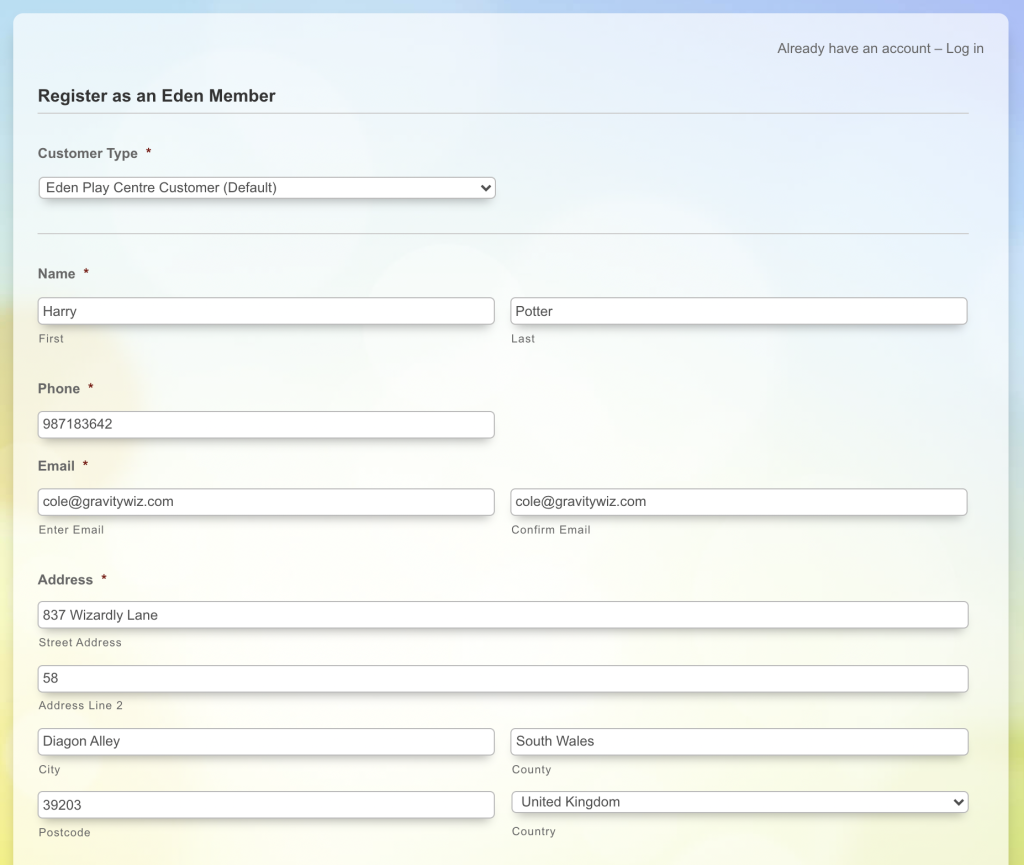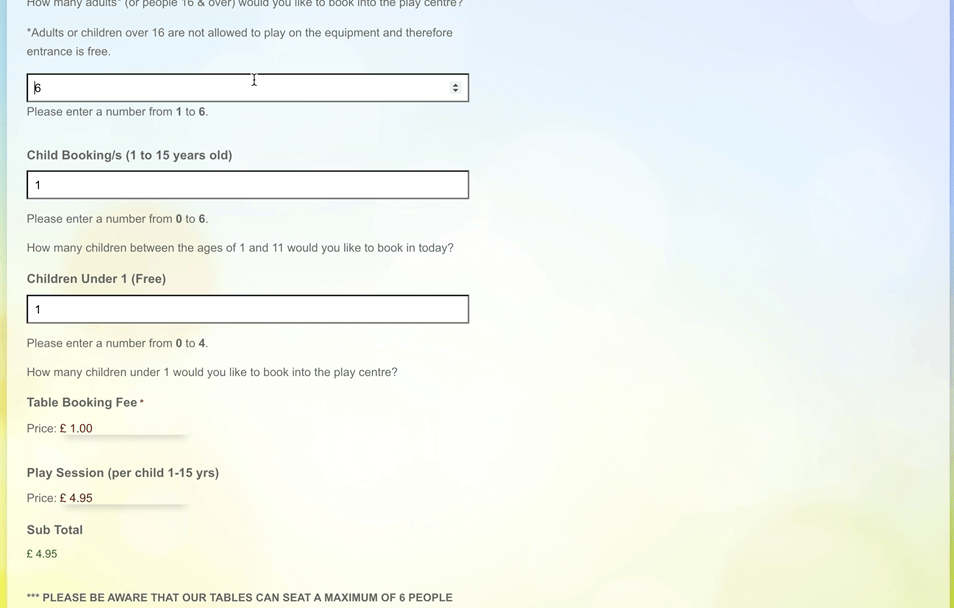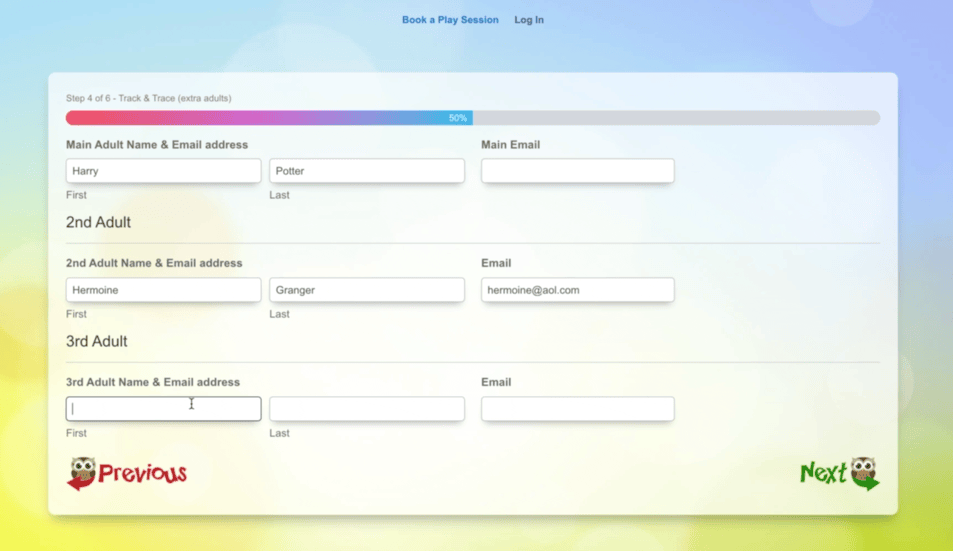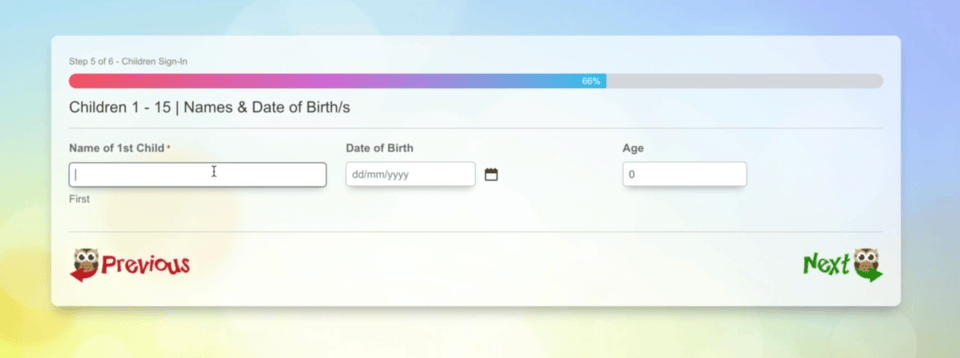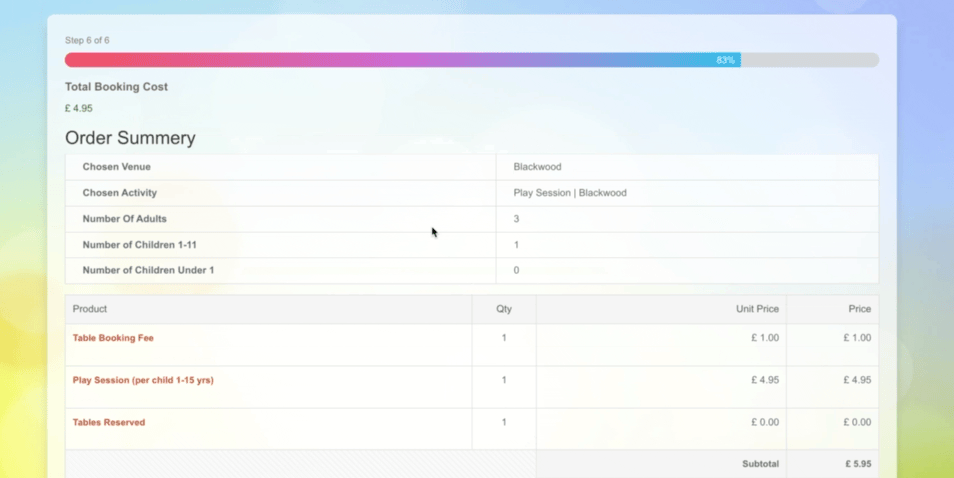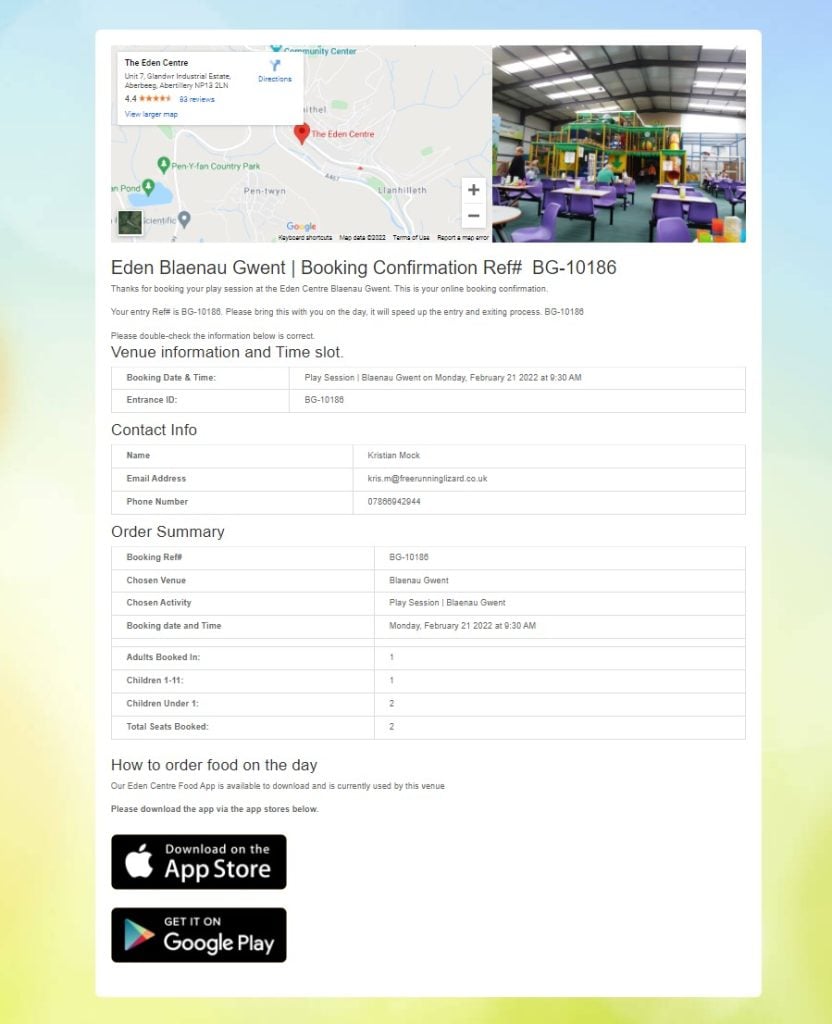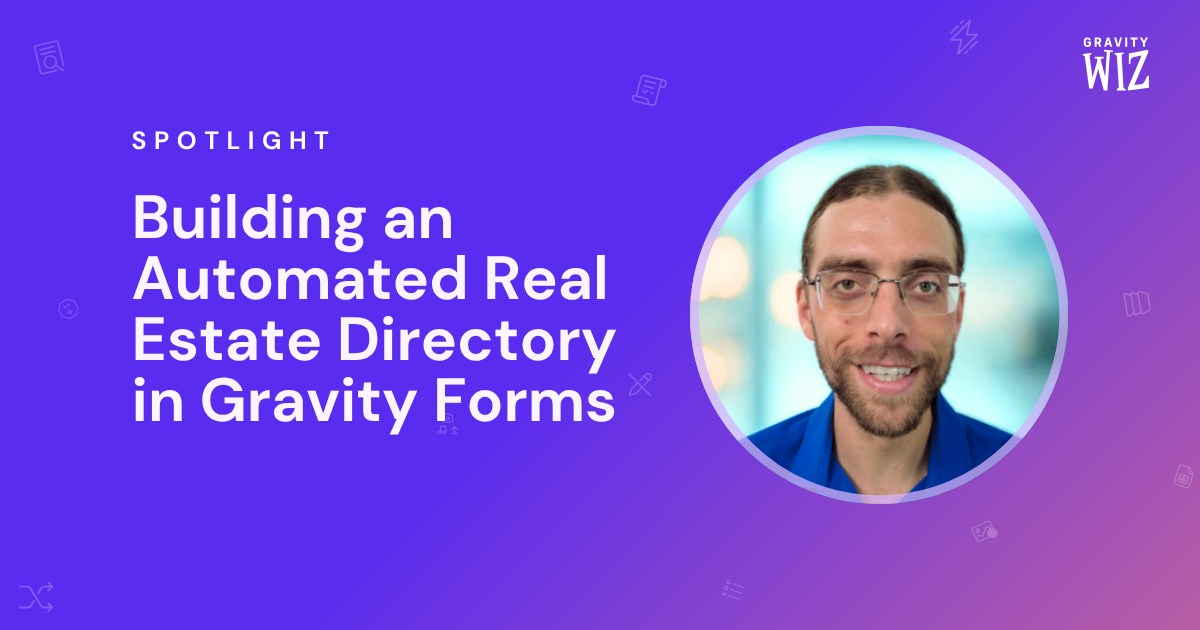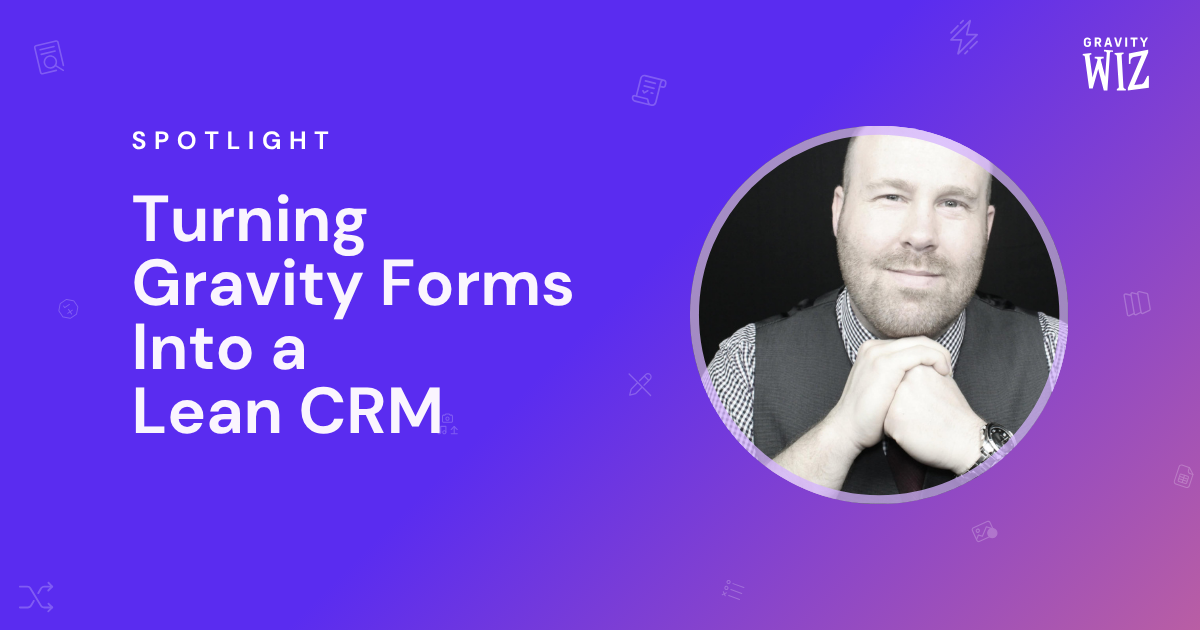How it Works: The Eden Centre’s Sorcerous Multi-Venue Booking Platform
The Eden Centre shows us how creating a comprehensive booking form for managing three play centers at once is… child’s play.
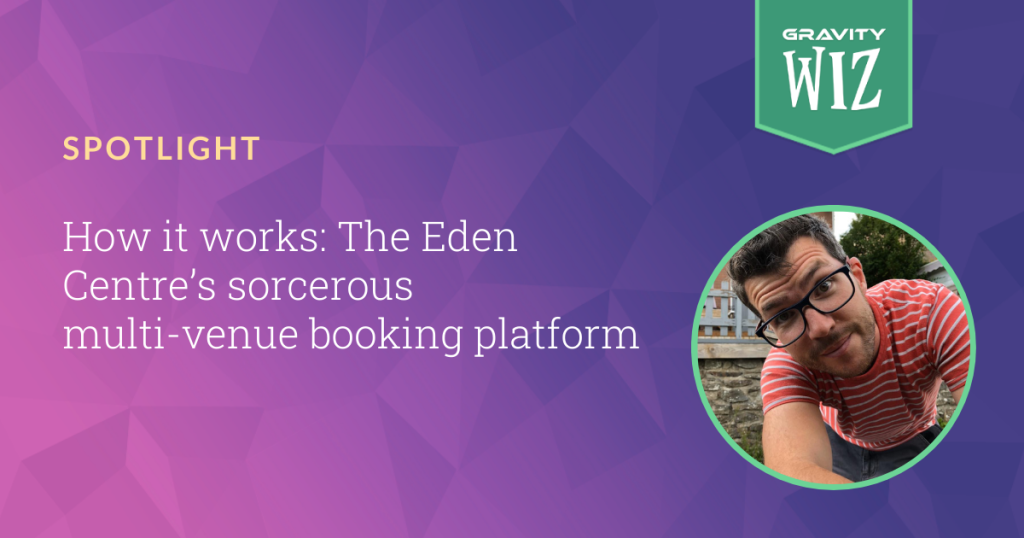
- Eden Centre’s booking system has the complexity that usually requires custom code.
- Booking your first session?
- Conditionally triggering additional fields? Child’s play.
- The results
The Eden Centre is a place for tiny wizards to live their best lives. These mega centers have it all: slides, jungle gyms, ball pits, kids’ games, giant lego blocks, and even live music.
Around the beginning of the pandemic, The Eden Centre needed the means to book play sessions online. This was done to reasonably manage venue capacity, allow customers to take advantage of scheduled offerings, and follow Covid-19 protocols.
They work with Kristian Mock of Free Running Lizard, a digital consultancy out of South Wales who was tasked with setting up a comprehensive booking platform for the Eden Center’s three venues at once.
Eden Centre’s booking system has the complexity that usually requires custom code.
As it turns out, facilitating playdates with toddlers requires enormous complexity on the back-end. So much so that there aren’t many out-of-the-box solutions that can get the job done.
Due to the level of customization The Eden Centre required in their booking platform, Kristian decided to build something from scratch.
There are a lot of minor gotchas involved in setting up a booking platform for a play center. Complexities like pricing tiers for different age groups, booking adults (parents or friends), dynamically offering additional events (coming on a Saturday? Join our live dance!), scheduling groups, and all the while creating a form UX that is seamless for the user.
Kristian took full advantage of his Pro membership, implementing seventeen Gravity Perks to tackle every essential process. Below, we’ll go through an example flow of the form and cover which perks were used and why.
Booking your first session?
The booking form is behind a membership wall, and registration is encouraged before accessing the booking form. This has its own marketing benefits but served especially helpful as an extra layer when managing Covid-19 protocols.
Once registered, Gravity Forms Better User Activation helps The Eden Centre provide a personalized customer activation process. From here, Gravity Forms Auto Login automatically logs registered customers in so they can get right to booking birthdays.
If you’re looking for a simple membership website in WordPress, we have a guide on how to set this up in a few easy steps.
Once logged in, users can jump to the booking form, where Gravity Forms Populate Anything automatically pulls customer details from the account login process to the booking form to help save time. Gravity Forms Copy Cat also helps out here — pulling specific information like name, email, and additional details to other sections of the multi-step form, helping speed up the booking process.
Users then select a venue and date and enter a few additional details. The booking process is quite long, so Kristian breaks it into manageable chunks with Gravity Forms Multi-Page Navigation.
After a customer has chosen a venue and a date, the form will ask how many children, adults, and toddlers will attend.
This is where Gravity Forms eCommerce Fields takes center stage. Eden Centre charges for children in a specific age group and for table bookings. For example, tiny-toddlers (when we’re still calculating age in months), and adults, are free. But Kristian needed to set up specific conditions to prevent people from taking advantage of this and booking tables for free.
“We were having issues with people booking a table for an under 1… Not paying anything and then not turning up. This wasted tables, so we had to add a cost to each table booking. This cost is then deducted if a paying child is attending. This is all managed by GP eCommerce fields and conditional logic.”
Below, you can see how conditional logic disables the ability to proceed on the form through inputs like surpassing the allowed number of adults or minimum children.
Conditionally triggering additional fields? Child’s play.
Kristian also wanted to conditionally activate additional fields based on how many adults or children are selected. Conditional logic is used here to only show fields corresponding to how many adults, children, or toddlers are coming. For example, if you input three adults in a previous step for “Number of Adults attending,” you’ll see three additional fields requesting each adult’s name and email.
Gravity Forms Auto List Field can trigger additional field rows automatically based on the number value of another field. This would allow Kristian to automatically add additional List field rows to his form as the number of adults is increased.
Depending on how many children are selected, additional fields will trigger requesting the age of each child. Gravity Forms Date Time Calculator within these fields calculates a child’s age based on the birthday entered.
Once they’ve added the necessary information, they’re taken to a final review. This includes an order summary, the total cost, their own details, and a Terms of Service agreement powered by Gravity Forms Terms of Service.
There may be a few additional offerings depending on the customer’s venue. Some venues offer bowling. Some venues provide a children’s music and dance class called Little Pips! Kristian provides the option to book into these and schedule a time through a combination of Gravity Forms Inventory, Gravity Forms Limit Dates, Gravity Forms eCommerce Fields, and a 3rd party image plugin.
Once customers have made a purchase, a unique ID for the confirmation is generated using Gravity Forms Unique ID, which is also specified by the venue they chose at the beginning of the form. This is an essential piece of the puzzle for Kristian, as “it’s far quicker than searching for a bunch of names in a database.”
When the customer has checked out, they get sent a confirmation page customized for their chosen venue. These pages are populated via Gravity Forms Post Content Merge Tags, “which was a much nicer way of showing them what they have booked. And quicker to edit using the visual page builder than trying to edit the HTML.”
The results
Kristian created a comprehensive booking platform from scratch that saves him and his team time, tracks user registrations and payments, provides customers with additional offerings, and includes a place for staff to track orders, without having to write any custom code.
The team at Gravity Perks have been fantastic. When trying to create a full custom booking system for multiple play centres on WordPress using GravityForms, their addons and expertise have made the whole experience far easier. Plus their support team are amazing. When they say they are there to help. THEY REALLY MEAN IT. I contact them so often with questions and ideas that I’m sure they know me on a first name basis. They always help and have given me some really interesting solutions to problems that I didn’t think I was going to overcome. I really wish I could send them all cake… 🧁
The complete list of Perks:
- GP unique ID
- GP read only
- GP Post content Merge tags
- GP Auto Login
- GP Better User activation
- GP Conditional Logic Dates
- GP Copy Cat
- GP Date & Time Calculator
- GP easy Passthrough
- GP eCommerce Fields
- GP Email Users
- GP Expand editor Text Areas
- GP Inventory
- GP Limit Choices
- GP limit Dates
- GP nested forms
- GP Populate Anything.
Have Questions?
If you would like to know more about this configuration and how you can set it up yourself, comment on this post or reach out! The same goes if you have a use case of your own you would like to share. Thanks!
Gravity Wiz Weekly Newsletter
Don't miss a thing. Get our weekly updates by owl or email. Ok, we're still working on the owl service, so just email for now.