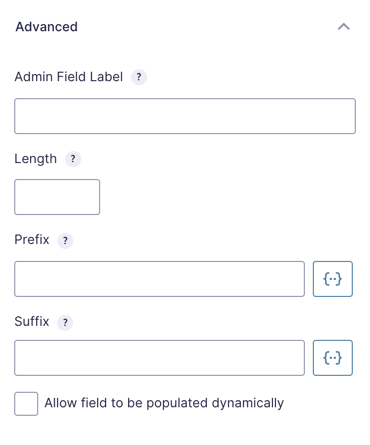Gravity Forms Unique ID
Generate alphanumeric, numeric or sequential “Unique ID” values for the entry when submitted. Applications are endless!
What does it do?
This plugin provides a new Unique ID field type which generates a unique ID for the entry when submitted. Some common uses for this perk are:
- Provide a set-length confirmation or reference number for each entry; could be displayed on the confirmation page and in notifications (i.e. “Your confirmation number is ABC142Z3”).
- Maintain a sequential invoice number (a legal requirement for some countries)
- Generate coupon codes
- Generate a unique number for use in raffles
- Generate a unique code for use as reference number
- Power automated referral programs by code
There are probably a hundred other ways this could be used. We would really love to hear how you’re using it!
Features
- Generate unique IDs on form submission.
Every form entry is assigned a unique ID. - Supports alphanumeric, numeric, and sequential numbering.
Select the unique ID type that fits best. - Specify starting number, length, prefix, and suffix.
Customize ID generation to your specific use case. - Merge tag support.
Display Unique ID in form Confirmations, Notifications, and more! - Automatic updates.
Get updates and latest features right in your dashboard. - Legendary support.
We’re here to help! And we mean it.
Documentation
How do I enable this functionality?
After installing and activating Gravity Forms Unique ID, you’ll want to add a Unique ID field to your form. Let’s step
through that process.
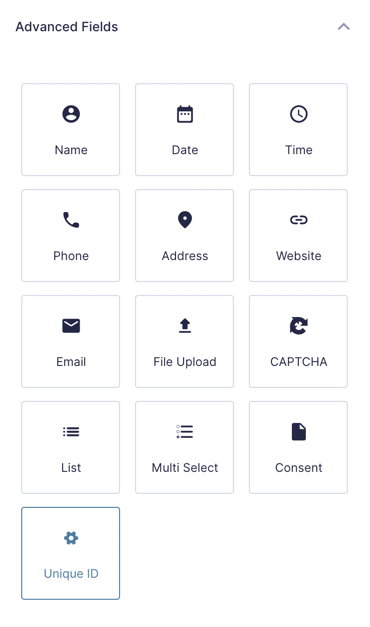
|
Create a new Form or navigate to any existing Form. Find the Unique ID button under the Advanced Fields group. Click it to add the field to your form. |
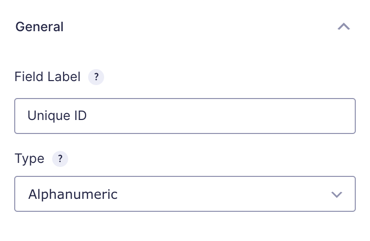
|
Modify the field settings as needed. See below for full details on the available field settings. |
That’s it! Your form now has a Unique ID field that will automatically generate a unique ID when the form is
submitted.
Feature Details
How does it work?
When a form containing a Unique ID field is submitted, a unique ID is generated and populated for this field. The ID is unique to the form and field.
It’s important to note that in order to guarantee that the ID is truly unique, the field is populated only after the form has been successfully submitted. Since the field has no value prior to submission, this field is not visible on the frontend.
Field Settings
General Settings
Field Label
The label of the field. Visible in the {all_fields} merge tag and on the entry detail and entry list views.
Type
The type of unique ID that will be generated for this field.
-
Alphanumeric
Contains letters and numbers (i.e.
a12z9). -
Numeric
Contains only numbers (i.e.
152315902). -
Sequential
Contains only numbers and is sequential with previously generated IDs per field (i.e.
1,2,3).
Advanced Settings
Starting Number
Set the starting number for sequential IDs; only available when “Sequential” type is selected.
Length
Set a specific length for the generated ID (excluding the prefix and suffix) or leave empty to use default length. There are some differences in length requirements for each ID type.
-
Alphanumeric
Requires a minimum length of
4. -
Numeric
Requires a minimum length of
9and a maximum length of19. -
Sequential
Length is used to pad the number with zeros (i.e. an ID of
1with a length of5would be00001). There is no minimum length.
Prefix
Prepend a short string to the beginning of the generated ID (i.e. abc123890678). You can use merge tags; the list is available via the “Merge Tags” icon located on the right of the field.
Suffix
Append a short string to the end of the generated ID (i.e. 123890678xyz). You can use merge tags; the list is available via the “Merge Tags” icon located on the right of the field.
Display the Generated Unique ID
You can display the unique ID generated for any unique ID field using the merge tag for that field. This will be available in the Gravity Forms’ default merge tag lists.
Unique ID fields are automatically included in Gravity Forms {all_fields} merge tag.
Usage Examples
- How to Build a Raffle or Lottery Event using Gravity Forms
- How to Generate and Validate a Reference Number for Gravity Forms with GP Unique ID
- How to Generate Bulk Coupon Codes with Gravity Forms
- Creating Coupons for GF Coupons Add-on with Gravity Forms
- Creating Coupons for WooCommerce with Gravity Forms
- Creating Coupons for Easy Digital Downloads with Gravity Forms
- Spotlight: Updating Custom Post Types with Entry Blocks
Integrations
Gravity Forms File Renamer
File Renamer can automatically rename files uploaded to Gravity Forms and it integrates seamlessly with Unique ID. Create flexible naming templates with static or dynamic values, automatically create new subfolders on upload, and control when files are incremented or how they’re deduplicated.
With Unique ID, filenames can be given sequential numbers and unique alphanumeric IDs. Simply insert the Unique ID field’s merge tag into the File Template — no additional configuration required.
Gravity PDF’s Invoicing Templates
Unique ID integrates with Gravity PDF’s Invoicing 2.0+ templates. These templates allow for business-ready invoice generation from Gravity Forms submissions. They’re highly customizable, translatable, support conditional logic, and are GST/VAT compatible. GP Unique ID’s sequential, alphanumeric, or numeric values can be leveraged when invoices are generated using Gravity PDF.
There’s a variety of templates to choose from and all templates integrate with GP Advanced Calculations, GP Inventory, GP Conditional Pricing, GP eCommerce Fields, and GP Price Range. Learn more about Gravity PDF’s invoicing templates here.
Related Snippets
Known Limitations
- If you’re using GP Unique ID 1.5 or higher, please do not downgrade to a lower version. Due to a database update in version 1.5, downgrading will cause unique ID sequences to no longer work.
Troubleshooting Issues
If the unique ID is not generating as expected, here are some troubleshooting tips you can try.
- Avoid placing the Unique ID field under a Section Field that has Conditional Logic enabled, unless your use case specifically requires it. To ensure proper functionality, add or move the Unique ID field to the top of the form.
- Unique IDs are not assigned to entries marked as spam. If you’re experiencing issues with IDs not being generated, try disabling your anti-spam solution temporarily to see if it’s the cause. If spam filtering is affecting the Unique ID field, consider using one of these alternative anti-spam solutions.
FAQ
Can Unique ID generation be delayed until after payment is approved?
If your form uses a first-party payment add-on (or a third-party payment add-on compatible with the Gravity Forms Payment Add-On Framework) then the unique ID can be generated once payment has been captured. This delay is enabled via the gpui_wait_for_payment filter.
Can I use a Unique ID as a username for the Gravity Forms User Registration Add-On?
Normally, the User Registration Add-On will throw a validation error since validation happens before the unique ID is generated. Use the following snippet to bypass the validation when a Unique ID field is configured for the username.
I added a Unique ID field to an existing form. Can I retroactively populate Unique IDs for previous entries?
You sure can! Use the following snippet to retroactively populate Unique ID fields. To use it, go to your home page and add the following parameters to the query string:
gpui_retro_pop=1&form_id=123
Make sure to replace 123 with your Form ID. The full URL will look like this:
https://mysite.com/?gpui_retro_pop=1&form_id=123
After the URL is submitted, you’ll be greeted with a success message and updated entry count.
How do I set a global Unique ID?
Use the following snippet to set a global, sequential unique ID across all forms on your site. To use this snippet on your site, update the $atts section of the snippet to use your starting number, Form ID, and Field ID where the Unique ID is being generated from.
How do I share a sequence across multiple Unique ID fields?
You can share sequences between sequential Unique ID fields by using the snippet below. It even works with fields on different forms, too!
To use this snippet on your site, replace the numbers in the $groups array with your form and field IDs.
For example, if Form A’s ID is 123 and its Unique ID field’s ID is 1, while Form B’s ID is 456 and its Unique ID field’s ID is 2, then you would set up the group like this:
Hooks
Gravity Forms has hundreds of hooks. Check out our Gravity Forms Hook Reference for the most thorough guide to Gravity Forms’ many actions and filters.
Related Resources
- Creating Multiple IDs with Gravity Forms
Dynamically generate multiple IDs for Gravity forms, which can be displayed on the form or provided to the user. - How ANM Powers Internal Finances with GP Unique ID
See how Christopher Bortz used Gravity Forms and GP Unique ID to build an internal tool for handling his team's finances. - How to Build a Raffle or Lottery Event using Gravity Forms
Learn how to build the perfect raffle, lottery, or prize-based system using Gravity Forms, with one winning ticket or multiple. Then, take it further with discounts, data exports, and more. - How to Build a Simple Job Board with Gravity Forms
Learn how to build a job board using Gravity Forms and more efficiently manage the application process, display and filter job listings, and customize applicant follow-up. - How to Generate and Validate a Reference Number for Gravity Forms with GP Unique ID
Generate a reference number on Form A and require this reference number on Form B in order to submit the form. - How to Generate Bulk Coupon Codes with Gravity Forms
Learn how to easily generate tens, to tens of thousands, of unique coupon codes—for Gravity Forms, WooCommerce, and Easy Digital Downloads. - How To Look Up Previous Entries with Gravity Forms
Populate values from previous Gravity Forms entries when a user inputs matching values from that entry. - Require an Existing Value for Submission with Gravity Forms
Ensure that a value entered in Form B has been previously submitted (or generated) on Form A. This is useful if you're generating a reference number of some sort on Form A and would like the user to enter it on Form B. - Spotlight: Populate Anything & Unique ID for Automated Referral Programs
Power tip! Chris Odell built an automated referral and rewards program with the help of Populate Anything and Unique ID. We explore how it works, step by step. - Spotlight: Turning Gravity Forms into a Lean CRM
See how Systems Master Tony Schwartz ditched his CRM software for an enchantingly easy to manage Gravity Forms solution featuring database forms and more. - Spotlight: Updating Custom Post Types with Entry Blocks
See how Josh built an all-encompassing custom post type update workflow for his team using Gravity Forms.