How to Create a Site Backup with Duplicator Pro
If you’re having an issue on your site and need to send us a copy, here’s a step-by-step guide to create a site backup with Duplicator Pro.
Steps
- Install and Activate Duplicator Pro
- Set the Default Backup Format
- Create Your Backup Package
- Send the Backup Files
Step 1 – Install and Activate Duplicator Pro
First, download Duplicator Pro and install the plugin on your site. You’ll receive a download link from one of our friendly support wizards!
Step 2 – Set the Default Backup Format
When creating a site backup, there are a few different file formats you can use to create the backup files. We recommend using the DupArchive format as a best practice, as it tends to be the most efficient. It’s also especially useful for larger sites and slower servers.
To switch to the DupArchive format, start at your WordPress Dashboard and navigate to: Duplicator Pro › Settings › Packages › Basic Settings. Look for Archive Engine, and choose DupArchive as the default format:
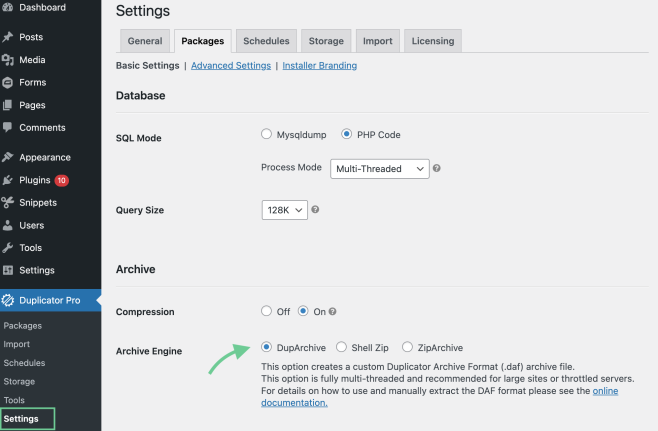
Scroll down to the bottom of the page and click Save Package Settings.
Step 3 – Create Your Backup Package
Now that the default format has been set, we’re ready to create our first backup!
Navigate to Duplicator Pro › Packages › Create New. Leave the Name, Template, and Installer sections alone with the default values.
Exclude Uploads and Cache Files
We generally don’t need your file uploads when we’re troubleshooting your site. Let’s get rid of them to make your backup faster.
In the Archive section, make sure Enable Filters is checked. Towards the right hand side of the folders area, click on the blue wp-uploads and wp-cache hyperlinks in the top right corner:
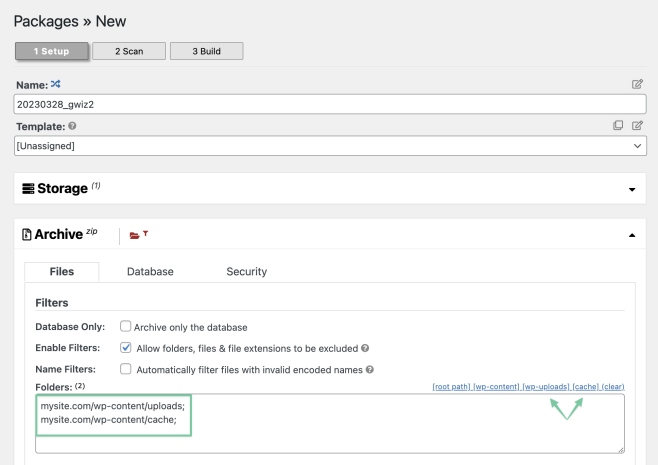
You should see these two file paths get automatically added to the Folders field.
Scroll down to the bottom of the page and click Next. You should see your site being scanned and the backup getting prepared. Make sure the checks are all green, and click Build:
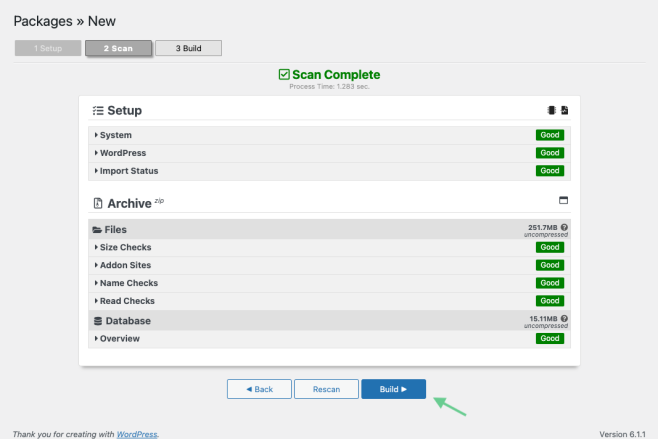
Note: if you are unable to complete the scan or run into an error, please reach out to our support wizards for further assistance.
Duplicator will create your site backup. This process may take a few minutes.
Once the Build process finishes, you should see a new package created under the Packages table. Click on Download › Both Files. You should see a .zip archive file, and an installer.php file. Save both of these files:
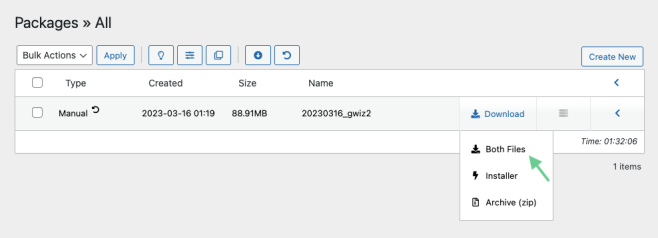
Step 4 – Send the Backup Files
Now that your site backup is complete, the final step is to send the files to Gravity Wiz Support. That’s it!

