Gravity Forms Advanced Phone Field
Level up your Phone fields with automatic country code selection, real number validation, and stylish visuals.
What does it do?
Gravity Forms Advanced Phone Field enhances the Phone field in Gravity Forms with automatic phone number validation and an interactive drop down for selecting country codes. Additionally, it parses a variety of meta data about the phone number which can be used in conditional logic or to filter entries.
With Advanced Phone Field you can create:
- Localized contact forms with country-restricted phone fields
- International booking forms with auto phone number formatting
- Multi-region phone fields with preferred dialing codes first
- Job application forms with phone number validation
- Click-to-call lead forms with correct international number formatting
- And many more!
Features
- Phone number validation.
Ensure submitted phone numbers are real numbers. No more throwaway numbers. Less typos. - Selectable country codes with flags.
Customers can easily select their country code and will appreciate country flags as a visual aid. - Auto-detect default country.
Automatically detect the country code by visitor location or set a default country. - Filtered and preferred countries.
Filter which countries are available for selection and place preferred countries at top of selectable list. - Capture phone meta.
Capture phone type, location, carrier, and more. - Use Phone meta in conditional logic.
Trigger conditional logic based on captured metadata. - Automatic updates.
Get updates and the latest features right in your dashboard. - Legendary support.
We’re here to help! And we mean it.
Documentation
How do I enable this functionality?
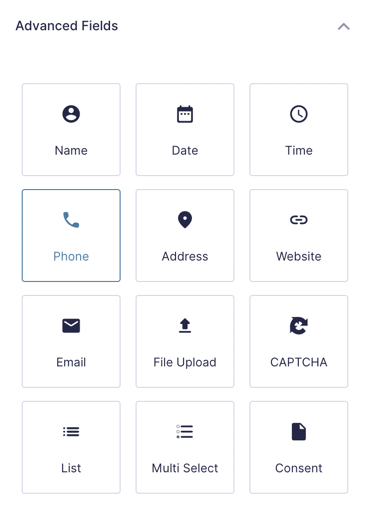
|
Add a Phone field to your form. |

|
Open the field’s settings, navigate to the Perks section, and check Enable Advanced Phone Field. |
Feature Details
Gravity Forms Phone Number Validation
Any phone number entered into a Phone field that has GF Advanced Phone Field activated is validated on submission. Not only does it check for proper number formatting on a per-country basis, the number is also validated to ensure that it is a real number. If an invalid phone number is entered, the form will fail validation on submission and the field will display a message asking the user to enter a value phone number.
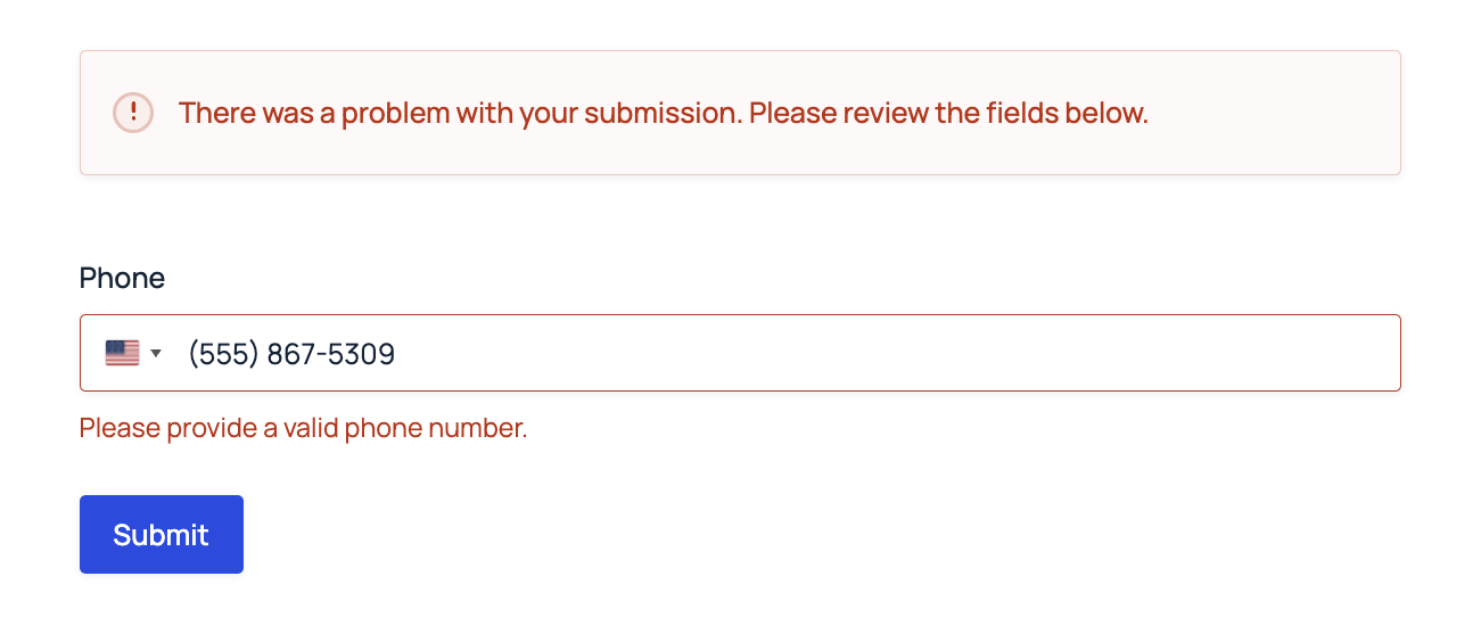
Selectable Country Codes with Flags
Advanced Phone Field simplifies user entry of phone numbers by inserting a country code drop down with integrated flags at the beginning of the field. Users can click on this drop down to select their country.
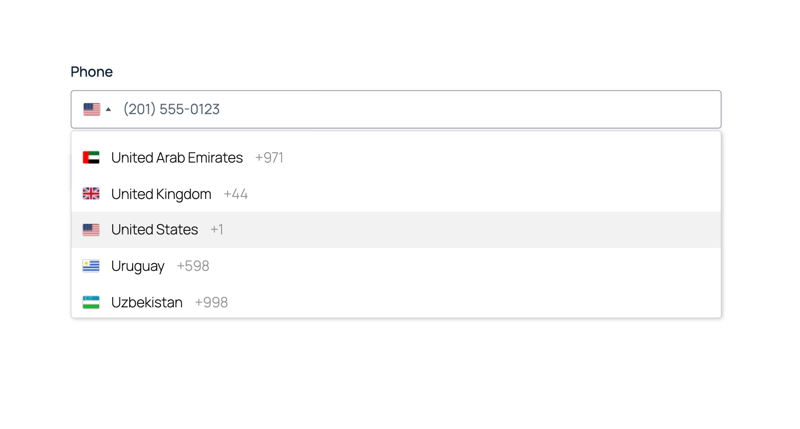
If a user types in their country code into the field, for example +506 for Costa Rica, Advanced Phone Field will automatically switch the flag and country in the drop down.
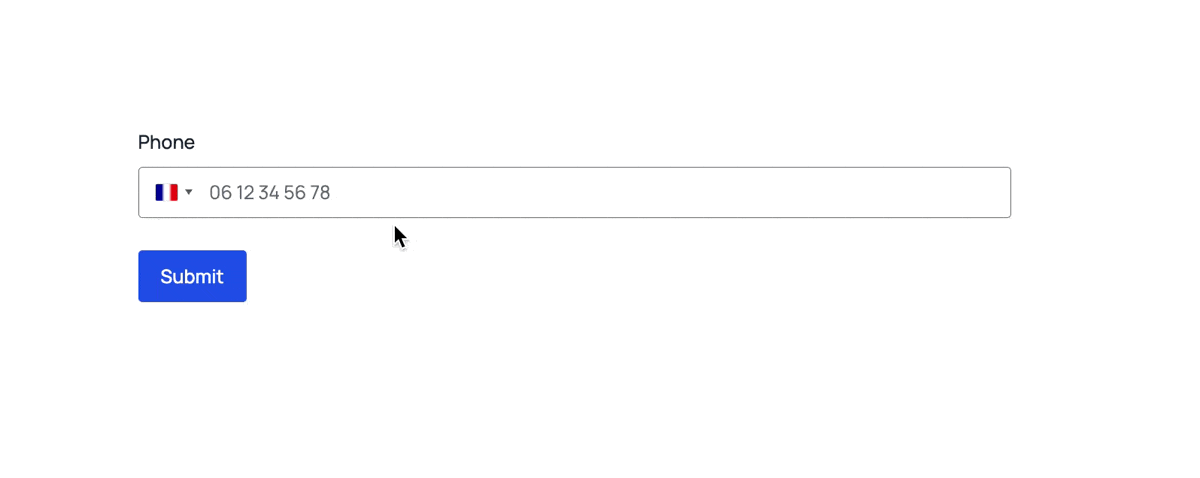
Phone Meta
Advanced Phone Field captures phone meta when the form is submitted. This is stored along with the entry and can be used in a variety of ways.
- Country Code
Dialer code
Ex:1 - Type
Fixed line or mobile
Ex:MOBILE - National Number
The number dialed within the country
Ex:7574279189 - National Number Formatted
The number dialed within the country styled in the country’s standard format.
Ex:(757) 427-9189 - Region Code
The 2-letter country code.
Ex:US
- Raw
Full number without formatting
Ex:+17574279189 - Description
Geographic location
Ex:Virginia Beach, VA - Carrier
Company that services the number
Ex:VERIZON
How to Display Phone Meta in the Entry List Page
To display phone meta in the Entry List Page, click the gear icon to edit the Entry Columns. Then, select the phone meta fields you want to display.
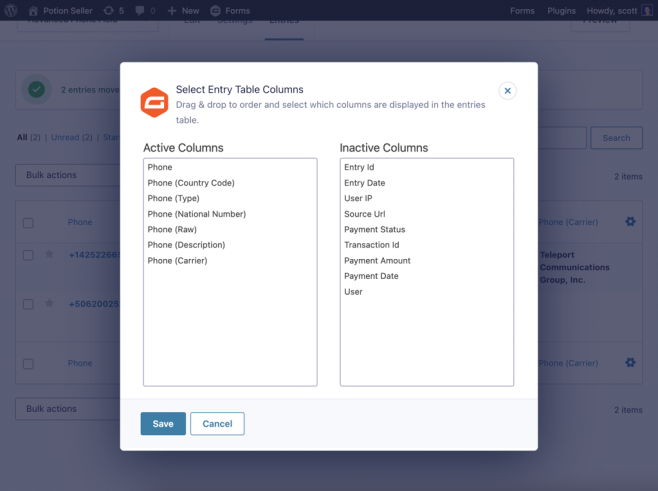
Any selected phone meta fields will display the captured data. Do note that not all data is available for all numbers.
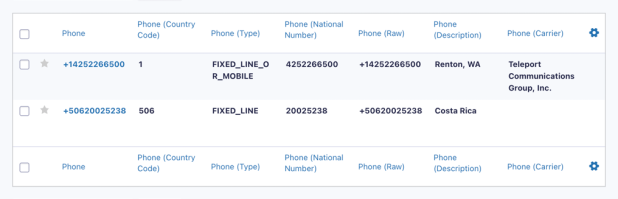
Using Phone Meta in Conditional Logic
Phone meta can be used in conditional logic for Notifications. After enabling conditional logic for a notification, each of the phone meta fields are available from the drop down.
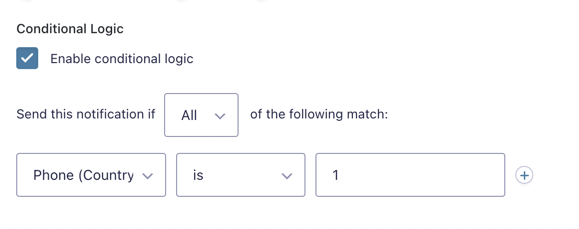
Phone Meta Merge Tag Modifiers
Advanced Phone Field introduces additional merge tag modifiers so you can include phone meta information in Confirmations, Notifications, or anywhere else merge tags are supported.
{Phone:1:phone[type]}{Phone:1:phone[countryCode]}{Phone:1:phone[nationalNumber]}{Phone:1:phone[nationalNumberFormatted]}{Phone:1:phone[regionCode]}
{Phone:1:phone[raw]}{Phone:1:phone[description]}{Phone:1:phone[carrier]}
To use the modifiers, simply add :phone[meta_key] to your Phone field’s merge tag. For example, if my Phone field’s ID is 1 and I want to output the country code, I would use {Phone:1:phone[countryCode]}.
Settings
Advanced Phone Field’s settings are found in Forms > Settings > Adv Phone Field. Changes made here will affect all instances of Advanced Phone Field across all forms.

Default Country
By default, Advanced Phone Field will determine the user’s country by GeoIP location. If you’d prefer to set a default country instead, you can select the default country here.
Preferred Countries
The country code selector’s default behavior is to list all countries in alphabetical order. Use this setting to choose preferred countries and display those countries at the top of the list.
Limit Countries
All countries are included by default, but you can choose to limit the available countries. There are two ways to handle this.
- Select Only include the following countries… to build a list of included countries. Any countries you select will be the only countries available.
- Select Exclude the following countries… to allow all countries except for an excluded few. Any countries you select will be excluded from the list.
Developer’s Notes
Advanced Phone Field’s frontend is powered by the International Telephone Input JS Plugin.
When a form entry gets submitted, the number validation and meta data capture process is powered by Google’s libphonenumber library.
Known Limitations
- Carrier and Type phone meta cannot always be reliably determined, particularly in the United States. Do not rely on these meta values being present.
- Advanced Phone Fields uses IPinfo to auto-detect the user’s country based on their IP address. By default, this auto-detection is limited to 50,000 lookups per month. Each user’s IP location is cached in local storage and is only looked up once per 24 hours.
- Solution: If your site is exceeding the lookup limit, you can use your own IPinfo API Key and set it by using the gpapf_init_args filter.
Troubleshooting Issues
If Advanced Phone Field isn’t working as expected, here are some troubleshooting tips you can try.
- Ensure the form isn’t embedded on the page more than once, including in any popups. Embedding the same form multiple times on a page isn’t supported in Gravity Forms, and can cause issues with features such as Advanced Phone Field.
- You can read more about this limitation in the Gravity Forms docs here.
- If you need to include the form more than once on a page, consider duplicating it, to create an identical form with a different ID.
- If the wrong flag is showing for a country, carry out a conflict test to see if it is being caused by your theme or another plugin. If it is, the conflicting theme or plugin may be using an outdated version of the
intl-tel-inputlibrary. Try updating the theme or plugin, or reach out to the developer to ask if they can update the library. - If the plugin settings aren’t appearing on the Gravity Forms settings page, check if a membership or role management plugin is active. You may need to adjust its capabilities to allow access to the plugin settings.
FAQ
What are “real” phone numbers?
A real phone number is a phone number that will pass validation with libphonenumber (Google’s library in Android since 4.0 for validating phone numbers). While a number may pass validation, it could be disconnected.
Gravity Forms Phone Number Verification
For a full verification that the number exists and belongs to the user filling out the form, we recommend sending a confirmation text or call with Twilio.
How do I show the dial code?
By default, the dial code for the selected country is not shown. You can use this snippet, to display the dial code alongside the flag of the selected country, in the phone number input field.
Can I set a default country for a specific field?
Yes – we have a snippet that can help you set the default country for a specific field.
Related Snippets
Translations
You can use the free Loco Translate plugin to create translations for any of our Perks. If you’ve never used Loco translate before, here’s a tutorial written for beginners.
Hooks
Gravity Forms has hundreds of hooks. Check out our Gravity Forms Hook Reference for the most thorough guide to Gravity Forms’ many actions and filters.
Related Resources
- How to Build Contact Forms That Validate Phone Numbers from Any Country
Tired of getting the wrong phone numbers when collecting from a global audience? Let’s fix that with a phone field that knows a real number when it sees one. - How to Capture a Phone Number’s Type, Location, Carrier and More in Gravity Forms
Create smarter notifications and personalized follow-ups by using rich, actionable data stored in phone number entries. - How to Show Country Codes and Flags in Gravity Forms Phone Fields
Turn your basic phone field into a smart country selector that gets perfectly formatted numbers, every time. - How to Validate Phone Numbers in Gravity Forms
Turn your standard phone field into a vigilant validator that instantly rejects invalid numbers.


