Gravity Connect API Alchemist
Connect Gravity Forms to any API. Push, pull, and populate live data for easy, no-code automations.
What does it do?
API Alchemist transforms Gravity Forms into a powerful API gateway. Effortlessly send form data to any REST endpoint, fetch and process responses the moment a form is submitted, and even prefill forms with live API data before your users hit submit (with the help of Populate Anything).
It supports all common HTTP methods and gives you full control over request parameters, body content, and formatting—all through a slick, no-to-low-code interface. Truly, the philosopher’s stone of Gravity Forms API alchemy!
With API Alchemist, you can automate:
- Custom API workflows in n8n, Trello, or Zapier
- Actions in your own site via the WordPress REST API
- Gravity Forms integrations with Google Workspace, WSDesk, or WebMerge
- Webhook triggers based on conditional logic or payment processing
- Alerts and posts for messaging platforms or social media (e.g. Slack, Discord, Instagram)
- CRM updates from Gravity Forms entries
- Location data forwarding to delivery service APIs (e.g. ShipEngine, Uber Eats)
- Analytical processes (e.g. Google analytics) sending numeric values
- And more!
Features
- Connect Gravity Forms to any API.
Send Gravity Forms data to REST APIs with full control over payload, headers, and conditions. - Summon API data into your forms.
Capture and use live API data in entries, confirmations, notifications, conditional logic, and form fields (with Populate Anything). - Tame tricky webhook potions.
Handle any API workflow (instant or delayed) with built-in support for callback URLs. Perfect for any process that takes time to brew. - Map data seamlessly.
Import API schemas for instant endpoint discovery, parameter validation, and accurate input. No more tab switching. - Spellbinding organization.
Reusable API Connection Profiles streamline webhook setup and authentication across multiple forms. - Backups that have your back.
Gravity Forms keeps record of your data. Retry feeds as many times as necessary from form entries, and even in bulk with Feed Forge. - Security first.
Built on the Gravity Connect framework for enterprise-grade reliability. Your data never touches our servers. - Money-saving, value packed.
No monthly fees or transfer limits. Just endless API possibilities. - Automatic updates.
Get updates and the latest features right in your dashboard. - Legendary support.
We’re here to help! And we mean it.
Documentation
Terminology
Before we get started, let’s clarify a few important words we’ll use throughout this documentation.
- GCAPI: An acronym for this plugin, GC API Alchemist.
- GPPA: An acronym for GP Populate Anything.
Lastly, API Alchemist inevitably uses a lot of API terminology. If you’re not familiar with APIs, check out our API Alchemist-focused API starter guide!
How do I enable this functionality?
API Feed Setup
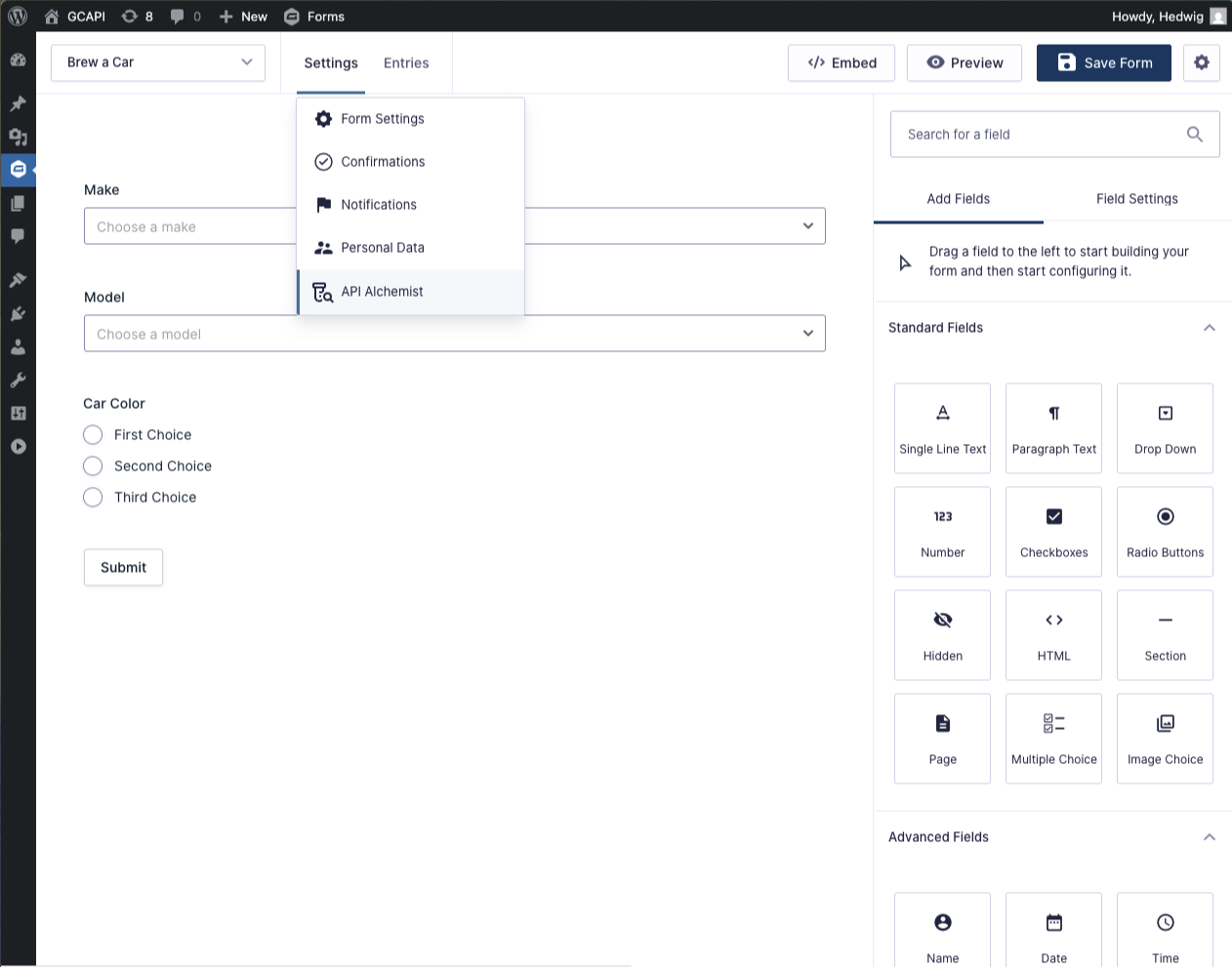
|
Navigate to your desired form and click the “API Alchemist” item under the “Settings” menu. |
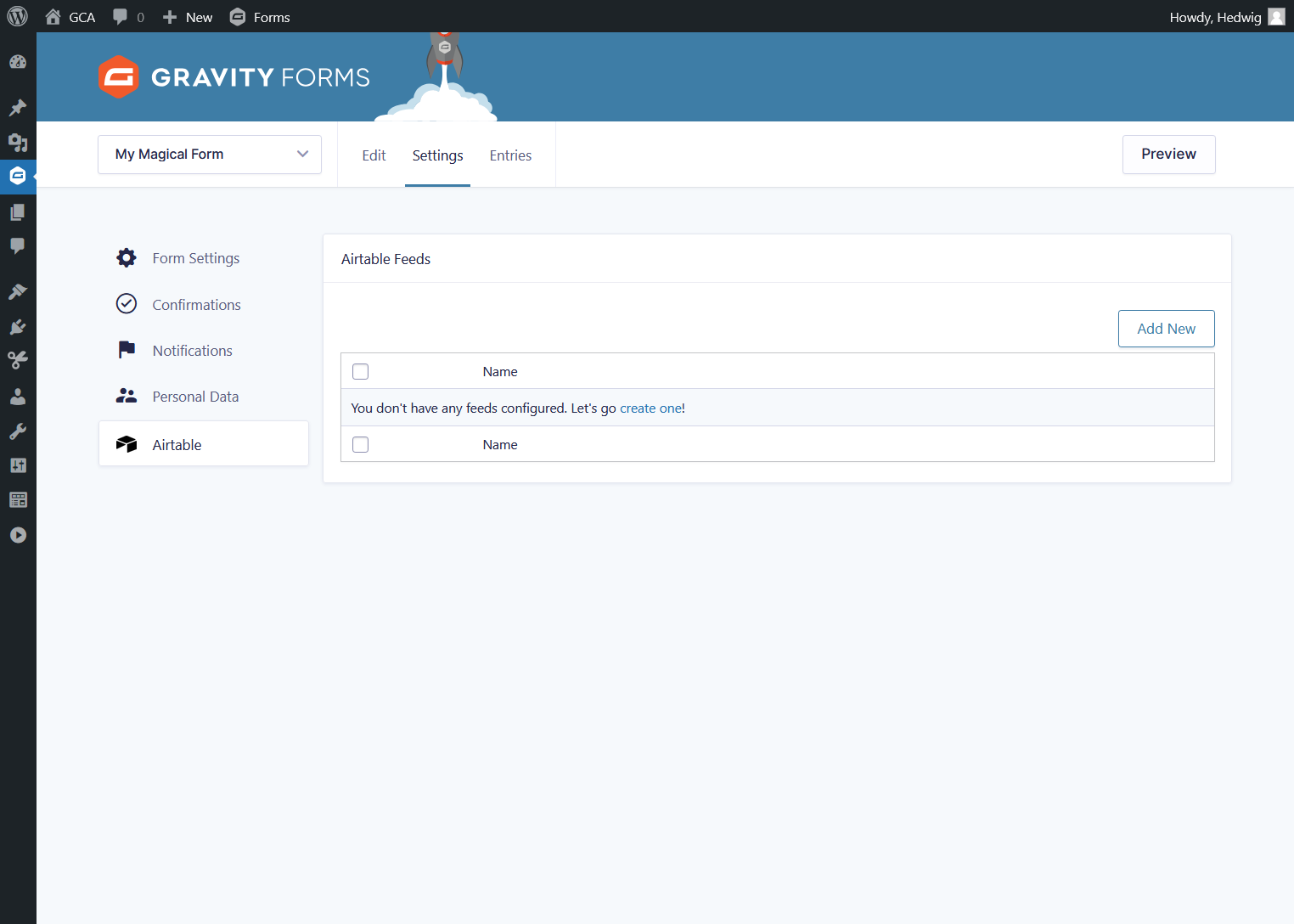
|
Click the “Add New” button and give your API Alchemist feed a name. |
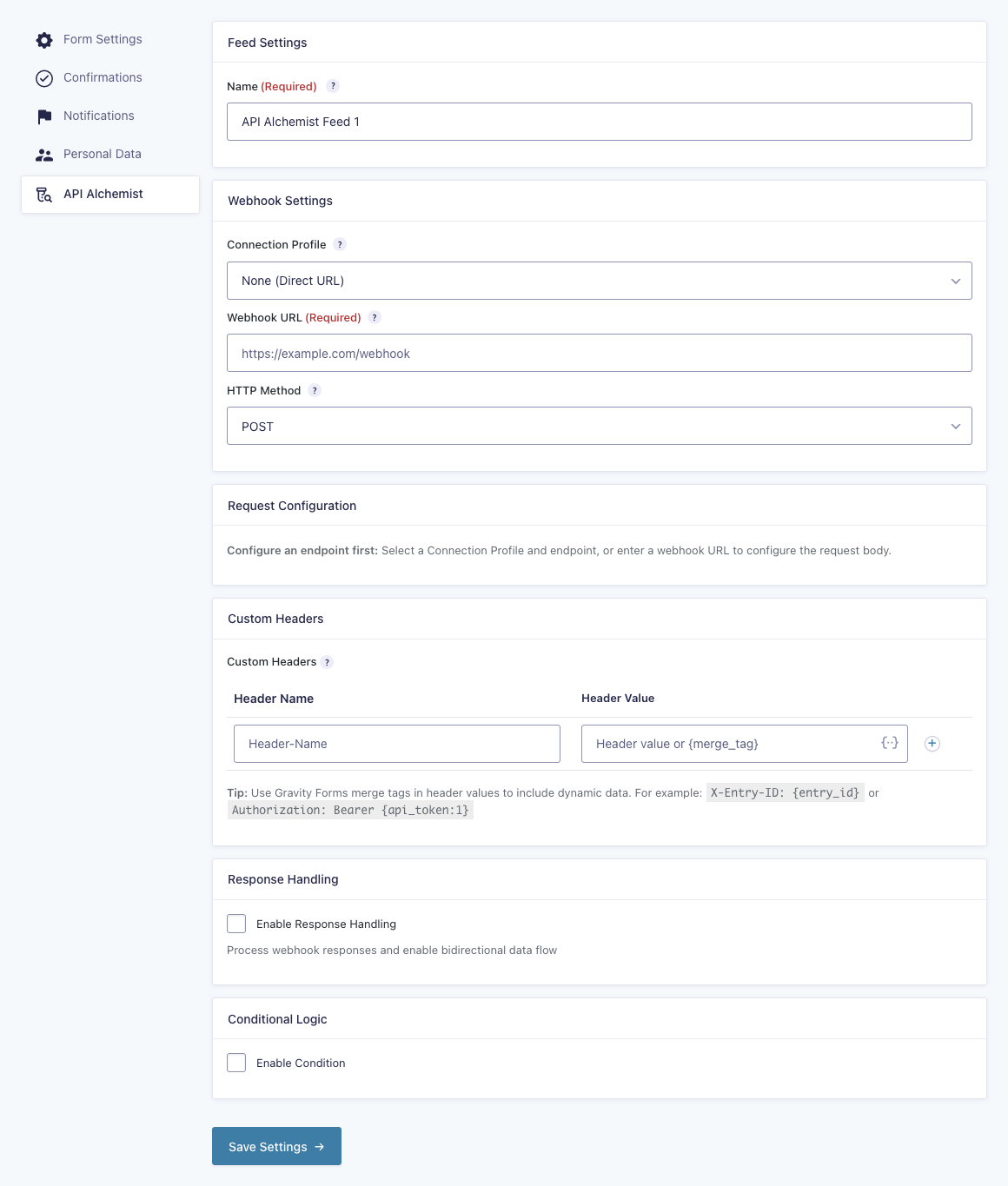
|
Configure the Webhook Settings. You can choose to connect to a direct URL or work with an API Connection. |

|
Configure the Request Configuration. Different HTTP methods have their own configuration. |
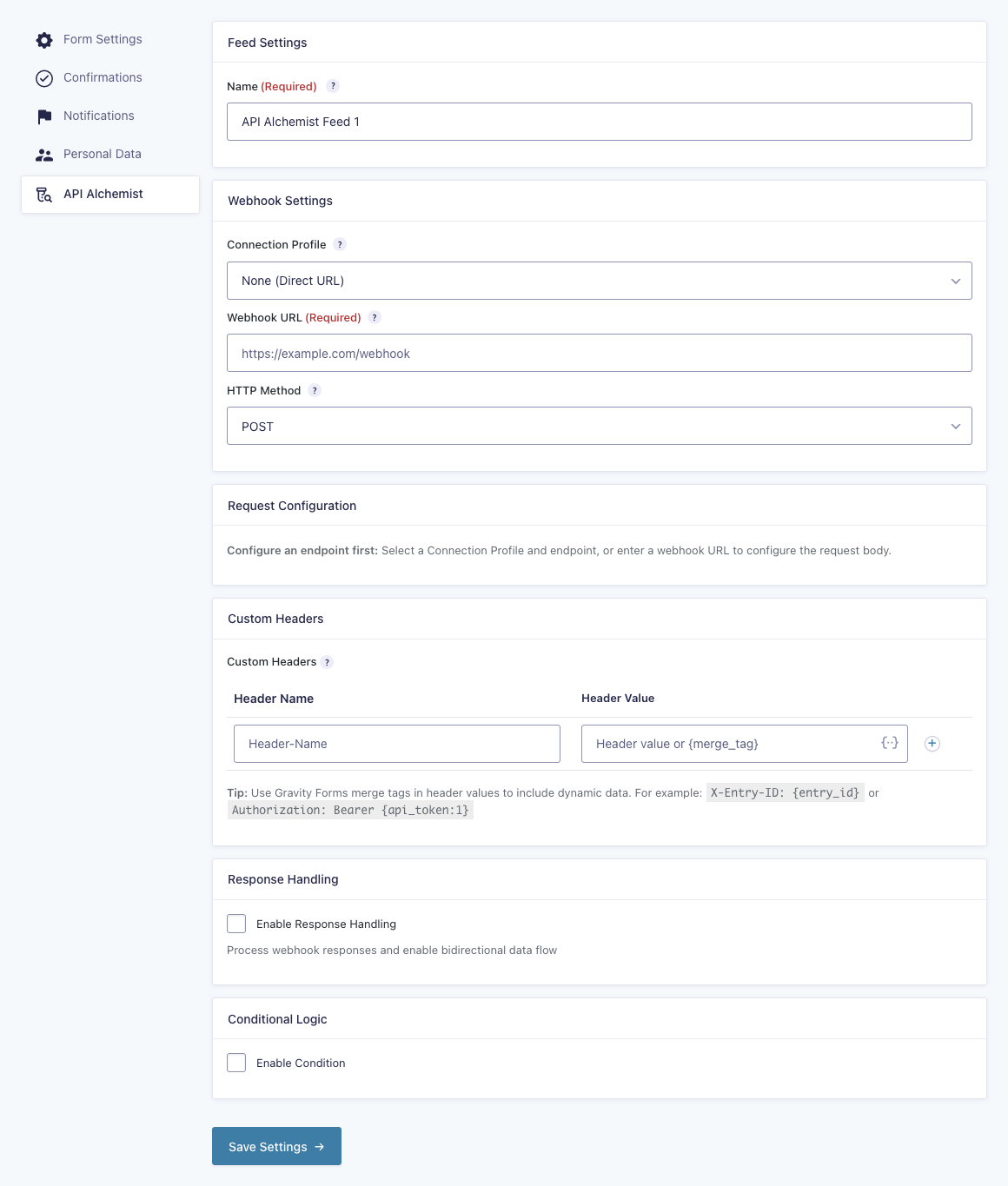
|
(Optional) Add Custom Headers unique to this feed. |

|
If you are capturing responses, configure the Response Handling. |
Add New API Connection
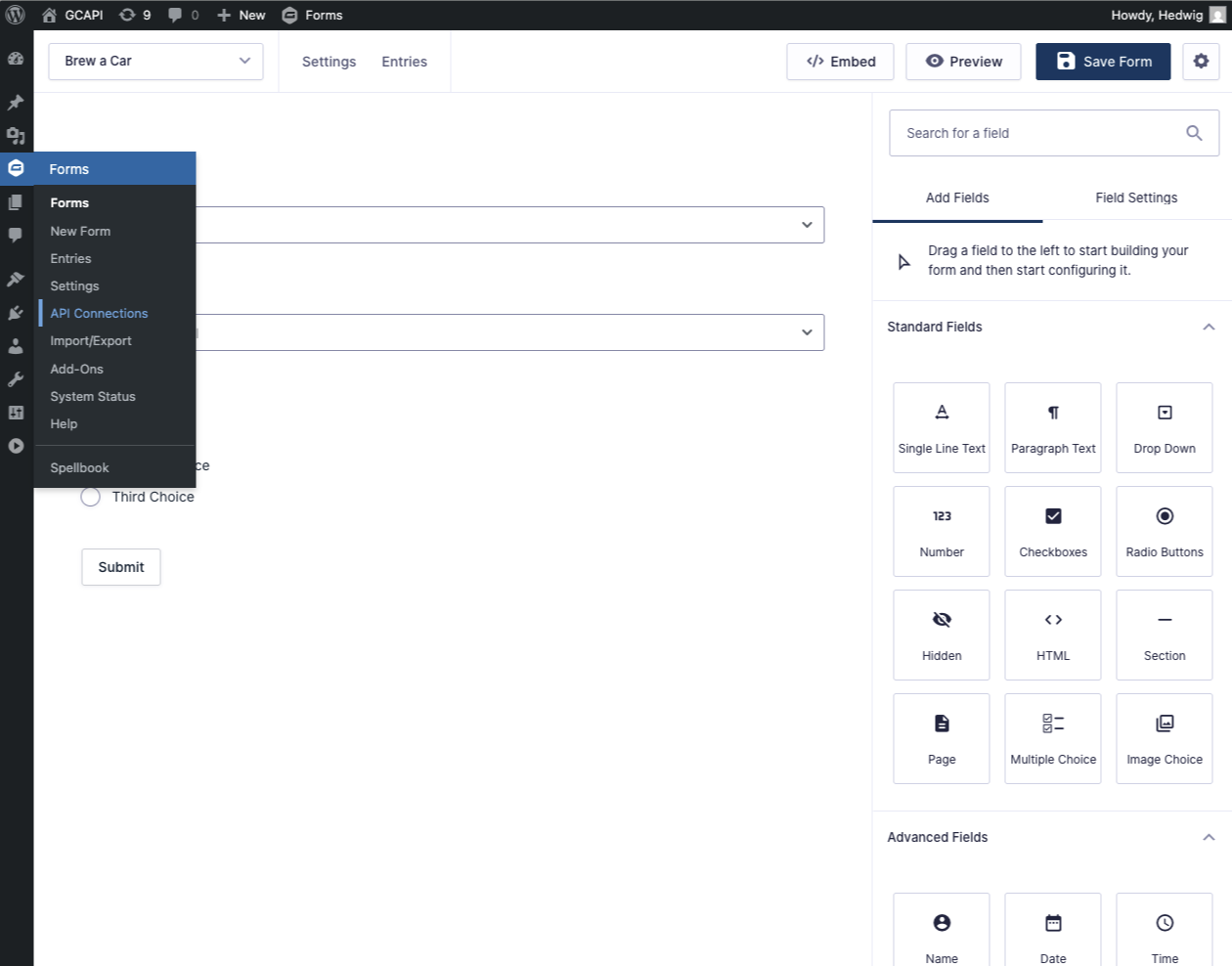
|
On the left side WordPress menu under Forms, select API Connections. |
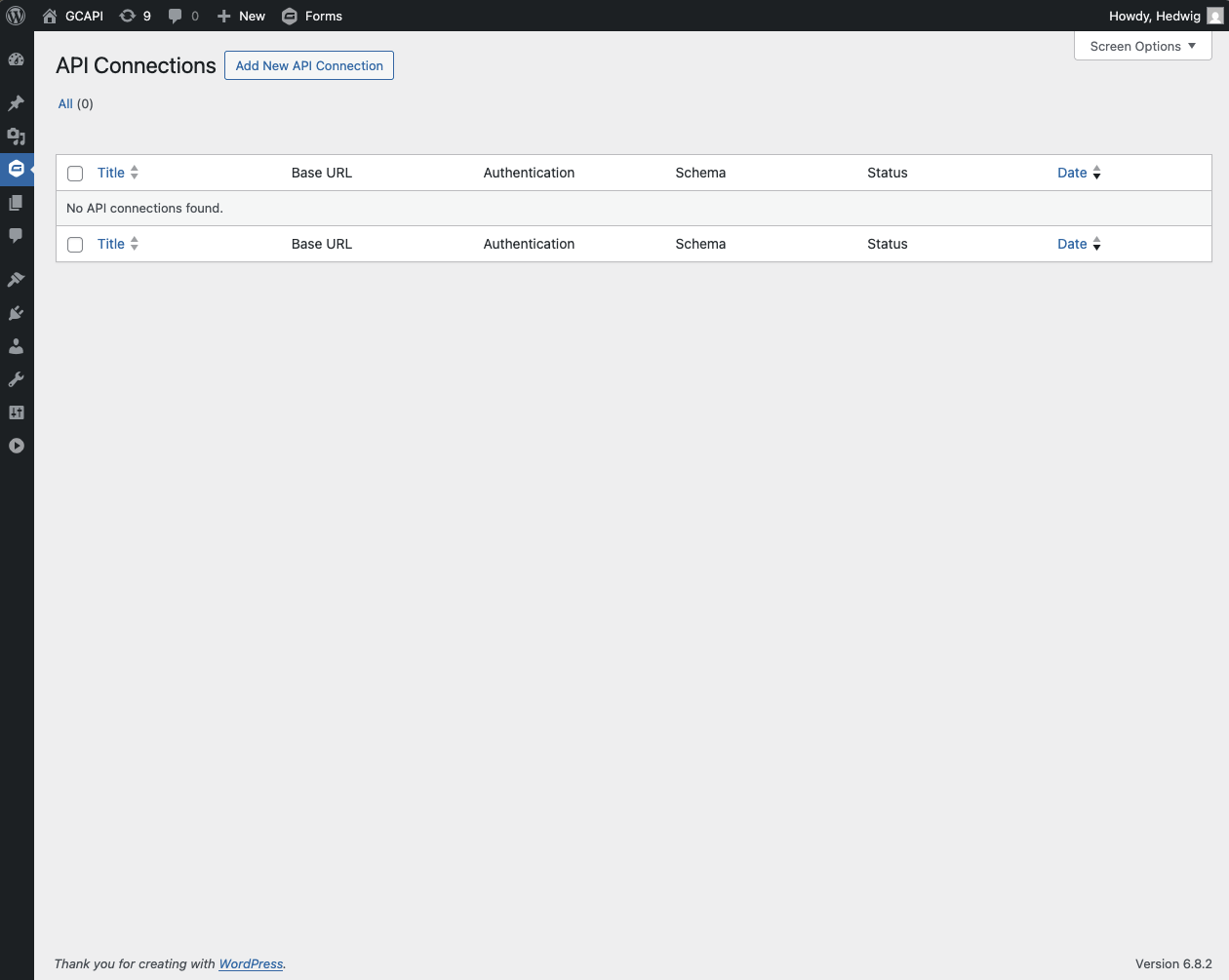
|
Click the “Add New API Connection” button and give your API connection a name. |
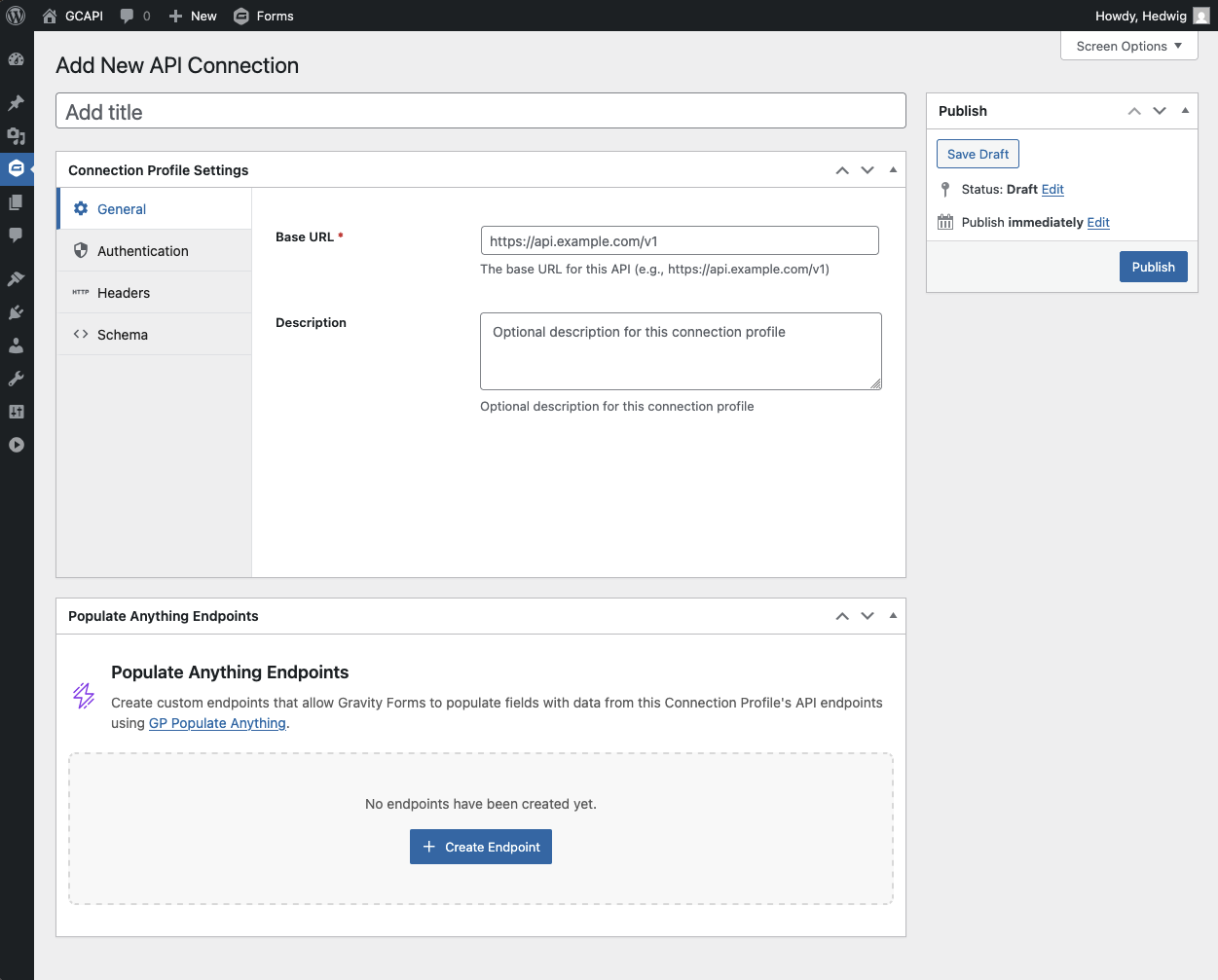
|
Configure the Connection Profile Settings. This is the profile for the entire API, meant to hold the base URL, authentication, HTTP headers, and detected endpoints (if a schema is added). |
To enable dynamic choice and value population, go to the GP Populate Anything integration.
Feature Details
Gravity Forms API Data Interaction
API Alchemist interacts with REST APIs by sending webhook requests via feeds with Gravity Forms data. Requests can be made using common HTTP methods (GET, POST, PUT, PATCH, DELETE) and may also capture data from the API on submission.
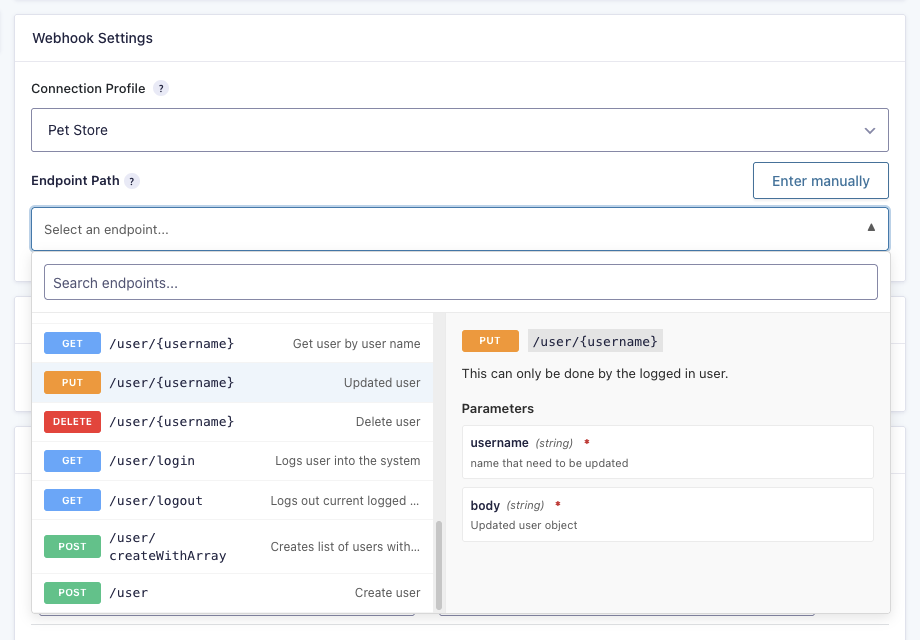
Data Capture with Response Handling
When capturing API responses, API Alchemist can either process them immediately after submission or use a pre-generated callback URL that updates the corresponding entry once the API responds.
All feeds are processed asynchronously, except when the Require response to complete submission option is enabled (available for Simple Response Mode).

One-time API Profile Setups
API Connection profiles store core configurations—such as base URL, authentication, headers, and schema—for reuse across multiple API Alchemist feeds. When paired with GP Populate Anything, these profiles can also dynamically populate form fields with API data.

For quick one-off connections, API Alchemist feeds support direct URLs.
Adaptive No-Code Configuration
API Alchemist provides interfaces for API authentication and headers, plus interactive drag-and-drop trees for mapping JSON properties to form fields and GP Populate Anything objects. The UI interprets imported API schemas, showing available endpoints matched to their HTTP methods alongside their available properties and parameters, improving input accuracy and streamlining configuration.
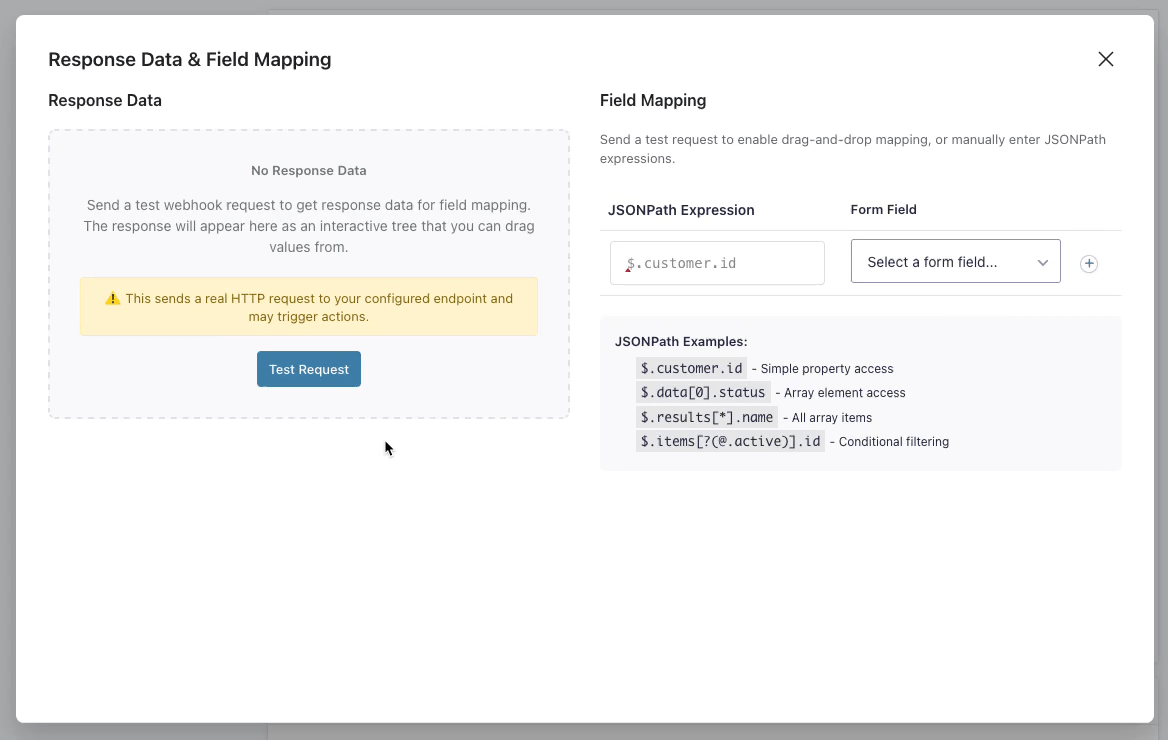
Live Choice and Value Population
API Alchemist can dynamically populate field choices and values with live API data when paired with GP Populate Anything. Real-time sourcing keeps data current, improves accuracy, eliminates redundancy, and reduces database load. Read more.
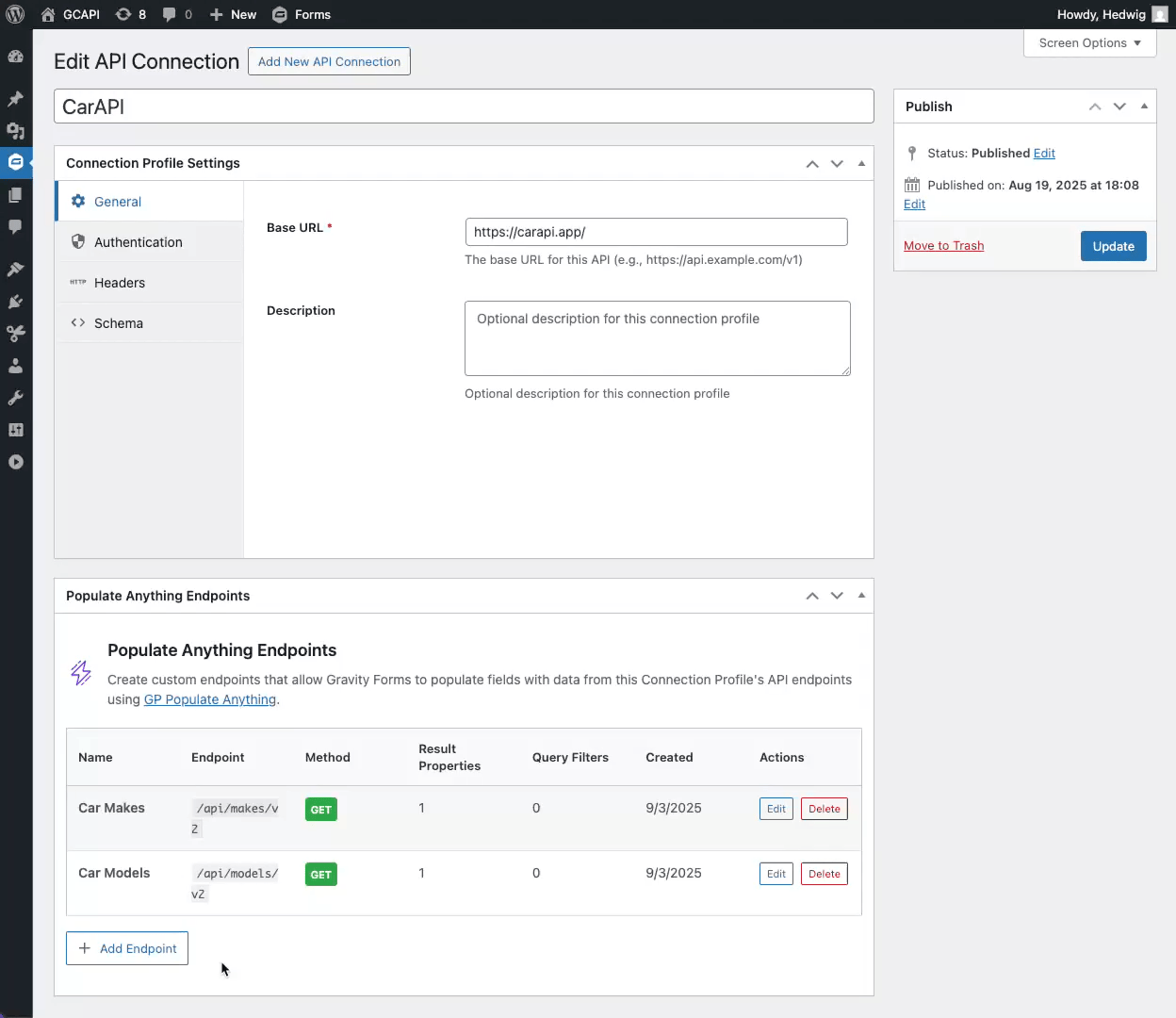
Feed Settings
API Alchemist feeds configure a webhook that trigger an event on form submission. When configuring API Alchemist feeds, you will be presented with the following settings.

After giving your feed a name, it’s time for the fun stuff.
Webhook Settings
Use the Webhook Settings to configure this feed’s webhook and define:
- Which API endpoint your webhook will be sent to.
- What HTTP method (aka verb) the webhook will use.
These settings change depending on the type of Connection Profile you choose.
Connection Profile
Choose between None (Direct URL) or one of your pre-setup API Connections.
API Connections that had their schema added to API Alchemist have access to the schema-based setup, allowing you to see available endpoints for that API directly in the feed. Direct URLs and API Connections without an added schema go through the manual setup.
Schema-Based Setup
Use the Endpoint Path search bar to find available endpoints. Select which one you want to use for this webhook.
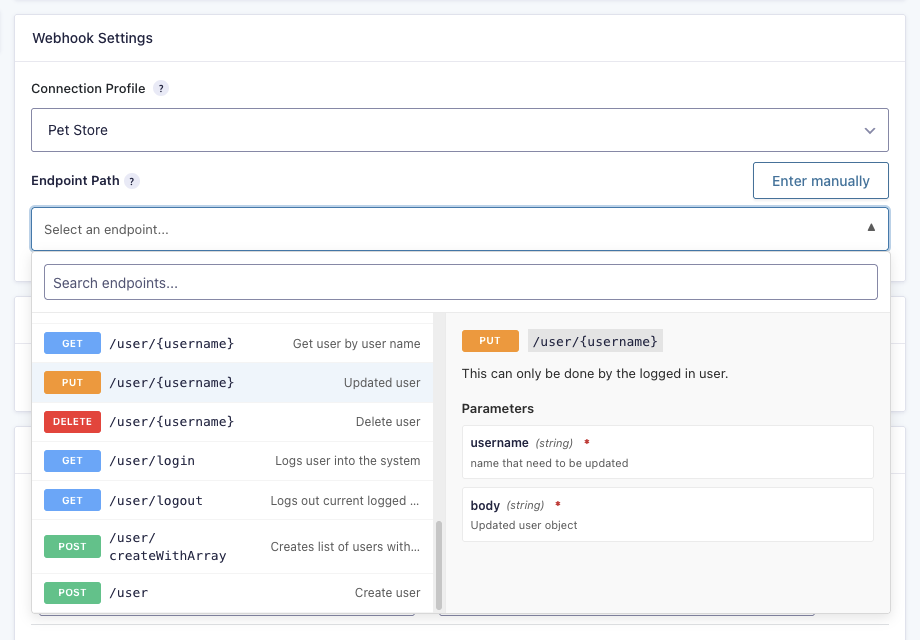
Manual Setup
When a schema isn’t necessary or available, manual setups allow you to enter an endpoint path and select the fitting HTTP method manually.

Direct URL
Enter the Webhook URL.
(Base URL + Endpoint Path)

API Connection
Enter an Endpoint Path. This will be added to the Base URL set in the API Connection Profile Settings.
HTTP Method: Choose the HTTP method (aka verb) for this webhook.
Request Configuration
Configure the HTTP request itself. There are two types of request configurations:
GETandDELETE: Query parameter configuration.POST,PUT, andPATCH: Payload configuration.
GET / DELETE Request Configuration
Define query parameters and values to be appended to the GET or DELETE endpoint URL.
Example: http://api.marketstock.com/v1/eod?symbols=AAPL&sort=desc
Query Parameters (Schema Enabled)
API Alchemist automatically detects all available query parameters for the selected endpoint. For values, you can add Gravity Forms merge tags and/or static values. Parameters with empty values will be ignored.

If the endpoint doesn’t require any parameters, it will show this message instead:

Query Parameters (Manual)
Add custom query parameters to be appended to the endpoint URL. For values, you can add Gravity Forms merge tags and/or static values.

POST / PUT / PATCH Request Configuration
Configure the webhook payload (aka request body) for POST, PUT, or PATCH requests.
Converting field values from strings to raw numbers
Analytics systems, CRMs, or databases usually expect numeric values for calculations. Toggle Advanced Mode and omit the quotations around a merge tag to send its value as a raw number.
—
Use Case Example: A survey asks for a rating from 1–5. Instead of sending “5” as a string, you send 5 as a number. This allows the receiving system to calculate averages without extra conversion steps.
Payload Configuration (Schema Enabled)
API Alchemist automatically detects all available query parameters for the selected endpoint and signals if they are required or not. To add values to those parameters, you can use Gravity Forms merge tags and/or static values. Parameters with empty values will be ignored.

If no parameters are detected, it will show this message instead:

Toggle Advanced Mode to write or edit the JSON template directly in code. You can freely toggle between them.

Payload Configuration (Manual)
Request Body Format: Choose how the form data should be formatted in the webhook request body. Available formats are JSON, Form Data, and Raw.
Request Body Content: Choose whether to send all form data automatically pre-formatted or customize the request body.
The JSON and Form Data formats let you map custom query parameters and add Gravity Forms merge tags and/or static values in a field mapping interface.
The Raw format allows for manual input of other data formats such as XML or SOAP.
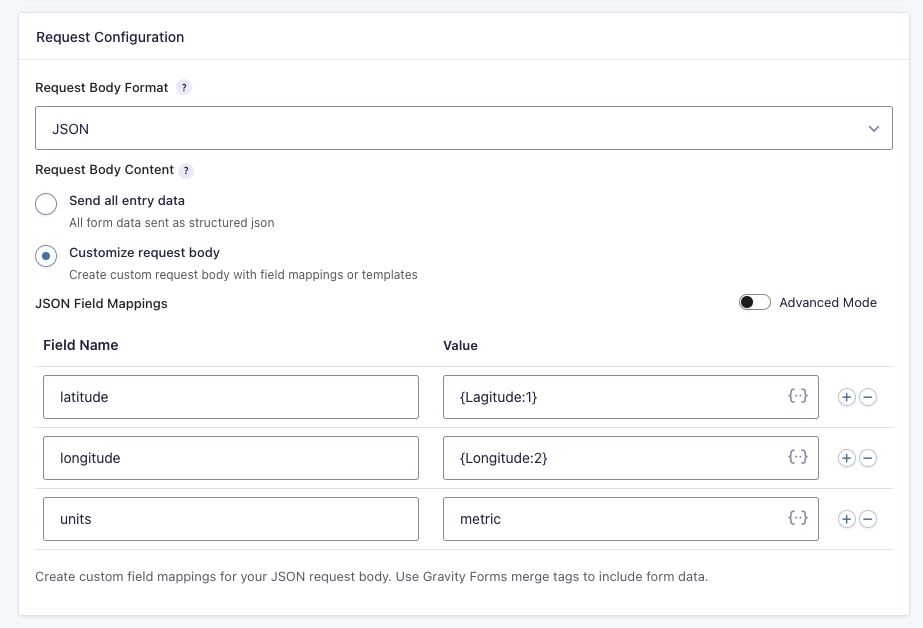
The Advanced Mode toggle allows you to write and edit the template directly in code.

Custom Headers
Add custom headers specific to this feed and add values to those headers using Gravity Forms merge tags and/or static values. These will be sent in addition to any inherited headers from the Connection Profile.

Response Handling
Response handling lets API Alchemist process API responses and capture JSON data in an entry. The two available modes are processed asynchronously, so form submissions aren’t blocked by default while the request is being handled.
Simple Response Mode
Handle responses immediately after form submission. Perfect for quick REST APIs where it makes sense for your server to wait for the API response.

Require response to complete submission: When enabled, the feed is processed synchronously and form submissions will wait for a response before completing. This ensures the response data is processed before the user sees the confirmation message, enabling API data to be used in it. Invalid API responses will trigger a validation error.
Example Use Cases:
- An order form sends selected products to the Shopify API. Variant SKUs are added to the entry after submission.
- A shipping request form calculates rates via the ShipStation API. The returned shipping cost is included in the confirmation message.
Advanced Response Mode
Handle delayed responses via callback URL. Ideal for complex workflows and long-running processes where your server shouldn’t wait for the API response.

External systems will receive instructions to POST their response to the callback URL. Those instructions will also contain a token for them to include in their callback response, which expires in 24 hours for security.
Example Use Case:
- n8n workflows with AI-powered steps and additional external services.
Response Field Mapping
Map API response data to any form field or entry meta. Use the interactive tree for advanced testing and drag-and-drop mapping. To refresh requests, click the 🔃 icon next to the status code.
Take Note
The Test Request feature makes a real request to the API, so it needs static values in query parameters in order to work. If you’re using merge tags, temporarily change them to static values to complete this step.
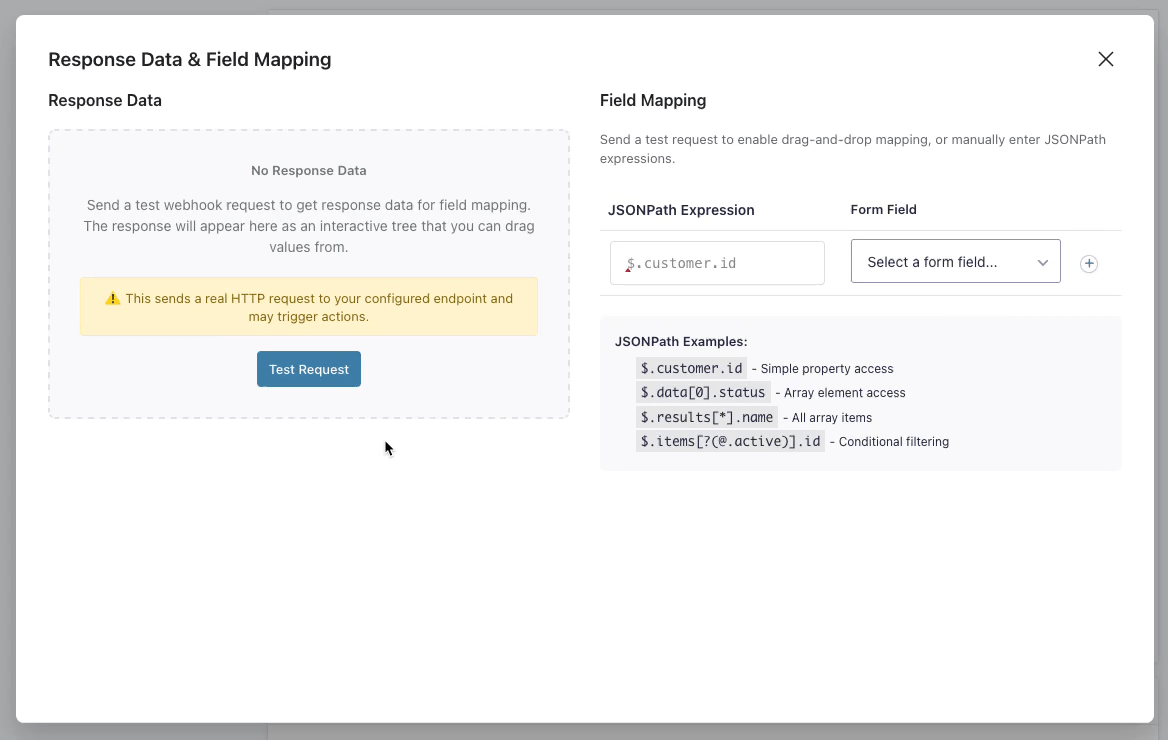
Once mapping is done, a Current Mappings summary is displayed for future reference.
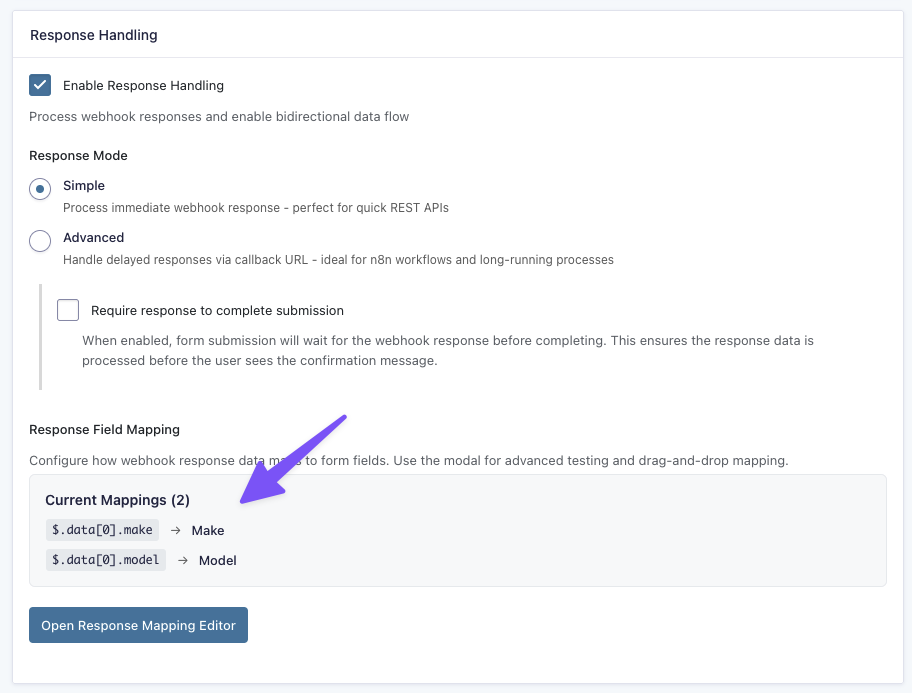
API Connection Profiles
An API Connection Profile is where you set up the base URL, required HTTP headers, schema, and authentication details for a specific API. Once created, the profile becomes the root of all requests for an API and can be used to configure multiple feeds that connect to it.
This is also where you can create custom endpoints for GP Populate Anything, allowing Gravity Forms fields to be dynamically populated with API data.
Connection Profile Settings
When configuring API Connection Profiles, you will be presented with the following settings.

Base URL: Enter the base URL for the API. Endpoints and parameters are added through API Alchemist feeds.
Description (Optional): Describe this API Connection profile.
Authentication
API Connection Profiles handle API authentication for those that require it. Use the Authentication Type drop down to select the authentication method for the API, which will display the relevant fields to that method.
API Key Setup Example:

OAuth2 Setup Example:

For OAuth Setups
Save the connection profile first, then use “Authorize Connection” to complete the OAuth2 flow.
Headers
API Connection Profiles can have default HTTP headers that are feed-agnostic and will be sent with every request using this connection profile.
Schema Configuration
API Connection Profiles support OpenAPI, Swagger, and WordPress REST API schema imports. This enables endpoint discovery and parameter validation within API Alchemist feeds and Populate Anything custom endpoints.

API Alchemist will automatically detect a schema from common endpoints like /openapi.json or /swagger.json. If it can’t detect a schema, you can manually import it from a URL or paste the JSON directly.
Once a schema is successfully imported, API Alchemist displays a readout.

JSONPath
API Alchemist uses JSONPath for navigating and extracting data from JSON objects in Response Handling and Populate Anything Endpoints.
This query language provides a concise, standardized syntax that lets you drill into nested structures, filter arrays, and retrieve specific values without manually parsing the entire JSON. Whether you need a single property, a slice of an array, or every matching field across different levels, JSONPath helps narrow it down.
JSONPath Examples: Common Operators
$.customer.id– Simple property access (grabs theidinsidecustomer)$.data[0].status– Array element access (first item indata, then itsstatus)$.results[*].name– All array items (gets everynamefrom all objects inresults)$.items[?(@.active)].id– Conditional filtering (onlyidvalues fromitemswhereactiveis true)$.store.book[1].author– Nested array element (theauthorof the secondbookinstore)$..price– Recursive descent (finds allpricefields at any level in the JSON)$.orders[*].products[*].name– Deep wildcard (allnamefields from every product in every order)$.users[?(@.age > 30)].name– Filter with comparison (thenameof users whereageis greater than 30)$.records[-1:]– Slice notation (gets the last element in therecordsarray)$.data[0:2]– Array slice (first two elements indata)
JSONPath Examples: Advanced Operators
$.store.book[0,2].title– Union (selects thetitlefrom the first and third book instore)$.store.book[0:3:2].title– Slice with step (every second book in the first three)$..*– Wildcard with recursive descent (selects all elements at all levels)$.users[?(@.role =~ /admin|editor/)].id– Regex filter (getsidof users whoserolematchesadminoreditor)$.metrics[?(@.score >= 90 && @.passed == true)]– Multiple conditions (allmetricswherescoreis 90+ andpassedis true)$.items[?(@.tags[?(@ == "featured")])]– Nested filter (items that have"featured"inside theirtagsarray)$['store','warehouse'].location– Multiple keys (selectslocationfrom bothstoreandwarehouse)
Entry Details Meta Box
Forms with active API Alchemist feeds get an additional entry detail meta box listing when the entry was processed and allowing you to process entries that weren’t processed.
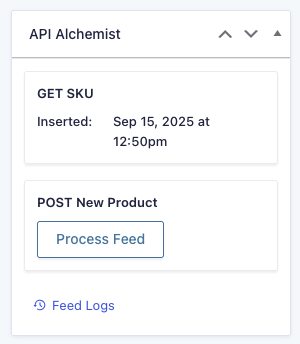
The entry notes will report on any problems with the feed. If the issue persists, use the handy Feed Logs button to help with troubleshooting.
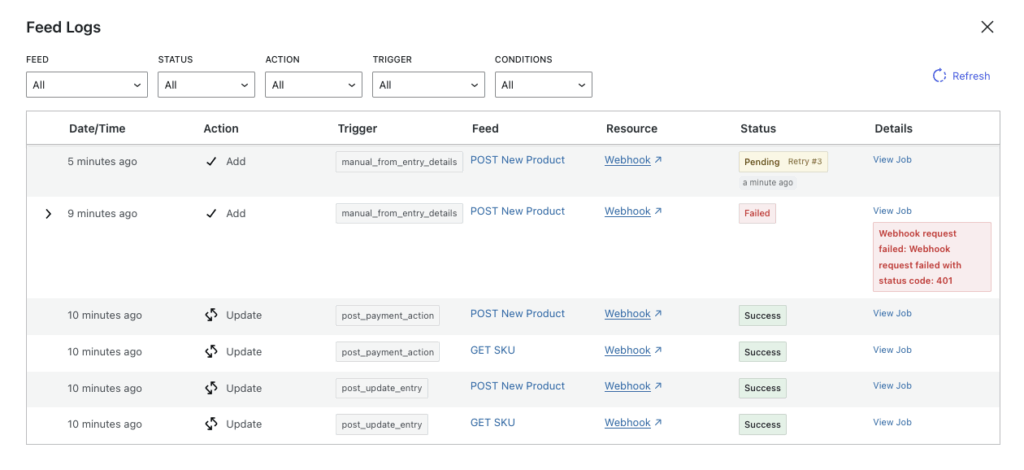
Integrations
Populate Anything
GP Populate Anything is deeply integrated with API Alchemist, allowing Gravity Forms to populate fields with data from any API.

The integration starts inside API Connection Profiles. When both API Alchemist and GP Populate Anything are activated, the configuration for Populate Anything Endpoints is unlocked.

Creating a Populate Anything Endpoint
-
Configuration: Name the Populate Anything endpoint and select or enter the API endpoint you’d like to connect to.
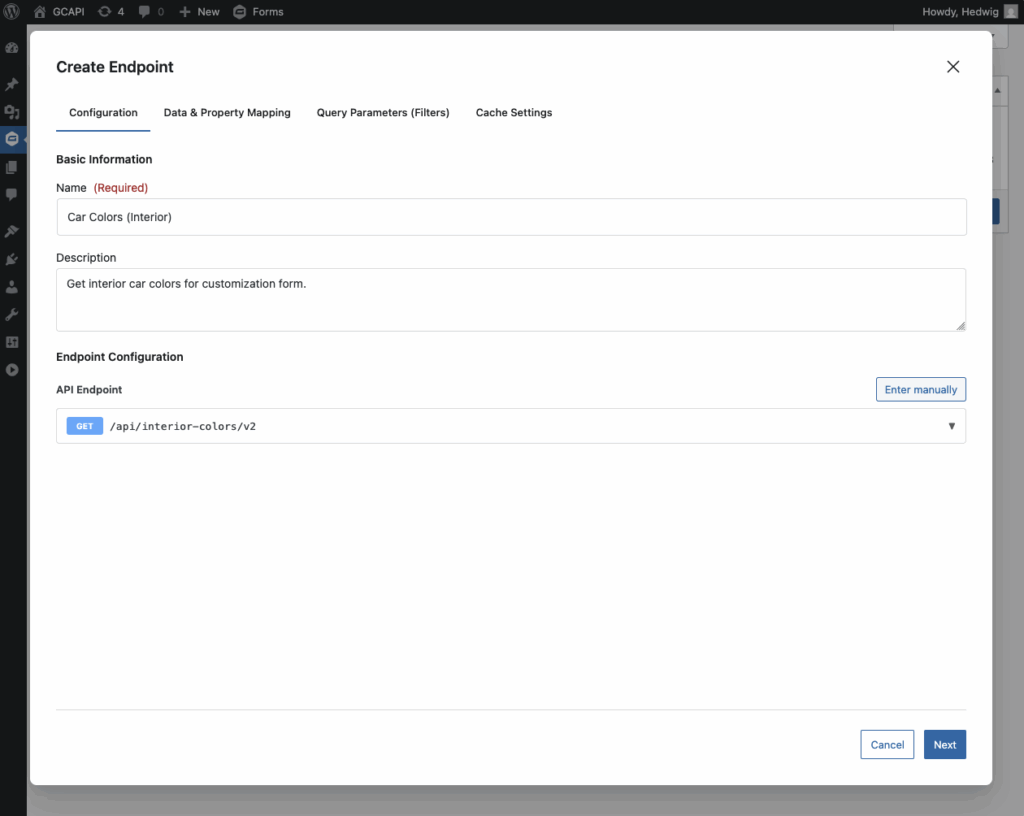
-
Data & Property Mapping: Test a request and map response properties to create Populate Anything objects. You can navigate through the API sample data via an interactive tree or directly in code. To refresh requests, click the 🔃 icon next to the status code.
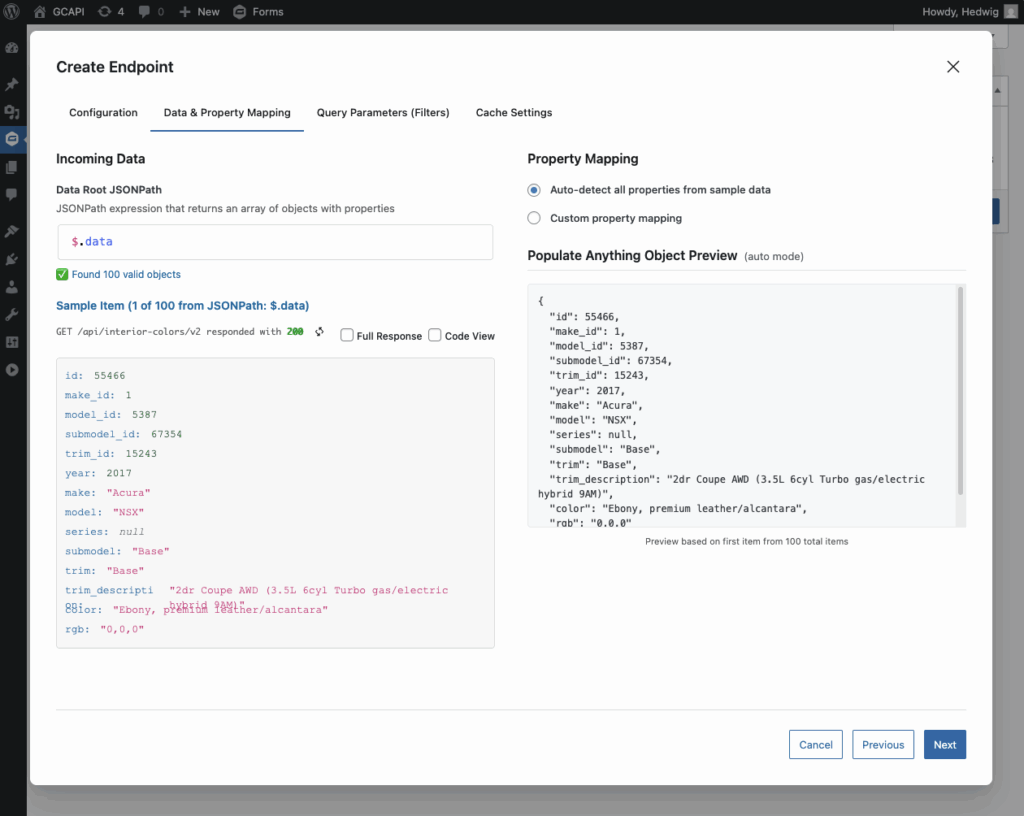
API Alchemist will auto-detect and map all properties from sample data. If you want to create only certain GPPA objects, you can use data roots to filter it or drag-and-drop properties via custom property mapping.
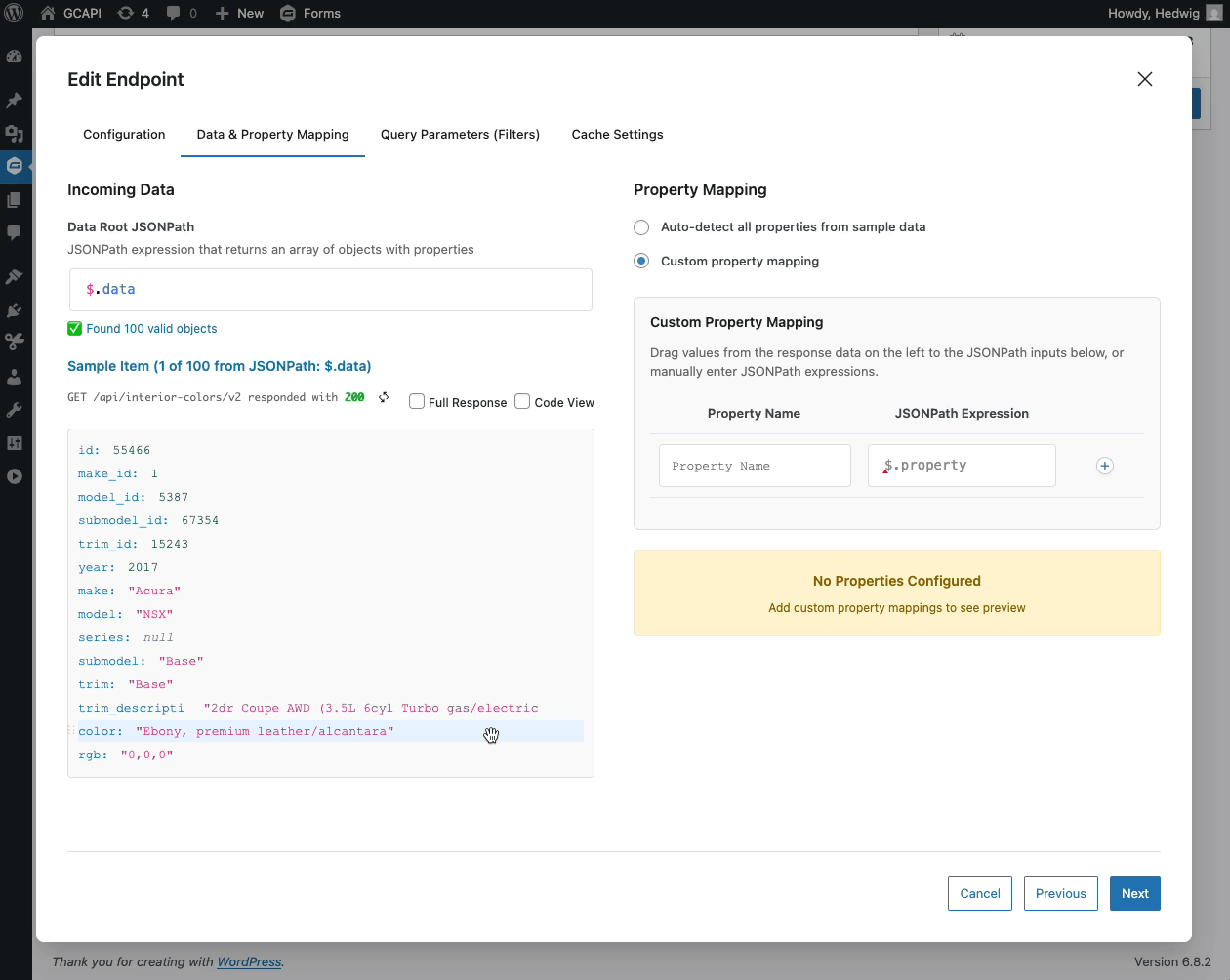
-
Query Parameters (Filters): Configure which query parameters from the API endpoint should be available as filters in Populate Anything.
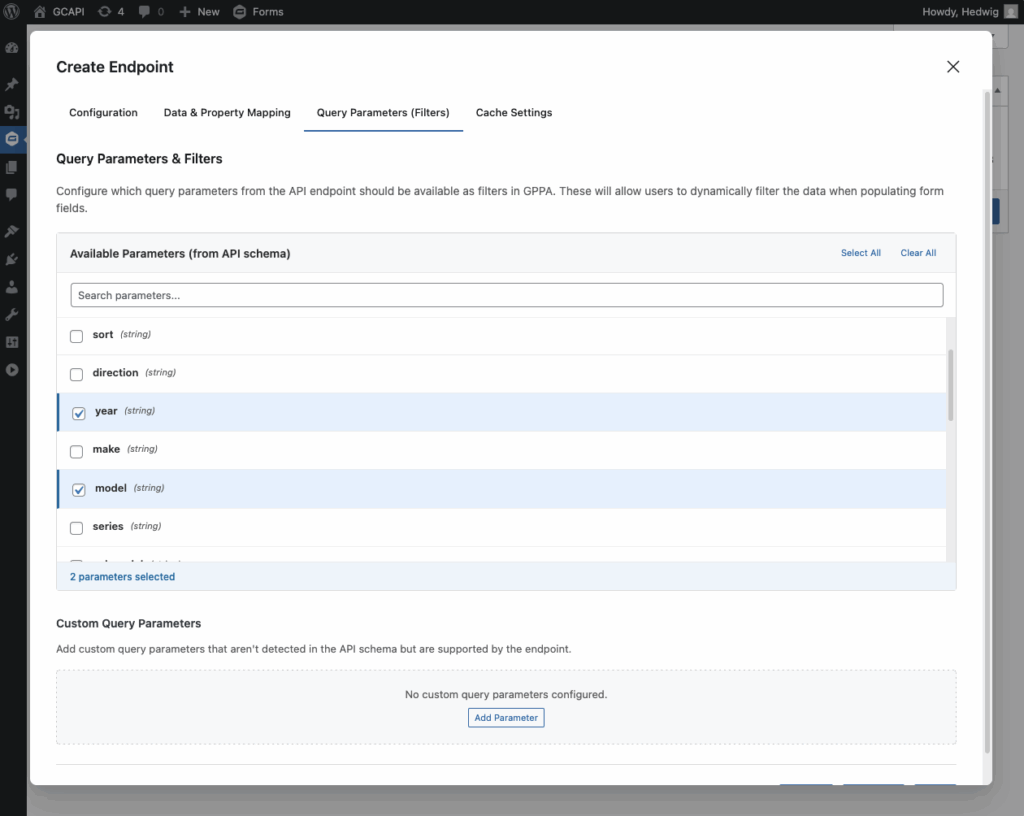
These will allow users to dynamically filter the data when populating form fields.
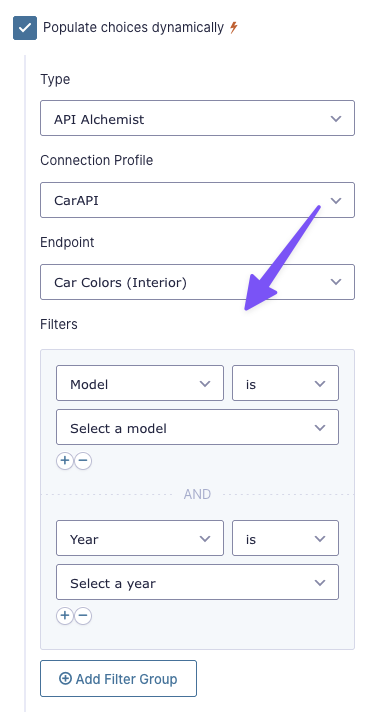
-
Cache Settings: This setting controls longer-term persistent caching between page loads. You can choose to enable cache API responses (up to a week) to improve performance and reduce API calls.
Cache Behavior:
- Responses are always cached temporarily during form rendering for performance.
- You can further customize cache behavior using hooks like
gcapi_gppa_cache_keyandgcapi_gppa_should_cache
Added endpoints are displayed in the Populate Anything Endpoints section, where they can be edited or deleted.

Once you’re done configuring Populate Anything Endpoints, make sure to Update the API Connection Profile.
Submit to Access
GP Submit to Access gates posts, blocks, and shortcodes behind Gravity Forms submissions. When tying API Alchemist into Submit to Access, you can require successful API responses, otherwise the form fails validation.
Developer’s Notes
If you’d like to disable the Populate Anything Endpoints feature highlight, you can do so via the API Connection Screen Options. To use Populate Anything Endpoints later, simply enable it again.

Troubleshooting Issues
Coming soon from our legendary support team.
FAQ
You tell us! What do you want to know?
Translations
You can use the free Loco Translate plugin to create translations for any of our Perks. If you’ve never used Loco translate before, here’s a tutorial written for beginners.
Hooks
Gravity Forms has hundreds of hooks. Check out our Gravity Forms Hook Reference for the most thorough guide to Gravity Forms’ many actions and filters.
Related Resources
- How to Connect Gravity Forms to Any API for Live Data Lookup
Connect Gravity Forms to external databases—like government APIs—to fetch and auto-populate data instantly. - How to Validate VAT Numbers in Real Time in Gravity Forms
Connect Gravity Forms to a VAT validation API to check numbers instantly as users type and catch invalid entries before submission. - Spotlight: Multi-Platform Subscription Flows with API Alchemist
Jeff put aside a working middleware solution in favor of keeping his workflow magic in-house, all while saving money and not writing a single line of code.

