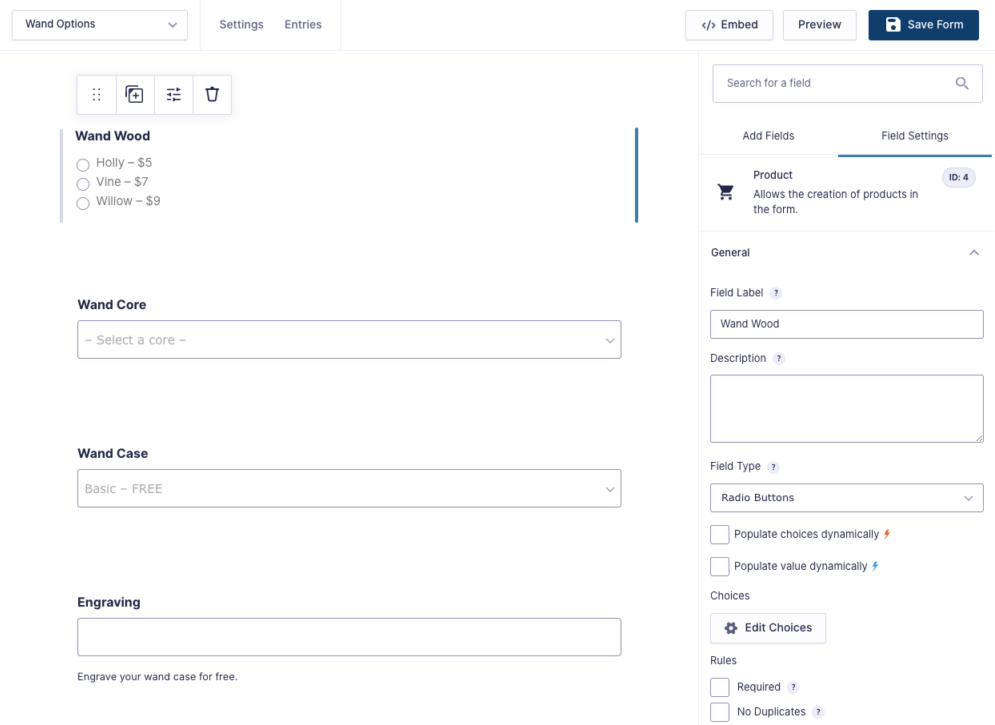Gravity Shop Product Configurator
The flexibility of Gravity Forms inside WooCommerce products. Deeply integrated with both ecosystems — it just works.
Looking for Gravity Shop?
More information about this new product line is coming soon. For now, you’ve found its very first product!
What does it do?
Product Configurator enables you to create highly customizable WooCommerce products by embedding a Gravity Form directly in your product page. Your customers interact with the form to configure their desired product. Configuration options can increase or decrease the price of the product, or simply capture additional information.
This allows you to utilize core Gravity Forms functionality inside WooCommerce products, as well as WooCommerce’s features in Gravity Forms workflows. A native connection also enables integrations with plugins from both ecosystems automatically, including our Gravity Perks and Gravity Connect suites.
With Product Configurator you can create:
- Pizza forms with interactive topping selection, crust type, and size options
- Custom t-shirt forms with selectable sizes, colors, and personalized text
- Curtain order forms with configurable fabric, length, lining, and mounting style
- Event booking forms that collect participant data
- And many more!
Features
- A native app for both ecosystems.
Honors API best practices and UX trends from both ecosystems, working with most plugins from both. - Gravity Forms features inside WooCommerce products.
Conditional logic, honeypot, AJAX, multi-page forms, file uploads, and other core Gravity Forms features inside WooCommerce products. - Advanced eCommerce for Gravity Forms.
Mature payment gateway integrations, shipping, taxes, reporting, and other WooCommerce features available to Gravity Forms. - Integrates seamlessly with Gravity Perks.
Integrates with your favorite perks, including Populate Anything, Page Transitions, Conditional Pricing, Google Sheets, eCommerce Fields and others. - Complete product control.
Full control of the product description in the cart, checkout, and order details, including which captured entry data should be displayed. - Linked: entry, cart, checkout.
Gravity Forms entries are connected with WooCommerce from the moment the product is added to the cart all the way through the checkout process, and beyond. - Send notification events to Gravity Forms.
Tap into WooCommerce events like “Added to Cart” and “Payment Completed,” schedule Abandoned Cart campaigns with GP Notification Scheduler. - Map form fields to WooCommerce products.
Track dimensions or weight for shipping rate calculations. Use File Upload fields to set product thumbnails. - Confirm orders before processing feeds.
Have a workflow or integration dependent on a successful checkout (e.g. sending to GC Google Sheets)? Feed processing is delayed until orders are marked as paid. - Cart item editing.
Mistakes happen. Don’t make customers redo everything. Reload cart items back into your product form for easy editing. - Easy to use.
No clunky settings, intelligent defaults. Handcrafted, deep integration. - Rigorously tested.
Extensive coverage with automated testing. Powerful static code analysis ensures calling APIs correctly from both sides. - Automatic updates.
Get updates and the latest features right in your dashboard. - Legendary support.
We’re here to help! And we mean it.
Documentation
How do I enable this functionality?
The true first step is downloading and installing Spellbook, then activating your Gravity Shop license. That’s boring though, so we’ll skip it and focus on the fun stuff.
Once you’re happy with your Product Configurator feed, your customers can start customizing your products with the power of Gravity Forms!
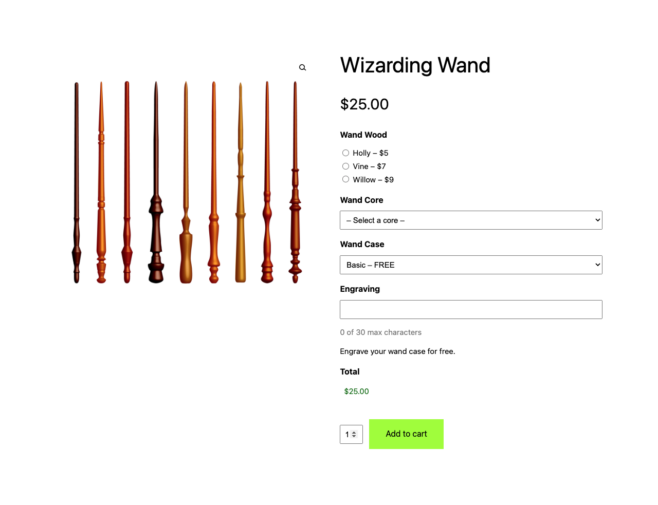
Settings
WooCommerce Settings
Product Configurator allows you to embed a Gravity Form into a WooCommerce product, right from the WooCommerce product settings.
WooCommerce Product Edit View
Add a new feed to a WooCommerce product by opening the product and navigating to Product data › Gravity Forms › Form.
Choose the form you want to map to the product:
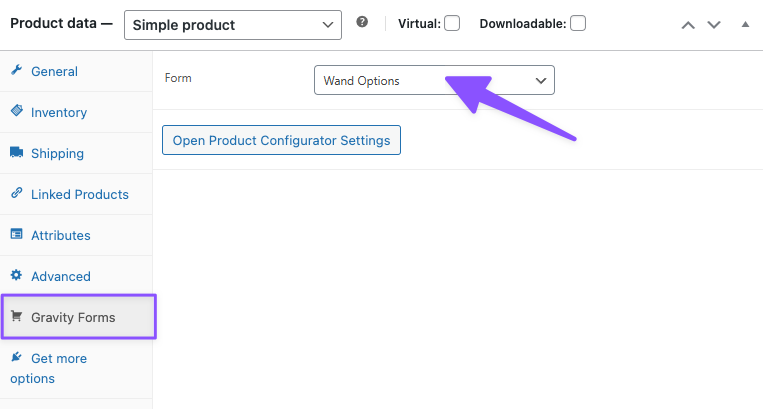
Once the form is added, save your product and click Open Product Configurator Settings.
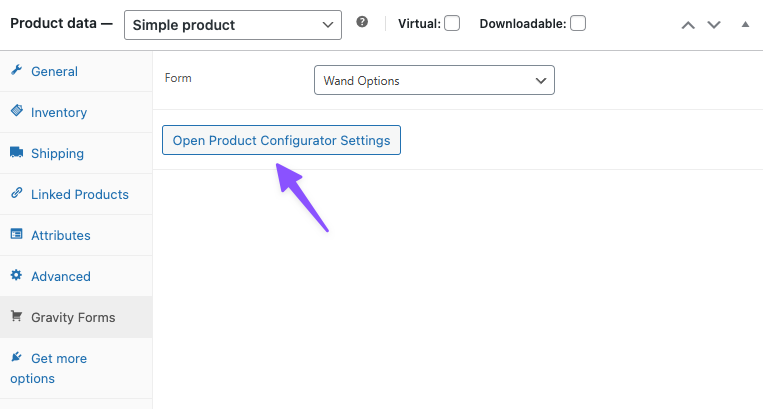
In order for the “Add to Cart” button to appear, a Regular Price needs to be set on your product, even if it is $0.
Related Snippets
Cart Item Editing
Cart item editing is automatically enabled for all GSPC-powered cart items with the exception of feeds created before GSPC v1.0-beta-2.0 with “Entry per quantity” enabled.
Click the cart item’s product title to reload the configured product back into the product form. Make any desired changes and submit the form again to update the existing cart item.
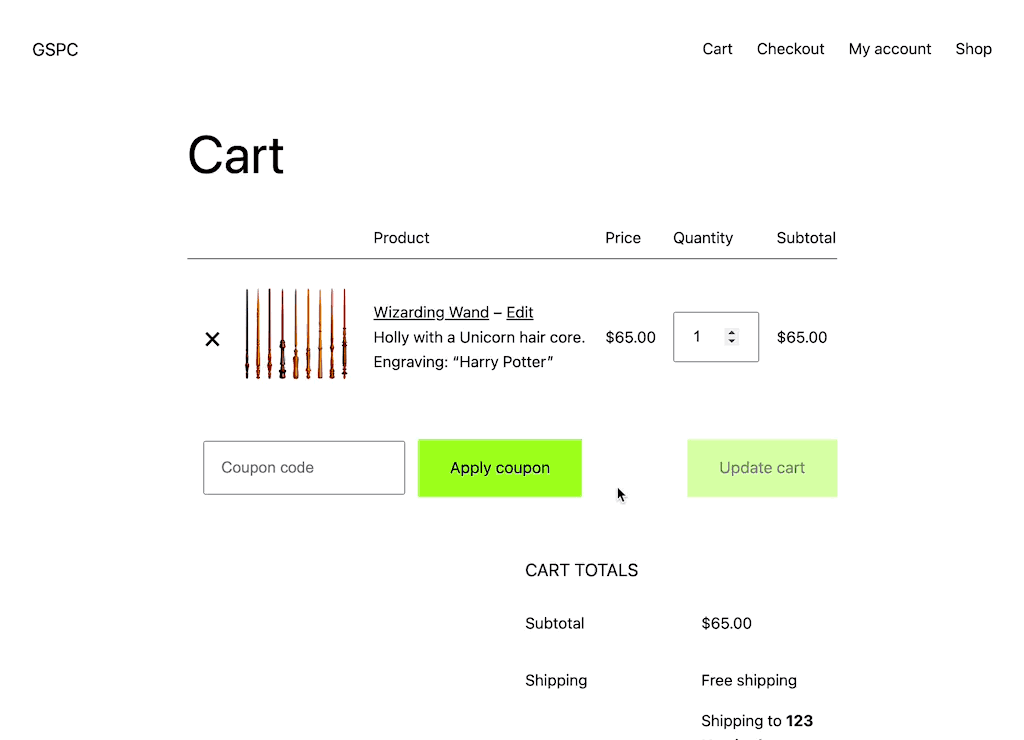
Note: Cart item editing will not work for feeds with the deprecated “Entry per quantity” option enabled.
Feed Settings
Once your feed is created, it can be configured by opening your form and navigating to Settings › Product Configurator.
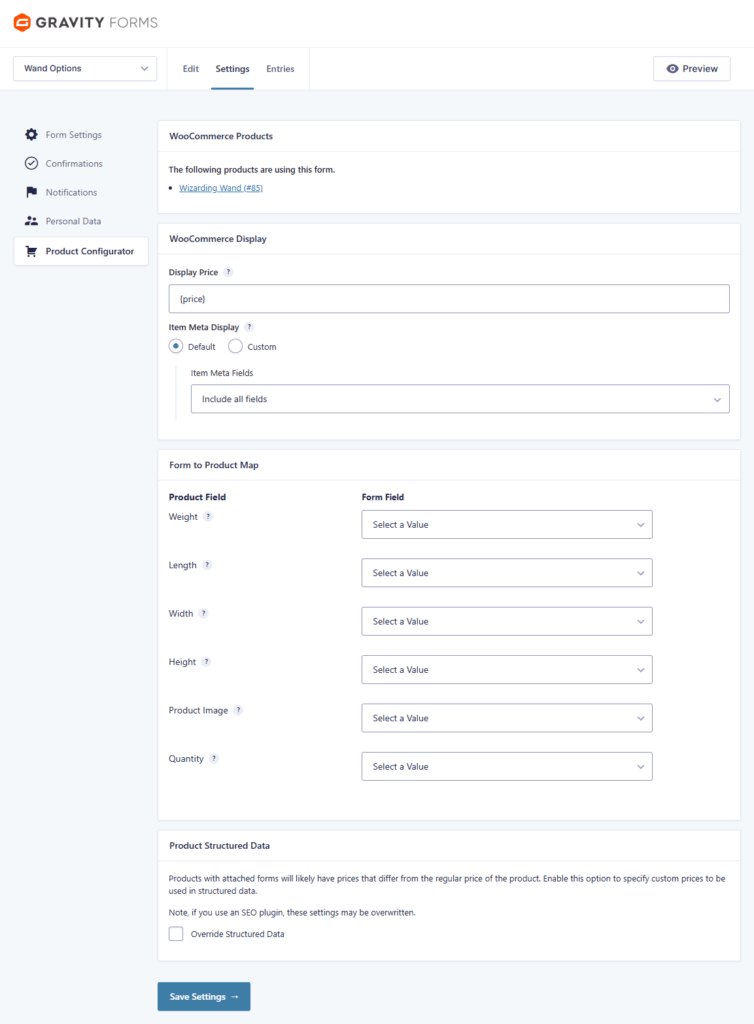
WooCommerce Products
This section displays a list of all WooCommerce products that are configured to use this form’s feed. Multiple products can use the same feed and form. However, each form can only have one configuration. This configuration will apply to all attached products.
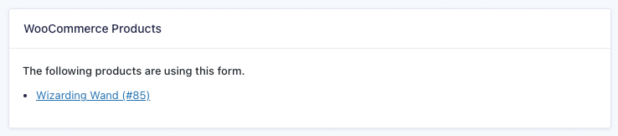
WooCommerce Display
Display Price
Control what price is displayed below the product’s name on the product page. This can be especially useful for cases where the product’s final price may be different than the default base price. The following merge tags can be used, along with any static text:
{price}– Dynamically show the regular price or the sale price based on if the product is currently on sale.{regular_price}– The price set in the Regular price product field.{sale_price}– The price set in the Sale price product field.{custom_price[NUMBER]}– Specify a custom price that gets formatted based on your store’s configured currency.{custom_price[META_KEY]}– Specify a meta key on the product that should be used for the price. This is useful if your form is used on multiple products, but the display price needs to be different for each.
For example, {custom_price[40]} — {custom_price[89]} looks like this in the settings and frontend respectively.
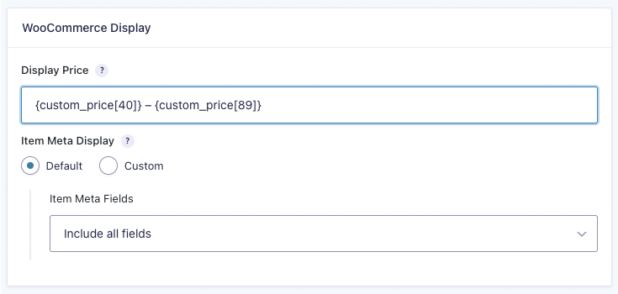
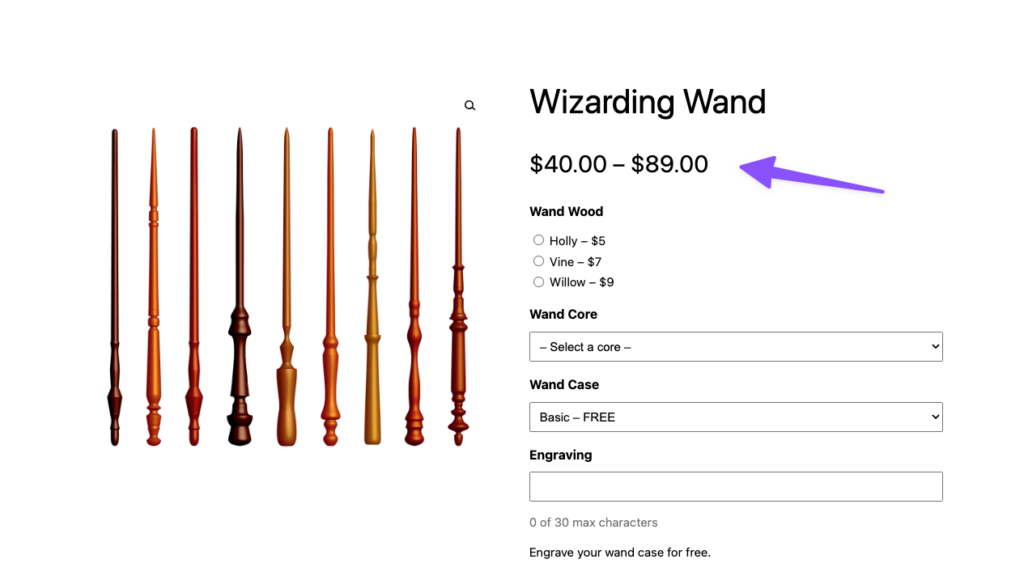
If you’re looking to display a dynamic price that updates based on the user’s selections, consider adding a Total field to the form.
Item Meta Display
Item Meta Display controls how the product’s item meta information gets displayed in the cart and order details areas.
The Default display includes all fields. Use the Item Meta Fields setting to optionally include or exclude specific fields.
Here’s an example where we hide a Hidden field that captures the Referral ID from a query parameter. We don’t want that to show up in the item description!
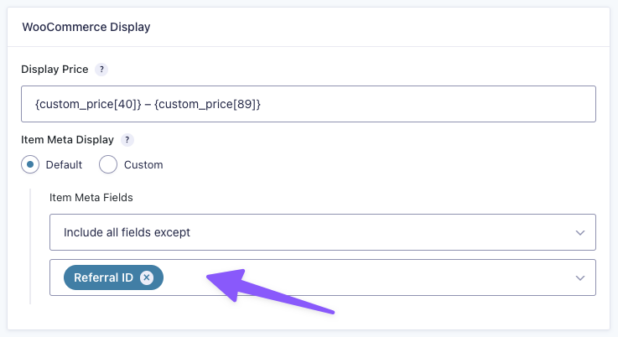
Use the Custom option to create a custom display template with merge tags.
For example, given a custom Item Meta Template like:
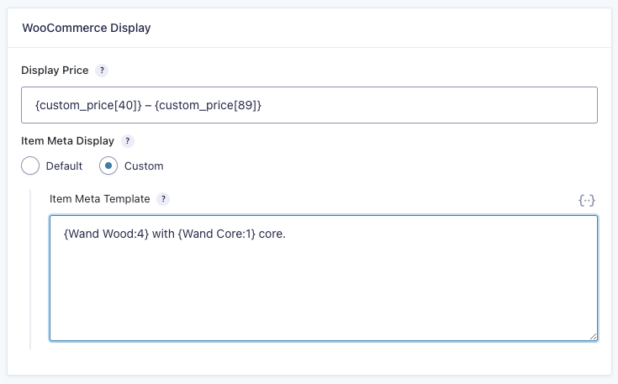
The cart item meta description would look something like this:
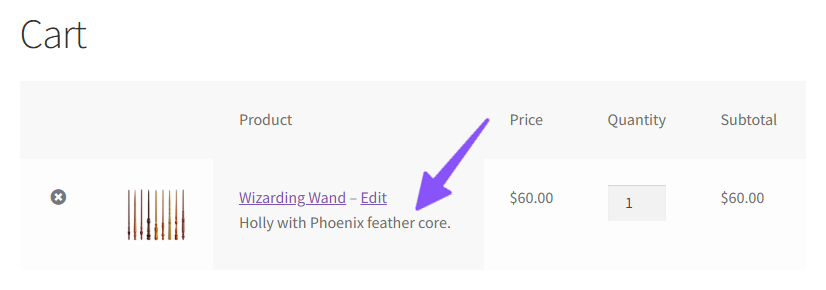
The “My Account” Order details match what is displayed in the Cart:
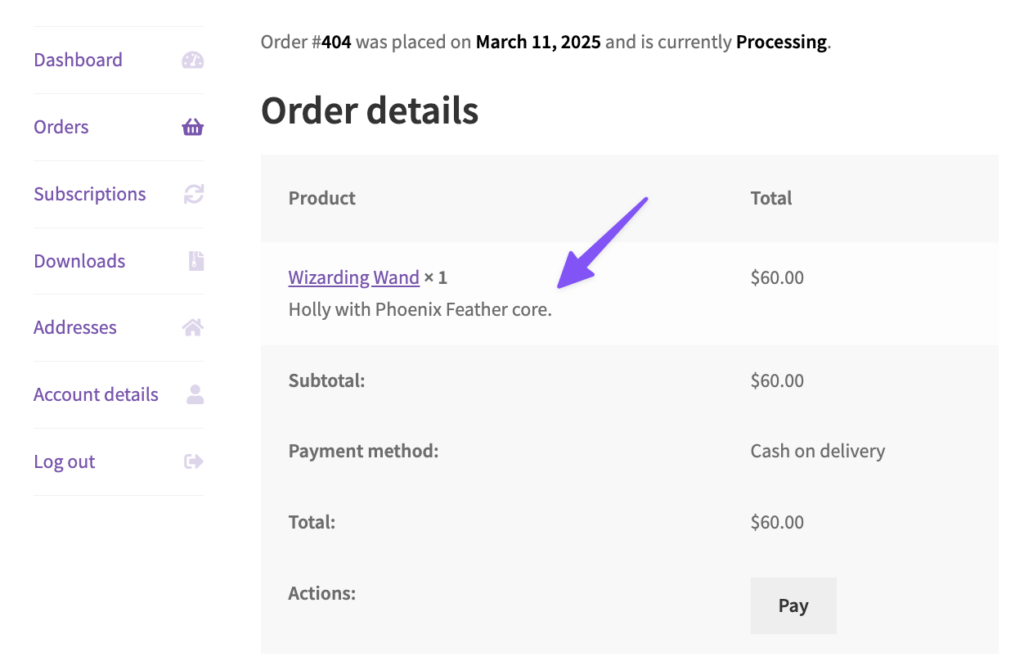
If you would like to show or hide specific fields from the item meta description based on selections in the form, use Conditional Shortcodes.
Related Snippets
- Remove Price from Addon Display
- Remove Quantity from Addon Display
- Display Choice Labels for Product Add-ons
- Remove GSPC Product Add-ons in WC Order Email
Entries
Entry Quantity Mode (Deprecated)
This setting has been deprecated as of version 1.0-beta-2.0. Switch to “Entry per line item” mode to prepare for the removal of this setting in version 1.1.
This setting has been deprecated and will no longer appear for new feeds. For existing feeds, the setting will appear until you manually switch to “Entry per line item” mode. Cart item editing will not work for feeds with “Entry per quantity” enabled.
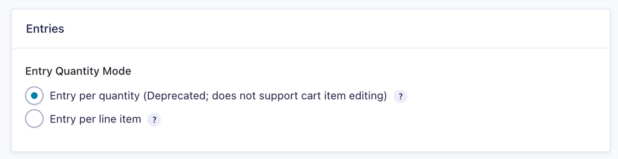
For more details about this deprecation, read the Beta 2 release post.
Form to Product Map
Product Configurator includes the ability to map data from the form entry to specific product properties, creating a tight integration between your form values and your WooCommerce product.
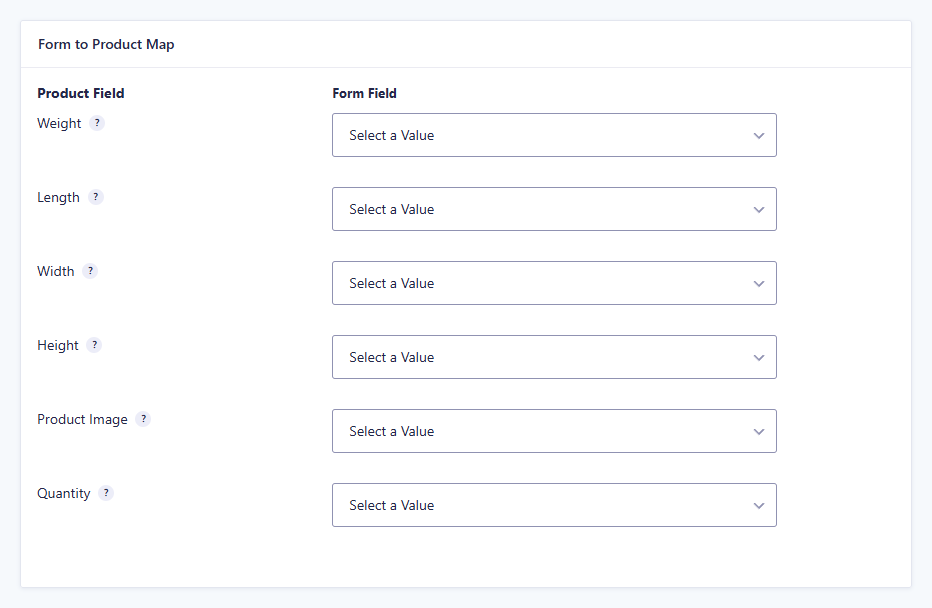
A product’s Weight, Length, Width, and Height can be mapped from any Number field on the form.
For example, if you use values from your form to calculate the dimensions of your product, you can integrate with third party shipping plugins such as Flexible Shipping to calculate the shipping rate.
Use the Quantity setting to map a Number field to the WooCommerce quantity. The same number of items will be added to the cart as is entered in the Number field.
A Product Image can be mapped from any File Upload field on the form. The Product Image can be displayed to the user in their cart, as part of their receipt, and more.
Additionally, you use GP Populate Anything to dynamically populate the Product Image based on which choice the user selects. More info can be found about integrating with GP Populate Anything can be found here.
Note – Populate Anything 2.0 or higher is required to be used with product images.
Related Snippets
Product Structured Data
WooCommerce supports structured data for its products natively, but products with forms attached via Product Configurator will likely have prices that are different from the regular price of the product. Structured data helps you rank in Google and display correctly on Facebook and other sites that parse structured data. This means it’s valuable to keep your structured data consistent with your actual pricing.
If your configured form will modify the price of your WooCommerce product, check Override Structured Data to specify custom prices to be added to the product’s base price.
Once this option is enabled, you can choose the Price Type to be:
- Flat Price – a static amount that gets added to the product price.
- Price Range – a minimum and maximum price range that gets added to the product price.
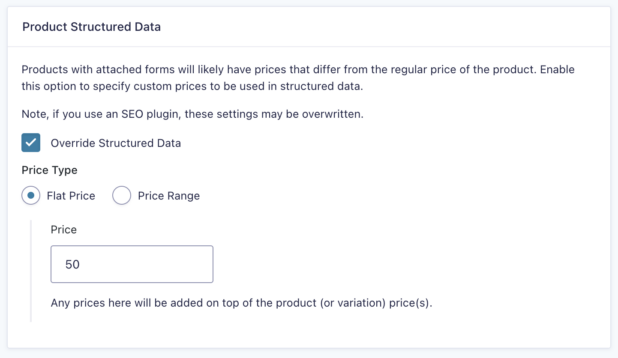
Integrations
Gravity Forms Core Integrations
AJAX and Multi-page Support
Unlike other plugins, GS Product Configurator fully supports AJAX and multi-page forms, and was built to maximize compatibility with both Gravity Forms and WooCommerce by including careful form markup injection.
Enabling AJAX
There are two ways to enable AJAX on a form that uses Product Confugurator:
-
Use GP Page Transitions on the form
Using GP Page Transitions on a form automatically enables AJAX. It also provides other features, such as auto-progression and animated transitions.
-
Use a snippet
The following snippet will enable AJAX on a form:
add_filter( 'gform_form_args', function( $form_args ) { // Change '1' to your form ID if ( $form_args['form_id'] == 1 ) { $form_args['ajax'] = true; } return $form_args; } );If you’ve never worked with one of our snippets before, here’s a handy guide to get you started.
Conditional Logic
Product Configurator includes the ability to create conditional logic based on the selected quantity or product variation.
For example, if you are selling a t-shirt product and only want to display a form field when the color is blue and multiple items are selected, the conditional logic could look like this:
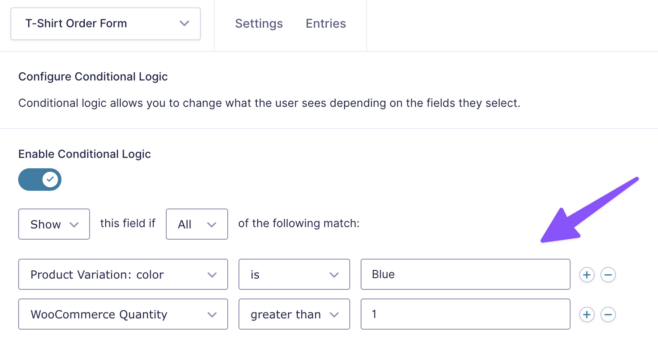
Want to change the product price based on variations/quantity? Check out GP Conditional Pricing.
Conditional logic is also supported on the Submit button, and will automatically show or hide the WooCommerce Add to Cart button and quantity selector accordingly when applied.
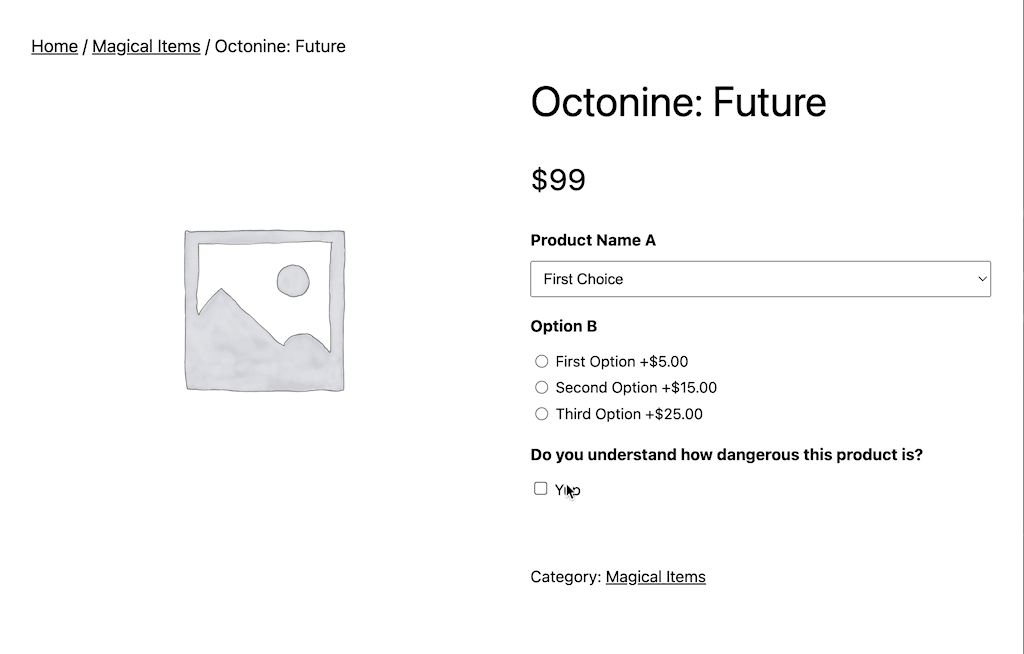
Entries
When a user adds a GSPC-enabled WooCommerce product to their cart an entry gets created and is attached to that cart item. When that cart item is purchased, the associated entry is attached to the corresponding order.
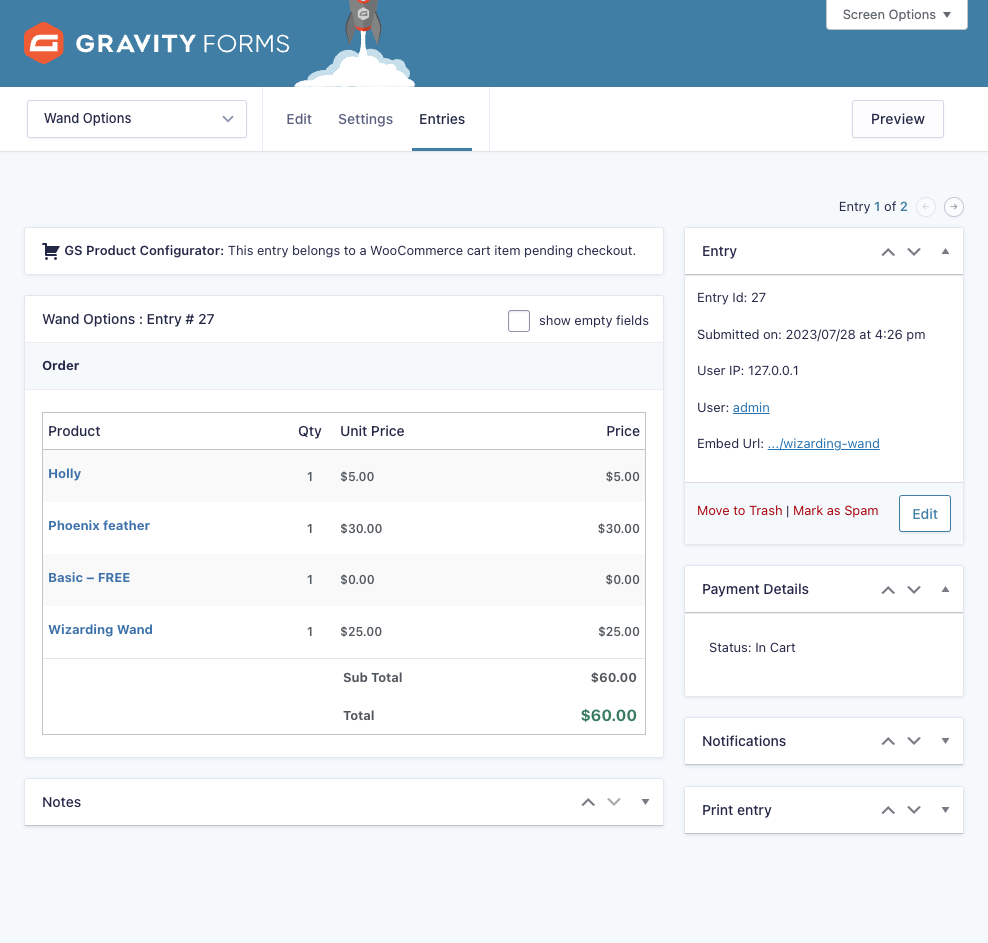
Entry Attachment Notice
Entries that are attached to a cart item or order will display a notice at the top of the entry’s detail view that indicates this relationship. Learn more about the lifecycle of attached entries.
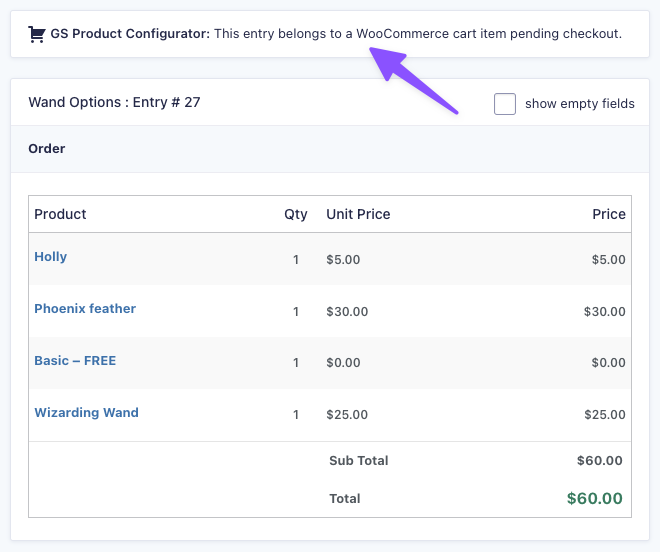
Payment Details
After checking out, attached entries’ Payment Details are synced with the WooCommerce order. The WooCommerce order ID is synced to the entry’s Transaction Id. For items that have been added to the cart but not checked out, the “In Cart” status will appear.
Each product’s regular price is automatically included in the order summary for the entry.
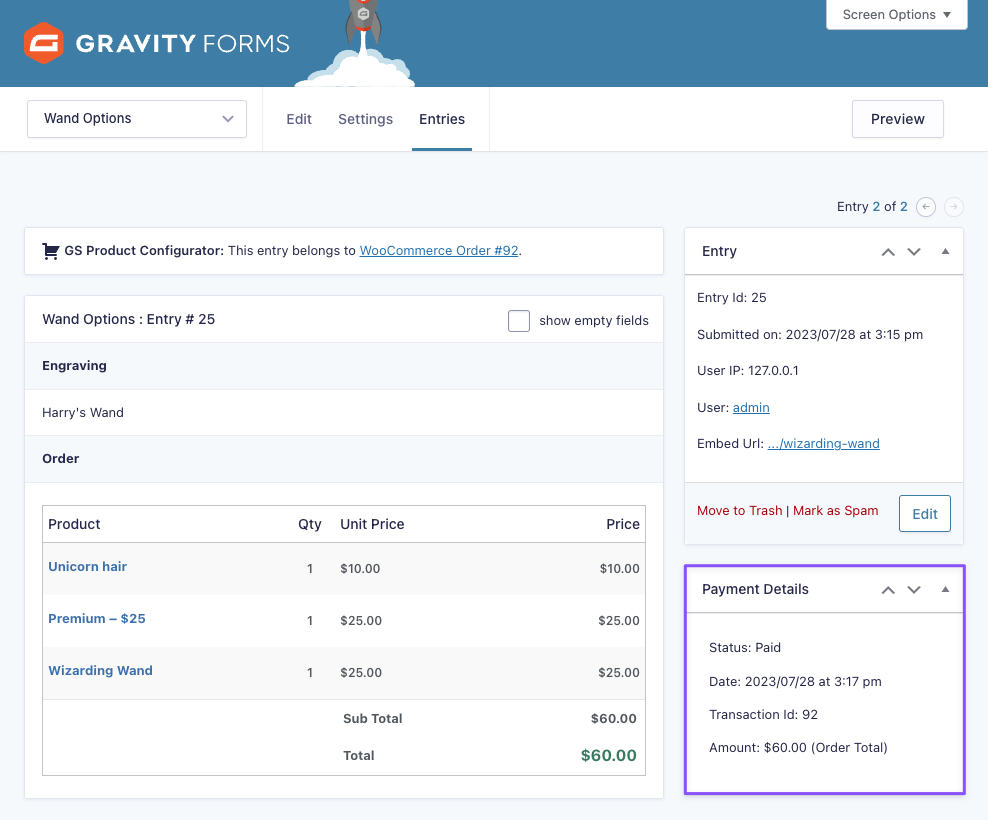
Related Snippets
- Show WooCommerce Discounts on Entry
- Add Order Metadata to GF Entries on Export
- Capture Variation in Field
- Remove WC Product from Entry Order Summary
Entry Lifecycle
The entry lifecycle functions as follows:
- Deleting or trashing a WooCommerce order will delete its associated entries.
- Restoring a WooCommerce order from the trash will restore its associated entries from the trash.
- Deleting a cart item will trash its associated entries.
- Restoring a cart item will restore its associated entries from the trash.
- An expiring cart item will delete its associated entries.
- Deleting an entry will remove its associated cart item from the cart.
- Updating an entry will update its associated data in the order meta.
Related Snippets
- Update Post Status on WooCommerce Order Status Change
- Clear Stale Entries on Load
- Trigger Feeds When Payment is On Hold
Notifications
By default, Gravity Forms notifications are not sent for entries when a WooCommerce product is added to the cart:
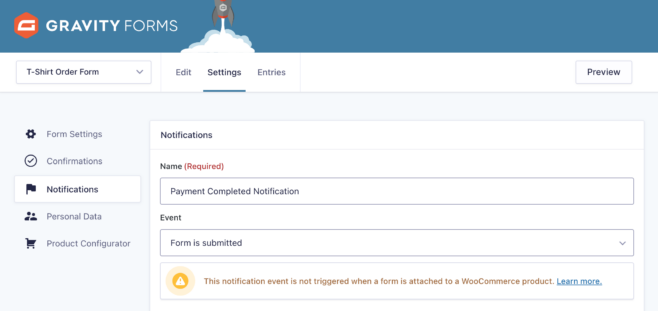
Product Configurator adds the following custom events that can be used to trigger a notification:
- Added to WooCommerce Cart
- WooCommerce Payment Pending
- WooCommerce Payment Processing (Paid)
- WooCommerce Order Completed (Fulfilled)
- WooCommerce Payment Cancelled
- WooCommerce Payment Refunded
- WooCommerce Payment Failed
For example, to send a notification only after the user pays for their item, you would use the “WooCommerce Payment Completed” notification event.
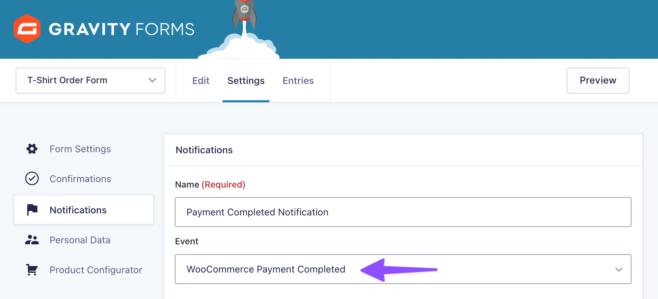
Feeds
By default, Product Configurator will delay any form feeds from running until after the user has checked out and paid. If you require feeds to be processed when the product is added to the cart instead, this behavior can be overridden using the gspc_delay_feed_processing hook.
Gravity Forms Add-Ons Integrations
Gravity Forms Coupons Add-On
Product Configurator supports the Gravity Forms Coupons Add-On, allowing you to use a Coupon field on your form.
This is handy if you’re using WooCommerce mainly as a payment layer, with pricing (and often private, pre-applied coupons) handled in the form before the product ever reaches the cart.
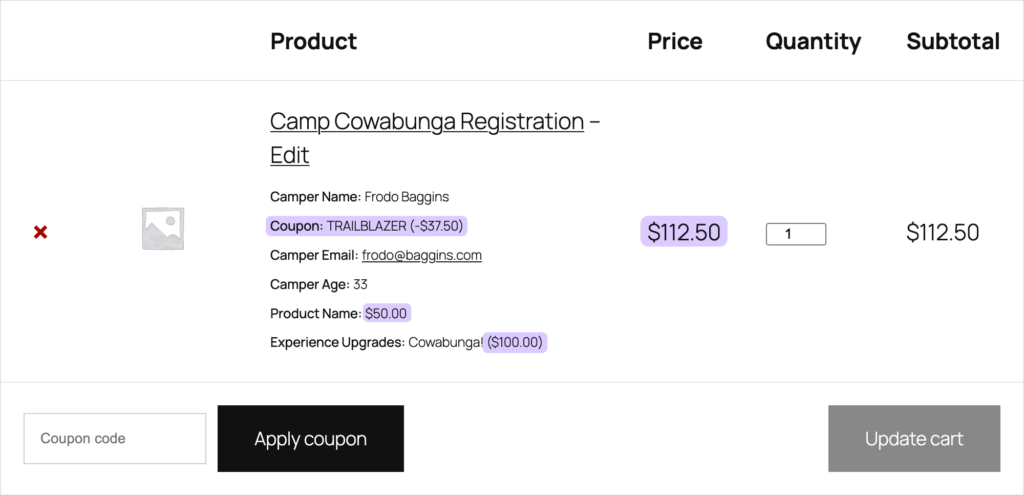
WooCommerce Core Integrations
Product Properties
WooCommerce has a variety of product properties like dimensions (e.g. length, width, height), weight, and product image. With Product Configurator, you can map which form fields should correspond to these different properties in the feed’s Form to Product Map setting.
Variable Products
Product Configurator works with Variable products out of the box. It will correctly track and update the product total based on the selected variation and also makes the selected variation available via Gravity Forms conditional logic for even more granular control of which Gravity Forms fields appear for each variation.
Want to capture the selected variation in a form field? We have a snippet just for that.
Structured Data
WooCommerce provides structured data to help your products shine in search results and social media embeds. Product Configurator provides complete and flexible control over product pricing and a handy Product Structured Data interface for ensuring your structured data is accurate.
Order Item Meta Data
Product Configurator adds entry data to the order and cart item meta data, so customers and store owners can easily see the information. This data appears in the following places:
- Cart
- Checkout
- Order confirmation page
- WooCommerce emails
- Order details on My Account
- Order details in WordPress admin area
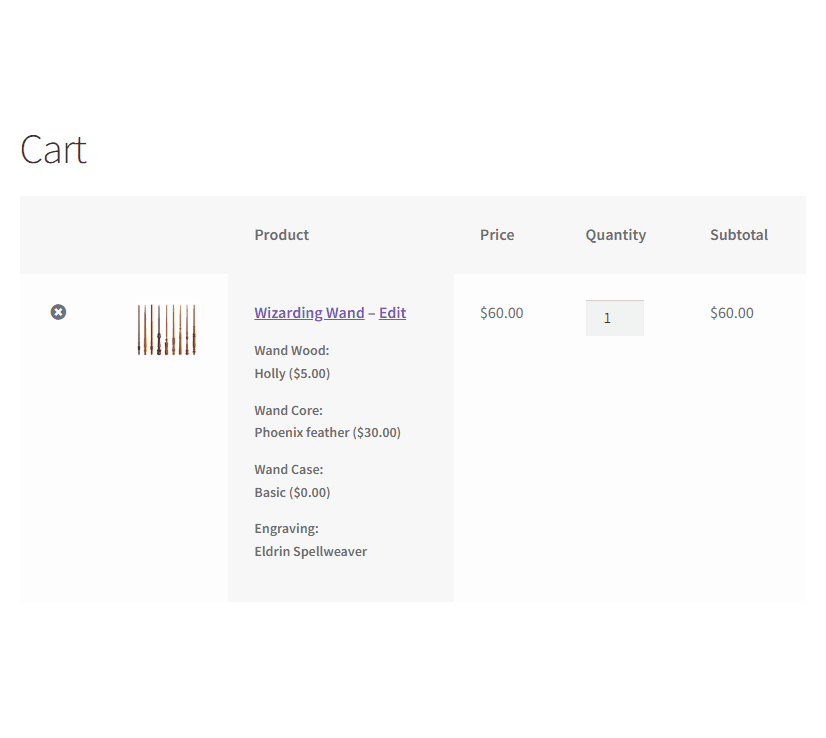
You can control the data shown using the Item Meta Display setting in the Product Configurator feed.
WooCommerce Plugin Integrations
Subscriptions
Product Configurator is compatible with WooCommerce Subscriptions. For recurring products, the original entry is used and all subscriptions are linked to the original entry.
The original entry’s transaction ID will be updated each time an order is created for the subscription.
Related Snippets
Bookings
Product Configurator is compatible with the following bookings plugins for WooCommerce:
- WooCommerce Bookings
- YITH Booking and Appointment for WooCommerce
- BookingWP WooCommerce Appointments
PDF Invoices
If you are using WooCommerce PDF Invoices, the entry data will be shown alongside the product as order item meta data, in the same way it does for cart, checkout and order emails.
Page Builders
Product Configurator will work with any page builder that outputs the native WooCommerce Add to Cart button, including:
This is not an exhaustive list. Providing the native WooCommerce Add to Cart button element is used, Product Configurator will have the necessary hooks to output the form.
Gravity Wiz Integrations
GP Page Transitions
Product Configurator integrates tightly with GP Page Transitions to create beautiful, frictionless, multi-page order forms for your WooCommerce products.
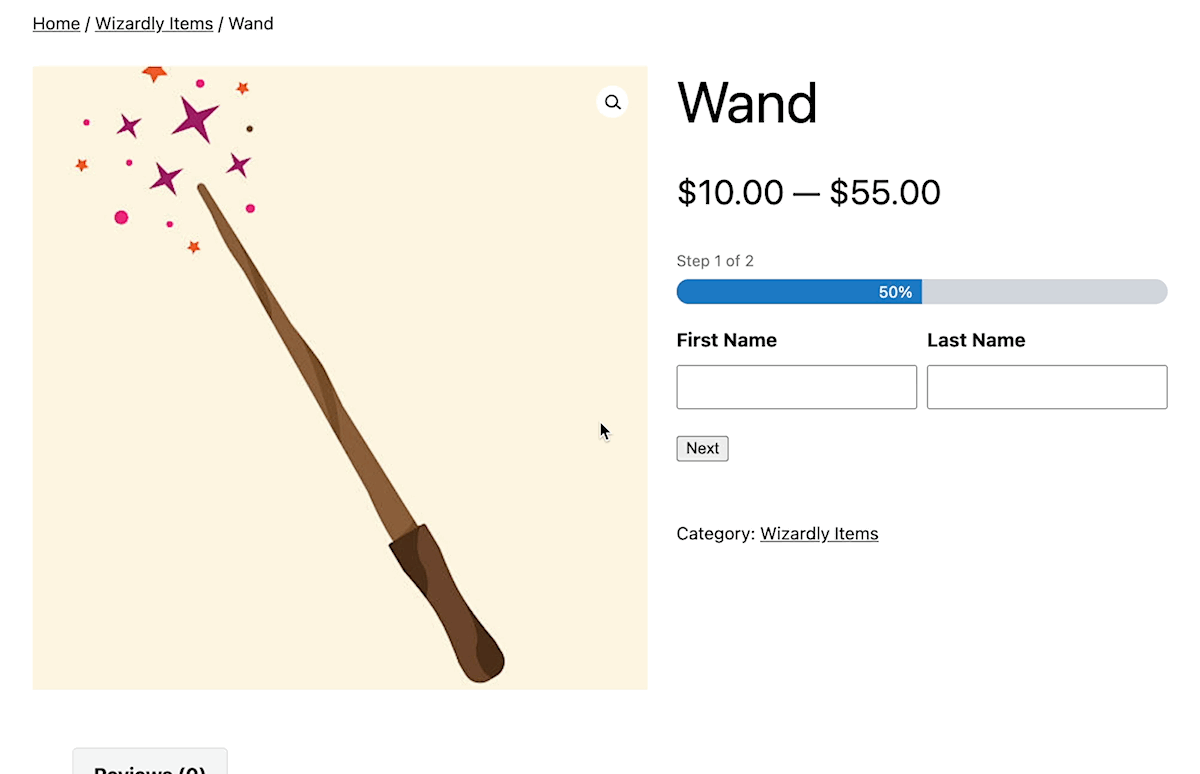
GP Populate Anything
With GP Populate Anything and Product Configurator, you can pull data from anywhere to provide dynamic product configuration options. Populate Anything offers the ability to populate from posts, users, taxonomies, terms, Gravity Forms entries, and even from the WordPress database! The possibilities are truly endless.
For example, you can use the @{order_summary} merge tag inside an HTML field to show a live summary of your order, updating automatically as it gets configured.
Or, you can use Populate Anything to dynamically populate a list of posts and use the posts’ featured image as the product image:
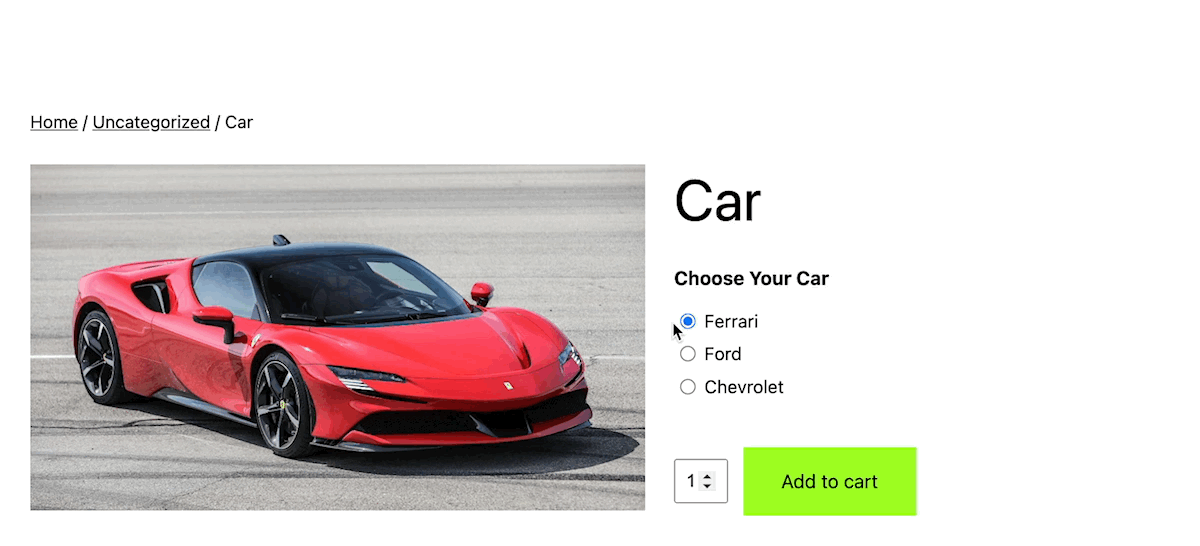
GP Nested Forms
Allow customers to add repeatable data to their product using GP Nested Forms. This is ideal for selling things like tickets, where multiple participants can be added in one go. You can also bring the total from the child entries into the parent form using Nested Forms built-in calculations, so the prices from the child entries are added to the overall WooCommerce price.
GP Conditional Pricing
Use the WooCommerce selected quantity to create quantity-specific Pricing Levels with GP Conditional Pricing. This combination is perfect if you’d like to update your pricing based on the quantity requested. Bulk discounts, early bird discounts, and rush fees are just a few of the ways that quantity-based pricing can be useful.
GP Notification Scheduler
Take advantage of Product Configurator’s notification events and GP Notification Scheduler to send abandoned cart reminders, failed payment alerts, refund follow up messages, post-purchase review requests, and more.
GP Limit Submissions
Control who can submit an order, what they can choose, and how often they submit with GP Limit Submissions. It’s a perfect combination, especially for products or services whose limits might not be the same as the number of items in inventory.
For example, you may want to prevent a certain user from ordering your product more than five times to ensure that all customers have a chance to access your product or service.
GP Advanced Calculations
GP Advanced Calculations provides a broad depth of advanced mathematical functions and conditional options. If your product pricing requires complex calculations to calculate its price, this is a powerful combination.
For example, you may want to sell construction materials as a product whose price depends on the exact dimensions of the material ordered. Or, maybe you sell mortgages as a product in WooCommerce and require an exact mortgage calculation in order to provide an accurate price. GP Advanced Calculations is perfect for these types of use cases.
GC Google Sheets
Easily track and export order entry details directly in Google Sheets using GC Google Sheets. Product Configurator only exports the entries when the associated order has been paid for.
Developer’s Notes
- We recommend using WooCommerce for complicated logic such as advanced taxes and shipping.
- Product Configurator treats WooCommerce as a standard Gravity Forms payment gateway. All of the standard expected functionality from a Gravity Forms payment add-on is available via Product Configurator’s WooCommerce integration.
Known Limitations
- GP eCommerce Fields‘ Tax and Shipping fields should not be used with Product Configurator. Product Configurator is designed to work with WooCommerce’s robust tax and shipping handling features, which conflict with GP eCommerce Fields.
- Note: Shipping fields will not be added to the cart.
- WooCommerce product and order data is not currently available in Gravity Form notifications. If you’re interested in this functionality, please reach out!
- Note: The base price of the product will be included in the Gravity Forms order summary (via the
{all_fields},{pricing_fields}, and{order_summary}merge tags).
- Note: The base price of the product will be included in the Gravity Forms order summary (via the
- WooCommerce’s Cart and Checkout blocks are not supported. WooCommerce’s blocks are still in early development and do not provide the necessary hooks.
- Solution: Use the classic shortcode for Cart and Checkout instead of blocks. Here’s a WooCommerce tutorial on how to do this.
- Product Configurator is not currently compatible with WooCommerce multi-currency plugins. We look forward to exploring integrations when Gravity Forms provides native multi-currency support.
- While Product Configurator supports AJAX on the embedded Gravity Form, it does not support AJAX add to cart functionality, where the product is added to cart without a page reload.
- Due to this, Side Cart for WooCommerce conflicts with Product Configurator when the “AJAX add to cart” setting is enabled (it is by default).
- Solution: Disable the “AJAX add to cart” setting.
- Due to this, Side Cart for WooCommerce conflicts with Product Configurator when the “AJAX add to cart” setting is enabled (it is by default).
Troubleshooting Issues
If Product Configurator isn’t working as expected, here are some troubleshooting tips you can try.
- If prices are not calculating correctly, test the form in preview mode. If the issue also occurs here, outside the WooCommerce context, then the cause is likely within the form itself.
- In this case, check things such as calculations and conditional logic are correct.
- If the product or form entry is not being added to the cart, check if a plugin or your theme is modifying the native WooCommerce add to cart functionality, and disable this setting if it is. Things to look out for include:
- AJAX add to cart
- Add to cart redirects
- If you are using the WooCommerce cart or checkout blocks, switch to using the shortcode version instead. WooCommerce blocks do not yet provide the necessary hooks to integrate with Product Configurator, so for now the blocks are unsupported.
- If you are using a page builder, and the form is not showing on the product page, check you are using the native WooCommerce add to cart element, rather than a custom one. Product Configurator uses the
woocommerce_before_add_to_cart_buttonandwoocommerce_after_add_to_cart_formhooks to render the form, so expects these to be available in the template. - If you are using any of WooCommerce’s experimental features, turn these off to see if it resolves the issue.
FAQ
How can I exclude the WooCommerce product base price from the total?
Product Configurator will always add the WooCommerce product’s base price to the form total when the product is added to cart. If you need the product total to be based on the form only, you should set your WooCommerce product to have a price of $0.
You can then display a different price on the shop and product pages using the Display Price setting in the Product Configurator feed.
How does this compare with WooCommerce Gravity Forms Product Add-ons?
| Feature | GSPC | WCGFPA |
| Multi-Page Forms | ✅ Supported | ✅ Supported |
| AJAX-enabled Forms | ✅ Supported | ❌ Not supported |
| Conditional Logic | ✅ Supported | ✅ Supported |
| Price Calculations | ✅ Supported | ✅ Supported |
| Notifications | ✅ Supported, custom WooCommerce events | ✅ Supported |
| Cart Editing | ✅ Supported | ✅ Supported |
| Subscriptions Compatibility | ✅ Supported | ⚠️ Compatibility undocumented |
| File Upload for Product Images | ✅ Supported | ⚠️ Not documented |
| Map Fields to WooCommerce Properties (Dimensions, Weight) | ✅ Supported | ⚠️ Not documented |
| Entry Management Workflow | ✅ Single consistent entry (cart to order) | ✅ Single entry created at order placement (cart entries removed automatically) |
| Compatibility with Gravity Perks | ✅ Compatible with selected Perks | ⚠️ Compatibility undocumented |
| Conditional Submit Button Logic | ✅ Supported | ✅ Supported |
| Custom WooCommerce Price | ✅ Supported | ✅ Supported |
| Gravity Forms Core Integrations (honeypot, validations, etc.) | ✅ Fully supported | ⚠️ Not documented |
| Gravity Forms Partial Entries Add-on | ✅ Compatible | ❌ Not compatible |
| Integration with WooCommerce Product Variations | ✅ Supported | ⚠️ Not documented |
| Shipping and Tax Calculation | ✅ WooCommerce-native shipping & tax | ⚠️ Not documented |
| Order-linked Entries & Payment Data Sync | ✅ Entry directly linked, automatic sync | ✅ Entry linked, transactional sync supported |
| Ease of Setup | ✅ User-friendly defaults | ✅ Simple integration |
| Integration with GP Populate Anything | ✅ Supported | ⚠️ Not documented |
Translations
You can use the free Loco Translate plugin to create translations for any of our plugins. If you’ve never used Loco translate before, here’s a tutorial written for beginners.
Hooks
Gravity Forms has hundreds of hooks. Check out our Gravity Forms Hook Reference for the most thorough guide to Gravity Forms’ many actions and filters.
Related Resources
No related resources found.