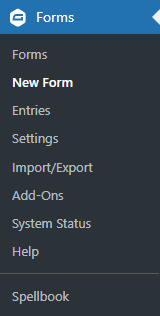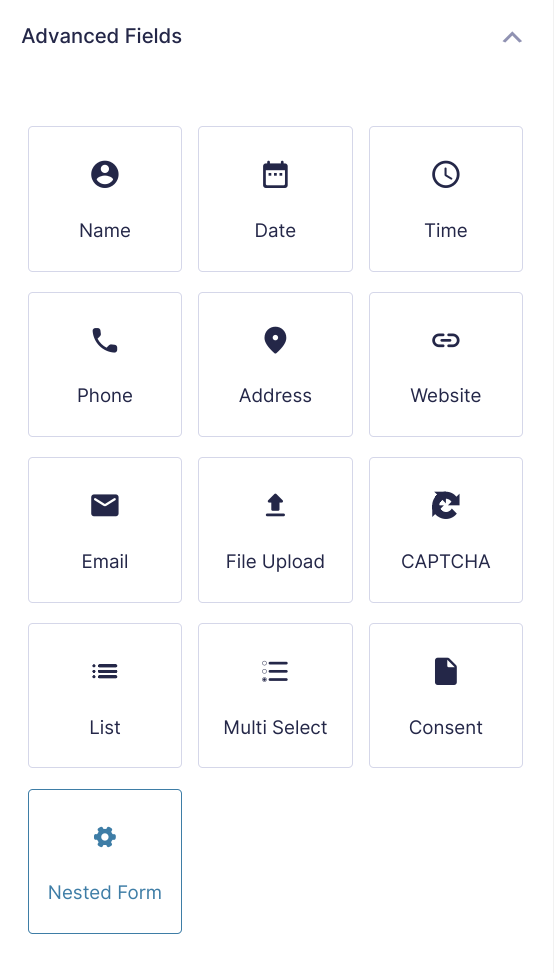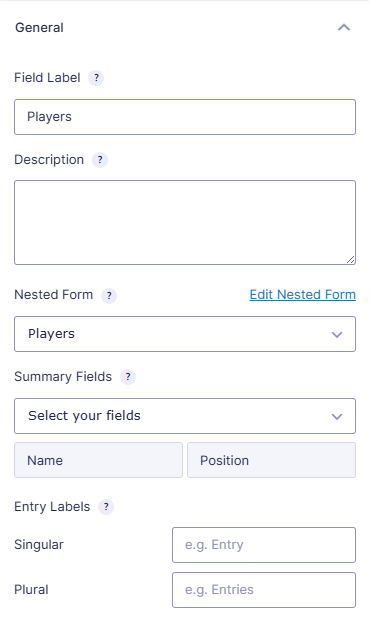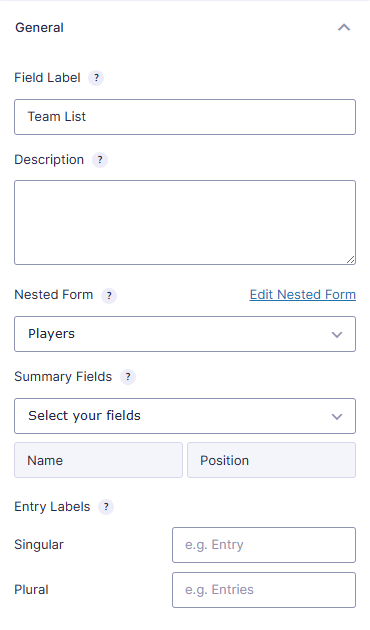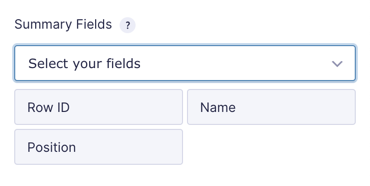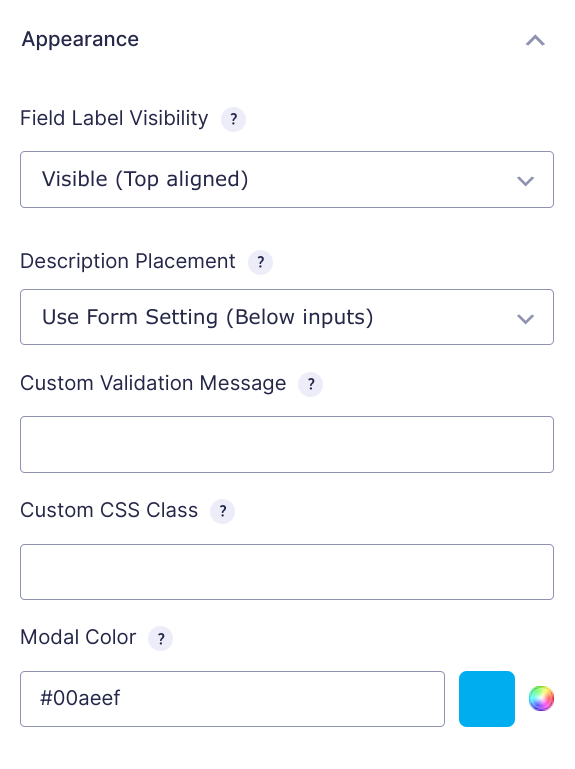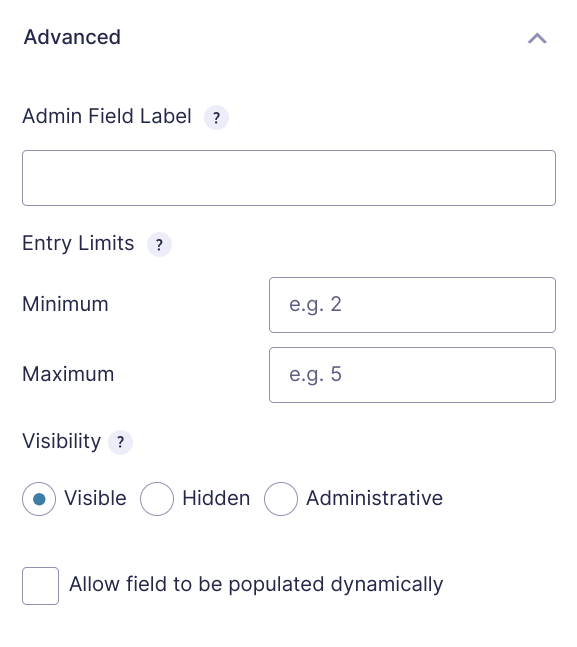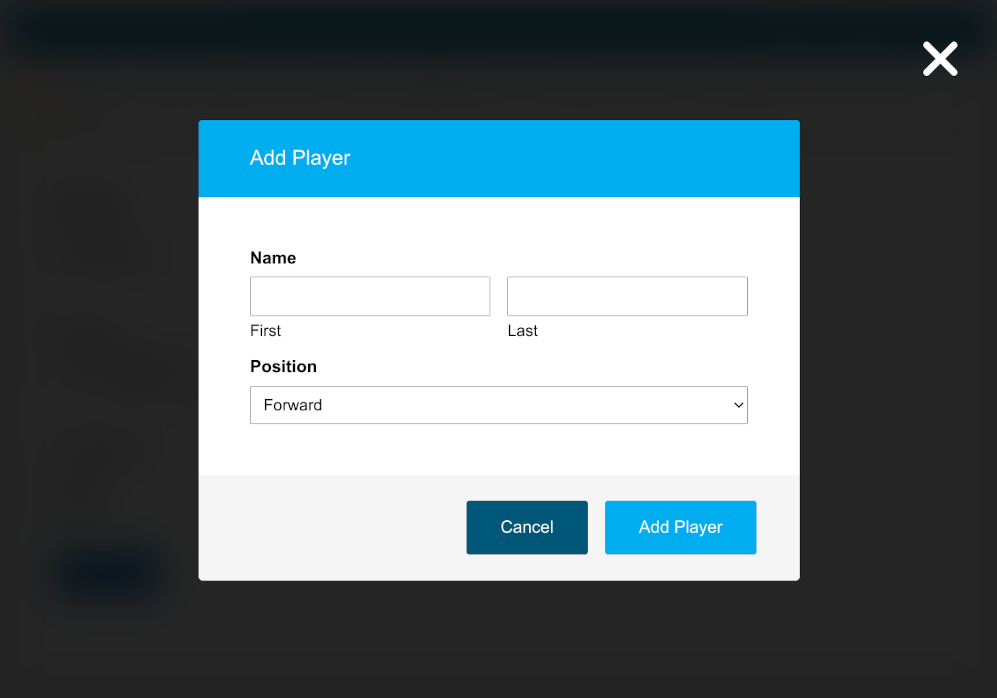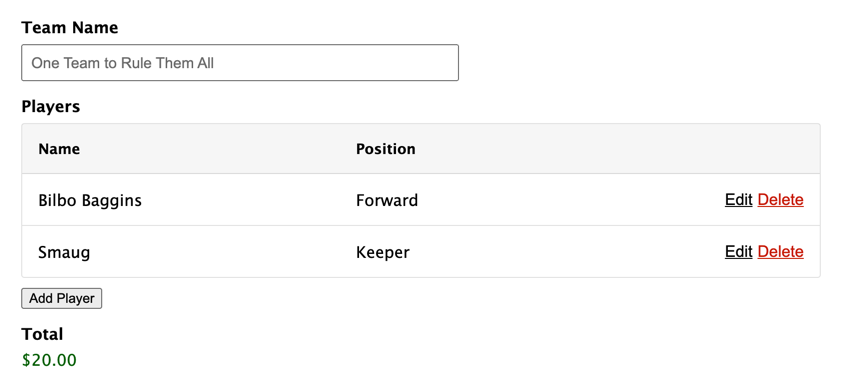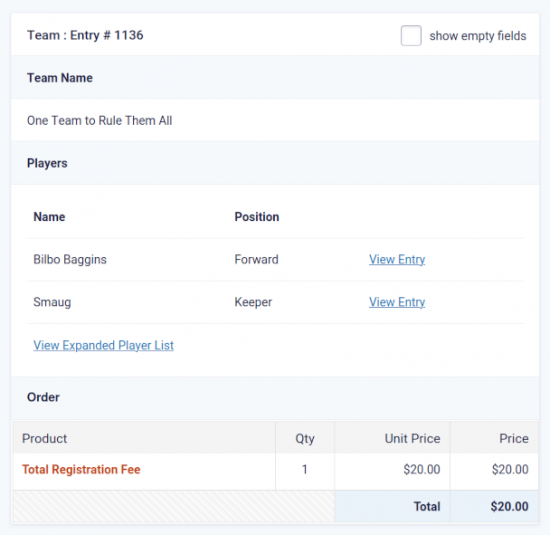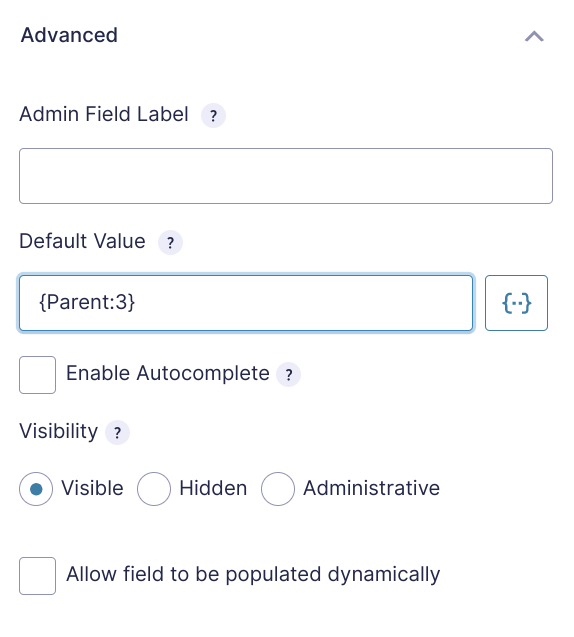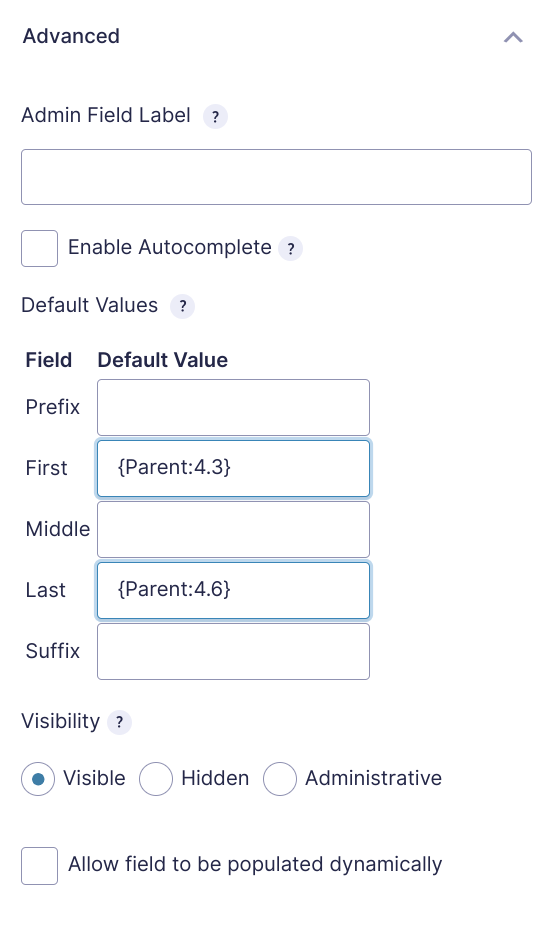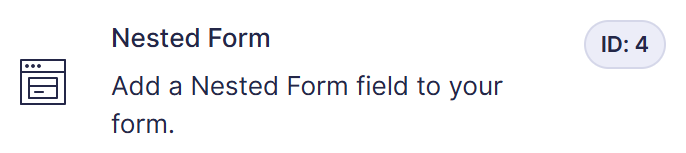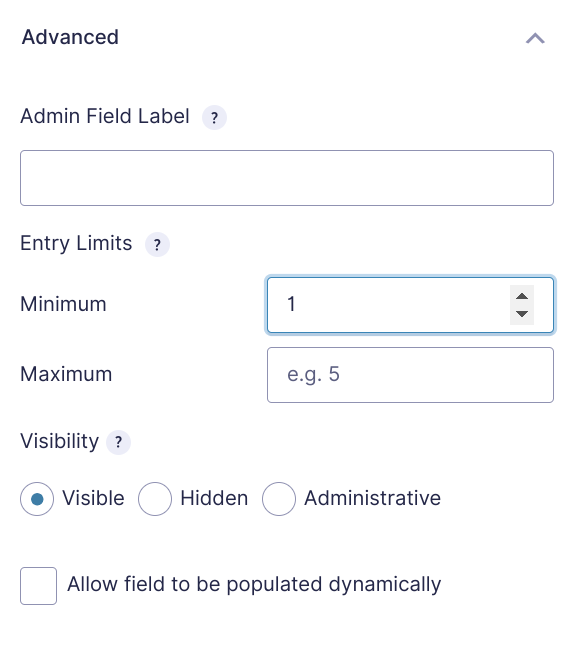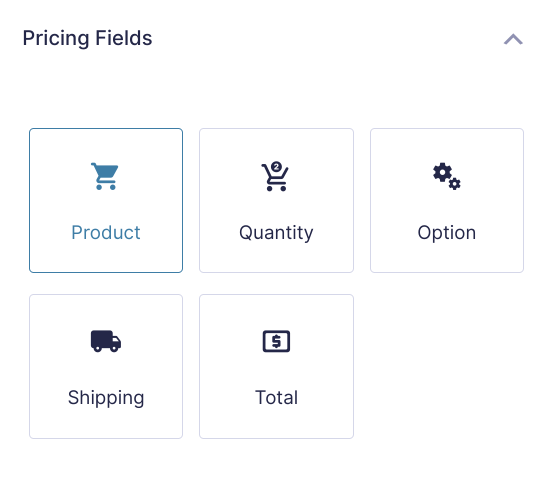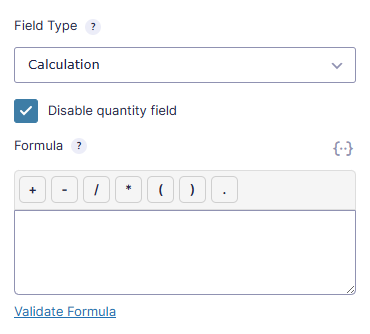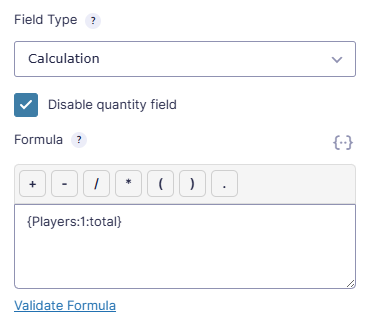Gravity Forms Nested Forms
A Gravity Forms Repeater Addon for simple or more complex forms. Create forms within forms for better management of complex data collection. Formception!
What does it do?
This plugin adds a new Nested Form field type. This field allows you to select another form that will be used to collect “child” entries and attach them to the “parent” entry on submission. The child entries display in a clean, compact table on the parent form where they can be viewed, edited or deleted.
With Nested Forms you can create:
- Event registrations or signups with multiple participants
- Timesheet and time tracking forms with multiple shifts
- Multi-account registration forms
- Multi-item quoting forms
- Invoice or purchase entry forms with multiple products
- Donation forms with multiple beneficiaries
- And many more!
Can this be used as a Gravity Forms Repeater?
Yes, it certainly can work as a Gravity Forms repeater add-on! While Nested Forms can perform much more complex functionality, it can be used as a simple Gravity Forms Repeater field, as well. A repeater allows you to dynamically add additional fields to a WordPress Gravity Form. GF Nested Forms differs only in that it allows you to submit the group of repeating fields (i.e. repeater fields) via a modal.
Features
- Simplify complex forms & collect repeatable data.
Create forms that are easier for you to manage and easier for your users to complete. - Register groups and individuals on the same form.
Register a team and players or a company and employees or a make and models all on the same form. - Use sum, total and count in calculations.
Pull data from your nested forms into your parent form for powerful, dynamic calculations. - Control the look & feel.
Helpful UI, flexible templating, and handy hooks. - Process feeds for child entries.
On child form submission – or – only when the parent form is submitted; allows you to do things like register a user for each child entry. Insane! - Powerful developer options.
Well-documented hooks and a flexible templating system make extending this WordPress plugin a breeze. - Easy & accessible.
Nested Form fields are fully navigable by keyboard and work well with screen readers. - Automatic updates.
Get updates and the latest features right in your dashboard. - Legendary support.
We’re here to help! And we mean it.
Documentation
How do I enable this functionality?
After installing and activating the Gravity Forms add-on Nested Forms, you’ll want to add a Nested Form field to your form. Let’s step through that process.
Now that you have your first Nested Form field, let’s dig into the specifics of its settings and how it can be configured.
Feature Details
Nested Form Field
General Settings
Nested Form
Select the form that should be used to create nested entries for current form.
Summary Fields
Select which fields from the nested entry should be displayed in the table on the parent form.
To reorder columns in the Nested Form field table, drag and drop the summary fields, like this:
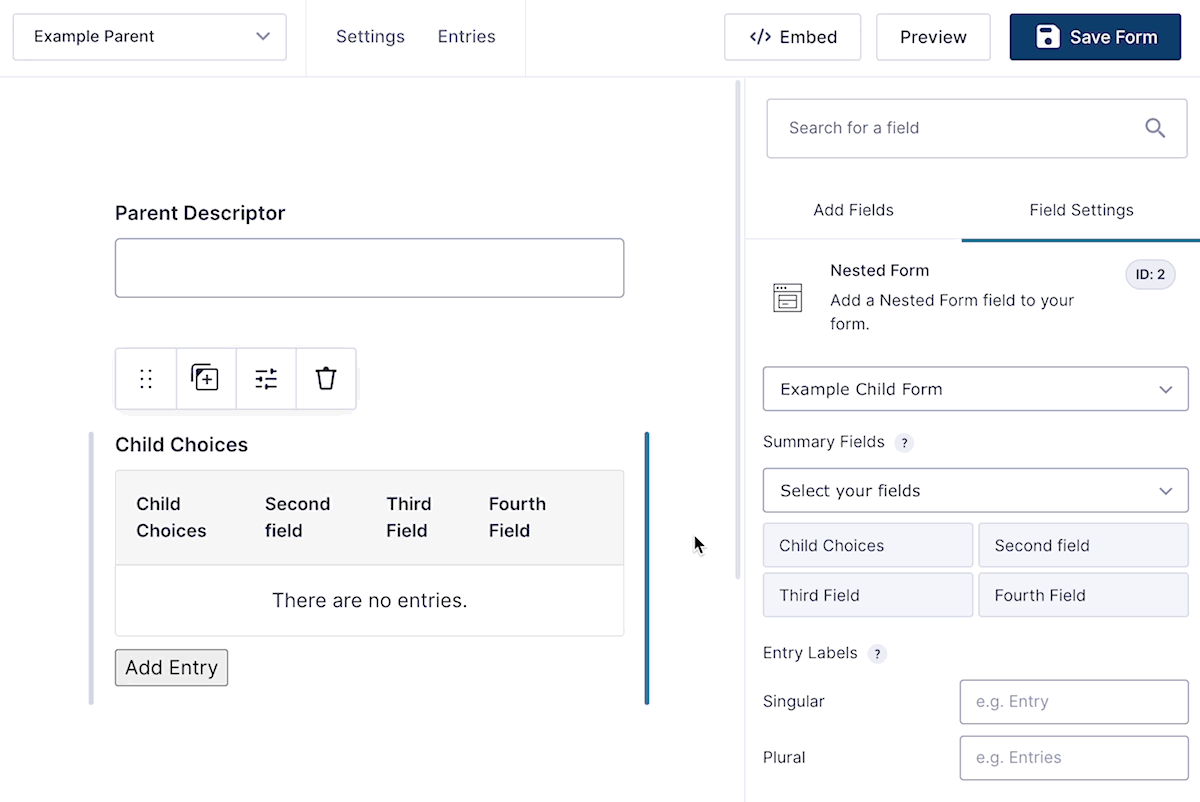
Notes:
- This setting only impacts which fields from the nested form appear on the parent form. The modal will always show all fields that belong to the child form.
- This setting was previously called “Display Fields”.
Summary Fields: Row ID
The Row ID is a special Summary Field only available in Nested Form fields.
Adding the Row ID Summary Field will automatically assign each child entry a row ID number based on its order in the Nested Form field. Row ID numbers are updated as new entries are added and existing entries are duplicated or deleted.
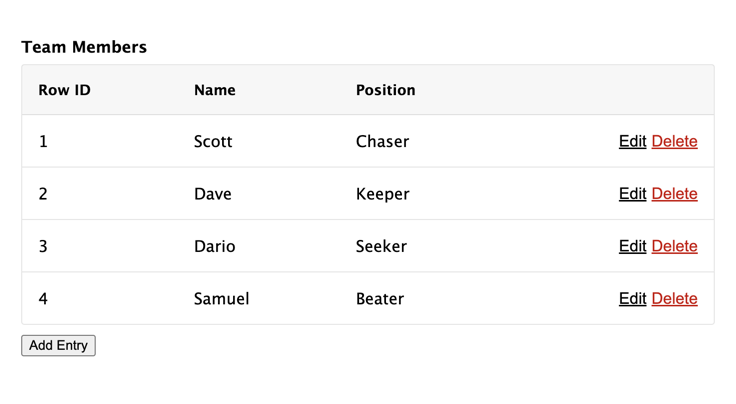
Entry Labels
Specify a singular and plural label with which entries submitted via this field will be labeled (i.e. “player”, “players”).
Usage Examples
- Register Multiple Users From a Single Form
- Create Shareable Health And Safety Audits With Gravity Forms
- Spotlight: Netalys’ Salt Consumption Calculator
- The Potent Potion Behind ZeeDesign’s Insurance Quoting Platform
- Spotlight: Updating Custom Post Types with Entry Blocks
Appearance Settings
Modal Header Color
Select a color which will be used to set the background color of the nested form modal header.
Advanced Settings
Entry Limits
Specify the minimum and maximum number of entries that can be submitted for this field.
Dynamic Entry Limits
Use this snippet to dynamically set the Entry Limits based on a Parent form field’s value.
Child Entries
Child entries are entries that are submitted via a Nested Form field. Below are examples of how child entries are displayed on the frontend and on the backend.
On the Frontend
By default, child entries will be displayed in a clean, compact table. Click the Add button to add a new child entry.
The Display Fields selected in the field settings will be displayed for each submitted child entry. Child entries can be edited by clicking Edit and deleted by clicking Delete.
Related Snippets
On the Backend
The backend will also display the configured Display Fields for each child entry. To view the full child entry click the View Entry button. To view the child entries in the Gravity Forms list view, clicking View Expanded {Item} List.
When a parent entry is trashed, its child entries will be trashed as well.
In order to protect the user from accidental data loss, child entries will be repopulated into the Nested Form field if the parent form is reloaded.
Related Snippets
The {Parent} Merge Tag
The special {Parent} merge tag allows you to 1) populate data entered into the parent form into the child form and 2) populate data submitted on the parent entry in child form notifications.
Populate Child Form Fields with Parent Form Data
Any field on the child form that supports a default value can be populated via the {Parent} merge tag. Currently, you must manually specify the field/input ID from the parent form that should be populated into the child form. In the following example, we’ll populate the value of field ID 3 from the parent form into field ID 1 on the child form.
To populate multi-input fields (like the Name field), you will need to specify the input ID (which includes the field ID and the input index).
Here is a quick reference guide for the input indexes of common field types. The input ID will always use the FIELDID.INPUTID format. For example, a field ID of 2 and an input index of 3 would give you an input ID of 2.3.
All examples assume a field ID of 1.
| Input Name | Index | Example |
|---|---|---|
| Name Field | ||
| Prefix | 2 | {Parent:1.2} |
| First | 3 | {Parent:1.3} |
| Middle | 4 | {Parent:1.4} |
| Last | 6 | {Parent:1.6} |
| Suffix | 8 | {Parent:1.8} |
| Address Field | ||
| Street Address | 1 | {Parent:1.1} |
| Address Line 2 | 2 | {Parent:1.2} |
| City | 3 | {Parent:1.3} |
| State / Province | 4 | {Parent:1.4} |
| Zip / Postal Code | 5 | {Parent:1.5} |
| Country | 6 | {Parent:1.6} |
Display Parent Data in Child Form Notifications
The {Parent} merge tag can also be used to display data from the parent entry in the notification send for a child entry. The desired entry property must be manually specified. For example, if you want to fetch the parent entry ID, you would use {Parent:id}. If you want to fetch the parent entry creation date, you would use {Parent:date_created}.
All properties of the entry object are supported. For a full list, see Gravity Forms’ Entry object documentation.
Related Snippets
- Force Parent Merge Tag Replacement on Submission
- Repopulate Parent Merge Tags When Editing Entries
- Auto-attach Uploaded Files from Parent to Child Notifications
Feed Processing
By default, GF Nested Forms will only process feeds attached to the nested form after the parent form is submitted.
A practical example of this would be a parent form that creates a team and a nested form that uses the User Registration to register players. In most cases, you wouldn’t want the user accounts created for the players until the team submission has been finalized. GF Nested Forms handles this for you automatically.
If a feed attached to the parent entry has any delayed options enabled (i.e. User Registration), child form feeds are delayed and processed when the parent entry payment is completed.
In some cases, you may want to trigger the nested form feed to be processed when the nested form is submitted (e.g. collecting emails for a mailing list via MailChimp). To do this, use this snippet to enable the advanced Feed Processing setting:
add_filter( 'gpnf_enable_feed_processing_setting', '__return_true' );And then select, “nested form” in the select.
A child entry is always created from a child form submission. The Feed Processing setting does not impact this behavior.
For even more granular control over when nested feeds are processed, use the gpnf_should_process_feed filter.
Calculations
GF Nested Forms provides support for using Nested Form fields in your Gravity Forms calculations. To use a Nested Form field in your calculation formula, you will need to manually type the desired merge tag using the following template:
{FIELD_LABEL:FIELD_ID:MODIFIER}
To include your child entry totals in your parent form’s total, see our simple walkthrough.
The following examples are based on a field label of “Players” and a field ID of “1”.
-
count – Returns the total number of child entries attached to the Nested Form field. If there are two child entries submitted for a Nested Form field, this merge tag would return
2.{Players:1:count} -
total – Returns the sum of all child entry totals. For example, if Child Entry #1 has a total of
$10and Child Entry #2 has a total of$25, this merge tag would return35.{Players:1:total} -
sum – Returns the sum of the specified target field’s value from each child entry. For example, you had a Quantity field with an ID of “2” on your nested form and Child Entry #1 had a quantity of
2and Child Entry #2 had a quantity of3, this merge tag would return5.{Players:1:sum=2} -
set – Returns a comma-delimited set of the specified target field’s value from each child entry. For example, you had a Number field with an ID of “2” on your nested form and Child Entry #1 had a quantity of
1and Child Entry #2 had a quantity of3, this merge tag would return1, 3.{Players:1:set=2}The
:setmodifier is designed to work with any GF Advanced Calculations math function that accepts a set of numbers (e.g.min(),max()).
Usage Examples
- Calculations with Nested Forms
- How To Set Up Conditional Pricing with Nested Forms
- How to Create Timesheets with Gravity Forms
- How to Build a Player Roster with Age-Based Pricing
Templating
You can take complete control over the Nested Form field output via the templating system. To do so, you will need to copy the template files from the plugin to your theme.
In the plugin, they’re located in the templates directory:
/gp-nested-forms/templates
In your theme, you will need to create a directory named gp-nested-forms and copy the template files there:
/your-theme/gp-nested-forms/
Now anytime GF Nested Forms attempts to load a template file, it will pull your version of the template file from your theme.
Available Templates
nested-entries.php– Used to render the child entries in a Nested Form field on the frontend.nested-entries-detail.php– Used to render the child entries on the entry detail page (in the Gravity Forms backend).nested-entries-simple-list.php– Used to render a single value from each child entry in a simple list format when the Nested Form field merge tag (or{all_fields}merge tag) is filtered to a single field via the All Fields Template plugin (e.g.{Players:1:filter[2]}).nested-entry.php– Used to render a single child entry via the Nested Form field merge tag (e.g.{Players:1}) or when a Nested Form field is rendered via the{all_fields}merge tag.
Templating Hooks
To make minor changes to verbiage or customize the data that will be used to render the Nested Form field, use the gpnf_template_args filter.
Related Snippets
Exporting
Child entries can be exported together with their parent entry. Select the parent form on the Export Entries page and select the child fields you want to export alongside the parent entry. For more details, see our tutorial on Exporting with Nested Forms.
By default, the Parent entry data will output on a single line above the corresponding child entries.
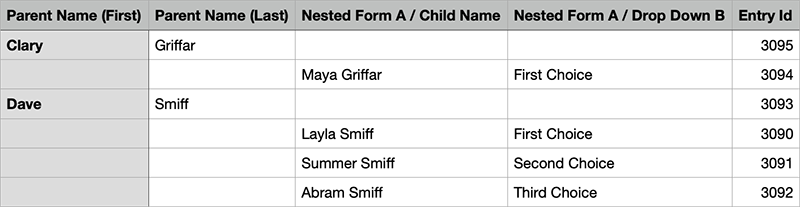
Use the gpnf_export_parent_entry_data_on_child_entry_rows hook to export the Parent entry data on every Child entry row.
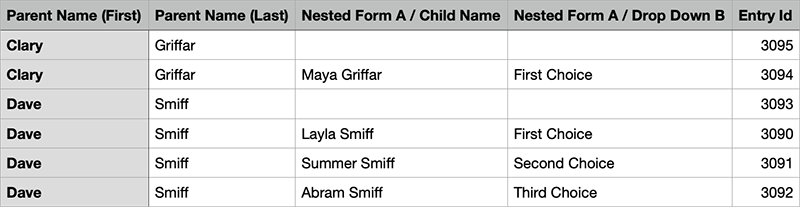
To only export child entries (with their respective parent data), use the gpnf_export_parent_entry_row hook.
Usage Examples
- Exporting with Nested Forms
- Gravity Forms Data Export: A Step-by-Step Guide
- How to Create a Multiplayer Team Signup Form — and Accept Payments
Related Snippets
Accessibility and Usability
Keyboard Navigation
All action elements use <button>‘s for consistent interaction for keyboard-centric users. When the Nested Form field’s modal is opened, the focus is trapped within the modal. This means you can tab in a circular loop through all form fields and modal actions. This keeps your users in context and focused.
Screen Reader Support
Nested Forms supports screen readers for all Nested Form field interactions. Screen readers will announce when the modal has been opened, which child entry you are about to edit or delete, and each action available within your Nested Forms modal. This makes it much easier for visually impaired readers to use your forms.
Duplicate Entries
Entry duplication can be activated using the gpnf_enable_duplication hook. Once activated, the Duplicate option will display in the Nested Form field.
Related Snippets
- Open Edit Modal After Child Entry Is Duplicated
- Duplicate Child Entries on Parent Duplication
- Duplicate Child Entries via Gravity Flow Form Connector
- Generate New ID on Child Entry Duplication
Known Limitations
- You may not include a Nested Form field within a nested form.
- Solution: If you need to collect repeatable data inside a child form, we recommend using a List field or exploring the Gravity Forms Repeater API.
- You may not display a form independently if it is nested inside of a Nested Form field on the same page.
- Payment feeds will not be processed on child forms.
- By default, child notifications are sent regardless of the parent entry’s payment status. To delay child notifications until the parent entry has been paid, use this snippet.
- Child forms that are loaded via a Nested Forms field are not compatible with Save and Continue functionality.
- This limitation applies to both GP Advanced Save and Continue and Gravity Forms’ native Save and Continue feature.
- Save and Continue is fully supported on parent forms! When used on a parent form, Save and Continue will save and reload all child entries that were submitted in a Nested form field.
Troubleshooting Issues
If Nested Forms aren’t working as expected, here are some troubleshooting tips you can try.
-
Since Nested Forms loads the form in a modal using AJAX, server-side caching can cause unexpected behavior. We recommend using our Cache Busting plugin to prevent this. Alternatively, you could exclude the page from being cached.
-
If you are using Elementor, try disabling the Element Cache setting, as this has been known to conflict with dynamic form elements, including Nested Forms. This setting can be found under Elementor › Settings › Performance.
-
Ensure you have assigned Summary Fields in the Nested Form field settings. Summary Fields are required, and if they are not set, it can cause issues when adding child entries.
-
If child entries are not adding correctly, check they are not being marked as spam. If they are, consider disabling anti-spam solutions such as reCAPTCHA on the child form or using an alternative anti-spam solution.
-
If calculations aren’t working correctly, ensure the field IDs are correct in the merge tags used in the formula. The field ID referenced in the merge tag should be the Nested Form field ID within the parent form.
-
Example: In the screenshot below, the Nested Form field ID in the parent form is
4, so the merge tag for the total calculation would be{Players:4:total}.
-
-
Ensure the form isn’t embedded on the page more than once, including inside popups. Embedding the same form multiple times on a page isn’t supported in Gravity Forms, and can cause issues with features such as Nested Forms.
-
You can read more about this limitation in the Gravity Forms docs here.
-
If you need to include the form more than once on a page, consider duplicating it, to create an identical form with a different ID.
-
FAQ
What happens to child entries when the parent entry is never submitted?
Child entries with no parent entry are called orphaned entries. Orphaned entries are considered “expired” after a week. Expired entries are trashed daily. To modify how long orphaned entries should be preserved, use the gpnf_expiration_modifier filter.
If the user returns the form, their orphaned child entries will be repopulated into the Nested Form field.
How do I dynamically populate a Nested Form field?
Nested Form fields can be dynamically populated the same way as other Gravity Forms fields. Nested Form fields expect a comma-delimited list of entry IDs for the dynamic population value.
How to set a Nested Form as required?
To set a Nested Form or Gravity Forms repeater form as required, go to the Advanced tab of the field options window and set the Minimum field to “1” in the Entry Limits option.
How do I include Nested Entry totals or Gravity Forms repeater totals in the Parent Form total?
We’ll need to include a Calculated Product field on the parent form to capture the entry totals for each nested entry and automatically apply those totals towards the Parent Forms total. Here’s how to set this up in three, quick steps.
All done! See the demo at top of this page to see this live.
Can I consolidate child products in the parent form’s order summary?
Yes! Once you have set up including Nested Entry totals in the Parent Form total, add the following snippet to also include the Child Entry products in the Parent Product field when viewing the Order Summary.
Once the snippet has been added, any time the :total merge tag modifier is used in a calculation on the Parent form, the Order Summary will automatically group Child Products into that Parent form field.
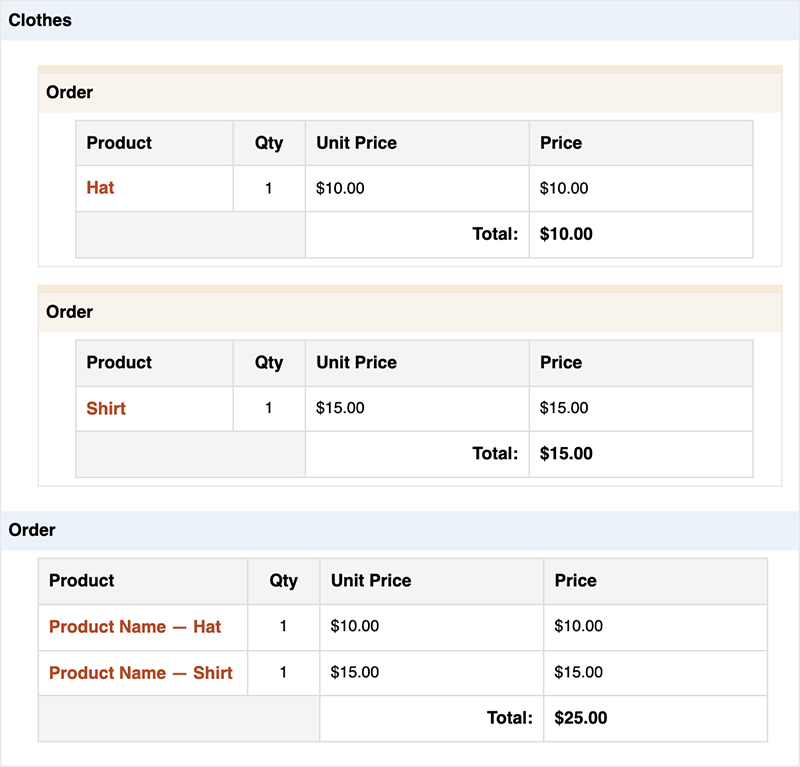
Why are my child entries not counting towards the parent form’s total?
You must explicitly include child entry totals in your parent form via a Calculated Product field. See this walkthrough.
To calculate child entry totals in your parent form, the child form must contain at least one Pricing field. The :total merge tag modifier only includes Pricing fields (e.g. Products, Options, Shipping, etc). It will not include Number fields.
How do I show a single value from each child entry?
First, you’ll need to install our All Fields Template plugin. This provides the ability to filter which fields from the nested form are displayed in the Nested Form field’s merge tag (and {all_fields}).
Once installed, you can filter down to a specific field (such as single line text) like so:
{Players:1:filter[1]}
Based on our demo form, this would display a simple list of the Player’s names. This also works for Gravity Forms repeater fields.
Why is my Nested Form modal window (popup) not displaying?
An element with a larger z-index generally covers an element with a lower one. So if your theme has a larger z-index specified, it’ll cover the modal window from the Nested Forms field.
The solution in this case is to specify a larger z-index number for the Nested Form modal window, like this:
.gpnf-dialog.ui-dialog {
z-index: 99999999 !important;
}Am I able to add a conditional field within the nested section?
Yup! A child form can use any of Gravity Forms core features, including conditional logic. You can also add conditional logic to the Gravity Forms repeater fields.
Can I set dynamic min/max Entry Limits?
We have a snippet to set the Nested Form field’s Entry Limits based on a Parent form field’s value. Here’s how you use it:
-
Add a field to the Parent form that will contain the entry limit and note the Field ID.
-
Copy and paste the snippet into your theme’s
functions.phpfile. -
Paste the following class below the snippet.
new GP_Nested_Forms_Dynamic_Entry_Min_Max( array( 'parent_form_id' => 4, 'nested_form_field_id' => 3, 'max_field_id' => 1, 'min_field_id' => 2, // (Optional) ) ); -
Update the
parent_form_idto your Parent Form ID. -
Set the
nested_form_field_idto the Nested Form Field ID in the Parent Form. -
Set either the
max_field_idormin_field_id(or both) to the field you noted in Step 1.
When a value is entered in the field on the Parent form, GP Nested Forms will automatically adjust the minimum or maximum Entry Limits to the value in that field.
Haven’t installed a snippet before? Check out this guide on how to install snippets.
How do I display a table for Nested Form fields in Confirmations and Notifications?
Add this snippet to your theme’s functions.php file to add an option to output a table layout for Nested Form fields. Any Confirmation or Notification that uses the {all_fields:gpnf_table} merge tag with the additional :gpnf_table modifier will be output as a table.
Here’s the output without the snippet:
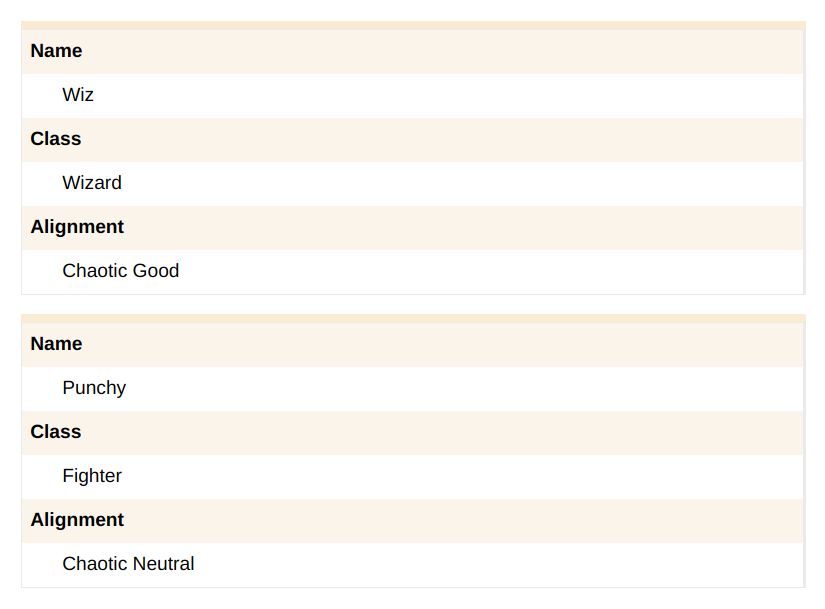
And with the snippet installed:
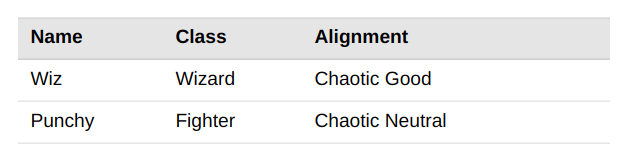
The fields that display in the table output will match the settings in the Nested Form field. Any fields set to display in Summary Fields will output in the table. To force the table to output all Child fields, add the gpnf_all_fields modifier to the snippet, like this:
{all_fields:gpnf_table,gpnf_all_fields}
How do I map child form data in a parent form feed?
This is not currently possible; however, you can map child form data in their own feeds configured within the child form.
Can I improve the look of confirmation emails when using the WooCommerce Gravity Forms Products Add-Ons plugin?
By default, WC GF Product Add-Ons strips HTML from form fields, including Nested Form fields. This can be bypassed by adding this snippet to your theme’s functions.php file.
Due to the nature of how Product Add-Ons saves the display value as order meta, this change will only affect new orders.
Can I customize the output of a Nested Form field in GravityView?
Currently the output for a Nested Form field in GravityView can’t be customized, but what you can do is instead use the Custom Content option in GravityView.
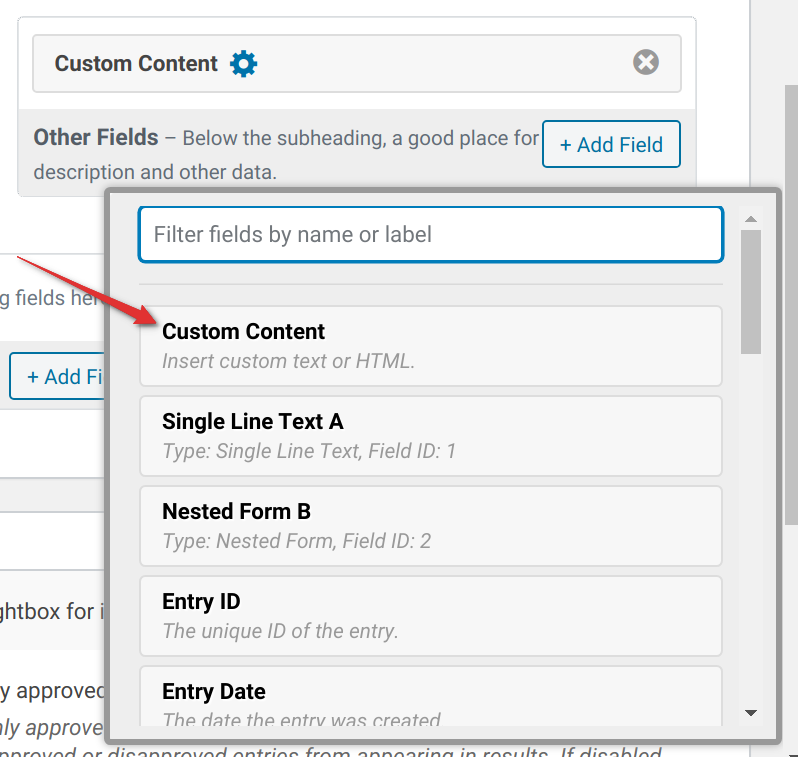
Insert the Merge tag for the Nested Form Field into the Custom Content field.
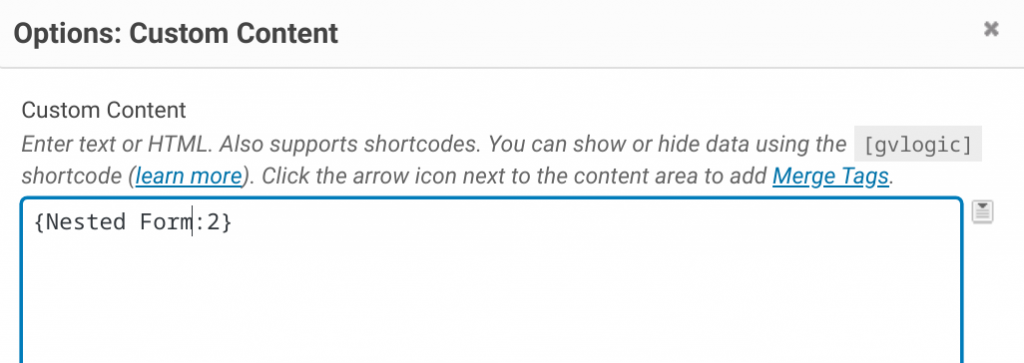
The merge tag will output our template, which you can further customize with a custom template.
How can I programmatically create Nested Form entries?
You can use the Gravity Forms API to create Child entries and assign them to a Parent entry using this snippet as a model:
$new_child_entry = array(
'form_id' => 124, // The ID of the child form.
'created_by' => 1,
'1.3' => 'Dave',
'1.6' => 'Smiff',
'2' => '(123) 123-1234',
GPNF_Entry::ENTRY_PARENT_KEY => 234, // The ID of the parent entry.
GPNF_Entry::ENTRY_PARENT_FORM_KEY => 123, // The ID of the parent form.
GPNF_Entry::ENTRY_NESTED_FORM_FIELD_KEY => 3, // The ID of the Nested Form field on the parent form.
);
$child_entry_id = GFAPI::add_entry( $new_child_entry );If you have questions about using the API to create Child entries, drop us a line.
How can I programmatically retrieve Nested Form child entries from a parent entry?
You can use a function like this to programatically get all child entries from a parent entry:
$parent_entry = new GPNF_Entry( $entry );
$child_entries = $parent_entry->get_child_entries( $nested_form_field_id );Be sure to replace $nested_form_field_id with your nested form’s field ID number.
Can I add a child entry automatically?
You can! We have a snippet that adds the ability to trigger population in a Nested Form field. It allows you to automatically add a child entry to a Nested Form field with data from your parent form. This is useful when wanting to do things like include the primary registrant as one of the child registrants in the Nested Form field.
Some tips on using it:
- Parent form field values can be inserted into the Nested Form field using the
field_mapparameter. - To trigger population when any value is inserted into the
trigger_field_id, set thetrigger_field_valueto_notempty_.
If you have questions on configuring the snippet, drop us a line. We’re happy to help.
Can I show Parent form data in a Child form’s notifications?
The following snippet adds three merge tags for use in Child form notifications: {parent_form}, {parent_field}, and {parent_entry}. When combined with merge tag modifiers, these merge tags will let you display information from the Parent entry in Child notifications.
Some example merge tag modifiers are:
{parent_form:id}{parent_form:title}{parent_field:label}{parent_entry:id}
For a more comprehensive list, refer to these docs:
Can I send Nested Form notifications when a child form is submitted?
By default, Nested Form notifications get sent when the parent form is submitted.
We have a snippet that can send Nested Form notifications as soon as the Nested Form gets submitted.
Copy and paste the snippet into your theme’s functions.php file. The default snippet code will automatically apply to all forms:
add_filter( 'gpnf_should_send_notification', function( $should_send_notification, $notification, $context ) {
return $context == 'child';
}, 10, 3 );If you only want to target one nested form, update the snippet as shown below:
add_filter( 'gpnf_should_send_notification_123', function( $should_send_notification, $notification, $context ) {
return $context == 'child';
}, 10, 3 );Replace 123 with your Nested Form ID.
How do I access the parent form context when the child form is loading?
Nested Form fields fetch the child form markup via an AJAX request after the parent form has loaded. This means that when loading child form markup, the child form’s context is not the same as the parent’s. However, most of the parent form context can be retrieved via the gpnf_context parameter passed in the AJAX request.
Explore this example to learn more.
How do I duplicate child entries when the parent entry is duplicated via Entry Blocks or GravityView?
When a parent entry is duplicated using GP Entry Blocks or GravityView, you can automatically duplicate the child entries and attach them to the new parent using this snippet.
How can I send child entry data along with parent entry data to Zapier?
There isn’t a built-in way to include child entry data in a parent form feed. Nested Form entries are stored as separate child entries, so tools like Zapier will only receive data from the parent form. A common workaround is to use two Zaps; one Zap for the parent form entry and a second Zap for the child (nested) form entries; the feeds run independently but at the same time.
As an alternative to Zapier, you can use GC API Alchemist to send the parent and child entries to your API endpoints using the same two-feed approach.
Translations
You can use the free Loco Translate plugin to create translations for any of our Perks. If you’ve never used Loco translate before, here’s a tutorial written for beginners.
Hooks
Gravity Forms has hundreds of hooks. Check out our Gravity Forms Hook Reference for the most thorough guide to Gravity Forms’ many actions and filters.
Related Resources
- Add Image Previews to Gravity Forms File Upload Fields
Learn how to add image previews to file upload fields when using GP File Upload Pro. - Calculations with Nested Forms
Perform helpful calculations based on entries submitted in a Nested Form field. - Create Shareable Health And Safety Audits With Gravity Forms
Learn how to use Gravity Forms to create shareable Health and Safety audits that your technicians and auditors will love. - Exporting with Nested Forms
An overview of Entry Exports with GF Nested Forms. - Gravity Forms Data Export: A Step-by-Step Guide
Learn how to export Gravity Forms data in this step-by-step guide. Explore the benefits of exporting form data and how to get more out of your data export. - Gravity Forms Repeaters: The Ultimate Guide
Everything you (could possibly) need to now about using Gravity Forms repeater fields. Explore what they are, what your options are, and how to use them to collect repeatable data in Gravity Forms. - How to Build a Player Roster with Age-Based Pricing
Register players with age-based registration fees in a single form submission. - How to Consolidate Event Registrations from Multiple Forms at Once
Using multiple forms at once for event registrations? Learn how to automate data exports from all forms at once and consolidate data for easy analysis. - How to Create a Multiplayer Team Signup Form — and Accept Payments
Learn how to build a multi-registrant form that auto-generates a PDF using GP Nested Forms and CosmicGiant's Fillable PDFs. - How to Create Timesheets with Gravity Forms
Learn how to take timesheets and time tracking to the next level using Nested Forms and Date Time Calculator. Plus, calculate overtime pay, restrict entries to available weekdays only, and other tips. - How To Customize the Gravity Forms Layout in WordPress
- How to Group & Repeat Fields in Gravity Forms
Learn how to group and repeat fields in Gravity Forms using a range of methods, including page fields, columns, sections, and nested forms. - How To Set Up Conditional Pricing with Nested Forms
Want to provide discounts for large groups? Learn how to offer quantity-based discounts with Nested Forms and conditional logic. - How to Use Ready Classes in Gravity Forms
Learn how to use Gravity Forms Ready Classes to customize and style your forms. Get an overview of CSS Ready Classes and how to apply them. - Register Multiple Users From a Single Form
Register multiple users to your WordPress site with a single form submission. - Spotlight: How Vineyard Handles High Demand with Nested Forms & More
See how Vineyard USA uses Nested Forms and a few other perks to help manage web registration for their annual conference. - Spotlight: Netalys' Salt Consumption Calculator
A behind-the-scenes look at how Netalys built a daily salt consumption calculator using Nested Forms and Populate Anything. - Spotlight: Updating Custom Post Types with Entry Blocks
See how Josh built an all-encompassing custom post type update workflow for his team using Gravity Forms. - The Potent Potion Behind ZeeDesign’s Insurance Quoting Platform
Learn how you can build a quoting platform from scratch — and one that easily handles multiple checkout items using Gravity Perks.